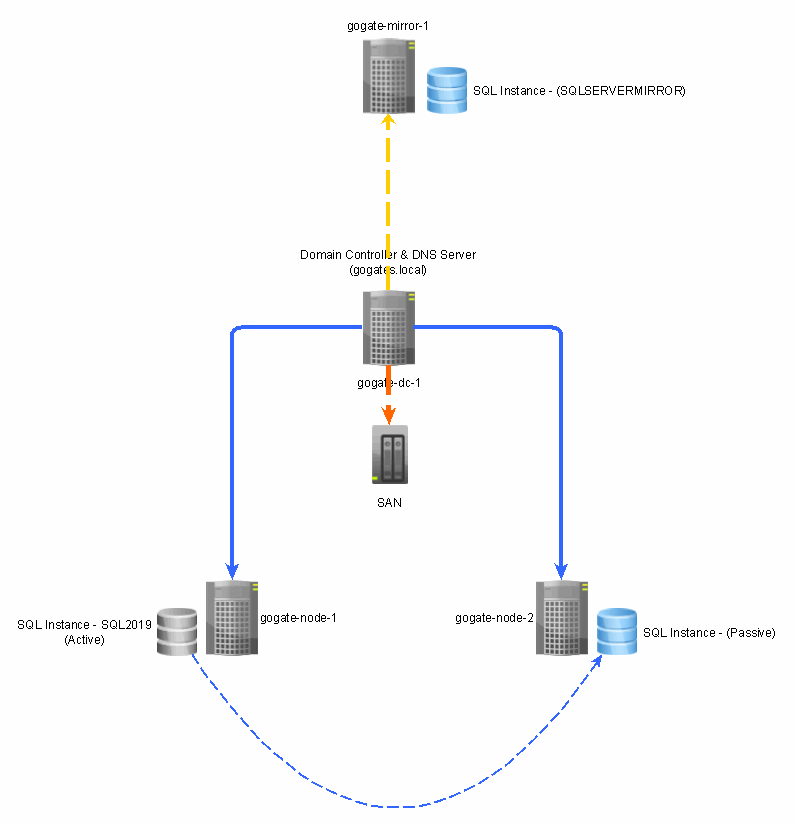How to enable mirroring in SQL Server
We are assuming that we already have SQL 2019 Cluster (Active / Passive) environment setup - between Node1 & Node2. However, what if both nodes goes down? or something goes wrong with SAN device? In such cases, considering Disaster Recovery (DR), it's ideal to have another environment setup (Preferably in Cloud).
We are going to have 4th Virtual Machine - first 3 are - [gogate-dc-1]:Domain Controller/SAN, [gogate-node-1]:Primary Node, [gogate-node-2]:Secondary Node & [gogate-mirror-1]:Mirroring node - as Mirror and we will add that in same Network with other 3 VMs.
Node, for Mirror server, we are not going to have shared drives. Sole purpose of this separate server is for DR - in case if first 3 VMs goes down or something happens with SAN itself. Since Mirror server will store all SQL files locally, it will not have any depedancy on SAN or other 2 VMs.
- Install Windows Server 2019 by creating a Virtual Machine
- Change machine name
- Allocate IP Address
1. This PC --> Properties --> Advanced System Settings --> Computer Name (gogate-mirror-1)1. Control Panel --> Network & Internet --> Network and Sharing Center --> Ethernet0 --> Properties --> Internet Protocol Verstion 4 --> (TCP/IPv4) - Static IP Address : 192.168.80.50 (https://www.paessler.com/it-explained/ip-address) & (https://www.rapidtables.com/convert/number/binary-to-decimal.html) - Subnet Mask : 255.255.255.0 (https://www.paessler.com/it-explained/ip-address) - Default Gateway : 192.168.80.2 [Same for all VMs] (https://en.wikipedia.org/wiki/Default_gateway) - Preferred DNS Server : 192.168.80.10 [Same for all VMs] (https://www.cloudflare.com/learning/dns/what-is-a-dns-server/) - Alternet DNS Server : Keep blank1. Control Panel --> System and Security --> Windows Defender Firewall --> Turn Off Windows Defender Firewall
- Validate if you can ping to Domain from both the nodes - ping gogates.local
- Assign domain name for both nodes
- This PC --> Properties --> Advanced System Settings --> Member Of Domain - gogates.local
- Specify credentials for Domain Admin - gogates\Administrator & P@ssword#123
- Restart server
- Follow same steps for both nodes
- While logging you should be able to login as Domain Administrator user instead of local Administrator
- Validate nodes in Domain Controller using "Active Directory Users and Computers"
- Before you install SQL Server instance, make sure you have internet connectivity from new mirror VM. Since you have changed the IP of already existing NIC card, its not sharing a network with your main PC & eventually even internet. Add another NIC card which will share the same IP range as your main PC.
- Install SQL server instance - GOGATE-MIRROR-1\SQLSERVERMIRROR
- Need - https://docs.microsoft.com/en-us/sql/database-engine/database-mirroring/database-mirroring-sql-server?view=sql-server-ver15
- Pre-requisits - https://docs.microsoft.com/en-us/sql/database-engine/database-mirroring/setting-up-database-mirroring-sql-server?view=sql-server-ver15
- Steps - https://docs.microsoft.com/en-us/sql/database-engine/database-mirroring/establish-database-mirroring-session-windows-authentication?view=sql-server-ver15
- database-mirroring-error-1418 - https://dba.stackexchange.com/questions/23878/mirroring-server-network-address-cannot-be-reached
- Microsoft SQL Server, Error: 1416 - https://howardsimpson.blogspot.com/2020/07/database-is-not-configured-for-database-mirroring-microsoft-sql-server-error-1416.html
- Restoring database from "Restoring State" - https://www.mssqltips.com/sqlservertip/5460/sql-server-database-stuck-in-restoring-state/
RESTORE DATABASE [HR] WITH RECOVERY
- Using FULL Backup - First video which we did was using Full backup of an HR database, which we restored on Mirrored Instance with "Restore No Recovery" option. and there after we just enabled the mirroring.
- Using Log Backup after FULL backup - In 2nd Video, we first restored Full Backup from Principle instance to Mirrored Instance with "Restore With No Recovery" option. and before configuring the Mirroring, we took log backup. However, it gave an error and we had to restore log backup again before we actually start the mirroring.
- Sub sequent backups after first Log backups - After we take first log backup of our database, we can not use only FULL backup to start the mirroring, and we had to use Last Full Backup and Last Log backup - combined - to enable the mirroring.
This is needed, since Full Backups and Logs backups are independant than each other. Please check following links for more information.
Transaction log backups
Backup Resoration
- Pause & Resume Mirroring - https://docs.microsoft.com/en-us/sql/database-engine/database-mirroring/pausing-and-resuming-database-mirroring-sql-server?view=sql-server-ver15
Create a tableTo create logCREATE TABLE [dbo].[Employees]( [id] [int] NULL, [name] [varchar](40) NULL, [createdOn] [datetime2](3) NULL ) ON [PRIMARY] GO ALTER TABLE [dbo].[Employees] ADD DEFAULT (getdate()) FOR [createdOn] GOTo get log file sizebegin Declare @cnt int = 0 ; While @Cnt<30000 Begin insert into Employees(id, name) values(@cnt, 'Row Number' + cast(@cnt as varchar)); Set @cnt = @cnt + 1; End; End;SELECT DB_NAME() AS DbName, name AS FileName, type_desc, size/128.0 AS CurrentSizeMB, size/128.0 - CAST(FILEPROPERTY(name, 'SpaceUsed') AS INT)/128.0 AS FreeSpaceMB FROM sys.database_files WHERE type IN (0,1);
https://docs.microsoft.com/en-us/sql/database-engine/database-mirroring/pause-or-resume-a-database-mirroring-session-sql-server?view=sql-server-ver15
2. Remove Mirroring - https://docs.microsoft.com/en-us/sql/database-engine/database-mirroring/remove-database-mirroring-sql-server?view=sql-server-ver15
3. Monitor Mirroring - https://docs.microsoft.com/en-us/sql/database-engine/database-mirroring/monitoring-database-mirroring-sql-server?view=sql-server-ver15
- Manual Failover -- https://docs.microsoft.com/en-us/sql/database-engine/database-mirroring/role-switching-during-a-database-mirroring-session-sql-server?view=sql-server-ver15
- Forced Service -- https://docs.microsoft.com/en-us/sql/database-engine/database-mirroring/force-service-in-a-database-mirroring-session-transact-sql?view=sql-server-ver15
ALTER DATABASE HR SET PARTNER FORCE_SERVICE_ALLOW_DATA_LOSS
- Monitoring database mirroring - https://docs.microsoft.com/en-us/sql/database-engine/database-mirroring/monitoring-database-mirroring-sql-server?view=sql-server-ver15#perf_metrics_of_dbm_monitor
- How to start database mirroring - https://docs.microsoft.com/en-us/sql/database-engine/database-mirroring/start-database-mirroring-monitor-sql-server-management-studio?view=sql-server-ver15