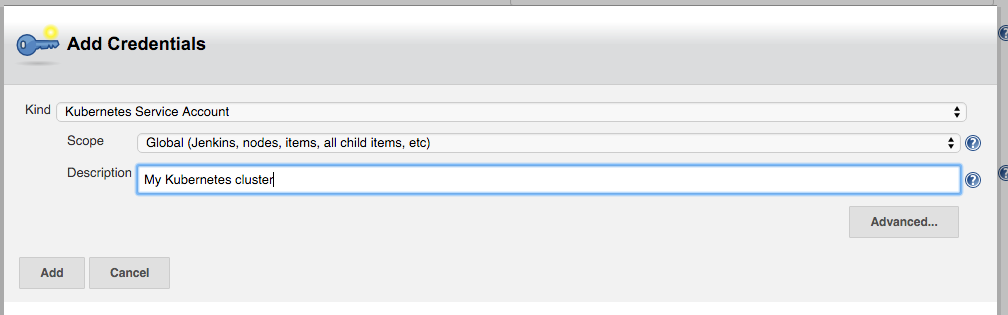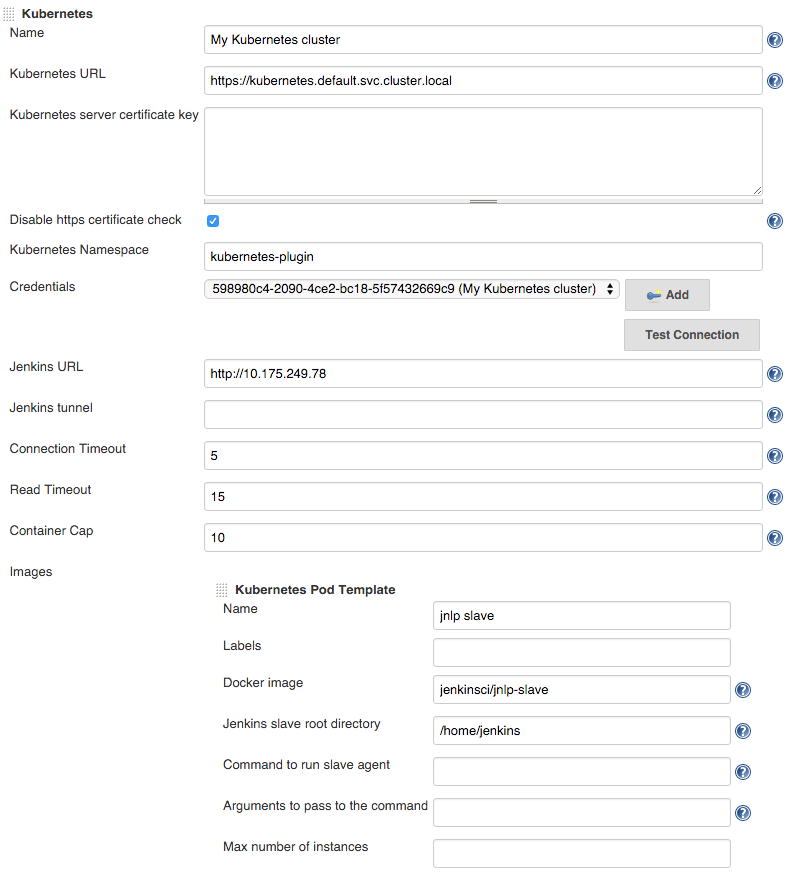Jenkins plugin to run dynamic agents in a Kubernetes cluster.
Based on the Scaling Docker with Kubernetes article, automates the scaling of Jenkins agents running in Kubernetes.
The plugin creates a Kubernetes Pod for each agent started, defined by the Docker image to run, and stops it after each build.
Agents are launched using JNLP, so it is expected that the image connects automatically to the Jenkins master. For that some environment variables are automatically injected:
JENKINS_URL: Jenkins web interface urlJENKINS_SECRET: the secret key for authenticationJENKINS_AGENT_NAME: the name of the Jenkins agentJENKINS_NAME: the name of the Jenkins agent (Deprecated. Only here for backwards compatibility)
Tested with jenkins/jnlp-slave,
see the Docker image source code.
In Jenkins settings click on add cloud, select Kubernetes and fill the information, like
Name, Kubernetes URL, Kubernetes server certificate key, ...
If Kubernetes URL is not set, the connection options will be autoconfigured from service account or kube config file.
Clouds can be configured to only allow certain jobs to use them.
To enable this, in your cloud's advanced configuration check the
Restrict pipeline support to authorized folders box. For a job to then
use this cloud configuration you will need to add it in the jobs folder's configuration.
Nodes can be defined in a pipeline and then used, however, default execution always goes to the jnlp container. You will need to specify the container you want to execute your task in.
This will run in jnlp container
// this guarantees the node will use this template
def label = "mypod-${UUID.randomUUID().toString()}"
podTemplate(label: label) {
node(label) {
stage('Run shell') {
sh 'echo hello world'
}
}
}This will be container specific
def label = "mypod-${UUID.randomUUID().toString()}"
podTemplate(label: label) {
node(label) {
stage('Run shell') {
container('mycontainer') {
sh 'echo hello world'
}
}
}
}Find more examples in the examples dir.
The default jnlp agent image used can be customized by adding it to the template
containerTemplate(name: 'jnlp', image: 'jenkins/jnlp-slave:3.10-1-alpine', args: '${computer.jnlpmac} ${computer.name}'),or with the yaml syntax
apiVersion: v1
kind: Pod
spec:
containers:
- name: jnlp
image: 'jenkins/jnlp-slave:3.10-1-alpine'
args: ['\$(JENKINS_SECRET)', '\$(JENKINS_NAME)']
Multiple containers can be defined for the agent pod, with shared resources, like mounts. Ports in each container can be accessed as in any Kubernetes pod, by using localhost.
The container statement allows to execute commands directly into each container. This feature is considered ALPHA as there are still some problems with concurrent execution and pipeline resumption
def label = "mypod-${UUID.randomUUID().toString()}"
podTemplate(label: label, containers: [
containerTemplate(name: 'maven', image: 'maven:3.3.9-jdk-8-alpine', ttyEnabled: true, command: 'cat'),
containerTemplate(name: 'golang', image: 'golang:1.8.0', ttyEnabled: true, command: 'cat')
]) {
node(label) {
stage('Get a Maven project') {
git 'https://github.com/jenkinsci/kubernetes-plugin.git'
container('maven') {
stage('Build a Maven project') {
sh 'mvn -B clean install'
}
}
}
stage('Get a Golang project') {
git url: 'https://github.com/hashicorp/terraform.git'
container('golang') {
stage('Build a Go project') {
sh """
mkdir -p /go/src/github.com/hashicorp
ln -s `pwd` /go/src/github.com/hashicorp/terraform
cd /go/src/github.com/hashicorp/terraform && make core-dev
"""
}
}
}
}
}The podTemplate is a template of a pod that will be used to create agents. It can be either configured via the user interface, or via pipeline.
Either way it provides access to the following fields:
- cloud The name of the cloud as defined in Jenkins settings. Defaults to
kubernetes - name The name of the pod.
- namespace The namespace of the pod.
- label The label of the pod. Set a unique value to avoid conflicts across builds
- yaml yaml representation of the Pod, to allow setting any values not supported as fields
- containers The container templates that are use to create the containers of the pod (see below).
- serviceAccount The service account of the pod.
- nodeSelector The node selector of the pod.
- nodeUsageMode Either 'NORMAL' or 'EXCLUSIVE', this controls whether Jenkins only schedules jobs with label expressions matching or use the node as much as possible.
- volumes Volumes that are defined for the pod and are mounted by ALL containers.
- envVars Environment variables that are applied to ALL containers.
- envVar An environment variable whose value is defined inline.
- secretEnvVar An environment variable whose value is derived from a Kubernetes secret.
- imagePullSecrets List of pull secret names
- annotations Annotations to apply to the pod.
- inheritFrom List of one or more pod templates to inherit from (more details below).
- slaveConnectTimeout Timeout in seconds for an agent to be online.
- podRetention Controls the behavior of keeping slave pods. Can be 'never()', 'onFailure()', 'always()', or 'default()' - if empty will default to deleting the pod after
activeDeadlineSecondshas passed. - activeDeadlineSeconds If
podRetentionis set to 'never()' or 'onFailure()', pod is deleted after this deadline is passed. - idleMinutes Allows the Pod to remain active for reuse until the configured number of minutes has passed since the last step was executed on it.
The containerTemplate is a template of container that will be added to the pod. Again, its configurable via the user interface or via pipeline and allows you to set the following fields:
- name The name of the container.
- image The image of the container.
- envVars Environment variables that are applied to the container (supplementing and overriding env vars that are set on pod level).
- envVar An environment variable whose value is defined inline.
- secretEnvVar An environment variable whose value is derived from a Kubernetes secret.
- command The command the container will execute.
- args The arguments passed to the command.
- ttyEnabled Flag to mark that tty should be enabled.
- livenessProbe Parameters to be added to a exec liveness probe in the container (does not suppot httpGet liveness probes)
- ports Expose ports on the container.
In order to support any possible value in Kubernetes Pod object, we can pass a yaml snippet that will be used as a base
for the template. If any other properties are set outside of the yaml they will take precedence.
def label = "mypod-${UUID.randomUUID().toString()}"
podTemplate(label: label, yaml: """
apiVersion: v1
kind: Pod
metadata:
labels:
some-label: some-label-value
spec:
containers:
- name: busybox
image: busybox
command:
- cat
tty: true
"""
) {
node (label) {
container('busybox') {
sh "hostname"
}
}
}You can use readFile or readTrusted steps to load the yaml from a file. It is also accessible from this plugin's configuration panel in the Jenkins console.
containerTemplate(name: 'busybox', image: 'busybox', ttyEnabled: true, command: 'cat', livenessProbe: containerLivenessProbe( execArgs: 'some --command', initialDelaySeconds: 30, timeoutSeconds: 1, failureThreshold: 3, periodSeconds: 10, successThreshold: 1))See Defining a liveness command for more details.
A podTemplate may or may not inherit from an existing template. This means that the podTemplate will inherit node selector, service account, image pull secrets, containerTemplates and volumes from the template it inheritsFrom.
Service account and Node selector when are overridden completely substitute any possible value found on the 'parent'.
Container templates that are added to the podTemplate, that has a matching containerTemplate (a containerTemplate with the same name) in the 'parent' template, will inherit the configuration of the parent containerTemplate. If no matching containerTemplate is found, the template is added as is.
Volume inheritance works exactly as Container templates.
Image Pull Secrets are combined (all secrets defined both on 'parent' and 'current' template are used).
In the example below, we will inherit the podTemplate we created previously, and will just override the version of 'maven' so that it uses jdk-7 instead:
podTemplate(label: 'anotherpod', inheritFrom: 'mypod' containers: [
containerTemplate(name: 'maven', image: 'maven:3.3.9-jdk-7-alpine')
]) {
//Let's not repeat ourselves and ommit this part
}Note that we only need to specify the things that are different. So, ttyEnabled and command are not specified, as they are inherited. Also the golang container will be added as is defined in the 'parent' template.
Field inheritFrom may refer a single podTemplate or multiple separated by space. In the later case each template will be processed in the order they appear in the list (later items overriding earlier ones).
In any case if the referenced template is not found it will be ignored.
Field inheritFrom provides an easy way to compose podTemplates that have been pre-configured. In many cases it would be useful to define and compose podTemplates directly in the pipeline using groovy.
This is made possible via nesting. You can nest multiple pod templates together in order to compose a single one.
The example below composes two different podTemplates in order to create one with maven and docker capabilities.
podTemplate(label: 'docker', containers: [containerTemplate(image: 'docker', name: 'docker', command: 'cat', ttyEnabled: true)]) {
podTemplate(label: 'maven', containers: [containerTemplate(image: 'maven', name: 'maven', command: 'cat', ttyEnabled: true)]) {
// do stuff
}
}
This feature is extra useful, pipeline library developers as it allows you to wrap podTemplates into functions and let users, nest those functions according to their needs.
For example one could create functions for their podTemplates and import them for use.
Say heres our file src/com/foo/utils/PodTemplates.groovy:
package com.foo.utils
public void dockerTemplate(body) {
podTemplate(label: label,
containers: [containerTemplate(name: 'docker', image: 'docker', command: 'cat', ttyEnabled: true)],
volumes: [hostPathVolume(hostPath: '/var/run/docker.sock', mountPath: '/var/run/docker.sock')]) {
body()
}
}
public void mavenTemplate(body) {
podTemplate(label: label,
containers: [containerTemplate(name: 'maven', image: 'maven', command: 'cat', ttyEnabled: true)],
volumes: [secretVolume(secretName: 'maven-settings', mountPath: '/root/.m2'),
persistentVolumeClaim(claimName: 'maven-local-repo', mountPath: '/root/.m2nrepo')]) {
body()
}
}
return thisThen consumers of the library could just express the need for a maven pod with docker capabilities by combining the two, however once again, you will need to express the specific container you wish to execute commands in. You can NOT omit the node statement.
import com.foo.utils.PodTemplates
slaveTemplates = new PodTemplates()
slaveTemplates.dockerTemplate {
slaveTemplates.mavenTemplate {
node('label') {
container('docker') {
sh 'echo hello from docker'
}
container('maven') {
sh 'echo hello from maven'
}
}
}
}There might be cases, where you need to have the agent pod run inside a different namespace than the one configured with the cloud definition.
For example you may need the agent to run inside an ephemeral namespace for the sake of testing.
For those cases you can explicitly configure a namespace either using the ui or the pipeline.
By default, the shell command is /bin/sh. In some case, you would like to use another shell command like /bin/bash.
podTemplate(label: my-label) {
node(my-label) {
stage('Run specific shell') {
container(name:'mycontainer', shell:'/bin/bash') {
sh 'echo hello world'
}
}
}
}When configuring a container in a pipeline podTemplate the following options are available:
podTemplate(label: 'mypod', cloud: 'kubernetes', containers: [
containerTemplate(
name: 'mariadb',
image: 'mariadb:10.1',
ttyEnabled: true,
privileged: false,
alwaysPullImage: false,
workingDir: '/home/jenkins',
resourceRequestCpu: '50m',
resourceLimitCpu: '100m',
resourceRequestMemory: '100Mi',
resourceLimitMemory: '200Mi',
envVars: [
envVar(key: 'MYSQL_ALLOW_EMPTY_PASSWORD', value: 'true'),
secretEnvVar(key: 'MYSQL_PASSWORD', secretName: 'mysql-secret', secretKey: 'password'),
...
],
ports: [portMapping(name: 'mysql', containerPort: 3306, hostPort: 3306)]
),
...
],
volumes: [
emptyDirVolume(mountPath: '/etc/mount1', memory: false),
secretVolume(mountPath: '/etc/mount2', secretName: 'my-secret'),
configMapVolume(mountPath: '/etc/mount3', configMapName: 'my-config'),
hostPathVolume(mountPath: '/etc/mount4', hostPath: '/mnt/my-mount'),
nfsVolume(mountPath: '/etc/mount5', serverAddress: '127.0.0.1', serverPath: '/', readOnly: true),
persistentVolumeClaim(mountPath: '/etc/mount6', claimName: 'myClaim', readOnly: true)
],
imagePullSecrets: [ 'pull-secret' ],
annotations: [
podAnnotation(key: "my-key", value: "my-value")
...
]) {
...
}
Declarative Pipeline support requires Jenkins 2.66+
Declarative agents can be defined from yaml
pipeline {
agent {
kubernetes {
label 'mypod'
defaultContainer 'jnlp'
yaml """
apiVersion: v1
kind: Pod
metadata:
labels:
some-label: some-label-value
spec:
containers:
- name: maven
image: maven:alpine
command:
- cat
tty: true
- name: busybox
image: busybox
command:
- cat
tty: true
"""
}
}
stages {
stage('Run maven') {
steps {
container('maven') {
sh 'mvn -version'
}
container('busybox') {
sh '/bin/busybox'
}
}
}
}
}or using yamlFile to keep the pod template in a separate KubernetesPod.yaml file
pipeline {
agent {
kubernetes {
label 'mypod'
defaultContainer 'jnlp'
yamlFile 'KubernetesPod.yaml'
}
}
stages {
...
}
}
Note that it was previously possible to define containerTemplate but that has been deprecated in favor of the yaml format.
pipeline {
agent {
kubernetes {
//cloud 'kubernetes'
label 'mypod'
containerTemplate {
name 'maven'
image 'maven:3.3.9-jdk-8-alpine'
ttyEnabled true
command 'cat'
}
}
}
stages { ... }
}Run the Pipeline or individual stage within a custom workspace - not required unless explicitly stated.
pipeline {
agent {
kubernetes {
label 'mypod'
customWorkspace 'some/other/path'
defaultContainer 'maven'
yamlFile 'KubernetesPod.yaml'
}
}
stages {
stage('Run maven') {
steps {
sh 'mvn -version'
sh "echo Workspace dir is ${pwd()}"
}
}
}
}
If you use the containerTemplate to run some service in the background
(e.g. a database for your integration tests), you might want to access its log from the pipeline.
This can be done with the containerLog step, which prints the log of the
requested container to the build log.
- name the name of the container to get logs from, as defined in
podTemplate. Parameter name can be ommited in simple usage:
containerLog 'mongodb'- returnLog return the log instead of printing it to the build log (default:
false) - tailingLines only return the last n lines of the log (optional)
- sinceSeconds only return the last n seconds of the log (optional)
- limitBytes limit output to n bytes (from the beginning of the log, not exact).
Also see the online help and examples/containerLog.groovy.
Multiple containers can be defined in a pod.
One of them is automatically created with name jnlp, and runs the Jenkins JNLP agent service, with args ${computer.jnlpmac} ${computer.name},
and will be the container acting as Jenkins agent.
Other containers must run a long running process, so the container does not exit. If the default entrypoint or command
just runs something and exit then it should be overridden with something like cat with ttyEnabled: true.
WARNING
If you want to provide your own Docker image for the JNLP slave, you must name the container jnlp so it overrides the default one. Failing to do so will result in two slaves trying to concurrently connect to the master.
By default, Jenkins spawns agents conservatively. Say, if there are 2 builds in queue, it won't spawn 2 executors immediately. It will spawn one executor and wait for sometime for the first executor to be freed before deciding to spawn the second executor. Jenkins makes sure every executor it spawns is utilized to the maximum. If you want to override this behaviour and spawn an executor for each build in queue immediately without waiting, you can use these flags during Jenkins startup:
-Dhudson.slaves.NodeProvisioner.initialDelay=0
-Dhudson.slaves.NodeProvisioner.MARGIN=50
-Dhudson.slaves.NodeProvisioner.MARGIN0=0.85
Create and start minikube
The client certificate needs to be converted to PKCS, will need a password
openssl pkcs12 -export -out ~/.minikube/minikube.pfx -inkey ~/.minikube/apiserver.key -in ~/.minikube/apiserver.crt -certfile ~/.minikube/ca.crt -passout pass:secret
Validate that the certificates work
curl --cacert ~/.minikube/ca.crt --cert ~/.minikube/minikube.pfx:secret https://$(minikube ip):8443
Add a Jenkins credential of type certificate, upload it from ~/.minikube/minikube.pfx, password secret
Fill Kubernetes server certificate key with the contents of ~/.minikube/ca.crt
Create a cluster
gcloud container clusters create jenkins --num-nodes 1 --machine-type g1-small
and note the admin password and server certitifate.
Or use Google Developer Console to create a Container Engine cluster, then run
gcloud container clusters get-credentials jenkins
kubectl config view --raw
the last command will output kubernetes cluster configuration including API server URL, admin password and root certificate
First watch if the Jenkins agent pods are started. Make sure you are in the correct cluster and namespace.
kubectl get -a pods --watch
If they are in a different state than Running, use describe to get the events
kubectl describe pods/my-jenkins-agent
If they are Running, use logs to get the log output
kubectl logs -f pods/my-jenkins-agent jnlp
If pods are not started or for any other error, check the logs on the master side.
For more detail, configure a new Jenkins log recorder for
org.csanchez.jenkins.plugins.kubernetes at ALL level.
To inspect the json messages sent back and forth to the Kubernetes API server you can configure
a new Jenkins log recorder for okhttp3
at DEBUG level.
kubectl get pods -o name --selector=jenkins=slave --all-namespaces | xargs -I {} kubectl delete {}
Integration tests will use the currently configured context autodetected from kube config file or service account.
Run mvn clean install and copy target/kubernetes.hpi to Jenkins plugins folder.
Please note that the system you run mvn on needs to be reachable from the cluster.
If you see the agents happen to connect to the wrong host, see you can use
jenkins.host.address as mentioned above.
For integration tests install and start minikube. Tests will detect it and run a set of integration tests in a new namespace.
Some integration tests run a local jenkins, so the host that runs them needs
to be accessible from the kubernetes cluster.
By default Jenkins will listen on 192.168.64.1 interface only, for security reasons.
If your minikube is not running in that network, pass connectorHost to maven, ie.
mvn clean install -DconnectorHost=$(minikube ip | sed -e 's/\([0-9]*\.[0-9]*\.[0-9]*\).*/\1.1/')
If you don't mind others in your network being able to use your test jenkins you could just use this:
mvn clean install -DconnectorHost=0.0.0.0
Then your test jenkins will listen on all ip addresses so that the build pods will be able to connect from the pods in your minikube VM to your host.
If your minikube is running in a VM (e.g. on virtualbox) and the host running mvn
does not have a public hostname for the VM to access, you can set the jenkins.host.address
system property to the (host-only or NAT) IP of your host:
mvn clean install -Djenkins.host.address=192.168.99.1
Ensure you create the namespaces and roles with the following commands, then run the tests
in namespace kubernetes-plugin with the service account jenkins
(edit src/test/kubernetes/service-account.yml to use a different service account)
kubectl create namespace kubernetes-plugin-test
kubectl create namespace kubernetes-plugin-test-overridden-namespace
kubectl create namespace kubernetes-plugin-test-overridden-namespace2
kubectl apply -n kubernetes-plugin-test -f src/main/kubernetes/service-account.yml
kubectl apply -n kubernetes-plugin-test-overridden-namespace -f src/main/kubernetes/service-account.yml
kubectl apply -n kubernetes-plugin-test-overridden-namespace2 -f src/main/kubernetes/service-account.yml
kubectl apply -n kubernetes-plugin-test -f src/test/kubernetes/service-account.yml
kubectl apply -n kubernetes-plugin-test-overridden-namespace -f src/test/kubernetes/service-account.yml
kubectl apply -n kubernetes-plugin-test-overridden-namespace2 -f src/test/kubernetes/service-account.yml
Docker image for Jenkins, with plugin installed. Based on the official image.
docker run --rm --name jenkins -p 8080:8080 -p 50000:50000 -v /var/jenkins_home csanchez/jenkins-kubernetes
The example configuration will create a stateful set running Jenkins with persistent volume and using a service account to authenticate to Kubernetes API.
A local testing cluster with one node can be created with minikube
minikube start
You may need to set the correct permissions for host mounted volumes
minikube ssh
sudo chown 1000:1000 /tmp/hostpath-provisioner/pvc-*
Then create the Jenkins namespace, controller and Service with
kubectl create namespace kubernetes-plugin
kubectl config set-context $(kubectl config current-context) --namespace=kubernetes-plugin
kubectl create -f src/main/kubernetes/service-account.yml
kubectl create -f src/main/kubernetes/jenkins.yml
Get the url to connect to with
minikube service jenkins --namespace kubernetes-plugin --url
Assuming you created a Kubernetes cluster named jenkins this is how to run both Jenkins and agents there.
Creating all the elements and setting the default namespace
kubectl create namespace kubernetes-plugin
kubectl config set-context $(kubectl config current-context) --namespace=kubernetes-plugin
kubectl create -f src/main/kubernetes/service-account.yml
kubectl create -f src/main/kubernetes/jenkins.yml
Connect to the ip of the network load balancer created by Kubernetes, port 80.
Get the ip (in this case 104.197.19.100) with kubectl describe services/jenkins
(it may take a bit to populate)
$ kubectl describe services/jenkins
Name: jenkins
Namespace: default
Labels: <none>
Selector: name=jenkins
Type: LoadBalancer
IP: 10.175.244.232
LoadBalancer Ingress: 104.197.19.100
Port: http 80/TCP
NodePort: http 30080/TCP
Endpoints: 10.172.1.5:8080
Port: agent 50000/TCP
NodePort: agent 32081/TCP
Endpoints: 10.172.1.5:50000
Session Affinity: None
No events.
Until Kubernetes 1.4 removes the SNATing of source ips, seems that CSRF (enabled by default in Jenkins 2)
needs to be configured to avoid WARNING: No valid crumb was included in request errors.
This can be done checking Enable proxy compatibility under Manage Jenkins -> Configure Global Security
Configure Jenkins, adding the Kubernetes cloud under configuration, setting
Kubernetes URL to the container engine cluster endpoint or simply https://kubernetes.default.svc.cluster.local.
Under credentials, click Add and select Kubernetes Service Account,
or alternatively use the Kubernetes API username and password. Select 'Certificate' as credentials type if the
kubernetes cluster is configured to use client certificates for authentication.
Using Kubernetes Service Account will cause the plugin to use the default token mounted inside the Jenkins pod. See Configure Service Accounts for Pods for more information.
You may want to set Jenkins URL to the internal service IP, http://10.175.244.232 in this case,
to connect through the internal network.
Set Container Cap to a reasonable number for tests, i.e. 3.
Add an image with
- Docker image:
jenkins/jnlp-slave - Jenkins agent root directory:
/home/jenkins
Now it is ready to be used.
Tearing it down
kubectl delete namespace/kubernetes-plugin
Modify file ./src/main/kubernetes/jenkins.yml with desired limits
resources:
limits:
cpu: 1
memory: 1Gi
requests:
cpu: 0.5
memory: 500MiNote: the JVM will use the memory requests as the heap limit (-Xmx)
docker build -t csanchez/jenkins-kubernetes .
- Kubernetes Pipeline plugin: pipeline extension to provide native support for using Kubernetes pods, secrets and volumes to perform builds
- kubernetes-credentials: Credentials provider that reads Kubernetes secrets