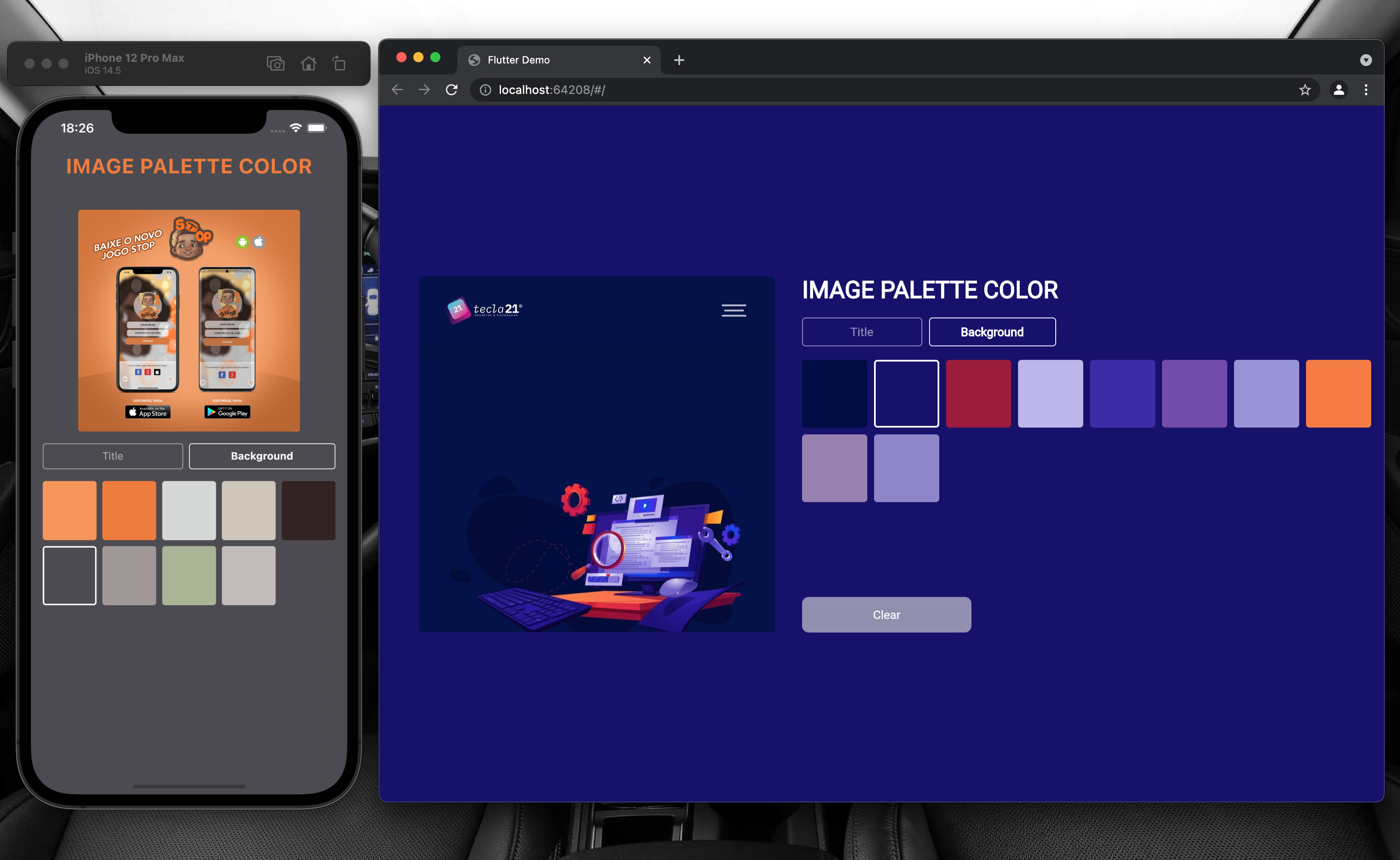To install flutter follow the directions below as per the different OS.
- Official link at Docs
- Download Bundle
- Extract the zip file and place the contained flutter in the desired installation location for the Flutter SDK (for example, C:\src\flutter; do not install Flutter in a directory like C:\Program Files\ that requires elevated privileges.
- Append flutter/bin to environment variables.
- Run flutter doctor.
flutter doctor
unzip ~/Downloads/flutter_macos_1.22.6-stable.zip
- Add flutter tool to your path, i.e,
export PATH="$PATH:`pwd`/flutter/bin"
- Run flutter doctor.
flutter doctor
tar xf ~/Downloads/flutter_linux_1.22.6-stable.tar.xz
- Add flutter tool to your path, i.e,
export PATH="$PATH:`pwd`/flutter/bin"
- Run flutter doctor.
flutter doctor
-
You can use the editor of your choice, but the most common are,
-
Install Flutter and Dart plugins.
-
Dependencies
- palette_generator: ^0.3.1
- mobx: ^2.0.1
- flutter_mobx: ^2.0.0
- image_picker: ^0.8.4
- customized:
-
Clone the repo
https://github.com/EdvaldoMartins/image_get_color_palette.git -
Install the dependicies
-
Run the command on the terminal
flutter packages pub run build_runner build --delete-conflicting-outputs -
Run it