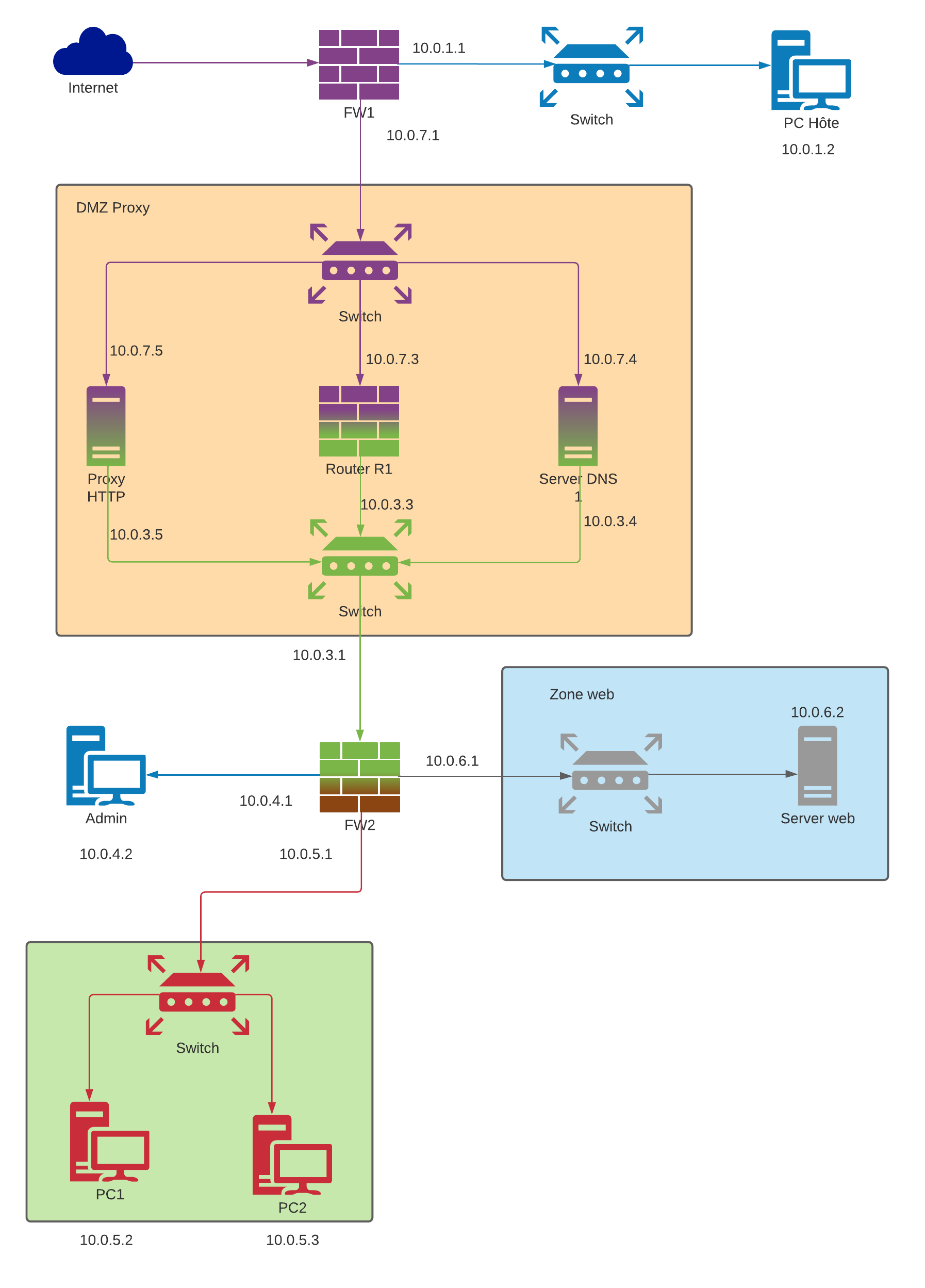With this configuration: you will need to change all X.X.X.1 to an other ip
- VirtualBox
- Vagrant after the installation a restart is needed !
- At least 20 gb free on your main disk
- VirtualBox 6.1.18
- Vagrant 2.2.14
- Windows 10 pro
When you see a command starting with $ it's my host machine on which is installed vagrant
And when you see vagrant@$VM_NAME:~$ it's a VM built with vagrant
Clone the repo
$ git clone https://github.com/LacazeThomas/networksecurityTP01.gitInto networksecurityTP01 launch vagrant to build stack
$ vagrant upIf you want to setup a specific host
$ vagrant up $VM_NAMEHow to connect into a vm:
$ vagrant ssh $VM_NAMEPS: if you want to use another ssh client see here
Default credential (user:password):
vagrant:vagrant
How to get ssh port:
$ vagrant port $VM_NAME
How to become root:
vagrant@hote:~$ sudo su -This stack is composed of 6 networks
| #ID | Address |
|---|---|
| 1 | 10.0.1.0/24 |
| 2 | 10.0.2.0/24 |
| 3 | 10.0.3.0/24 |
| 4 | 10.0.4.0/24 |
| 5 | 10.0.5.0/24 |
| 6 | 10.0.6.0/24 |
All firewalls are running with Debian 10 but you probably need to change it to pfSense in the futur. (a variable is already available)
Each VM is connected with NAT and 1+ host only interfaces. Due to NAT authorization all VMs can ping each other
Get the ssh port of the vm and keep it
$ vagrant port $VM_NAME
22 (guest) => 2222 (host)Connect into a VM using vagrant
$ vagrant ssh $VM_NAMEEdit sshd_config and change ChallengeResponseAuthentication from no to yes
vagrant@admin:~$ sudo nano /etc/ssh/sshd_configReboot sshd service
vagrant@admin:~$ sudo service sshd restartYou can connect into a VM using default username:password
$ ssh vagrant@127.0.0.1 -p 2222Get the ssh port of the vm
$ vagrant port $VM_NAME
22 (guest) => 2222 (host)Get the private key file
$ ssh vagrant@127.0.0.1 -p 2222 -i $YOUR_PATH\networksecurityTP01\.vagrant\machines\$VM_NAME\virtualbox\private_keyPS: please change PATH with yours
If you modify the Valgrantfile, you need to reload it without delete your VM
$ vagrant reloadIf you want to stop all VMs
$ vagrant haltIf you want to destroy all VMs
$ vagrant destroy