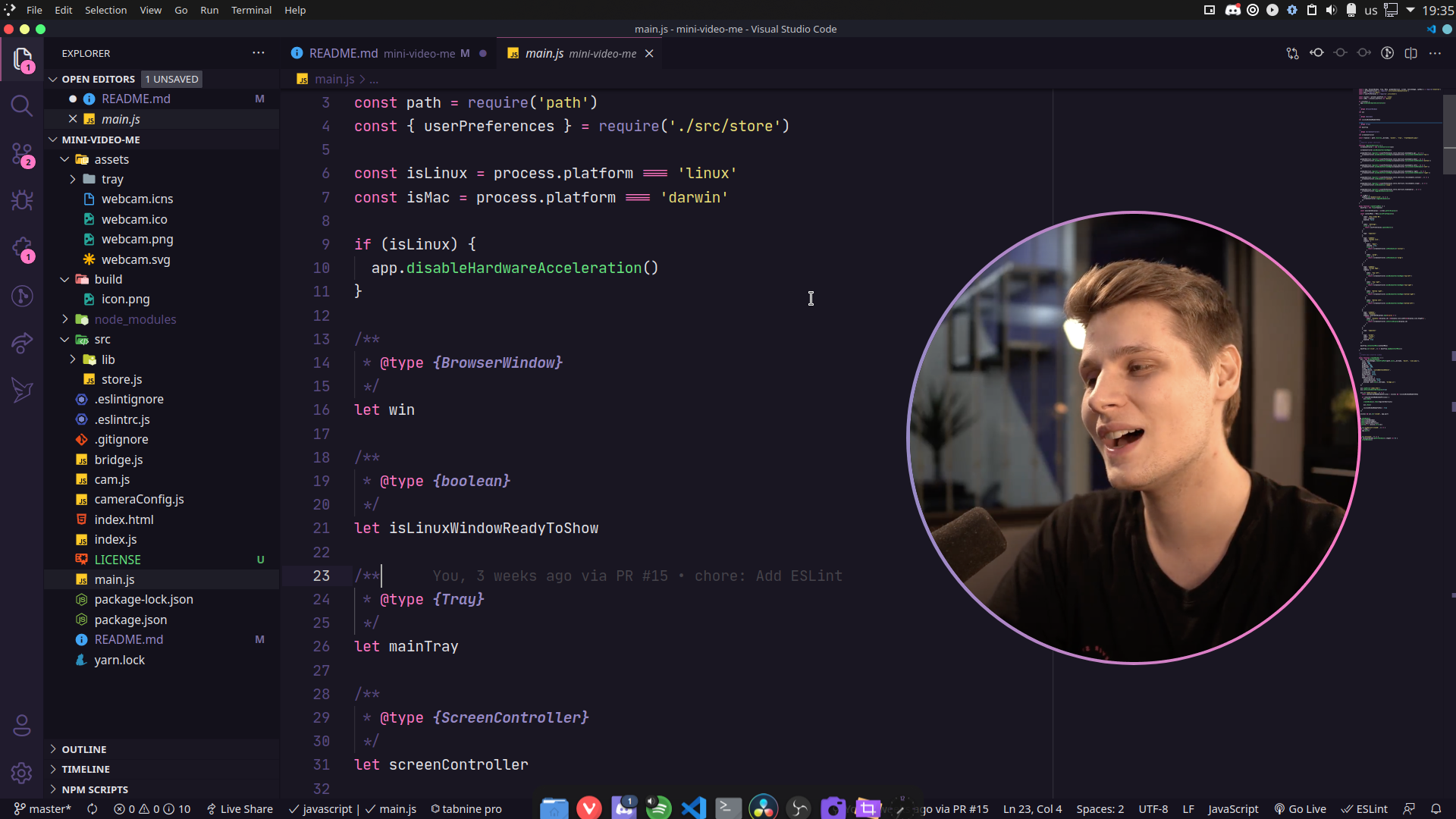A small webcam player focused on providing an easy way to add and control your webcam during recordings.
Sample preview running the app:
Download the latest version from releases page and run it.
After running for the first time you can access the app settings through the tray menu and click on "Settings" to change default shortcuts, camera size, zoom, shapes, etc.
| Keystroke | Function |
|---|---|
| +/- | Zoom in/out (window must be focused) |
| / | Flip horizontal (window must be focused) |
| o | Toggle custom shapes (window must be focused) |
| r | Reset zoom (window must be focused) |
| Arrow Up / Down / Left / Right | Adjust video offset (window must be focused) |
| Ctrl+Shift+Alt+Up | Move camera to upper screen edge |
| Ctrl+Shift+Alt+Down | Move camera to lower screen edge |
| Ctrl+Shift+Alt+Right | Move camera to right screen edge |
| Ctrl+Shift+Alt+1 | Set camera size to small |
| Ctrl+Shift+Alt+2 | Set camera size to large |
| Ctrl+Shift+Alt+3 | Toggle camera visibility |
On macOS you can use Command instead of Ctrl.
You can remove border
Open the camera settings in tray menu > Settings and change "borderWith" property to "0".
Or you can make it thick by changing the value above to "10px" for example.
You can use custom shapes using the clip-path
CSS property. You can use a tool like Clippy to play around with different shapes
you can build with clip-path.
Open the camera settings in tray menu > Settings and in the "shapes" property, place the CSS's clip-path value as you wish.
Open the camera settings in tray menu > Settings and change "screen.initial" and/or "screen.large"'s width and height properties as you wish
Clone de repository, open its folder and install dependencies with:
yarnRun it using:
yarn start👤 Mayk Brito
- Twitter: @maykbrito
- Github: @maykbrito
- LinkedIn: @maykbrito
Give a ⭐️ if this project helped you!