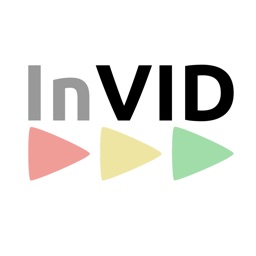Deepfake detection tools integrated to WeVerify InVID plugin
The purpose of this project is to detect deepfakes videos thanks to several methods that already exist (MesoNet, CapsuleForensics) and include it to the WeVerify InVID plugin project.
This repository includes sources that can be run with the help of Docker tools, to train neural networks and/or use them to detect deepfakes.
It can be used as a standalone or with the WeVerify InVID plugin.
- Python - Python is a programming language that lets you work quickly and integrate systems more effectively
- Docker - Docker is an open source software allowing to launch applications in software containers
- docker-compose - A tool for defining and running multi-container Docker applications
- Flask - Open-source web development framework in Python
- Maven - Apache Maven is a software project management and comprehension tool. Based on the concept of a project object model (POM), Maven can manage a project's build, reporting and documentation from a central piece of information
- SpringBoot - Spring Boot makes it easy to create stand-alone, production-grade Spring based Applications that you can "just run"
- React - A JavaScript library for building user interfaces
To get a local copy running, follow these steps.
This project has been tested on Linux Ubuntu 18.04 and 19.04. It should run normally on Windows.
Make sure Docker is intalled on your environment.
docker --version
If not, install it by following these instructions :
- For Ubuntun 18.04 : How to install Docker on Ubuntu 18.04
- For Windows : Get started with Docker for Windows
- For Ubuntu : You will also need to install the docker-compose tool.
sudo curl -L https://github.com/docker/compose/releases/download/1.18.0/docker-compose-`uname -s`-`uname -m` -o /usr/local/bin/docker-compose
sudo chmod +x /usr/local/bin/docker-compose
docker-compose --version
You can get the latest version of docker-compose in the documentation : Install docker-compose
- For Windows : Install Docker compose
Unfortunatly because of the current situation, docker images couldn't be updated
- For Ubuntu : https://tecadmin.net/install-oracle-java-8-ubuntu-via-ppa/
- For Windows : https://www.oracle.com/java/technologies/javase-jdk8-downloads.html
- For Ubuntu : https://linuxize.com/post/how-to-install-apache-maven-on-ubuntu-18-04/
- For Windows : https://maven.apache.org/guides/getting-started/windows-prerequisites.html
You need to install NodeJs and run npm install on this folder on your first download to get dependencies.
Quick overview of all implemented services. Each services works on his own.
- extraction_dir : extract faces from multiple videos that are in a directory / Works on : localhost:8080/extraction/dir
- extraction_video : extract faces from a video / Works on localhost:8080/extraction/video
- mesonet_test : check if MesoNet neural network is well trained / Works on localhost:8080/mesonet_test
- mesonet_analyse : after faces extracted, check if a video is a deepfake or not / Works on localhost:8080/mesonet_analyse
- mesonet_training : train MesoNet neural network / Works on localhost:8080/mesonet_training
- capsule_forensics_test : check if CapsuleForensics neural network is well trained / Works on localhost:8080/capsule_forensics_test
- capsule_forensics_analyse : after faces extracted, check if a video is a deepfake or not / Works on localhost:8080/capsule_forensics_analyse
- capsule_forensics_training : train CapsuleForensics neural network / Works on localhost:8080/capsule_forensics_training
If you go to fakedetection/src/main/docker/extraction you'll see a file that is named display_faces_capture.py, it doesn't have a service because his only role is showcase. You will need a webcam in order to use this application. You can run it with :
python3 display_faces_capture.py --method DNN or python3 display_faces_capture.py --method DNN_TRACKING
This application allows you to see how we can extract faces : when the application is running, you'll can use r and l on your keyboard to see the landmarks and the rectangle of your face, which are used to extract faces.
- Clone the repository
git clone https://github.com/laflaurine/imac2-projetTUT.git
cd imac2-projetTUT
- Move into the fakedetection/ directory where you can find the spring boot project
cd fakedetection
- Run the project by using the following command:
sudo mvn compile
sudo mvn package
sudo mvn install
java -jar target/fakedetection-0.0.1-SNAPSHOT.jar
- Move into the fakedetection/src/main/docker directory where you can find the docker-compose.yml file
cd fakedetection/src/main/docker
- You can either run all services at once :
sudo docker-compose up
Or run them one by one (if you want to run it with your own option and not with the default) :
sudo docker-compose up name_of_the_service
- The service should be running on their own host, you'll see in the console which port is running or you can copy the host from above. Example : go to http://localhost:8080/extraction/dir
For detailed information on how to run each service, please refer to the example usages below.
- Clone the repository
git clone https://github.com/laflaurine/imac2-projetTUT.git
cd imac2-projetTUT
- You will need a
.envfile containing :
REACT_APP_ELK_URL=<ELK-URL>/twinttweets/_search
REACT_APP_TWINT_WRAPPER_URL=<TWINT-WRAPPER-URL>
REACT_APP_FACEBOOK_APP_ID=<REACT_ID>
REACT_APP_TRANSLATION_GITHUB=https://raw.githubusercontent.com/AFP-Medialab/InVID-Translations/react/
REACT_APP_KEYFRAME_TOKEN=<yourKeyframeToken>
REACT_APP_MY_WEB_HOOK_URL=<yourSlackAppUrlHook>
REACT_APP_GOOGLE_ANALYTICS_KEY=<yourGoogleAnaliticsToken>
REACT_APP_MAP_TOKEN=<MAP_TOKEN>
REACT_APP_AUTH_BASE_URL=<TWINT-WRAPPER-URL>
-
Run
npm run buildto build the app for production to thebuildfolder. -
Run:
npm startin order to run the app in the development mode. This will run on port 3000. -
Use the extension For Chrome :
-
In chrome menu go to
More toolsthen clickExtentions -
Activate the
Developer modetoggle -
The click the
Load Unpackedbutton -
Select the
devorbuildfile you generated earlier.For Firefox :
-
In firefox menu click on
Add-ons -
Then click on the gear button
⚙⌄ -
Then click on
Debug Add-ons -
Then click on
Load Temporary Add-on... -
Select the
manifest.jsonin thedevorbuildfile you generated earlier.
Detailed plugin functionality can be found on the WeVerify - InVID github
Unfortunalty, you still have to follow the Usage of the services section, as the back-end doesn't work fully alone.
Arguments
The arguments used by each services are declared by default in the fakedetection/src/main/docker/.env file.
You would probably set your own paths when running the services to better fit your working environment. You can modify any of these variables by declaring them when running the command (as you can see below).
Default arguments:
input_path=input/video.mp4 # Path to the video you want to analyze
video_download=False # Boolean value. Is needed True if you want to download a video
video_url =https://www.youtube.com/watch?v=gLoI9hAX9dw # Video URL that you want to download
name_video_downloaded=video # Name of the video you want to give to the downloaded one
input_path_dir=./input/ # Path to the folder in which needed normalized images are stored
output_path=output # Path to the folder in which needed normalized images will be stored
method_detection=DNN # Can either be DNN or DNN_TRACKING
start_frame=0 # Frame at which to start extracton
step_frame=25 # Extract faces every ... frames
end_frame=200 # Frame at which to end extraction
max_frame=50 # Max of frames to extract
are_warped=True # Faces will be aligned on the basis of eyes and mouth.
are_culled=False # Faces will be culled according to out-of-bounds landmarks.
are_saved_landmarks=False # Facial landmarks will be saved along with the corresponding face.
is_saved_rectangle=False # IF NOT WARPED: Rectangle from face detection will be drawn in output image.
mesonet_classifier=MESO4_DF # Can be Meso4_DF or Meso4_F2F or MesoInception_DF or MesoInception_F2F
number_epochs=3 # Number of epochs
batch_size=8 # Number of images in each batch
path_to_dataset=dataAnalyse/out # Path to the analyse dataset
train_dataset=data # Path to the training dataset
capsule_forensics_classifier=BINARY_DF # Can be BINARY_DF or BINARY_F2F or BINARY_FACESWAP or MULTICLASS
step_save_checkpoint=5 # Step at which to save temporary weights
epoch_resume=1 # Which epoch to resume (starting over if 0)
version_weights=2 # Version of the weights to load (has to be > 0)
Extraction video
This service is a useful tool allowing you to extract normalized images that are needed to launch any other services. You can either extract faces from a video that you already have in your computer or download one from YouTube or Facebook thanks to youtube_dl.
Default arguments:
input_path=input/video.mp4
method_detection=DNN
are_saved_landmarks=True
video_download=False
output_path=output
name_video_downloaded=video
are_warped=True
are_culled=False
is_saved_rectangle=False
start_frame=0
step_frame=25
end_frame=200
max_frame=50
Extract a video that you own
-
Make sure to put the video you want to analyze in a local folder (it's better if it's at the project root).
-
extraction_video service : The input video must be named "video.mp4"
sudo video_download=False input_path=your_path_to_the_video/video.mp4 output_path=your_path_to_your_output_folder docker-compose up extraction_video
Extract a video from youtube
-
Make sure to copy the URL from the video that you want. Video name must be "video.mp4"
-
Run the extraction_video service with the following command :
sudo video_download=True video_url=your_video_url name_video_downloaded=video.mp4 output_path=your_path_to_your_output_folder docker-compose up extraction_video
You can add other arguments following the same model as above.
Extraction directory
This service is a useful tool allowing you to extract all normalized images stored in a directory.
Default arguments:
input_path_dir=input_dir
method_detection=DNN
are_saved_landmarks=True
output_path=output
are_warped=True
are_culled=False
is_saved_rectangle=False
start_frame=0
step_frame=25
end_frame=200
max_frame=50
-
Make sure that you have a local folder filled with videos that you want to extract faces. They must be in separated folder. Example : videos/video1; videos/video2
-
Run the extraction_dir service with the following command :
sudo input_path_dir=your_path_to_the_directory output_path=your_path_to_your_output_folder docker-compose up extraction_dir
You can add other arguments following the same model as above.
MesoNet training
This service is a useful tool allowing you to train MesoNet models
Default arguments :
mesonet_classifier=MESO4_DF
train_dataset=data
batch_size=8
number_epochs=3
step_save_checkpoint=5
Once you have extract the needed inputs, you can train the MesoNet method with them.
-
Make sure your images in the output folder are saved into two subfolders :
df(for the images extracted from deepfake videos) andreal(for the images extracted from real videos). Example :train_dataset/df/your_deepfake_images.PNGandtrain_dataset/real/your_real_images.PNG -
Run the mesonet_training service with the following command :
sudo train_dataset=your_path docker-compose up mesonet_training
You can add other arguments following the same model as above.
MesoNet test
This service is a useful tool allowing you to test MesoNet models
Default arguments :
train_dataset=data
name_classifier=MESO4_DF
batch_size=8
number_epochs=3
-
Make sure your images in the output folder are saved into two subfolders :
trainandvalidation. Example :train_dataset/train/your_deepfake_images.PNGandtrain_dataset/validation/your_real_images.PNG -
Run the mesonet_test service with the following command :
sudo train_dataset=your_path docker-compose up mesonet_test
You can add other arguments following the same model as above.
MesoNet analyse
This service is a useful tool allowing you to analyse whether it's a deepfake or not with MesoNet method
Default arguments :
path_to_dataset=dataAnalyse/out
name_classifier=MESO4_DF
batch_size=8
-
Make sure your images in the output folder are saved into subfolders. Example :
path_to_dataset/subfolder/images.PNG -
Run the mesonet_analyse service with the following command :
sudo path_to_dataset=your_path docker-compose up mesonet_analyse
You can add other arguments following the same model as above.
CapsuleForensics training
This service is a useful tool allowing you to train CapsuleForensics models
Default arguments
capsule_forensics_classifier=BINARY_DF
train_dataset=data
batch_size=8
number_epochs=3
epoch_resume=1
step_save_checkpoint=5
-
Make sure your images in the output folder are saved into subfolders. Example :
train_dataset/subfolder/your_images.PNG -
Run the capsule_forensics_training service with the following command :
sudo train_dataset=your_path docker-compose up capsule_forensics_training
You can add other arguments following the same model as above.
CapsuleForensics test
This service is a useful tool allowing you to test CapsuleForensics models
Default arguments :
capsule_forensics_classifier=BINARY_DF
train_dataset=data
batch_size=8
number_epochs=3
version_weights=2
-
Make sure your images in the output folder are saved into subfolders. Example :
train_dataset/subfolder/your_images.PNG -
Run the capsule_forensics_test service with the following command :
sudo train_dataset=your_path docker-compose up capsule_forensics_test
You can add other arguments following the same model as above.
CapsuleForensics analyse
This service is a useful tool allowing you to analyse whether it's a deepfake or not with CapsuleForensics method
Default arguments :
capsule_forensics_classifier=BINARY_DF
path_to_dataset=dataAnalyse/out
batch_size=8
version_weights=2
-
Make sure your images in the output folder are saved into subfolders. Example :
path_to_dataset/subfolder/your_images.PNG -
Run the capsule_forensics_analyse service with the following command :
sudo path_to_dataset=your_path docker-compose up capsule_forensics_analyse
You can add other arguments following the same model as above.
- AFP medialab - Website
- Vincent Nozick - Website
- Denis Teyssou - Github
- Bertrand Goupil - Github
- IMAC engineering school - Website
The project is released under MIT, see LICENSE.