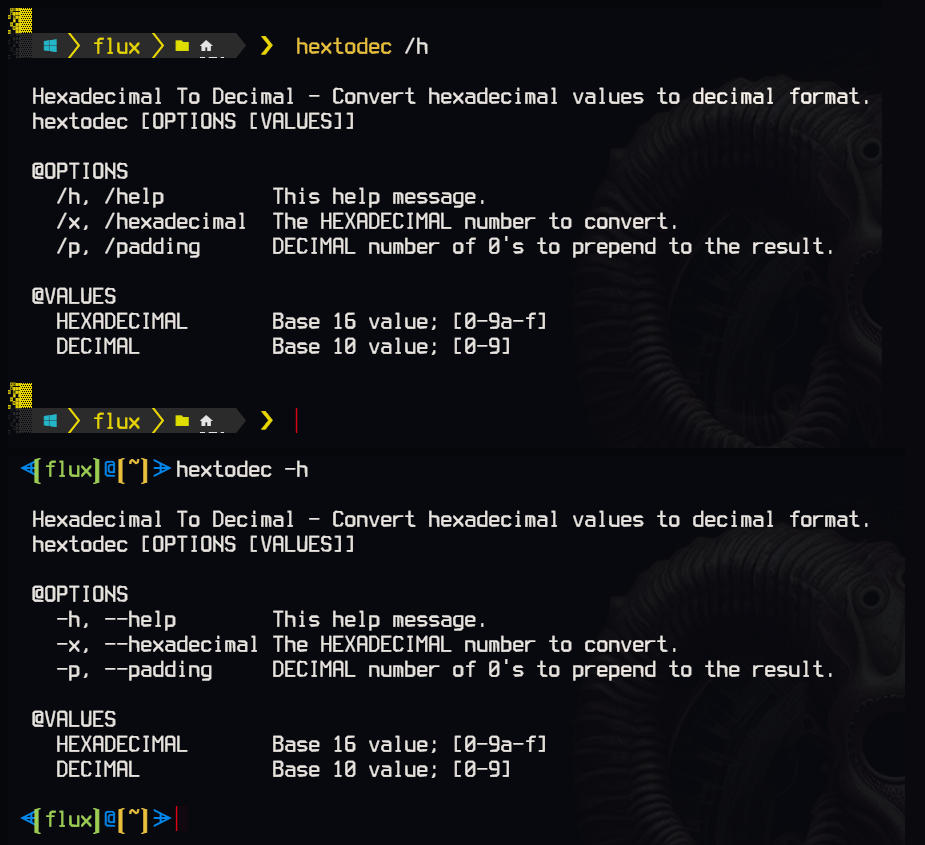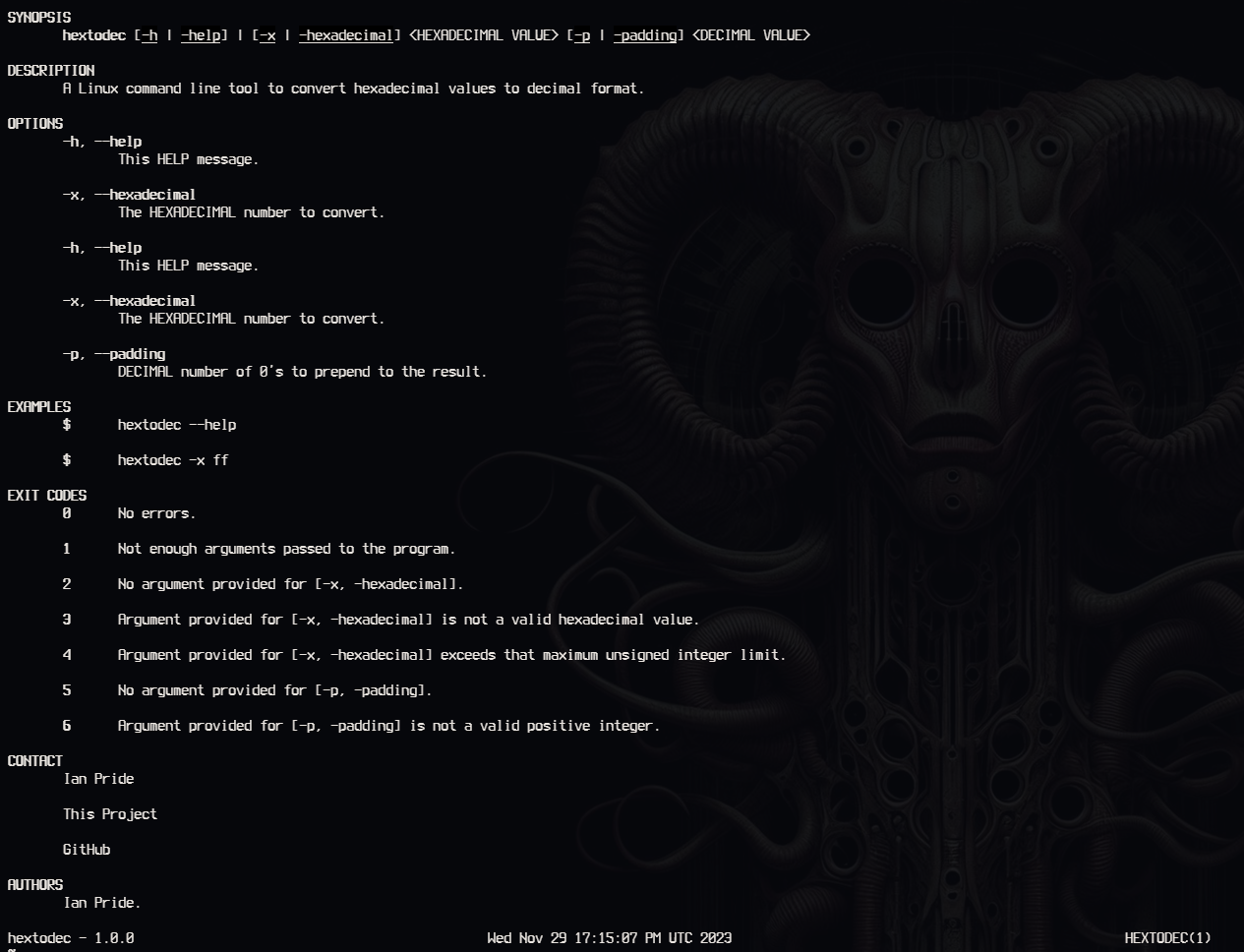All files can be found at the Releases page.
A simple command line tool to convert hexadecimal values of any format (e.g: ff, #ff, or 0xff) into decimal format with the option of padding with prepended zeros (e.g: ff == 15). The padding option is a just a convenience for certain set-width displays so we don't have to do any post-formatting.
I very often need to convert said values with various formats and I tend to mostly work in the command line.
This is a command line tool for both Windows and Linux.
Both the Windows and Linux version's have portable executables, but the Linux version also provides and Debian (.deb) package for installation on Debian based Linux systems. I have no experience building packages for other types or Linux package managers, but if you would like to fork, create, build, and release this project yourself then, please (as per the license), be my guest.
As with any portable program this can be placed anywhere you like on your machine, but more preferably in a directory that is in your %PATH% environment variable so you can run it without a full path (hextodec for example). I recommend using a dedicated Bin directory, but of course, it's your choice. If your path isn't already in your %PATH% environment then I suggest adding it[1], but if not then you have provide the full path (C:\Path\To\hextodec.exe for example) when executing the program.
There's really no need for installation in Windows and it is more hassle than necessary to do so. Of course, it can be done with whatever installation software (MSI, Inno, or similar) and adding the programs path to %PATH%, but there's no point that can I can see. If enough people ask for it I may do so in the future.
Nearly the same concept as with Windows (path is $PATH, of course) and you can use your own bin directory (~/bin for example), but there is usually a dedicated bin directory at ~/.local/bin where I recommend placing the executable if you don't install it using the Debian package.
The provided .deb (Debian package) installer provides a man page and a very basic Bash Completion file.
To install with the .deb package you can either use dpkg or gdebi[-gtk]:
With dpkg:
$ sudo dpkg -i /path/to/deb/installer/hextodex.debWith gdebi[-gtk]:
$ sudo gdebi /path/to/deb/installer/hextodex.deb
# or; don't use sudo with the GTK version
$ gdebi-gtk /path/to/deb/installer/hextodex.debView Man Page:
$ man hextodecThese examples are essentially the same in both Windows and Linux with the exception of the switch formats. Windows follows the Windows style (/help for example) and Linux follows the Linux style (--help for example). If the executable is not in the Windows %PATH% then you must provide the full path plus the .exe extension. If the executable is not in the Linux $PATH then you must provide the full path.
Help message:
> hextodec /h
Hexadecimal To Decimal - Convert hexadecimal values to decimal format.
hextodec [OPTIONS [VALUES]]
@OPTIONS
/h, /help This help message.
/x, /hexadecimal The HEXADECIMAL number to convert.
/p, /padding DECIMAL number of 0's to prepend to the result.
@VALUES
HEXADECIMAL Base 16 value; [0-9a-f]
DECIMAL Base 10 value; [0-9]
Convert 0xFF (or FF or #FF) to it's corresponding decimal value in Windows (works the same in PowerShell and CMD, of course):
> hextodec /x 0xff
255Convert 0xF (or F or #F) to it's corresponding decimal value and ensure a 3 width in Windows:
# ` to escape # in PowerShell (or quote: '#f'), not necessary in CMD
> hextodec /x `#f /p 3
015The same in Linux
$ hextodec -x ff
255This project is written in C++.
This is graded by CodeFactor and is subjective, but helps me to refactor my work.
| Name | Status |
|---|---|
| codefactor.io |  |
All hashes are retrieved at compile/build time.
| Description | Status |
|---|---|
| Project Release Date |  |
| Total downloads for this project |  |
| Complete repository size |  |
| Commits in last month |  |
| Commits in last year |  |
Logo
Help
Linux Man Page
If you like any of the projects below and care to donate to my PayPal:
Or Buy Me A Coffee if your prefer:
License Excerpt
This program is free software: you can redistribute it and/or modify it under the terms of the GNU General Public License as published by the Free Software Foundation, either version 3 of the License, or (at your option) any later version.
This program is distributed in the hope that it will be useful, but WITHOUT ANY WARRANTY; without even the implied warranty of MERCHANTABILITY or FITNESS FOR A PARTICULAR PURPOSE. See the GNU General Public License for more details.