Version 1106 of Azure OpenAI GPT models, such as GPT-35-Turbo and GPT-4-Turbo, now supports the use of parallel function calling. This new feature allows your Azure OpenAI based solution to extract multiple intents from a single prompt, check the functions available and then execute them in parallel. As a result, your solution will perform more effectively and efficiently because of fewer round-trips between required multiple API calls.
In this repo I'll demo the use of the latest openai Python package v1.x, that was released in November 2023. To upgrade your openai python package, please use the following pip command:
pip install --upgrade openai
Additionally, to help with the practical test of API calls, I provided a companion Web app in Flask to expose in-car API endpoints of a fictitious automotive company. Detailed steps on the Web app setup and the use of provided Jupyter notebook are described below.
- Step 1: Configuring Flask Web app
- Step 2: Configuring Azure OpenAI environment
- Step 3: End-to-end testing of parallel function calling
- Add a new environment variable named FLASK_APP that points to the provided Vehicle_API_Simulations.py Python script.

- Install required Python packages, by using pip command and provided requirements.txt file.
pip install -r requirements.txt
- Start Flask Web app from the repo's root folder:
python -m flask run
-
You should be able to access its home page at http://localhost:5000/
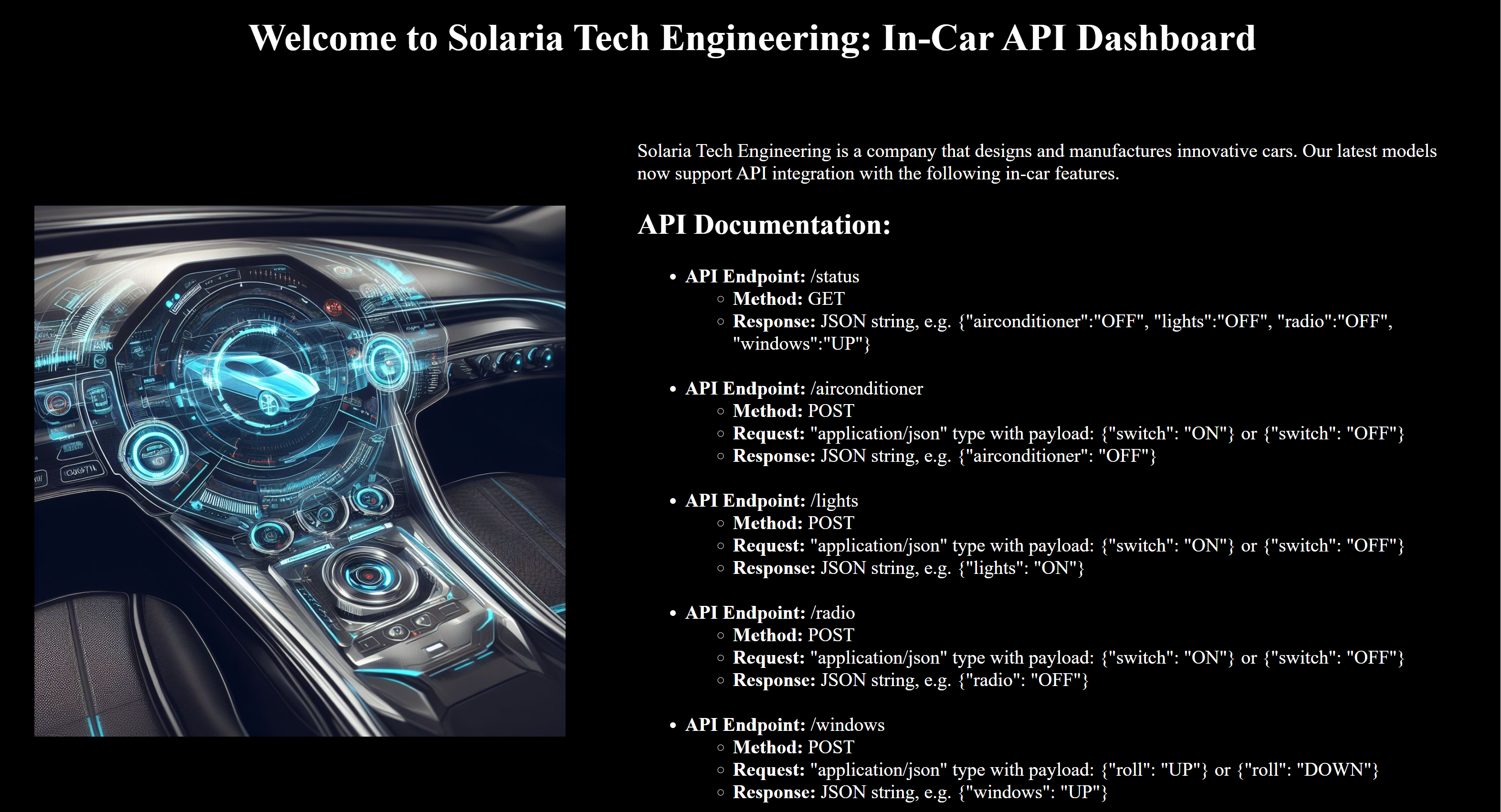
-
As described on the home page, this Web app exposes the following 5 API endpoints of a fictitious vehicle's in-car controls:
- GET endpoint at http://localhost:5000/status to get the latest status of each vehicle control;
- POST endpoint at http://localhost:5000/airconditioner to switch the air conditioner on / off;
- POST endpoint at http://localhost:5000/lights to switch the lights on / off;
- POST endpoint at http://localhost:5000/radio to switch the radio on / off;
- POST endpoint at http://localhost:5000/windows to roll the windows up / down.
-
The Status endpoint returns key/value pairs for all 4 controls in JSON format.
{'airconditioner': 'OFF', 'lights': 'OFF', 'radio': 'OFF', 'windows': 'DOWN'}- The POST endpoints expect you to add a Content-Type header, set to application/json.
{"Content-Type": "application/json"}- Air Conditioner, Lights and Radio endpoints require a body payload, which accepts ON and OFF values for its switch key.
{"switch": "ON"}- Windows endpoint also requires a body payload, although it accepts UP and DOWN values for its roll key.
{"roll": "DOWN"}- Assign Azure OpenAI API endpoint name, version and key, along with the Azure OpenAI deployment name of GPT-4-Turbo model to OPENAI_API_BASE, OPENAI_API_VERSION, OPENAI_API_KEY and OPENAI_API_DEPLOY environment variables.

- An AzureOpenAI client will be instantiated with retrieved environment variables.
client = AzureOpenAI(
azure_endpoint = os.getenv("OPENAI_API_BASE"),
api_key = os.getenv("OPENAI_API_KEY"),
api_version = os.getenv("OPENAI_API_VERSION")
)- GPT-4-Turbo model will be called twice:
- to analyse the original prompt and decide which functions to use.
response = client.chat.completions.create(
model = os.getenv("OPENAI_API_DEPLOY"),
messages = messages,
tools = tools,
tool_choice = "auto"
)- and then again later to process data retrieved from API endpoints and send its final completion back to the client.
second_response = client.chat.completions.create(
model = os.getenv("OPENAI_API_DEPLOY"),
messages=messages
)- The set of available functions is described in the tools list. Each function's description will provide a hint to the GPT model on its capabilities, while the list of its properties will be used to match with the prompt's entities.
tools = [
{
"type": "function",
"function": {
"name": "set_vehicle_feature_on_off",
"description": "Set or switch features like air conditioner, lights and radio on or off",
"parameters": {
"type": "object",
"properties": {
"feature": {
"type": "string",
"enum": ["airconditioner", "lights", "radio"]
},
"status": {
"type": "string",
"enum": ["on", "off"]
},
},
"required": ["feature", "status"]
}
}
},
{
"type": "function",
"function": {
"name": "set_vehicle_feature_up_down",
"description": "Set or roll features like windows up or down",
"parameters": {
"type": "object",
"properties": {
"feature": {
"type": "string",
"enum": ["windows"]
},
"status": {
"type": "string",
"enum": ["up", "down"]
},
},
"required": ["feature", "status"]
}
}
}
]- The next step is to match the list of functions from tools with the actual Python functions.
available_functions = {
"set_vehicle_feature_on_off": vehicle_control,
"set_vehicle_feature_up_down": vehicle_control
}- Based on the intent and entities extracted, the Jupyter notebook will call the relevant API endpoint of our Flask Web app.
def vehicle_control(feature, action, status):
vehicle_control_api = f"{VEHICLE_URL}/{feature}"
headers = {"Content-Type": "application/json"}
data = {action: status}
vehicle_control_status = requests.post(
vehicle_control_api,
headers = headers,
json = data
)
function_response = vehicle_control_status.json()
return function_response- You may now set your system and user prompts, or pass user messages dynamically.
[
{"role": "system", "content": "You are a smart in-car assistant. Your listen to commands and control vehicle features like air conditioner, lights, radio and windows."},
{"role": "user", "content": "Please, switch off the air conditioner and roll the windows down."}
]- If everything was setup correctly, you should get something like this. Enjoy!
The air conditioner is now switched off, and the windows have been rolled down. Enjoy the breeze!