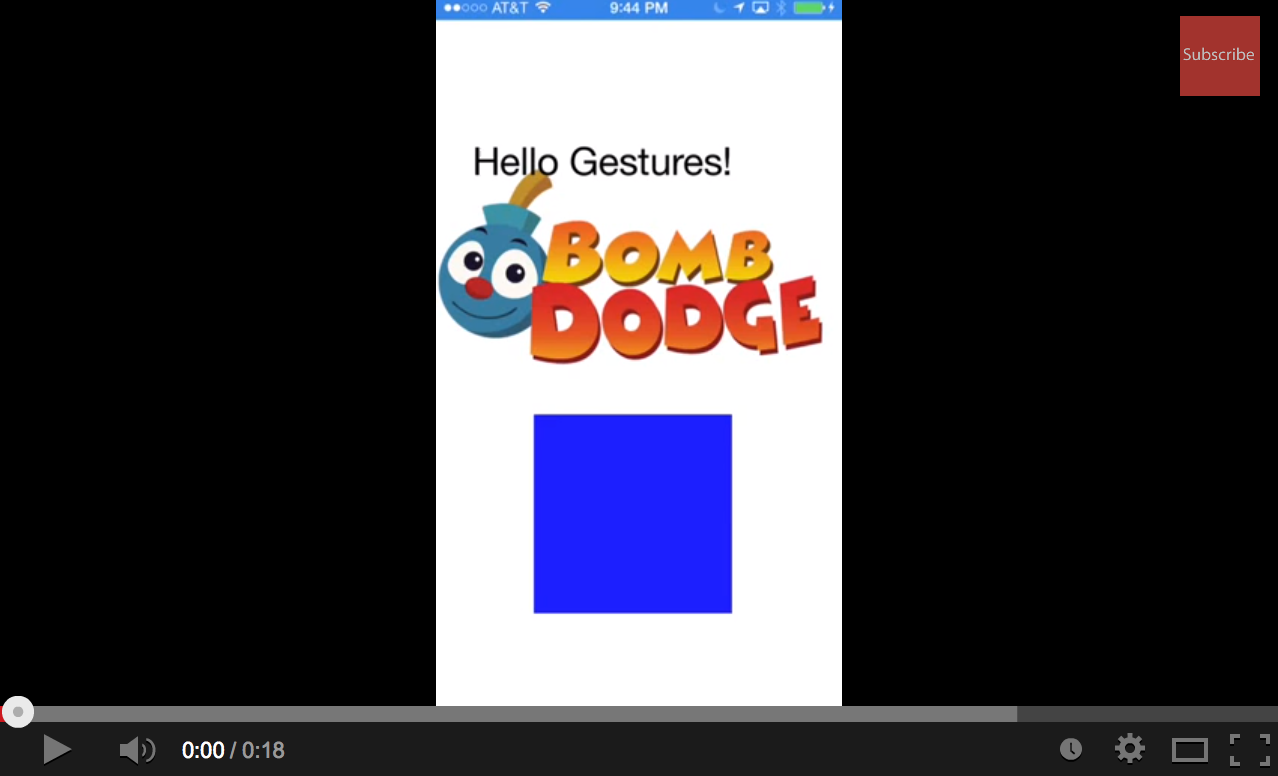LimitPinchGestureZoom
Limit UIPinchGestureRecognizer Zoom for any UIView
The code sample shows two things (Objective-C and Swift 3):
- Use multiple gestures together to create a responsive user experience with media content.
- How to zoom using the UIPinchGestureRecognizer and limit the zoom extents as well as speed.
I have used this code in my iPhone apps/games (i.e. Bomb Dodge) and recently revised it to make it easier to use as discussed on Stack Overflow.
Video
Code
Create a view, if you use UILabel or UIImageView, you must set userInteractionEnabled = YES
- (void)viewDidLoad
{
[super viewDidLoad];
UIView *blueView = [[UIView alloc] initWithFrame:CGRectMake(100, 100, 150, 150)];
blueView.backgroundColor = [UIColor blueColor];
[self.view addSubview:blueView];
[self addMovementGesturesToView:blueView];
UIPanGestureRecognizer *panGesture = [[UIPanGestureRecognizer alloc] initWithTarget:self action:@selector(handlePanGesture:)];
panGesture.delegate = self;
[blueView addGestureRecognizer:panGesture];
UIPinchGestureRecognizer *pinchGesture = [[UIPinchGestureRecognizer alloc] initWithTarget:self action:@selector(handlePinchGesture:)];
pinchGesture.delegate = self;
[blueView addGestureRecognizer:pinchGesture];
}
Implement methods to respond to gesture messages. Pan gesture can use relative motion by reseting the translation back to (0,0).
- (void)handlePanGesture:(UIPanGestureRecognizer *)panGesture {
CGPoint translation = [panGesture translationInView:panGesture.view.superview];
if (UIGestureRecognizerStateBegan == panGesture.state ||UIGestureRecognizerStateChanged == panGesture.state) {
panGesture.view.center = CGPointMake(panGesture.view.center.x + translation.x,
panGesture.view.center.y + translation.y);
// Reset translation, so we can get translation delta's (i.e. change in translation)
[panGesture setTranslation:CGPointZero inView:self.view];
}
// Don't need any logic for ended/failed/canceled states
}
The Pinch gesture is a little more complex. This sample code shows how to apply a scale factor. If you want to change font sizes, you'll need to use different code. (Creating too many UIFont objects can slow down responsiveness)
- (void)handlePinchGesture:(UIPinchGestureRecognizer *)pinchGesture {
if (UIGestureRecognizerStateBegan == pinchGesture.state ||
UIGestureRecognizerStateChanged == pinchGesture.state) {
// Use the x or y scale, they should be the same for typical zooming (non-skewing)
float currentScale = [[pinchGesture.view.layer valueForKeyPath:@"transform.scale.x"] floatValue];
// Variables to adjust the max/min values of zoom
float minScale = 1.0;
float maxScale = 2.0;
float zoomSpeed = .5;
float deltaScale = pinchGesture.scale;
// You need to translate the zoom to 0 (origin) so that you
// can multiply a speed factor and then translate back to "zoomSpace" around 1
deltaScale = ((deltaScale - 1) * zoomSpeed) + 1;
// Limit to min/max size (i.e maxScale = 2, current scale = 2, 2/2 = 1.0)
// A deltaScale is ~0.99 for decreasing or ~1.01 for increasing
// A deltaScale of 1.0 will maintain the zoom size
deltaScale = MIN(deltaScale, maxScale / currentScale);
deltaScale = MAX(deltaScale, minScale / currentScale);
CGAffineTransform zoomTransform = CGAffineTransformScale(pinchGesture.view.transform, deltaScale, deltaScale);
pinchGesture.view.transform = zoomTransform;
// Reset to 1 for scale delta's
// Note: not 0, or we won't see a size: 0 * width = 0
pinchGesture.scale = 1;
}
}
Conform to the UIGestureRecognizerDelegate Protocol and make sure to set the delegate for each gesture you create. This method can have more complex logic, but I find that YES is enough for general photo collage type apps.
- (BOOL)gestureRecognizer:(UIGestureRecognizer *)gestureRecognizer shouldRecognizeSimultaneouslyWithGestureRecognizer:(UIGestureRecognizer *)otherGestureRecognizer {
return YES; // Works for most use cases of pinch + zoom + pan
}