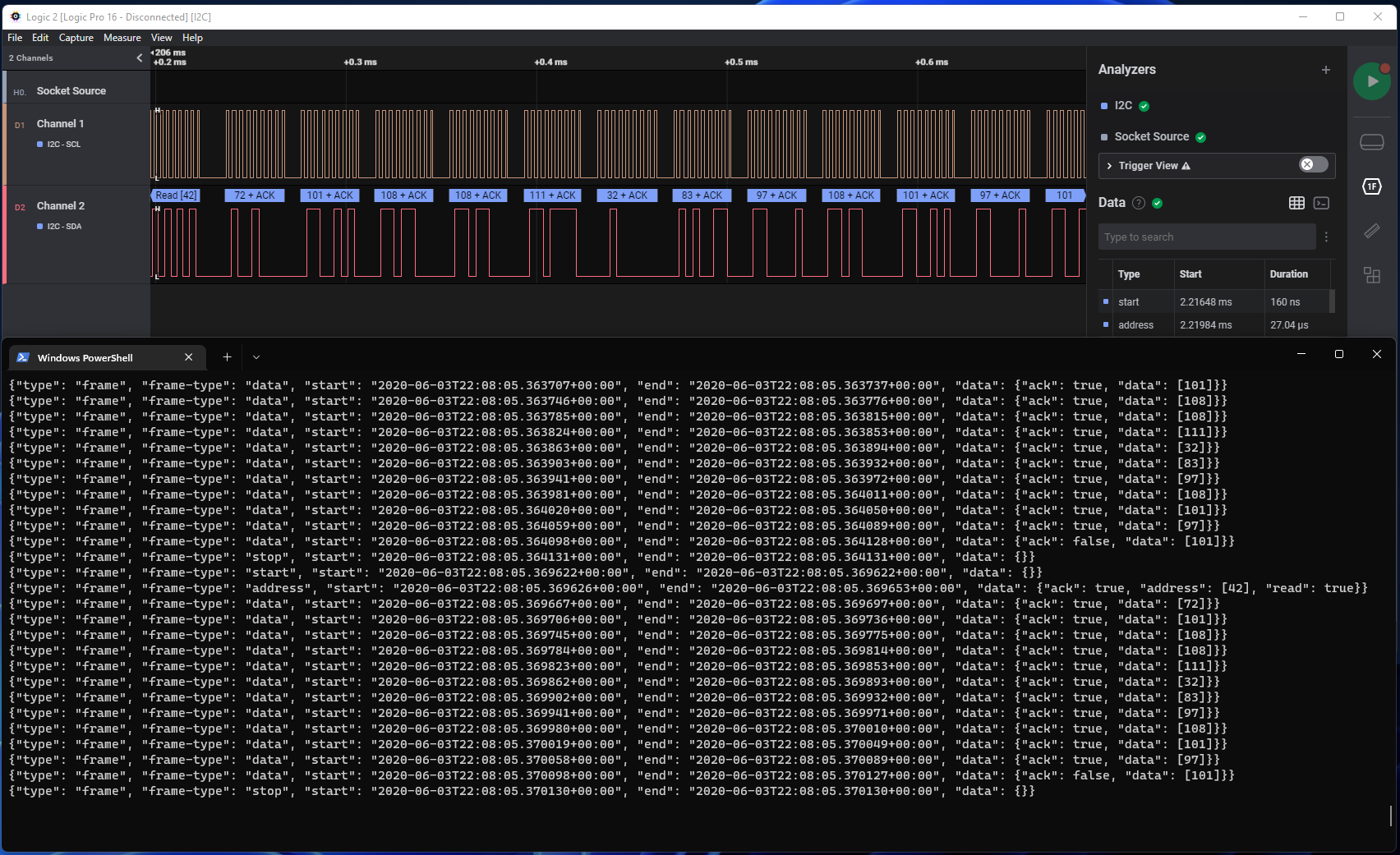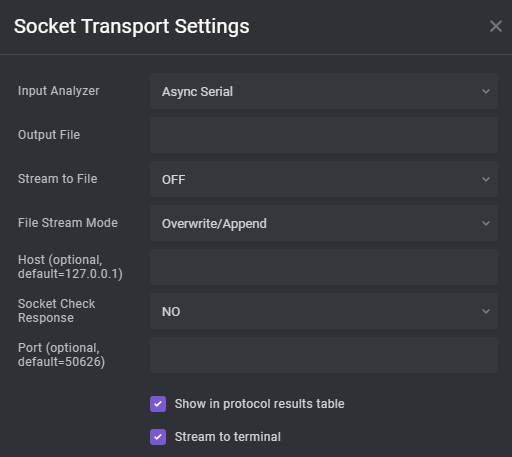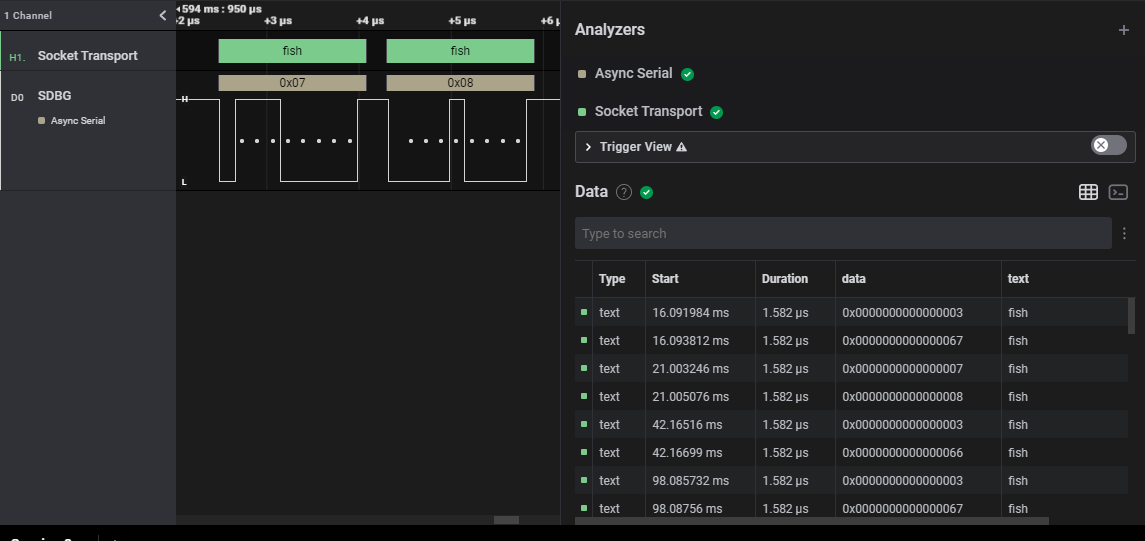A High Level Analyzer for Saleae which redirects analyzer frames to a network socket and accepts input on the same socket in order to generate AnalyzerFrames. Optionally supports sending data to a file either in-lieu of a socket or in addition to a socket.
The analyzer supports various user controlled options to allow for custom behavior. These options are shown in the screenshot below and can be generally divided into "Socket Controls" and "File Stream Controls".
Some general use cases:
- You want to stream to a socket only: Set
Host|Port|Socket Check Responseas required for your client, setStream to File = OFF. - You want to stream to a file only: Set
Stream to File = ON, no socket, and ensure thatOutput Fileis a valid path and full file name (with extension), setFile Stream Modeas desired. - You want to stream to a socket and a file: Follow the same general guidelines as the above options, but set
Stream to File = ON, with socket.
| Option | Description |
|---|---|
| Host | Set the host address to bind the socket to. By default this will use localhost loopback on address 127.0.0.1, but you can change this to a different network address provided that it can be routed to in the clear. |
| Port | Set the port number to bind the socket to. By default this will use 50626, but you can use any socket number you wish. A widely compatible set of 'ephemeral ports' would be in the range of 49125-65535, anything within these bounds should be broadly safe to use. |
| Socket Check Response | Controls whether the analyzer should check for a response from the client. If there is no connection this setting doesn't matter and the analyzer won't check anyways, but if there is a connection and the client does not respond the analyzer will wait indefintely. |
| Option | Description |
|---|---|
| Stream to File | Controls whether file streaming should be enabled or not, there are three options. OFF disables file streaming, and makes the other File Stream options irrelevant. ON, with socket enables streaming to a file and a socket at the same time. ON, no socket enables streaming to a file, and will not connect to a socket. |
| Output File | Full and valid path to a file, including file name and extension. The final name of the output file will depend on the File Stream Mode selection. |
| File Stream Mode | Controls how data is saved to the file across multiple runs. Overwrite/Append should probably just be called Append, it will create the file exactly as named by Output File, multiple runs will continue appending data to this same file. Sequence will use the provided Output File to generate a monotonically increasing set of file names of the format <fname>-<seq_num><ext> where Output File = <fname><ext>, each analyzer run will create a new file. Timestamp will create a file name based on Output File of the format <fname>-<timestamp><ext> where the timestamp is of format YYYY-MM-DDTHH-mm-ss, each analyzer run will create a new file (assuming runs are separated by at least one second). |
This repository includes a helper utility socketclient.py which can be used to connect to the Analyzer
socket, process received data, and generate responses back to the Analyzer. The behavior of this utility
is fully customizable by implementing your own subclass of responsehandler.ResponseHandler, there are a few
example implementations in that module to get started with.
You can exit this tool at any time with the CTRL+C key combination.
Basic usage instructions can be found with python socketclient.py --help:
usage: socketsink.py: Read data from a streaming socket and print to STDOUT [-h] [-H HOST] [-P PORT] [-q] [-r RESPONDER] [--quiet-receive] [--quiet-response] [--show-message-dir]
options:
-h, --help show this help message and exit
-H HOST, --host HOST host address to bind to
-P PORT, --port PORT port to bind to
-q, --quiet do not print any message responses
-r RESPONDER, --responder RESPONDER
custom responder to process messages from server, provide a full path and class name as <fpath>:<class_name>
--quiet-receive do not print the data received from the server
--quiet-response do not print the data sent back to the server
--show-message-dir when logging responses, show direction of message transmission
Implementing a response handler is simple (in theory). As an example, this section will walk through the steps necessary to implement a response handler that responds to every frame with the word "fish".
First, create a new file named fishresponder.py anywhere you like. The untracked responders folder
is provided in this repository for this purpose, but anywhere on your system should be fine.
Within that file, implement the following ResponseHandler:
from responsehandler import ResponseHandler
class FishResponder(ResponseHandler):
"""A response handler that responds to every frame with the word 'fish'"""
def handle_incoming_response(self, recv: str):
decode = self.prepare_json_incoming(recv)
# if the received data is not a frame, just send it back as we received it
if decode['type'] != 'frame':
return self.prepare_json_outgoing(recv)
decode['frame-type'] = 'text'
decode['data']['text'] = 'fish'
return self.prepare_json_outgoing(decode)Now execute socketclient.py and tell it where to find your responder using the -r/--responder option,
if you placed the file in the responders folder, your executed command should look something like this:
python socketclient.py -r responders/fishresponder.py:FishResponder
Finally, open up Saleae Logic 2 and attach the Socket Transport analyzer to a low level analyzer of your choice, capture some data or analyze an existing file and watch as your data is transformed to fish.
While this HLA was designed primarily with the intent of routing data from within Saleae to another data consumer on the same machine (using localhost loopback), the decision to use sockets as the underlying transport means we get the ability to send Saleae data to a remote machine for free. This is not really an intended use case and may not be robust, so YMMV.
This section details the transport formats for data going out of Saleae as well as what is expected to come back from the client. In both directions the data is transported as JSON encoded to a string with a newline character appended and then all encoded to bytes as UTF-8 data. The remainder of this section will describe the data structure using JSON notation and conventions.
All data transmitted from socketserver is guaranteed to include at least one top level key type which contains string data indicating the type of the message being sent. There are three types of messages supported, detailed below.
frame message types are the core message for data analysis. These message types are intended to be direct JSON compatible representations of the information available in each AnalyzerFrame as the HLA executes decode. See AnalyzerFrame in the Saleae HLA API Documentation.
Each low-level analyzer has its own way of structuring data and it would be impossible to provide a comprehensive list here, so I will only detail the common keys and give a few examples.
Here is the schema for a frame message:
{
"type": "frame",
"frame-type": "string",
"start": "string",
"end": "string",
"data": "object"
}| Key | Values Description |
|---|---|
| type | String. Always "frame". |
| frame-type | String. String content is analyzer dependent. |
| start | String. A string representation of the SaleaeTime object available on each AnalyzerFrame. This represents the start time of the frame data in the format of YYYY-MM-DDTHH:mm:(s with decimal)Z. This is a nanosecond precision timestamp. |
| end | String. The same thing as start but denotes the end of the frame instead. |
| data | Object. This will always be a JSON object type, though the contents of the object are entirely up to the low-level analyzer we are attached to. |
Between different low-level analyzers you can expect variation in frame-type and data and these differences can be used to act on the data in various ways. Saleae provides no direct way to know which low-level analyzer the HLA is connected to, so unfortunately there is not a more direct method to resolve this.
As the structure of frame messages can vary so widely depending on the low-level analyzer, it is not feasible to detail all of them here. Instead I will provide some examples, and if your use case falls outside of these examples then it would be best to use socketclient.py to print the messages being received from Saleae for the analyzer of your choice in order to understand the data structure.
The Saleae documentation for HLA AnalyzerFrame formats is a comprehensive guide to the types of data you can expect to receive from the built-in Analyzers. You can find this documetation on the Saleae website.
Async Serial decoder data is one of the simplest analyzer formats, here is an example frame:
{
"type": "frame",
"frame-type": "data",
"start": "2022-04-30T04:53:34.454575584000Z",
"end": "2022-04-30T04:53:34.454577166000Z",
"data": {
"data": [3]
}
}I2C decoder data is more complex, offering several different frame-types and data structures, here are a few frames from a single transaction:
{"type": "frame", "frame-type": "start", "start": "2020-06-03T22:08:05.369622480000Z", "end": "2020-06-03T22:08:05.369622640000Z", "data": {}}
{"type": "frame", "frame-type": "address", "start": "2020-06-03T22:08:05.369625840000Z", "end": "2020-06-03T22:08:05.369652880000Z", "data": {"ack": true, "address": [42], "read": true}}
{"type": "frame", "frame-type": "data", "start": "2020-06-03T22:08:05.369666800000Z", "end": "2020-06-03T22:08:05.369697360000Z", "data": {"ack": true, "data": [72]}}
{"type": "frame", "frame-type": "data", "start": "2020-06-03T22:08:05.369706320000Z", "end": "2020-06-03T22:08:05.369736400000Z", "data": {"ack": true, "data": [101]}}
{"type": "frame", "frame-type": "data", "start": "2020-06-03T22:08:05.369745360000Z", "end": "2020-06-03T22:08:05.369775280000Z", "data": {"ack": true, "data": [108]}}
{"type": "frame", "frame-type": "data", "start": "2020-06-03T22:08:05.369784400000Z", "end": "2020-06-03T22:08:05.369814320000Z", "data": {"ack": true, "data": [108]}}
{"type": "frame", "frame-type": "data", "start": "2020-06-03T22:08:05.369823440000Z", "end": "2020-06-03T22:08:05.369852880000Z", "data": {"ack": true, "data": [111]}}
{"type": "frame", "frame-type": "data", "start": "2020-06-03T22:08:05.369861840000Z", "end": "2020-06-03T22:08:05.369892880000Z", "data": {"ack": true, "data": [32]}}
{"type": "frame", "frame-type": "data", "start": "2020-06-03T22:08:05.369901840000Z", "end": "2020-06-03T22:08:05.369931760000Z", "data": {"ack": true, "data": [83]}}
{"type": "frame", "frame-type": "data", "start": "2020-06-03T22:08:05.369940880000Z", "end": "2020-06-03T22:08:05.369971280000Z", "data": {"ack": true, "data": [97]}}
{"type": "frame", "frame-type": "data", "start": "2020-06-03T22:08:05.369980240000Z", "end": "2020-06-03T22:08:05.370010160000Z", "data": {"ack": true, "data": [108]}}
{"type": "frame", "frame-type": "data", "start": "2020-06-03T22:08:05.370019280000Z", "end": "2020-06-03T22:08:05.370049200000Z", "data": {"ack": true, "data": [101]}}
{"type": "frame", "frame-type": "data", "start": "2020-06-03T22:08:05.370058320000Z", "end": "2020-06-03T22:08:05.370088560000Z", "data": {"ack": true, "data": [97]}}
{"type": "frame", "frame-type": "data", "start": "2020-06-03T22:08:05.370097680000Z", "end": "2020-06-03T22:08:05.370127280000Z", "data": {"ack": false, "data": [101]}}
{"type": "frame", "frame-type": "stop", "start": "2020-06-03T22:08:05.370130160000Z", "end": "2020-06-03T22:08:05.370130320000Z", "data": {}}client-notification message types are messages sent from the Saleae analyzer that are intended to be displayed to the end user of the client.
| Key | Values Description |
|---|---|
| type | String. Always "client-notification". |
| data | String. Contains message to be displayed to client user. |
| level | String. One of ["warning", "info", "debug"] listed in decreasing order of importance. Generally all warning messages should be communicated to the user, info messages are generally useful but not critical, and debug messages can safely be ignored. |
An example of a client-notification message follows:
{
"type": "client-notification",
"data": "Connected to socket",
"level": "info"
}client-control message types are messages sent from the Saleae analyzer to the client with the intent of changing client
settings or otherwise affecting client behavior. Each type of client-control message has a unique structure with the presence
of certain keys being the primary indicator of the control type.
Currently there is only one client-control message with the following schema:
{
"type": "client-control",
"server-expects-response": "bool"
}This message should be consumed by the client to control whether it responds to server messages or merely consumes them.
NOTE: This implementation is still a work in progress and the documentation is expected to expand as new incoming data formats are implemented.