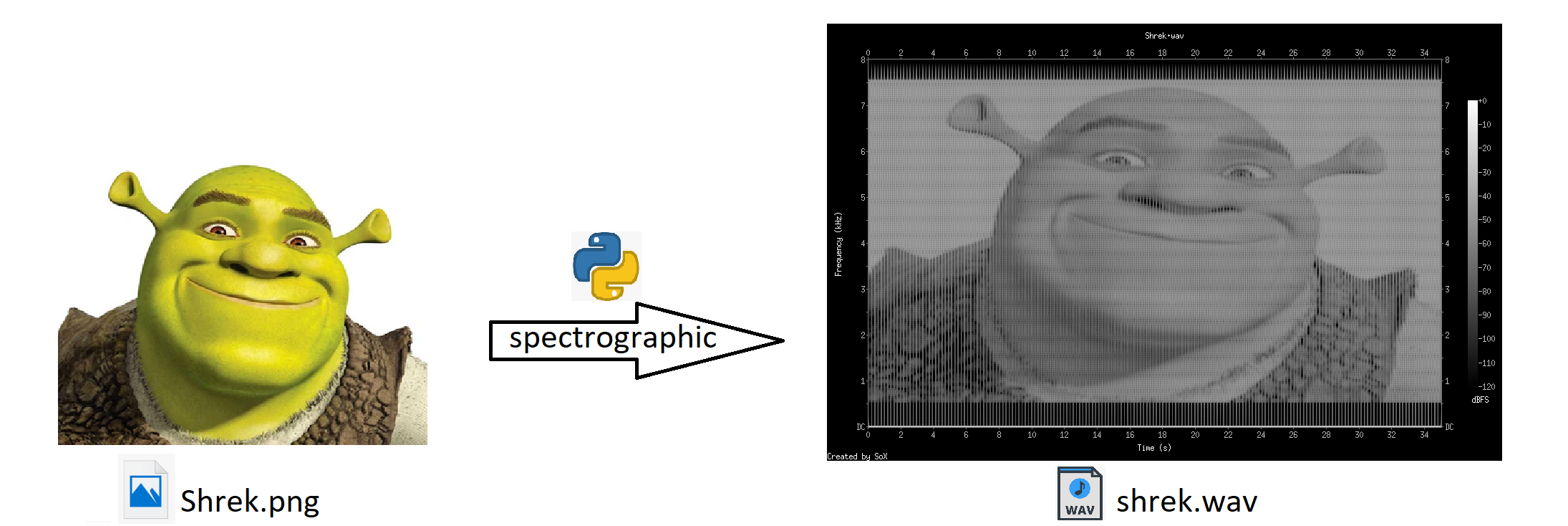Turn any image into a sound whose spectrogram looks like the image!
Most sounds are intricate combinations of many acoustic waves each having different frequencies and intensities. A spectrogram is a way to represent sound by plotting time on the horizontal axis and the frequency spectrum on the vertical axis. Sort of like sheet music on steroids.
What this tool does is, taking an image and simply interpreting it as a spectrogram. Therefore, by generating the corresponding sound, we have embedded our image in a spectrogram.
The game DOOM used a similar technique to hide satanic figures inside its soundtrack. Now everyone can do the same! 😊
Get the command-line tool spectrographic via pip by running pip install spectrographic. You can also simply use spectrographic.py from stand-alone\ as a command-line tool directly.
Furthermore, make sure you meet all the dependencies inside the requirements.txt. Install them with pip install requirements.txt.
After installation with pip one simply needs to run spectrographic [...] in the console and with the stand-alone script you have to use python spectrographic.py [...] inside the folder containing spectrographic.py.
You could also simply import the SpectroGraphic class from spectrographic.base. Check the doc-strings for detailed explanations and more features.
usage: spectrographic [-h] [--version] -i PATH_TO_IMAGE [-d DURATION] [-m MIN_FREQ] [-M MAX_FREQ] [-r RESOLUTION] [-c CONTRAST] [-p] [-s SAVE_FILE]
Turn any image into sound.
optional arguments:
-h, --help show this help message and exit
--version show program's version number and exit
-i PATH_TO_IMAGE, --image PATH_TO_IMAGE
Path of image that we want to embed in a spectrogram.
-d DURATION, --duration DURATION
Duration of generated sound.
-m MIN_FREQ, --min_freq MIN_FREQ
Smallest frequency used for drawing the image.
-M MAX_FREQ, --max_freq MAX_FREQ
Largest frequency used for drawing the image.
-r RESOLUTION, --resolution RESOLUTION
Vertical resolution of the image in the spectrogram.
-c CONTRAST, --contrast CONTRAST
Contrast of the image in the spectrogram.
-p, --play Directly play the resulting sound.
-s SAVE_FILE, --save SAVE_FILE
Path to .wav file in which to save the resulting sound.
Thus, if you have the source image at ./source.png and you want to generate a 10s long sound in the frequency range of 10kHz to 20kHz. You also want to save the resulting .wav-file as sound.wav and also play the resulting sound. Then you need to run:
spectrographic --image ./source.png --min_freq 10000 --max_freq 20000 --duration 10 --save sound.wav --play
or if you are using the stand-alone script:
python spectrographic.py --image ./source.png --min_freq 10000 --max_freq 20000 --duration 10 --save sound.wav --play
Bug reports, fixes and additional features are always welcome! Make sure to run the tests with python setup.py test and write your own for new features. Thanks.