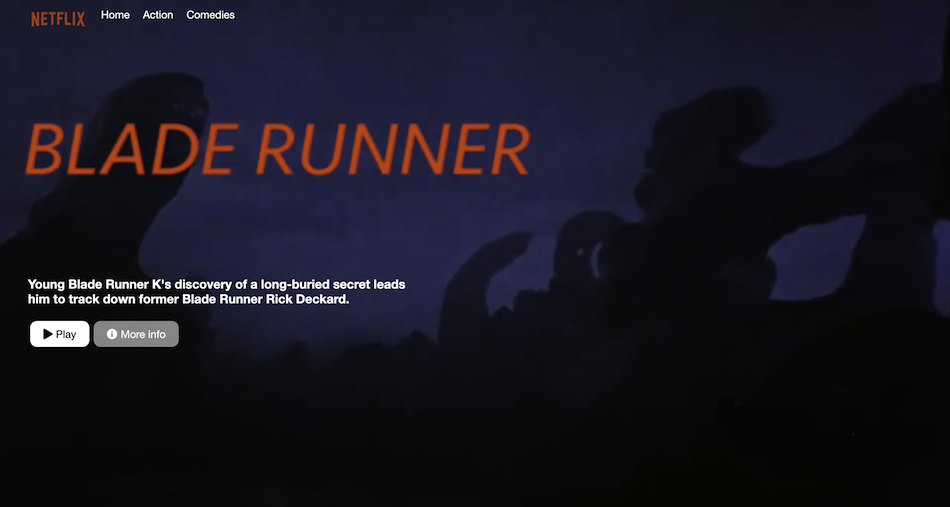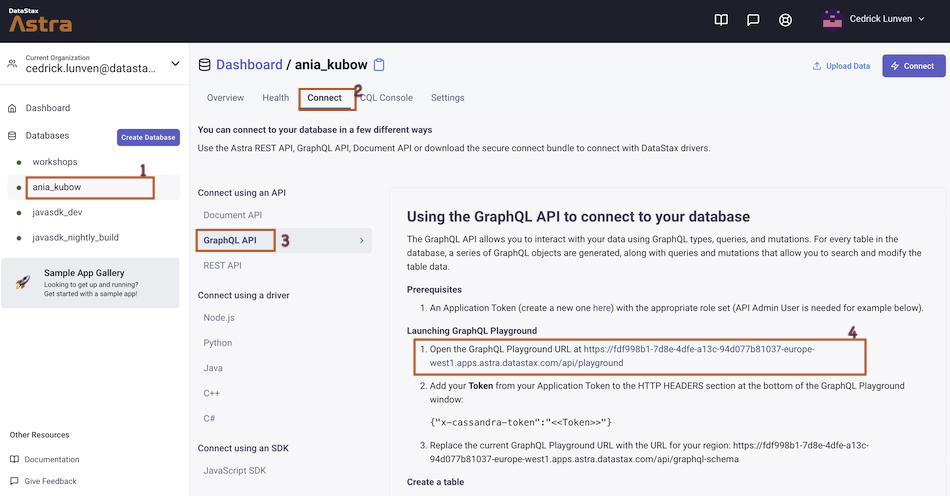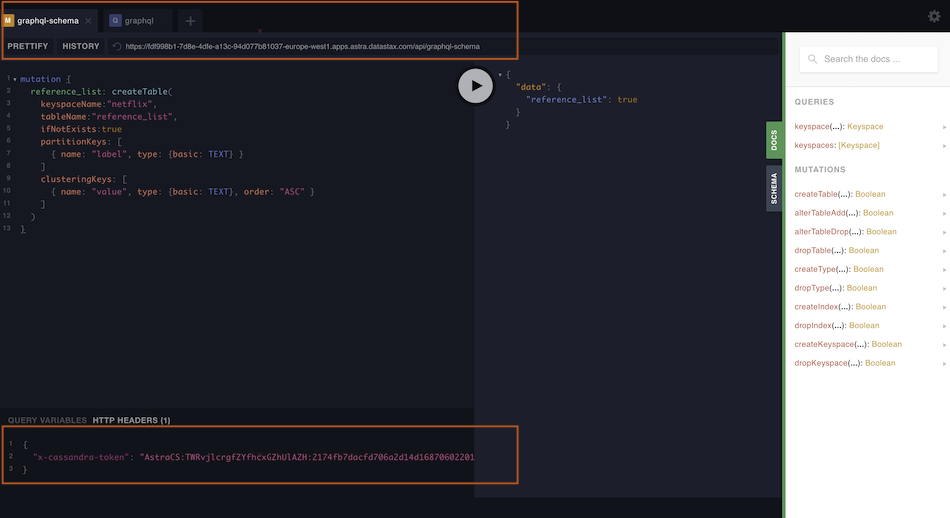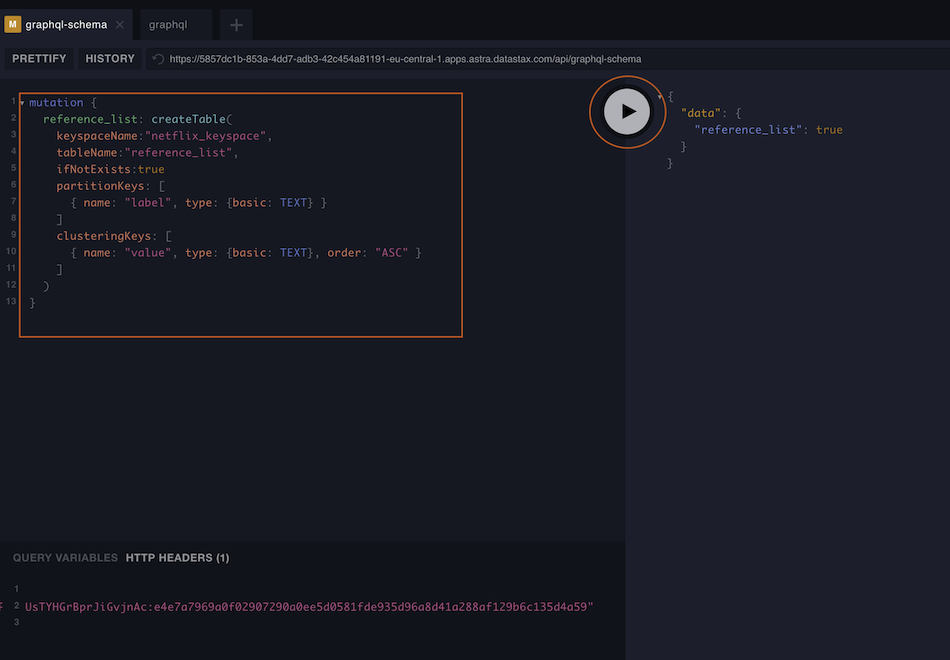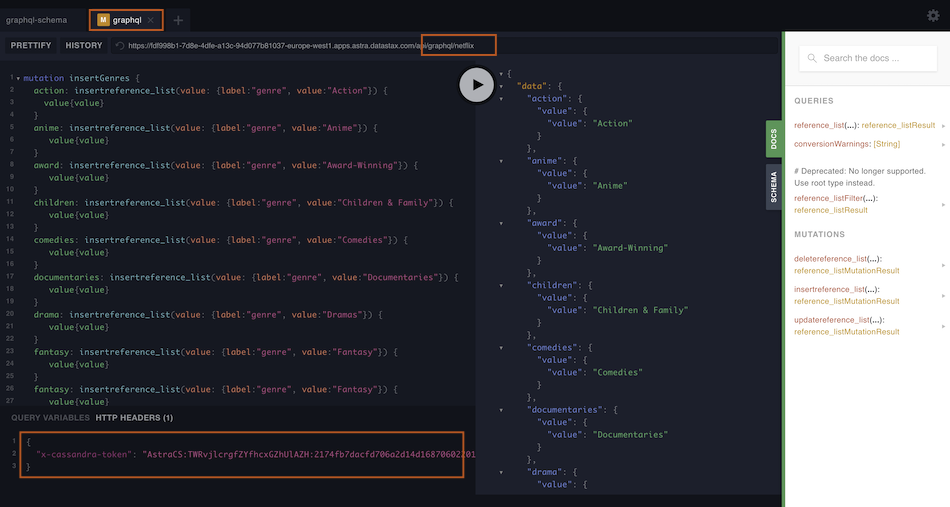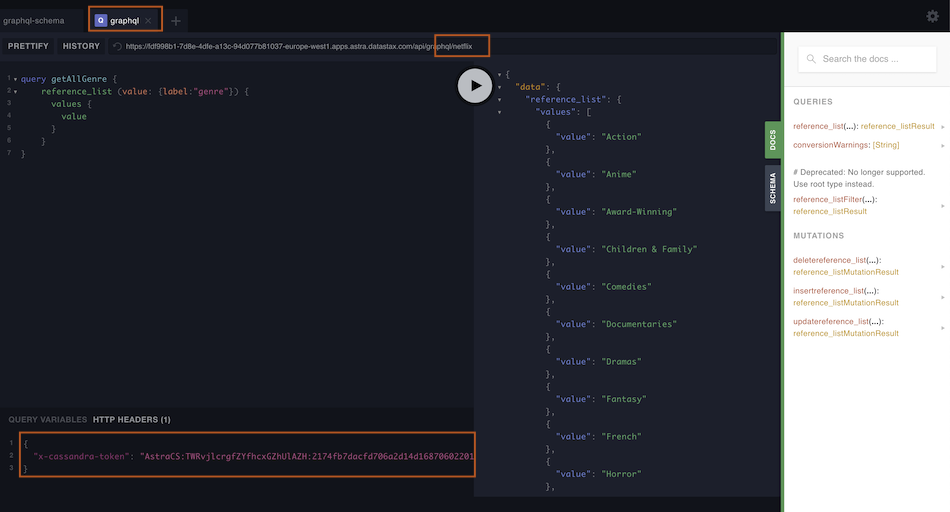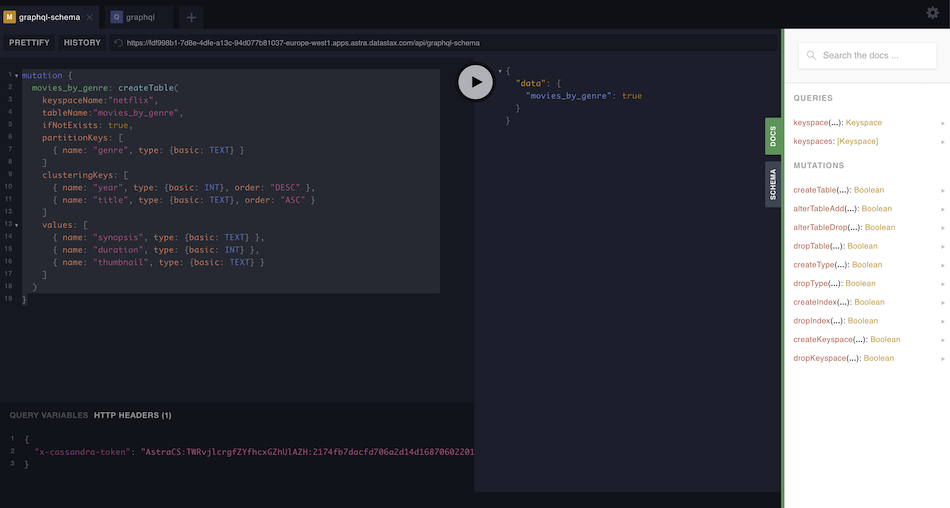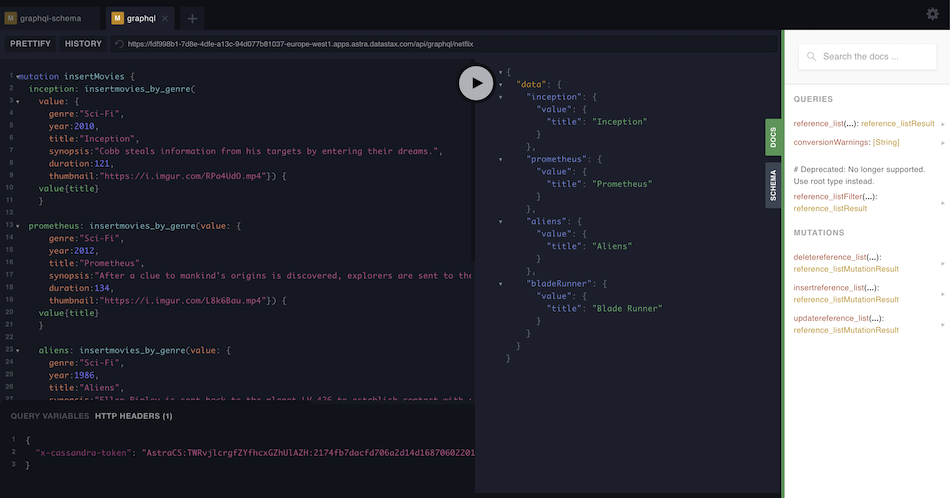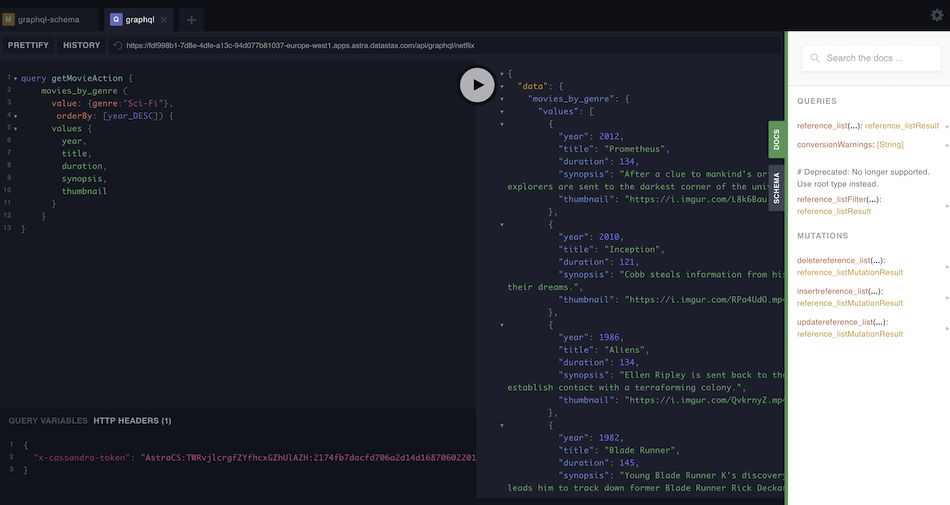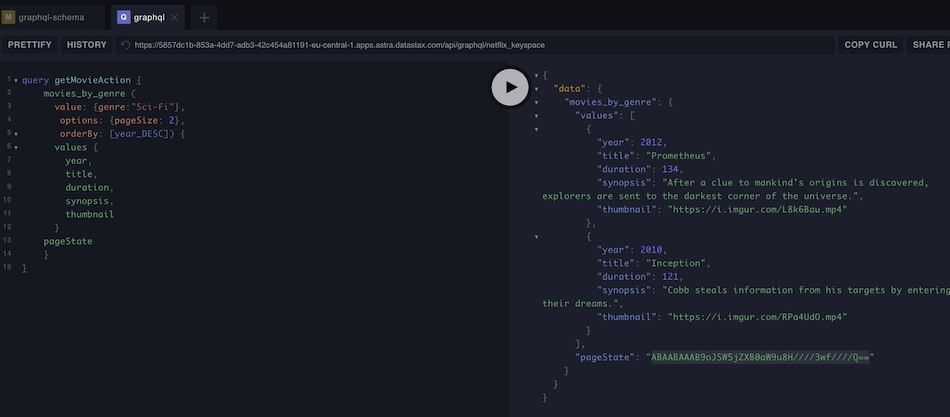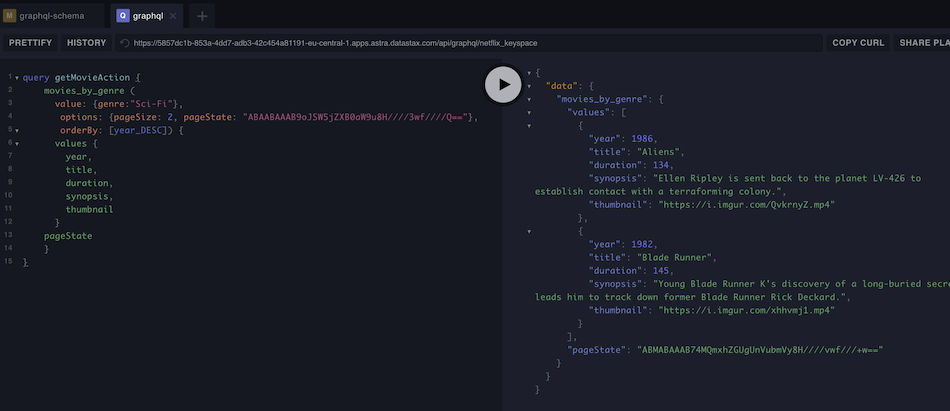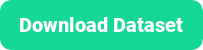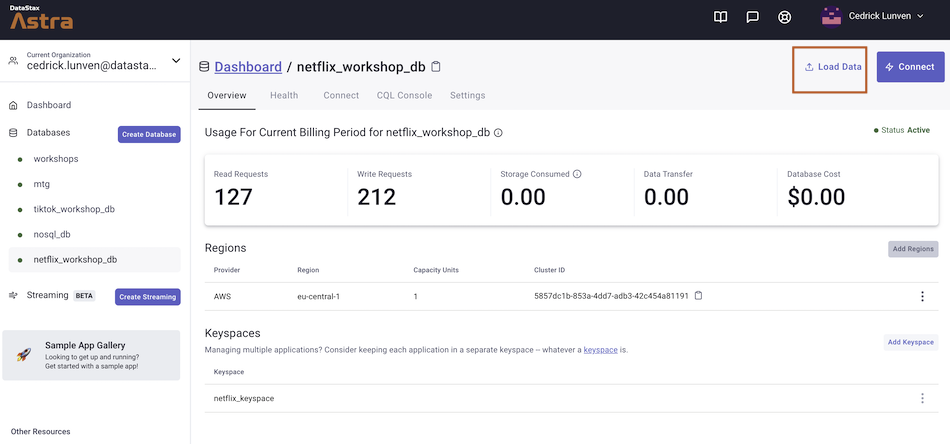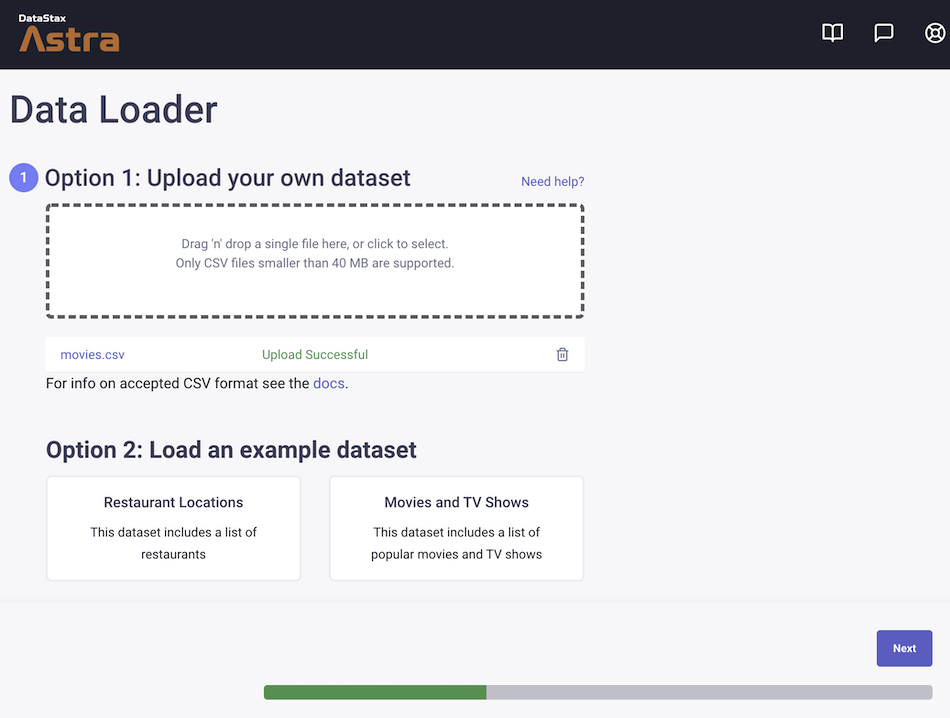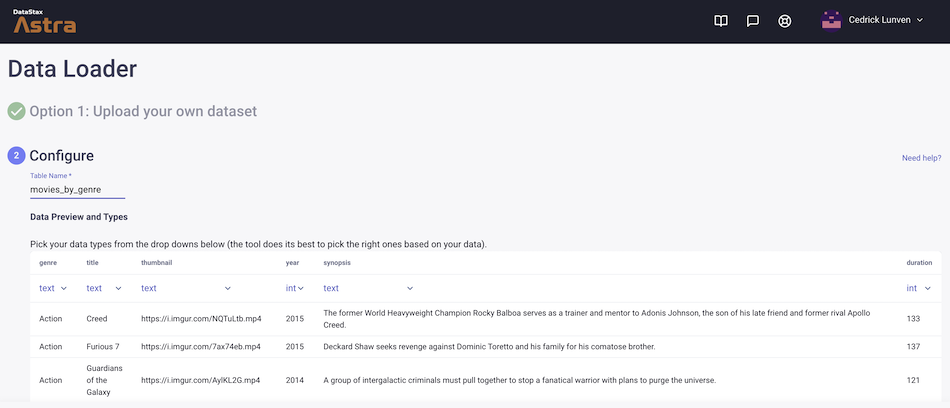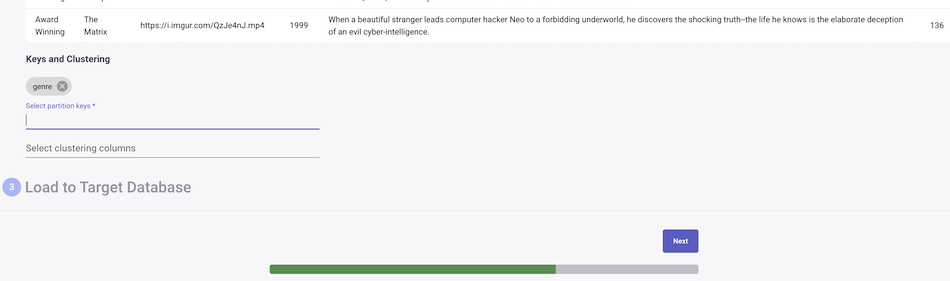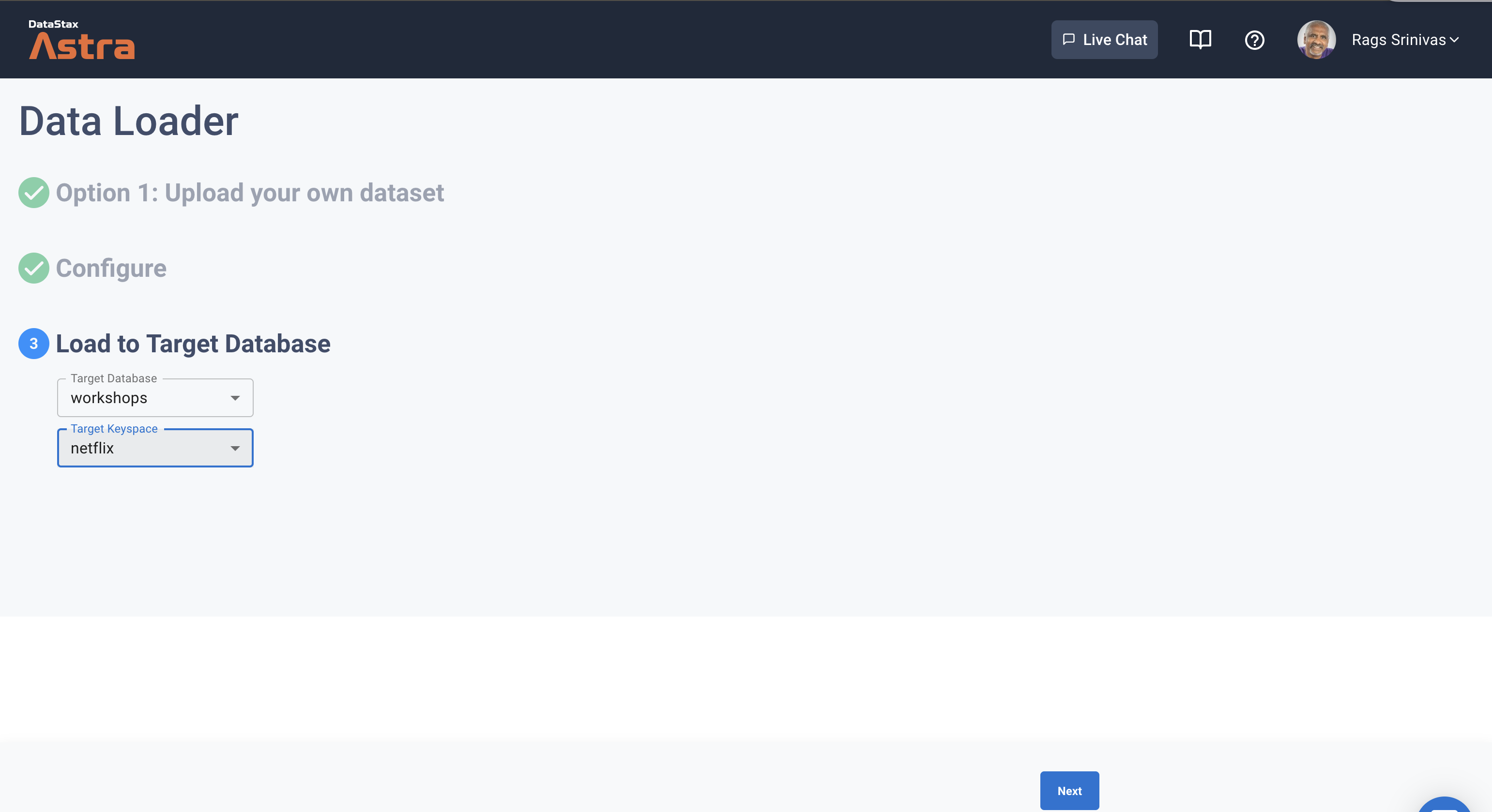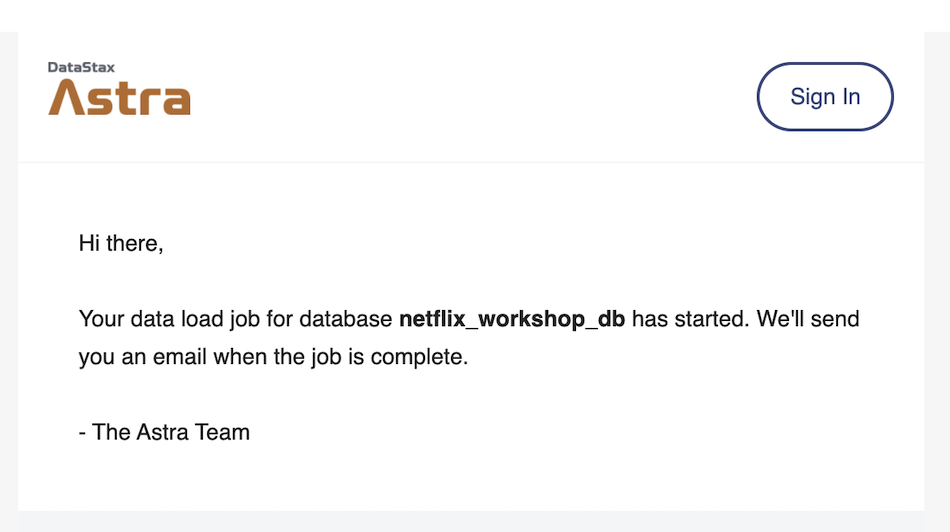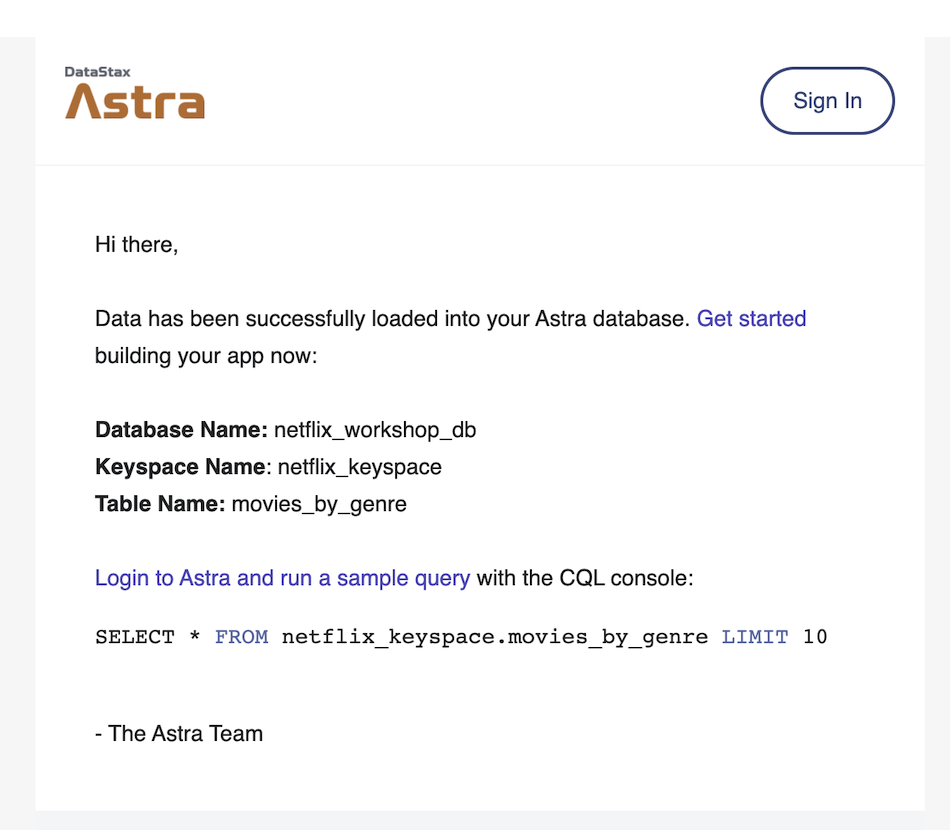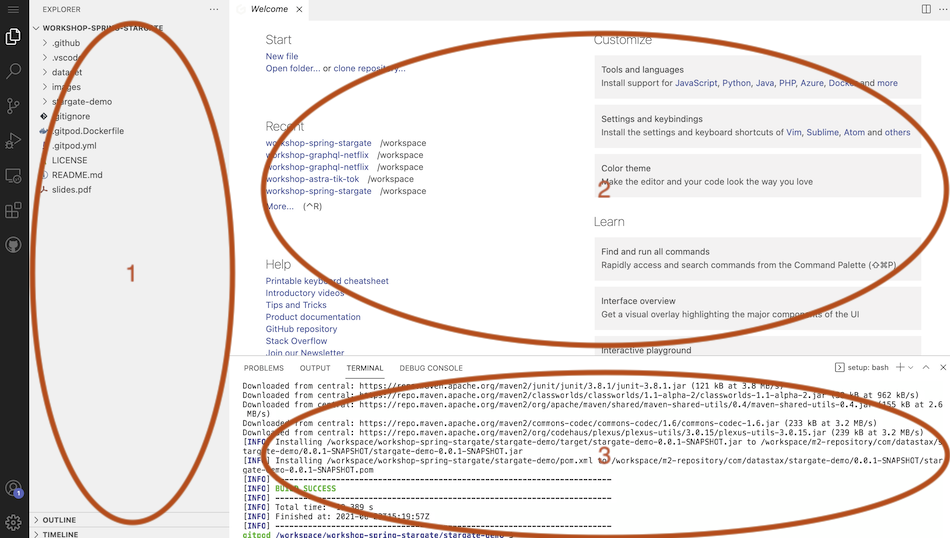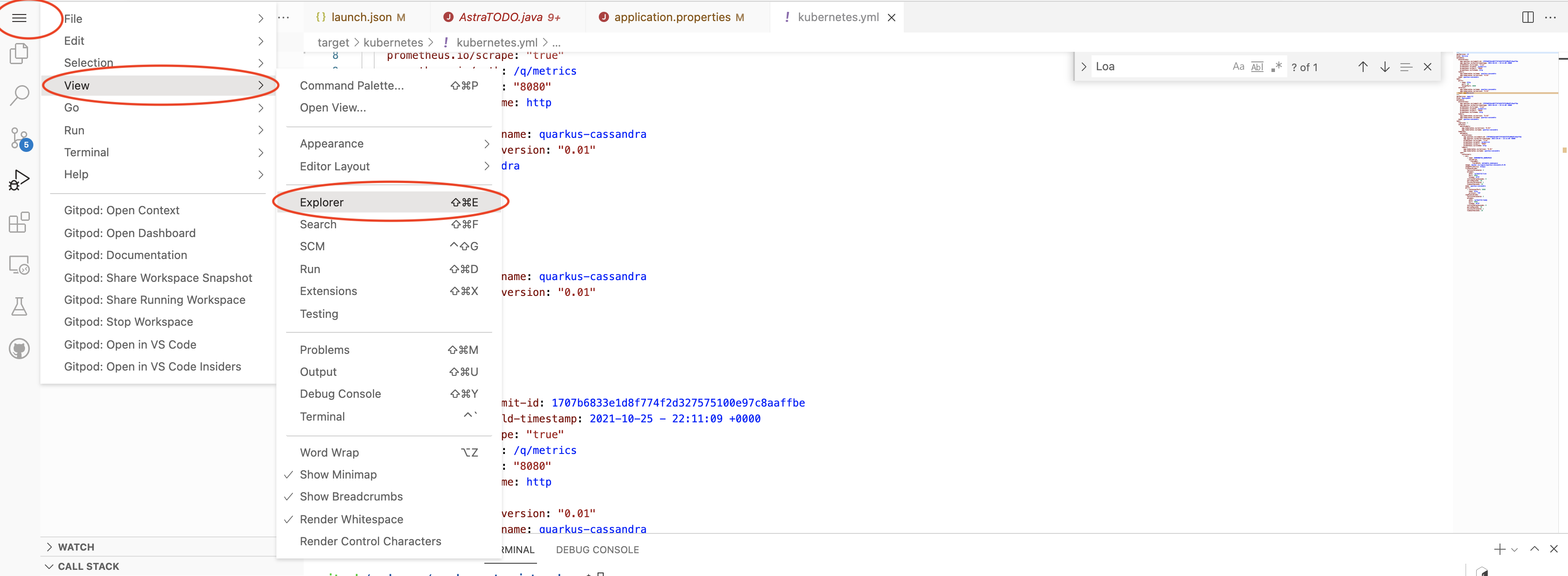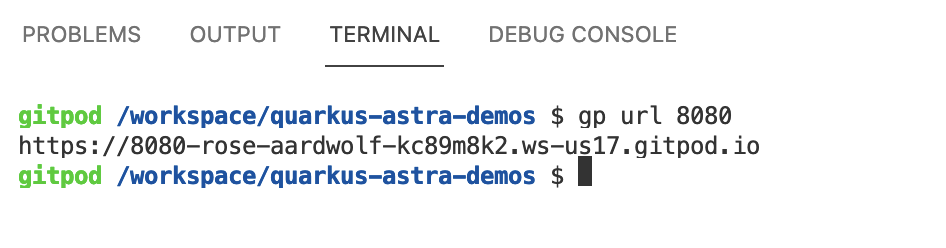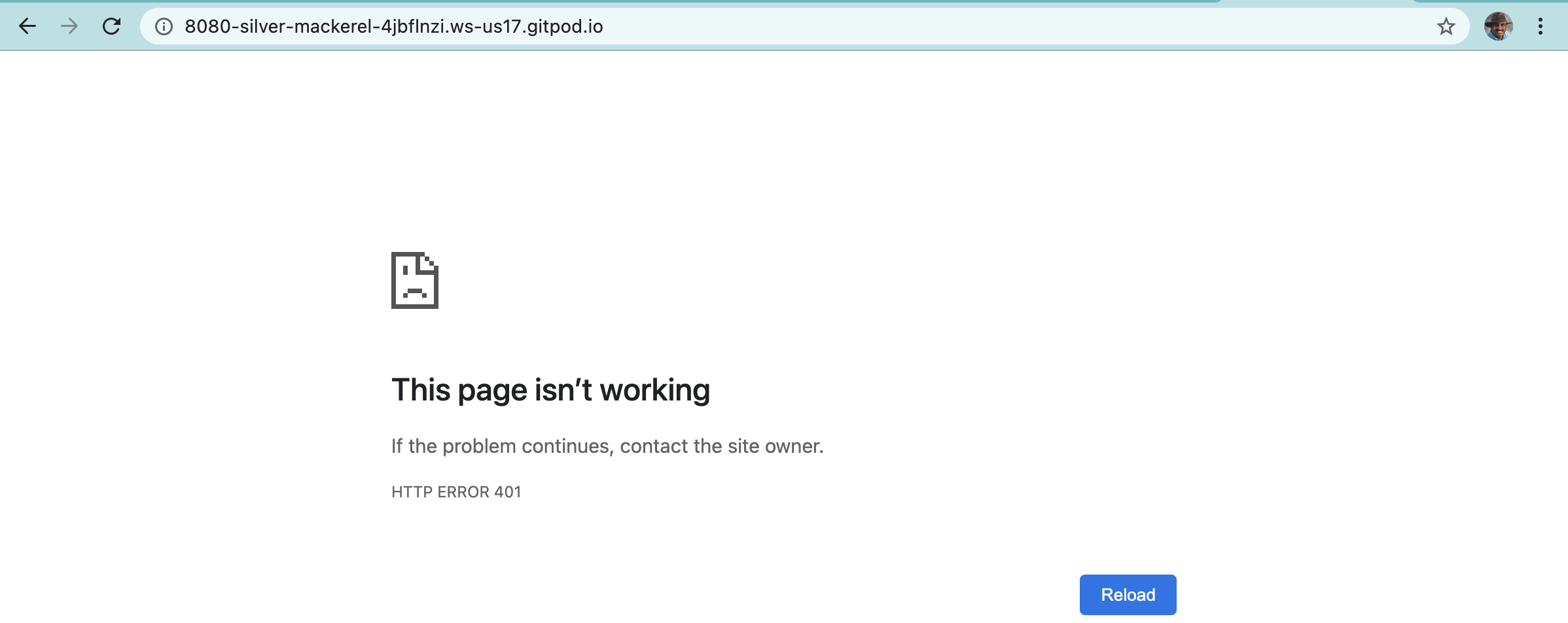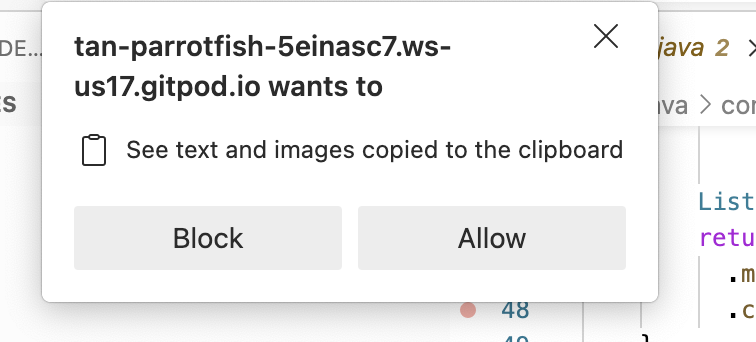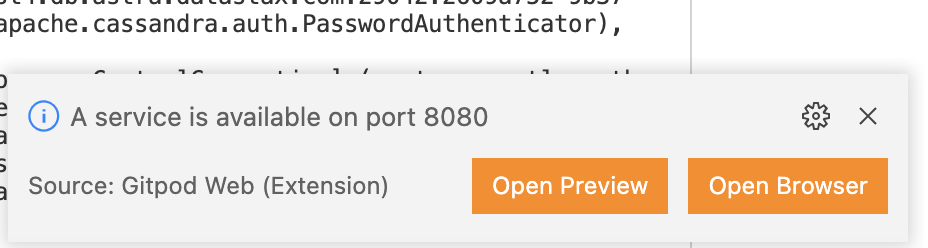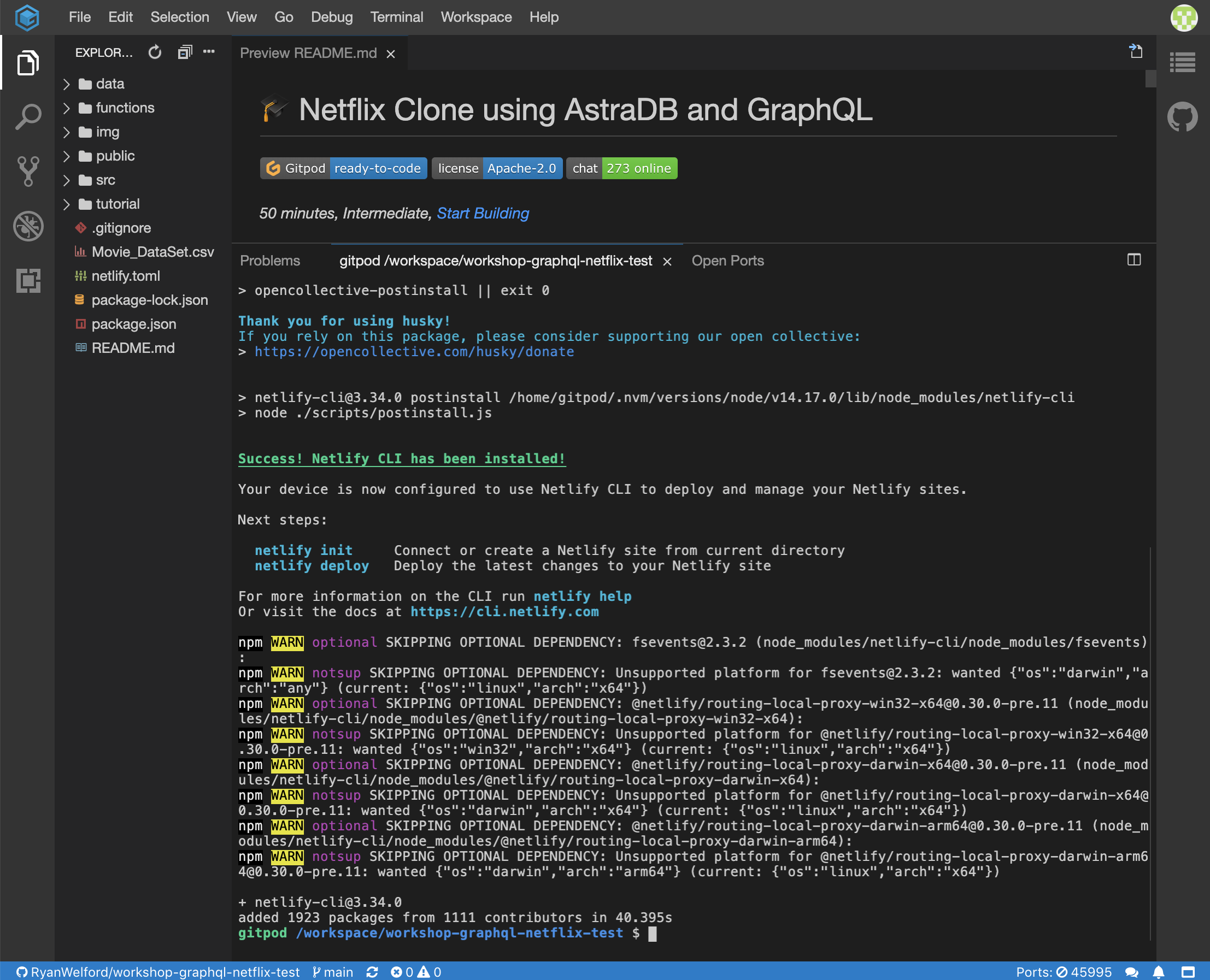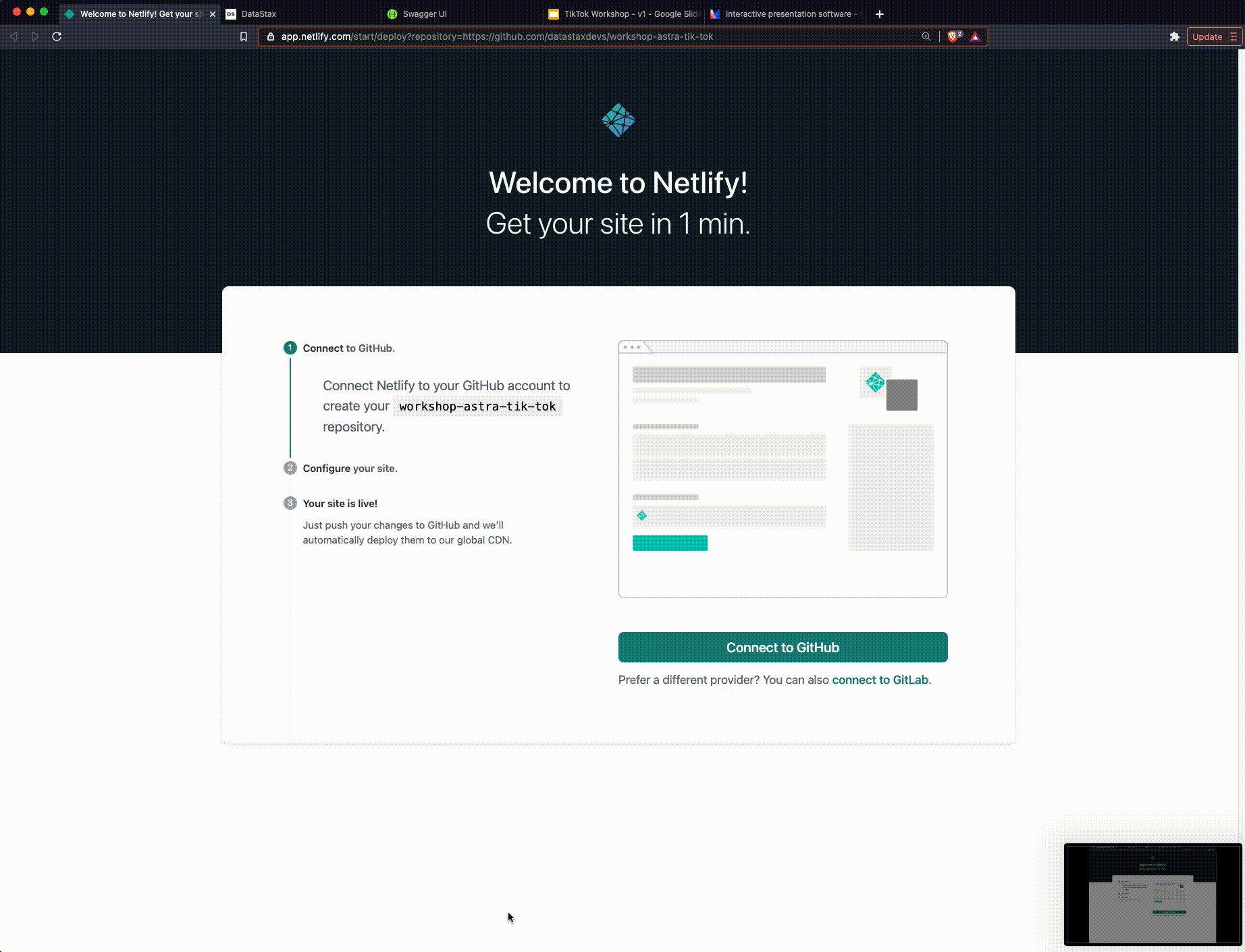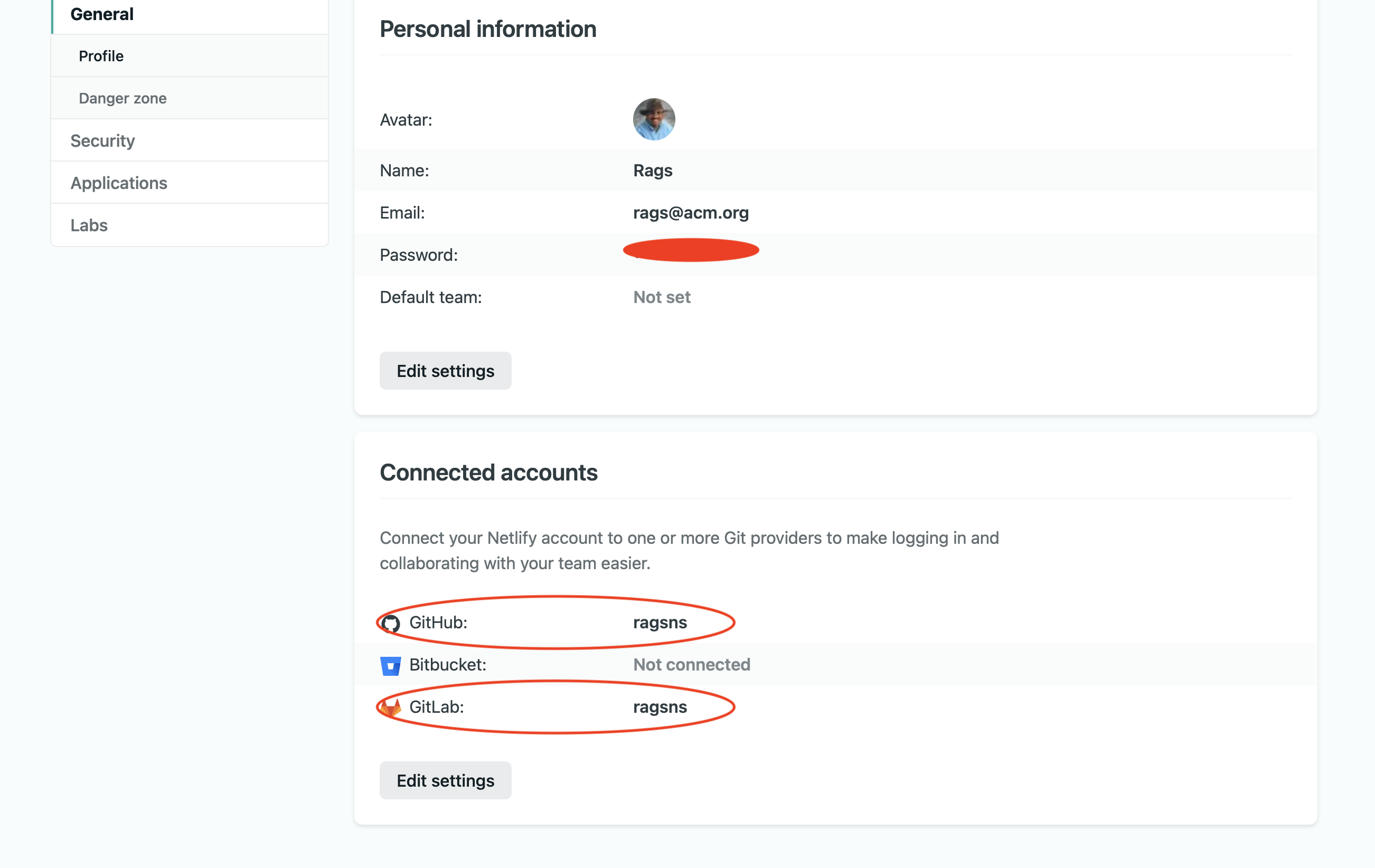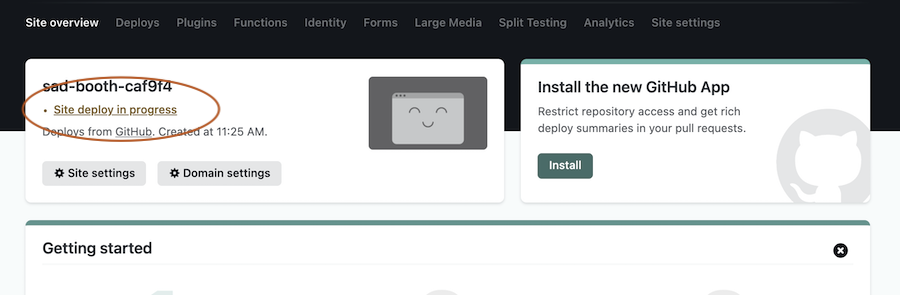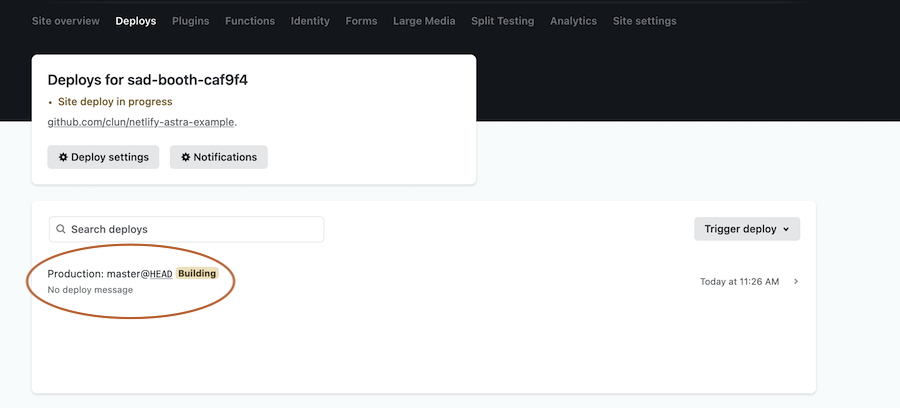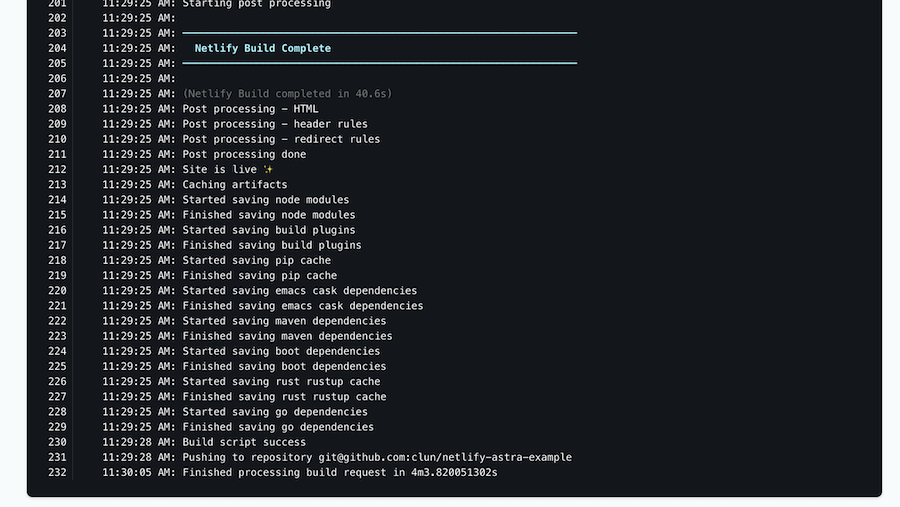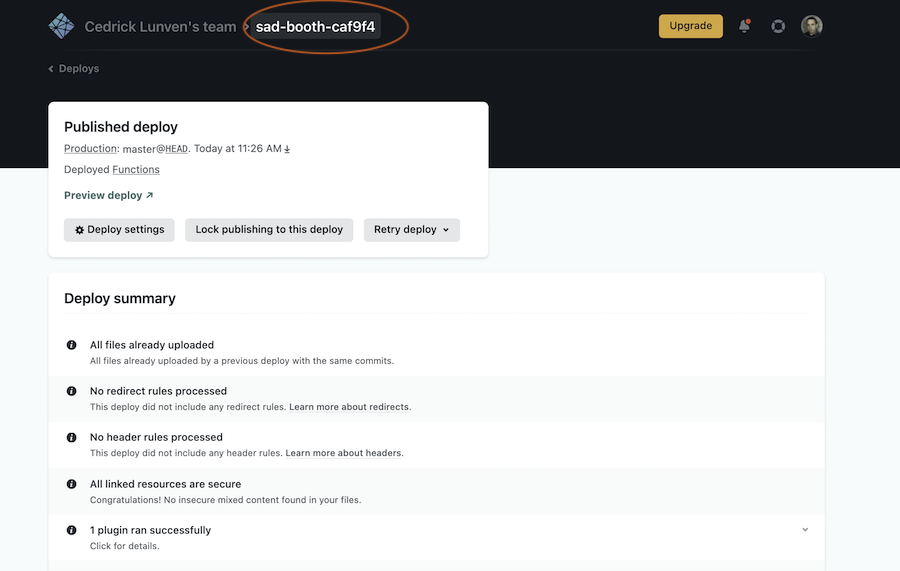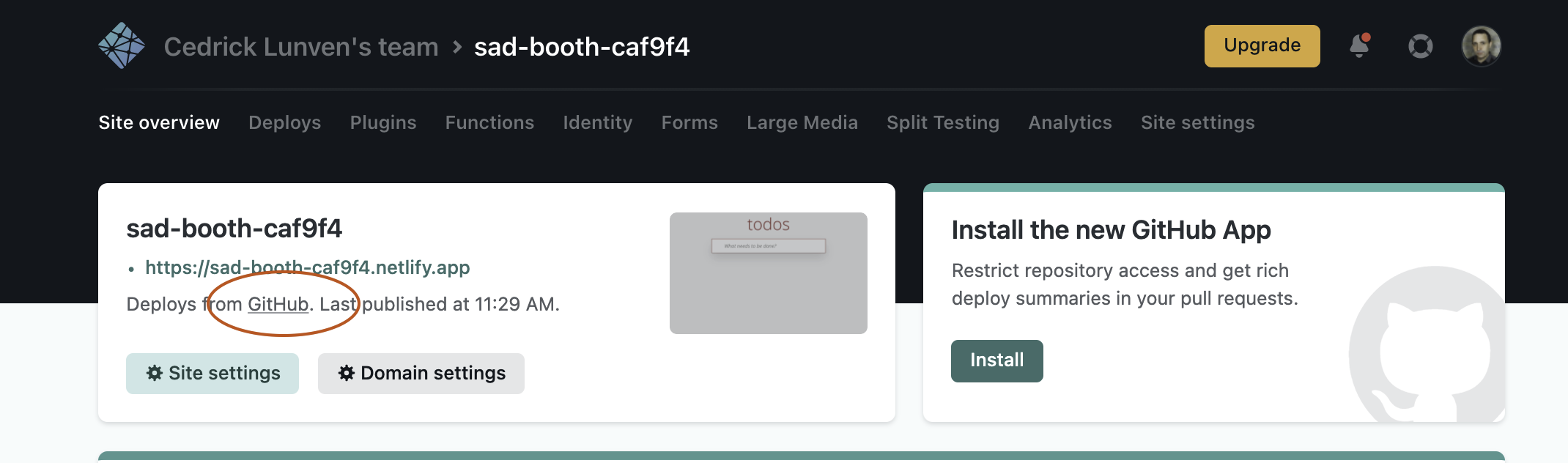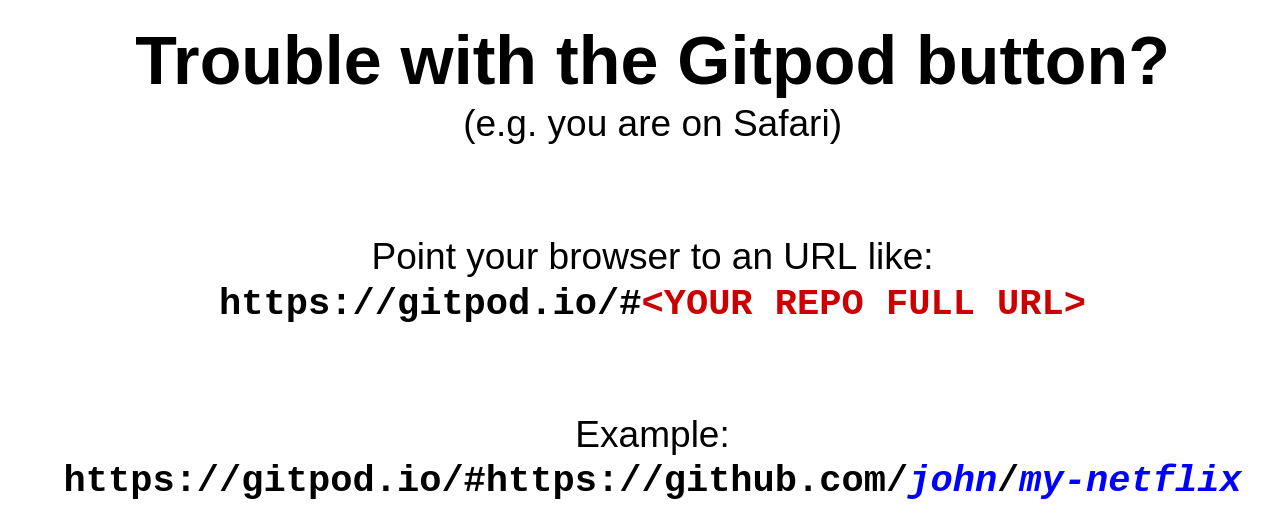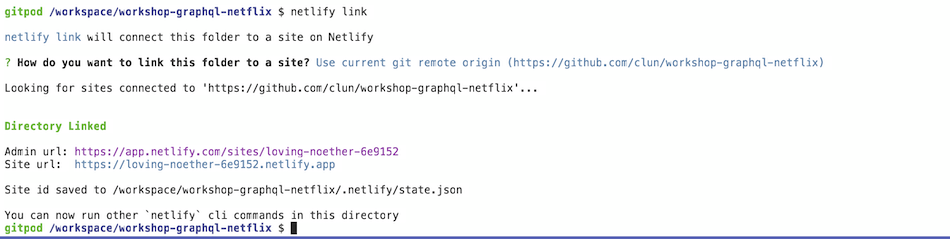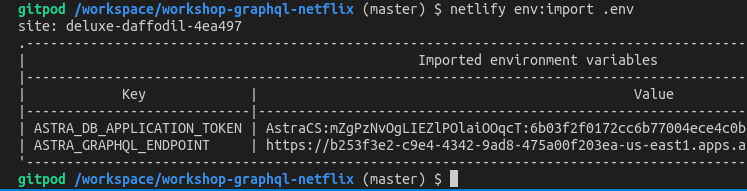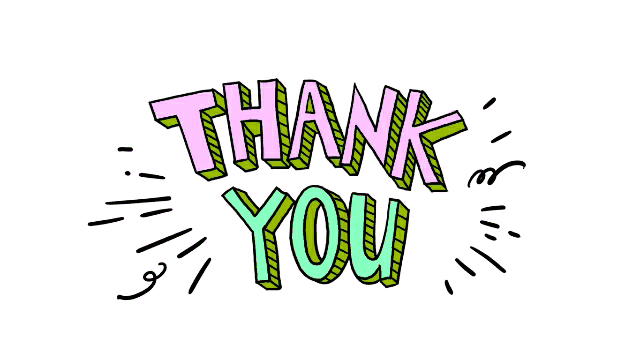50 minutes, Intermediate, Start Building
A simple ReactJS Netflix homepage clone running on Astra DB that leverages the GraphQL API with paging and infinite scrolling. This application is the result of the collaboration between Ania Kubow and the Datastax Developer Advocate team.
See the Video Walkthrough of what you will build!
- Build and run a Netflix clone.
- Learn GraphQL API and how to use it with a database to create the tables and navigate the data.
- Learn about paging and infinite scrolling in a Web UI.
- Leverage Netlify and DataStax Astra DB.
- Deploy the Netflix clone to production with Netlify.
- Can I run the workshop on my computer?
There is nothing preventing you from running the workshop on your own machine. If you do so, you will need
- git installed on your local system
- node 15 and npm 7 or later
You will have to adapt commands and paths based on your environment and install the dependencies by yourself. We won't provide support to keep on track with schedule. However, we will do our best to give you the info you need to be successful.
- What other prerequisites are there?
- You will need a github account
- You will also need Netlify and Astra DB accounts, but we'll work through that in the exercises
- Use Chrome or Firefox for the best experience. Other browsers are great, but don't work well with the GitPod integration we use a bit later.
- Do I need to pay for anything for this workshop?
- No. All tools and services we provide here are FREE.
- Will I get a certificate if I attend this workshop?
Attending the session is not enough. You need to complete the homeworks detailed below and you will get a nice badge.
It doesn't matter if you join our workshop live or you prefer to do at your own pace, we have you covered. In this repository, you'll find everything you need for this workshop:
Don't forget to complete your upgrade and get your verified skill badge! Finish and submit your homework!
- Complete the practice steps from this repository as described below.
- Insert a movie OR genre of your choice in the database (It's ok to copy an existing one, just change the name a bit so we can tell it is yours).
- Take a screenshot of your Netflix clone running either from your Gitpod or (better) deployed to production in Netlify (in this case, you could also give us the Netlify URL).
- The screenshot should clearly show the movie/genre you added (make sure you tell us its name in the submission comment field as well).
- (Optional for extra wisdom) Watch the 2-hour video by Ania HERE, build the app yourself, and show us the running final result.
- Submit your homework here.
That's it, you are done! Expect an email next few week(s)!
- Create Astra DB Instance
- Create a security token
- Create table genre with GraphQL
- Insert data in genre with GraphQL
- Retrieve values of genre table
- Create movie table
- Insert values in movie table
- Retrieve values from movie table
- Load a CSV DataSet
- Launch GitPod
- Know your Gitpod
- Serverless Functions
- Fetching from the Front-End
- Install the Netlify CLI
- Retrieve connection parameters
- Configure Environment Variables and Install Dependencies
- Launch your app
Optional: deploy your site to Netlify
- Intro to GraphQL Workshop
- React starter using NPX
- React ToDo app
- What is JamStack?
- Video tutorial with Ania Kubow
🎁 When creating your instance, use the promotion code ANIA200 to get 200$ of additional free credit!
ASTRADB is the simplest way to use Cassandra in an application with almost zero operations - just push the button and get your cluster. No credit card required, $25.00 USD credit every month, roughly 20M reads/writes, 80GB storage monthly - sufficient to run small production workloads. Click here to start:
Follow the instructions on creating an Astra DB instance and use the following values:
| Field | Value |
|---|---|
| database name | workshops |
| keyspace | netflix |
Note: If you already have a database named workshops you can just add the keyspace name netflix to it. You may need to "Resume" the database first.
The status will change to Active when the database is ready, this will only take 2-3 minutes. You will also receive an email when it is ready.
Create a token for your app, using the "Database Administrator" role. Keep it handy for later use (best to download the CSV token, as the values
will not be visible afterward). The token you'll need looks like AstraCS:KDfdKeNREyWQvDpDrBqwBsUB:ec80667c....
✅ Step 3a: Open GraphQL Playground by
- Click on your active database
- Click
ConnectTAB - Click
GRAPHQL API - Click link to your playground.
Note that values in the picture do no reflect the database name
workshops, reason is we do not reproduce every picture each time
✅ Step 3b: In GraphQL Playground ("graphql-schema" tab), Populate HTTP HEADER variable x-cassandra-token on the bottom of the page with your token as shown below
✅ Step 3c: In GraphQL Playground, create a table with the following mutation, (making sure to replace netflix if you used a different keyspace name):
- Copy the following mutation on the left panel
mutation {
reference_list: createTable(
keyspaceName:"netflix",
tableName:"reference_list",
ifNotExists:true
partitionKeys: [
{ name: "label", type: {basic: TEXT} }
]
clusteringKeys: [
{ name: "value", type: {basic: TEXT}, order: "ASC" }
]
)
}- Use the big "play-button" arrow in the middle of the screen to execute the query
✅ Step 4a: In graphQL playground, change tab to now use graphql. Edit the end of the URl to change from system to the name of your keyspace: netflix
✅ Step 4b: Populate HTTP HEADER variable x-cassandra-token on the bottom of the page with your token as shown below (again !! yes this is not the same tab)
✅ Step 4c: In GraphQL Playground,populate the reference_list table with the following values
- Copy the following mutation on the left panel
mutation insertGenres {
action: insertreference_list(value: {label:"genre", value:"Action"}) {
value{value}
}
anime: insertreference_list(value: {label:"genre", value:"Anime"}) {
value{value}
}
award: insertreference_list(value: {label:"genre", value:"Award-Winning"}) {
value{value}
}
children: insertreference_list(value: {label:"genre", value:"Children & Family"}) {
value{value}
}
classic: insertreference_list(value: {label:"genre", value:"Classic"}) {
value{value}
}
comedies: insertreference_list(value: {label:"genre", value:"Comedies"}) {
value{value}
}
crime: insertreference_list(value: {label:"genre", value:"Crime"}) {
value{value}
}
cult: insertreference_list(value: {label:"genre", value:"Cult"}) {
value{value}
}
documentaries: insertreference_list(value: {label:"genre", value:"Documentaries"}) {
value{value}
}
drama: insertreference_list(value: {label:"genre", value:"Dramas"}) {
value{value}
}
fantasy: insertreference_list(value: {label:"genre", value:"Fantasy"}) {
value{value}
}
french: insertreference_list(value: {label:"genre", value:"French"}) {
value{value}
}
horror: insertreference_list(value: {label:"genre", value:"Horror"}) {
value{value}
}
independent: insertreference_list(value: {label:"genre", value:"Independent"}) {
value{value}
}
international: insertreference_list(value: {label:"genre", value:"International"}) {
value{value}
}
musicmusicals: insertreference_list(value: {label:"genre", value:"Music & Musicals"}) {
value{value}
}
realitytv: insertreference_list(value: {label:"genre", value:"Reality TV"}) {
value{value}
}
romance: insertreference_list(value: {label:"genre", value:"Romance"}) {
value{value}
}
scifi: insertreference_list(value: {label:"genre", value:"Sci-Fi"}) {
value{value}
}
thriller: insertreference_list(value: {label:"genre", value:"Thriller"}) {
value{value}
}
tvshow: insertreference_list(value: {label:"genre", value:"TV Show"}) {
value{value}
}
}- Use the big "play-button" arrow in the middle of the screen to execute the query
✅ Step 5a: In GraphQL Playground, not changing tab (second tab: "graphql", yeah) list values from the table with the following query.
query getAllGenre {
reference_list (value: {label:"genre"}) {
values {
value
}
}
}✅ Step 6a: Switch back to first tab ("graphql-schema"). The token header should be already set, use the following mutation to create a new table: Remember to change the keyspaceName if you used something different.
mutation {
movies_by_genre: createTable(
keyspaceName:"netflix",
tableName:"movies_by_genre",
ifNotExists: true,
partitionKeys: [
{ name: "genre", type: {basic: TEXT} }
]
clusteringKeys: [
{ name: "year", type: {basic: INT}, order: "DESC" },
{ name: "title", type: {basic: TEXT}, order: "ASC" }
]
values: [
{ name: "synopsis", type: {basic: TEXT} },
{ name: "duration", type: {basic: INT} },
{ name: "thumbnail", type: {basic: TEXT} }
]
)
}✅ Step 7a: Now go to tab "graphql" again. Everything should be set: use the following mutation to populate the movies_by_genre table:
mutation insertMovies {
inception: insertmovies_by_genre(
value: {
genre:"Sci-Fi",
year:2010,
title:"Inception",
synopsis:"Cobb steals information from his targets by entering their dreams.",
duration:121,
thumbnail:"https://i.imgur.com/RPa4UdO.mp4"}) {
value{title}
}
prometheus: insertmovies_by_genre(value: {
genre:"Sci-Fi",
year:2012,
title:"Prometheus",
synopsis:"After a clue to mankind's origins is discovered, explorers are sent to the darkest corner of the universe.",
duration:134,
thumbnail:"https://i.imgur.com/L8k6Bau.mp4"}) {
value{title}
}
aliens: insertmovies_by_genre(value: {
genre:"Sci-Fi",
year:1986,
title:"Aliens",
synopsis:"Ellen Ripley is sent back to the planet LV-426 to establish contact with a terraforming colony.",
duration:134,
thumbnail:"https://i.imgur.com/QvkrnyZ.mp4"}) {
value{title}
}
bladeRunner: insertmovies_by_genre(value: {
genre:"Sci-Fi",
year:1982,
title:"Blade Runner",
synopsis:"Young Blade Runner K's discovery of a long-buried secret leads him to track down former Blade Runner Rick Deckard.",
duration:145,
thumbnail:"https://i.imgur.com/xhhvmj1.mp4"}) {
value{title}
}
}ℹ️ You can find more movie data in the
datafolder, however, we will be doing a bulk import of all this data shortly.
✅ Step 8a: In GraphQL Playground, not changing tab (still second tab, "graphql", yeah) list values from the table with the following command:
query getMovieAction {
movies_by_genre (
value: {genre:"Sci-Fi"},
orderBy: [year_DESC]) {
values {
year,
title,
duration,
synopsis,
thumbnail
}
}
}✅ Step 8b Enable paging: For small datasets you can retrieve all values in the table but for performance or network reasons you need to perform paging. Let's do same query as before now asking for a page size to 2
query getMovieAction {
movies_by_genre (
value: {genre:"Sci-Fi"},
options: {pageSize: 2},
orderBy: [year_DESC]) {
values {
year,
title,
duration,
synopsis,
thumbnail
}
pageState
}
}👁️ Expected output
✅ Step 8c: Fetch next page paging: Notice that pageState is also now returned. Let's use it to fetch the next 2 items (next page). Edit the next query to replace your own pageState YOUR_PAGE_STATE
query getMovieAction {
movies_by_genre (
value: {genre:"Sci-Fi"},
options: {pageSize: 2, pageState: "<YOUR_PAGE_STATE>"},
orderBy: [year_DESC]) {
values {
year,
title,
duration,
synopsis,
thumbnail
}
pageState
}
}👁️ Expected output
✅ Step 9a: Download the dataset
To download the DATASET, right-click (or CTRL + Click to open in new tab) the button below and download the target file on your machine.
If the file opens in the browser save it with the name
movies_by_genre.csv. This is important as the filename will be the table name.
✅ Step 9b: Open Astra Data Loader Importer
- Locate the
Load Databutton to open the Data Loader.
✅ Step 9c: Upload the dataset
Click on the area Drag n drop a single file and look for the file movies_by_genre.csv on your machine, this file has been downloaded in step 9b.
Once the file has been upload notice the Upload Successful message in green. You can now click NEXT
✅ Step 9d: Define target table
- Locate the field Table Name and make sure it is set to
movies_by_genre
- In
Keys and Clusteringsection entergenreas the partition key.
You can now click on NEXT to move forward.
✅ Step 9e: Define target database
Select the database we are currently using:
| Field | Value |
|---|---|
| Target Database | workshops |
| Target Keyspace | netflix |
and click next to start the process asynchronously.
✅ Step 9f: Wait for the batch to import your data
After a few seconds (about 30s) ,you will get an email informing you that the batch has been scheduled.
As you can see the operation here is asynchronous. About a minute later your will get another email to tell you the data has been inserted.
Congratulations the Database is SET !!!
- Click the button to launch the GitPod IDE.
ℹ️ It may take minutes (approx. 3-5) for GitPod to fully initialize.
Take a moment to read this entire section since it'll help you with the rest of the workshop as you'll be spending lot of your time in Gitpod. If you're familiar with Gitpod, you can easily skip this entire section.
The extreme left side has the explorer view(1). The top left, middle to right is where you'll be editing files(2), etc. and the bottom left, middle to right is what we will refer to as the Gitpod terminal window(3) as shown below.
👁️ Expected output
You can always get back to the file explorer view whenever by clicking on the hamburger menu on the top left followed by View and Explorer as shown below.
✅ Step 2a: Know your public URL
The workshop application has opened with an ephemeral URL. To know the URL where your application endpoint will be exposed you can run the following command in the terminal after the build has completed. Please note this URL and open this up in a new browser window as shown below.
gp url 8888👁️ Expected output
Although the application is not running yet, launch a new browser window (don't close it for the rest of the workshop since you'll continually keep using this. If you accidentally close it, just come back to this step. The browser will generate an error (due to application not running yet) which is fine for now as shown below.
👁️ Expected output
You may encounter the following at different steps and although this may not be applicable right away, the steps are included in advance and summarized here so that you can keep an eye out for it. Different paths and different environments might be slightly different although Gipod levels the playing field a bit.
You can allow cutting and pasting into the window by clicking on Allow as shown below.
Or allow ports to be opened by just exiting windows that are informational messages about ports like below.
Take a look at functions/getGenres.js
const fetch = require('node-fetch')
exports.handler = async function (event) {
const body = JSON.parse(event.body)
const url = process.env.ASTRA_GRAPHQL_ENDPOINT
const query = `
query getAllGenres {
reference_list (
value: { label: "genre"},
options: {
pageSize: ${JSON.stringify(body.pageSize)},
pageState: ${JSON.stringify(body.pageState)}
}
) {
values {
value
}
pageState
}
}
`
const response = await fetch(url, {
method: 'POST',
headers: {
"Content-Type": "application/json",
"x-cassandra-token": process.env.ASTRA_DB_APPLICATION_TOKEN
},
body: JSON.stringify({ query })
})
try {
const responseBody = await response.json()
return {
statusCode: 200,
body: JSON.stringify(responseBody)
}
} catch (e) {
console.log(e)
return {
statusCode: 500,
body: JSON.stringify(e)
}
}
}You'll notice the familiar GraphQL query "getAllGenres" we used previously in the playground. It's been modified a bit to utilize paging.
options: {
pageSize: ${JSON.stringify(body.pageSize)},
pageState: ${JSON.stringify(body.pageState)}
}This section allows us to pass in the desired page size and current page state from the front-end.
{
values {
value
}
pageState
}And, in addition to the values of the query, we are also returning the page state from the query.
The serverless function functions/getMovies.js works in much the same way, though we pass in the specific genre we want, and are hardcoding the page size to 6.
query {
movies_by_genre (
value: { genre: ${JSON.stringify(genre)}},
orderBy: [year_DESC],
options: { pageSize: 6, pageState: ${JSON.stringify(pageState)} }
) {
values {
year,
title,
duration,
synopsis,
thumbnail
}
pageState
}
}Let's take a look at how we fetch from these serverless functions from the front-end. Start in src/App.js
We have a fetch method defined that will retrieve a page of genres by calling the getGenres serverless function.
const fetchData = async () => {
if (! isFetching) {
setIsFetching(true)
const response = await fetch("/.netlify/functions/getGenres", {
method: "POST",
body: JSON.stringify({pageState, pageSize}),
})
const responseBody = await response.json()
setPageState(responseBody.data.reference_list.pageState)
setGenres(gs => (gs || []).concat(responseBody.data.reference_list.values))
setIsFetching(false)
}
}We pass in the current pageState and pageSize state variables and receive a response from the serverless function. We then set the pageState var to the new pagestate, and set the genres state variable to the received data. (Note that we are concatenating the new data to the var, since we want to keep all previously fetched data, not replace).
When we render the page, generate a <Section> component for each genre, and set a <div> to detect a mouseEnter to load the next page of genres.
<>
<NavBar />
<HeroSection />
{genres && (
<div className="container">
{Object.values(genres).map((genre) => (
<Section key={genre.value} genre={genre.value} />
))}
</div>
)}
<div
className="page-end"
onMouseEnter={() => {
setRequestedPage( np => np + 1 )
}}
/>
</>The <Section> component works in the same way, though we will fully replace the data in the movies variable.
const fetchData = async () => {
const response = await fetch("/.netlify/functions/getMovies", {
method: "POST",
body: JSON.stringify({ genre: genre, pageState: pageState }),
})
const responseBody = await response.json()
setMovies(responseBody.data.movies_by_genre.values)
setPageState(responseBody.data.movies_by_genre.pageState)
}Now that we know how the front-end works, let's launch our app!
- In the
workshop-graphql-netflixdirectory run the following command to install the netlify-cli
npm install -g netlify-cli
You need two important parameters to enable the serverless functions to authenticate and access your database: the DB token and the GraphQL endpoint URL.
The token is the one you generated earlier (the one looking something like
AstraCS:KDfdKeNREyWQvDpDrBqwBsUB:ec80667c....).
The GraphQL endpoint is the URL for the "graphql" part of the GraphQL Playground
you used earlier. It looks like https://b2f[...]-us-east1.apps.astra.datastax.com/api/graphql/netflix.
Tip: you can always generate a new "DB Administrator" token if needed; likewise, you can retrieve the GraphQL endpoint by heading to the Astra DB "connect" page for your database, select "GraphQL API" and scroll down the page until you see a "Write Data" section. You may need to change the ending of the URL given there to reflect the correct keyspace name, see the next images for a visual guide.
Show me how to find my GraphQL endpoint
First, go to the Astra DB connect page for your database.
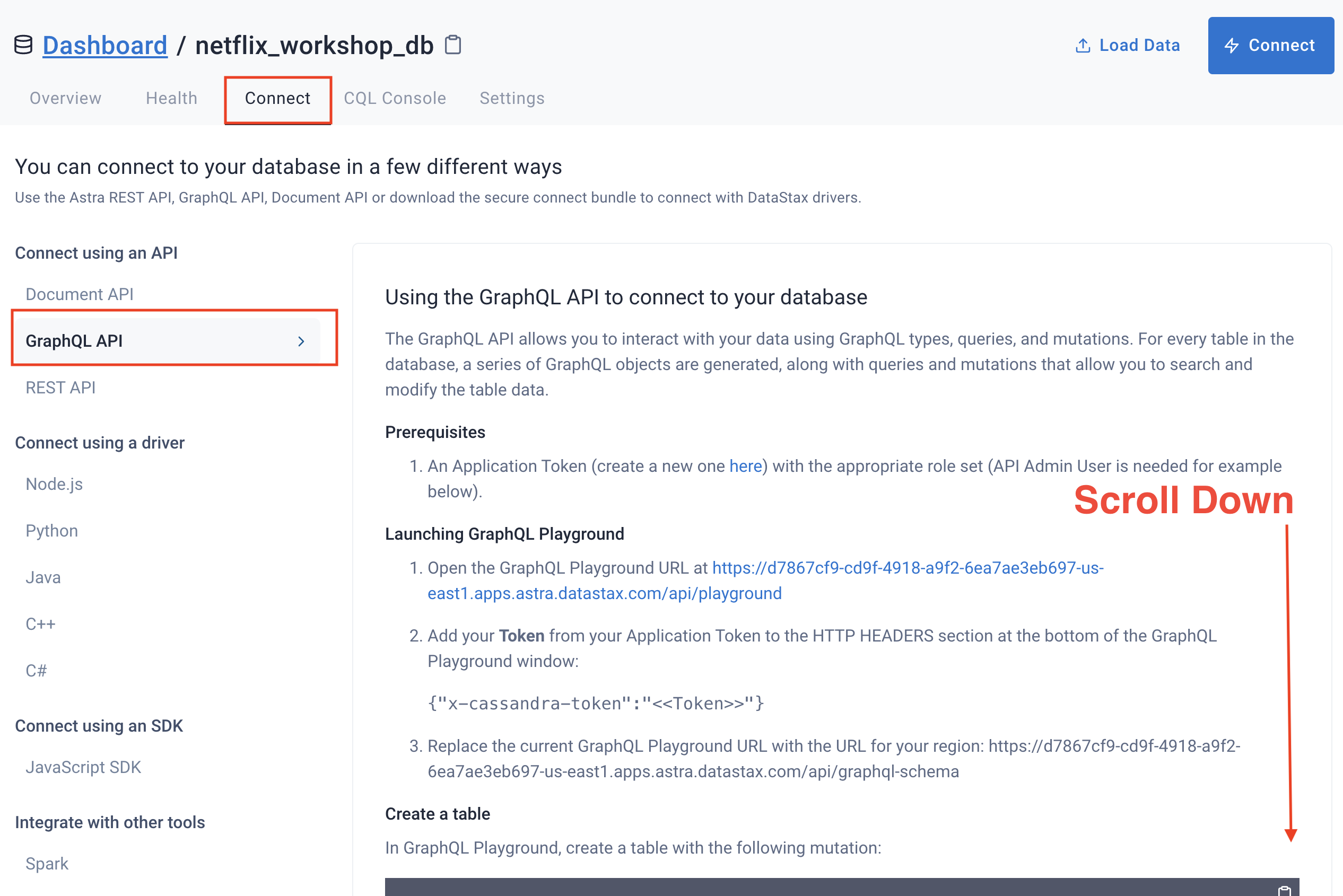 Then scroll down to find the endpoint for your keyspace.
Then scroll down to find the endpoint for your keyspace.
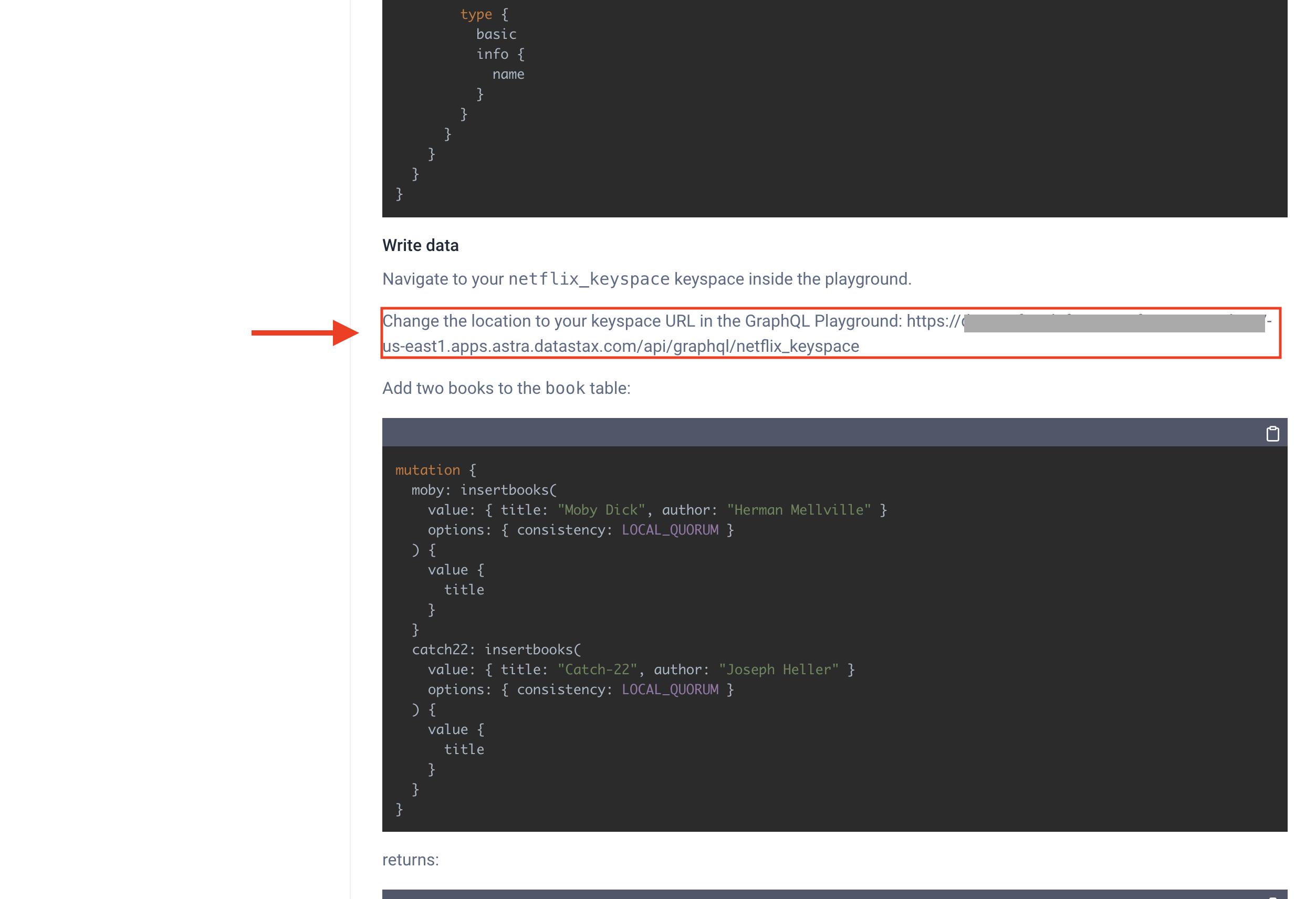
✅ Create .env file (e.g. with touch .env; gp open .env), containing the two
strings you just collected:
ASTRA_DB_APPLICATION_TOKEN=REPLACE_ME
ASTRA_GRAPHQL_ENDPOINT=REPLACE_ME👩💻 Install all the packages
npm install- Run the application
netlify dev
- The application should automatically launch in the GitPod preview pane
Thank you to our wonderful friend Ania Kubow for producing the Netflix clone. If you are not aware of Ania and love learning about coding you should absolutely check out her YouTube channel listed below.
While we focused on getting you up and running to production with Astra DB and Netlify, Ania's video will dig into more details on the app itself. Check it out to dig in more.
Follow these steps to Deploy the Netflix clone to your own Netlify site!
-
What does the netlify deploy button do?
The Netlify deploy button will:- Create a new repository for you on Github
- Create a site on Netlify
- Link the two together.
This will take a few minutes.
-
If there is an existing account in Netlify, make sure the Netlify account settings show that it's connected to the appropriate git repository,
-
Click on
Site deploy in progresswithin the Netlify UI, -
Click the top deploy link to see the build process.
-
Wait until the build complete
Netlify Build Complete, When you see Pushing to repository you're ready to move on. -
Scroll up to the top and click on the site name (it'll be after {yourlogin}'s Team next to the Netlify button).
- Click on the
GitHubinDeploys from GitHubto get back to your new repository. Scroll to where you were in the README.
Note At this point, you MUST be reading this README from YOUR Github repository.
That is, if the address bar still says https://github.com/datastaxdevs/... please
head over to YOUR copy of the repo before going the Gitpod route!
Use this link to open Gitpod from YOUR repository! (Tip: Ctrl-click on the button)
Once you are up and running in Gitpod, follow all steps in Part 2, summarized here for convenience:
- (wait 2-3 minutes, until the console prints "workshop-astra-NETFLIX gitpod ready - LET'S DO THIS!");
npm install -g netlify-cli;- collect token and GraphQL endpoint URL;
- create and fill
.envfile with the connection params; npm install;netlify devas sanity check (will open the same URL you'd get fromgp url 8888, you should see the app running all right).
Execute each of the commands below to link your code to your Netlify deployment.
✅ Step 4a: we'll need to STOP the netlify dev command if you still have it running. In the terminal where you executed the netlify command issue a CTRL+C (control key + the C key) in order to stop the process.
✅ Step 4b: Enter the following command to pop up a browser to authenticate with netlify
netlify login
✅ Step 4c: Open the link your see above (https://app.netlify.com/authorize?response[...])
in a new WINDOW for the link to work, and authorize Netlify CLi to access Netlify on your behalf.
When using GitPod the preview pane will not display this properly. You must click the "open in a new window" button in the very top right of the preview pane._
👁️ Expected output after authorizing Netlify
You are now logged into your Netlify account!
Run netlify status for account details
To see all available commands run: netlify help
gitpod /workspace/workshop-graphql-netflix (master) $
✅ Step 4d: link your workspace to the associated site with the following command
netlify link
👁️ Expected output (after accepting the default link target)
✅ Step 4e: inject the secrets contained in the .env to Netlify:
netlify env:import .env
Now that you've hooked everything up, time to deploy to production.
Run
netlify build
Then run
netlify deploy --prod
Then finally run
netlify open:site
(you may need to manually pick the URL of the deployed application and open it in a new browser tab).
You've deployed your app to Netlify!
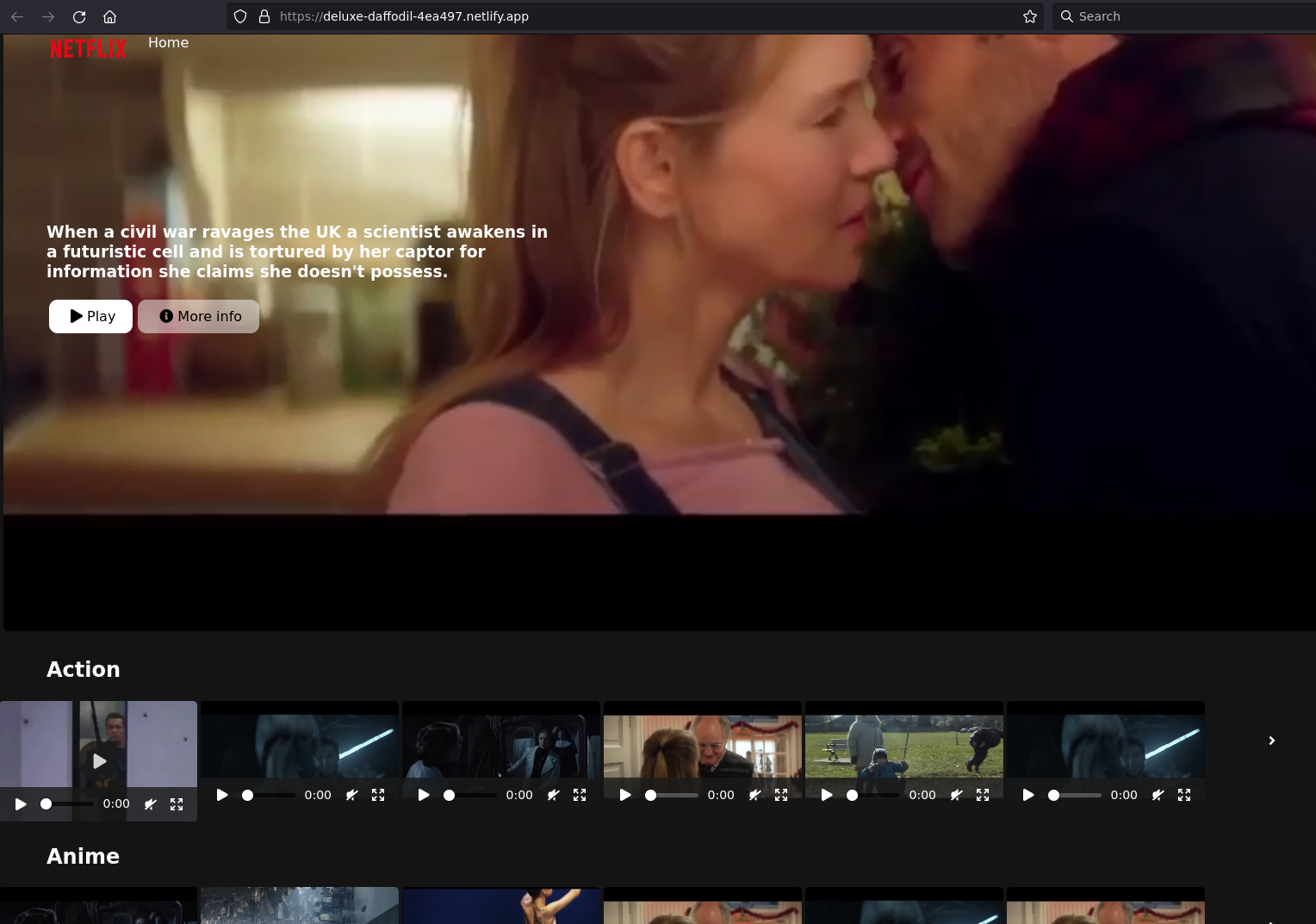
Congratulations, you made it to the END of the show.
🧑🏻🤝🧑🏽 Let's get in touch
 |
|---|
| Rags Srinivas @ragsns |