https://woc.space的命令行版本, 可以直接拿去集成到其他工具里
现在支持的功能不多, 有空说不定会继续做
可以在 release 下载可执行文件, 或者通过源码运行
PS D:\Desktop\woc> woc.exe -h
usage: main.py [-h] [--login LOGIN] [--list-space] [--upload] [--shell] [files ...]
Woc! Py!!!
positional arguments:
files 需要上传的文件列表
options:
-h, --help show this help message and exit
--login LOGIN 使用auth bearer 啥的登录。参数为那个token, 从网页f12复制即可, 之后会保存到本地就不需要了. 例如 woc --login 'Bearer eyJ0xxxx'
--list-space 显示当前的所有space
--upload 需要上传的文件列表
--shell 进入shell模式
-
登录. 目前需要手动在浏览器 F12 中复制
Bearertoken. 后面的所有操作都需要使用此命令登录后才可使用.
该命令会将 token 保存至C:\Users\<user>\AppData\Local\woc_token文件中步骤:
F12/ Ctrl Shift I/ Command Shift I打开开发者工具Network页- 筛选
Fetch/XHR请求 - 随便点一个查看
request header中的Authorization字段并全部复制 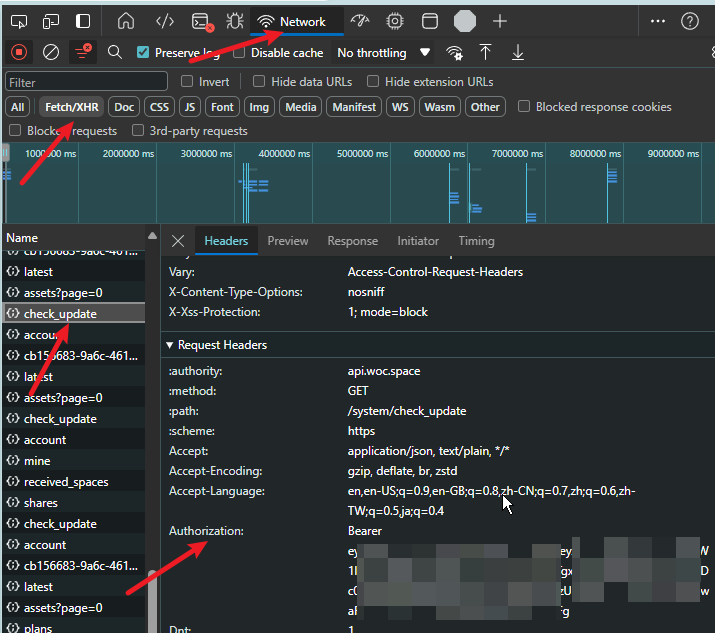
woc.exe login "Bearer eyJxxxxx" -
显示当前 Space 列表
PS D:\Desktop\woc> woc.exe --list-space name guid size entityAmount ownerName expireAt 1234 cb15xxxx-xxxx-4617-xxxx1-xxxxxxx6abb2 8191325 15 I am a creator 2025-06-29T05:09:42.964+00:00 -
上传文件. 多文件时使用空格分隔
woc.exe --upload foo.jpg bar.png或者
woc.exe foo.jpg bar.png -
Shell 模式. 目前支持的命令不多
login: 登录. 可以带个 token 作为参数. 例如 login "bearer xxxx" lss: list space. 显示当前的所有 space lsf: list file. 显示当前 space 下的所有文件 upload: 上传文件. 例如 upload foo.jpg bar.png cd: 用于在多个 space 时切换, 影响 lsf, upload 等命令 exit: 退出woc.exe --shell >>> lsf 当前 space:1234 page: 1/1 FqtwljFaQAAkHn-.jpg(1)(1)(1)(1).jpg https://static-prod.woc.space/xxxx神秘链接 prometheus.png(1)(1)(1)(1).png https://static-prod.woc.space/xxxx神秘链接 >>> lss name guid size entityAmount ownerName expireAt 1234 cb15xxxxxxxxxxxxxxxxxxxxxxxxxxxxxxxx 8191325 15 I am a creator 2025-06-29T05:09:42.964+00:00 >>>