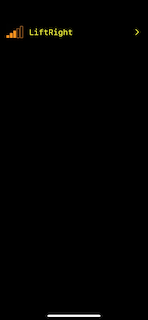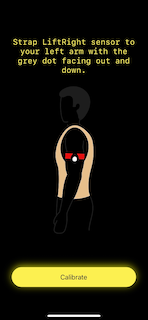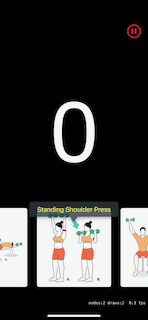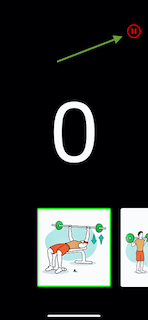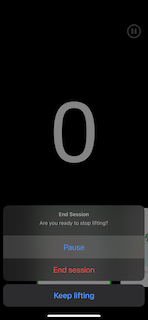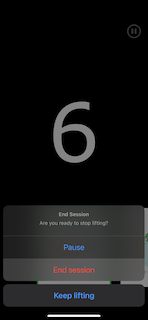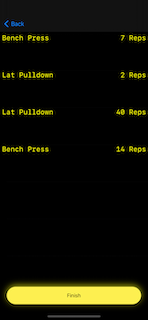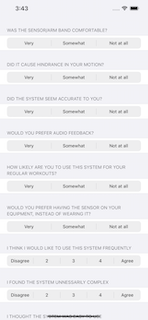| title |
|---|
Welcome to LiftRight |
This message should help guide you through getting started. Again, we thank you for your participation!
Before you begin please take a moment to complete and return the IRB approved consent form. Send completed and signed forms to Alex Launi alaun001@odu.edu.
Now that the administrative protocols have been met we can commence the fun part!
You should have (or will shortly) received a sensor and a neoprene arm strap. The sensor is battery powered and is charged via micro-usb. Please make sure to charge the sensor before use. The sensor needs 2hrs to fully charge and unfortunately does not give any visual indication of charge status. I recommend keeping it plugged in between sessions.
After I have verified your consent form and you have your sensor you will receive an email from Apple with the subject line, "Alexander Launi has invited you to test LiftRight". This email has instructions on how to install the iOS application "LiftRight". Please install the app onto your iPhone!
Working out with LiftRight is easy and (we hope) fun. When you launch LiftRight for the first time it will ask permission to use Bluetooth. Please accept these permissions; they are required for communication with the sensor.
-
In the welcome screen press
Begin Workoutto begin. -
You will be presented with a list of sensors. There will likely only be one, but if multiple sensors are discovered they will all be shown here. Select the one with the best signal to connect the sensor.
-
If no sensors are found try bringing your phone closer to the sensor.
-
The sensor needs to be calibrated before use. The next screen gives directions on how to wear and orient the sensor for use. The sensor should be worn on your left arm with the grey dot facing down and away from your body. When ready stand still with your left arm hanging down at your side and press the
calibratebutton at the bottom of the screen.
LiftRight tracks your repetitions for a variety of upper body exercises. Scroll through the available exercises and select one (by simply tapping on it) to track that exercise.
LiftRight will count your repetitions. For your first few sessions you will see a large counter on the screen, which shows your current rep count. This display will change in the next phase of the study.
No interaction is needed between sets, LiftRight will automatically start a new set after a short timeout where no reps were performed.
If your workout includes exercises that aren't tracked by LiftRight, like squats or deadlifts, simply pause LiftRight.
Follow the same workflow to resume when you're ready to continue with tracked exercises.
When you're finished exercising select End Session
You'll be shown a summary of your performance, and may be presented a survey after you press Finish
Please complete this survey when it's presented!
If you have any questions, problems, or feedback outside of the data collected in the study please contact me, alaun001@odu.edu