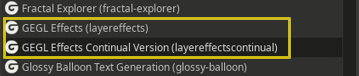GIMP's lead dev Jehan solved a crash on GIMP's side which means GEGL Effects continual no longer crashes on close in GIMP 3. The Gimp 3 bunker repo has been removed, it isn't needed anymore.
The latest version of GEGL Effects is October 13 2024 Stable which is based on the July 22 2023 checkpoint. No new features were added but text clipping is gone since March 2024 and GEGL Effects now works on "layer groups" in Gimp 2.99.19 as of October 13 2024.
https://github.com/LinuxBeaver/GEGL-Effects---Layer-Effects-in-Gimp-using-GEGL/releases/
GEGL effects CE is a GEGL Gimp plugin that does layer effects/text styling in Gimp. Allowing users to make all their favorite text styles. GEGL Effects CE ships with and requires three bonus filters, and two hidden operations. You will find that gegl:bevel, gegl:innerglow and gegl:glassovertext are more useful on their own as they have more options in stand alone.
If you choose not to use prebuilt binaries. You must compile innerglow, glassovertext, zzstrokebevelimage, bevel and gegleffectscontinual and put the .so/dll files in gegl-0.4/plug-ins. Then restart Gimp and go to Gimp's GEGL operations. You can effortlessly compile just by clicking on the sh file respectively for Windows (mysys2) or Linux
In the early days this was the experimental version of GEGL Effects before becoming the default. Now this is a stable version of GEGL Effects that can co-exist with a designated old version of GEGL Effects (that I recommend people ignore). Presets from said old GEGL Effects will not work with this version. You can find old stable here. https://github.com/LinuxBeaver/GEGL-Effects---Layer-Effects-in-Gimp-using-GEGL/tree/main
Example of plugin working alongside a special legacy version of GEGL Effects as seen here.
When you download the plugin or compile the following co-plugins will ship with it as either binaries or .c files, - GEGL InnerGlow, GEGL Bevel, GEGL Glass On Text, and GEGL zzstrokebevelimage. The plugin will not work correctly without them and all normal download methods will give you all five binaries.
.dll is for Windows and .so is for Linux
Windows C:\Users\USERNAME\AppData\Local\gegl-0.4\plug-ins
Windows Alt C:\Users\AppData\Local\gegl-0.4\plug-ins
Linux ~/.local/share/gegl-0.4/plug-ins
Linux (Flatpak) ~/.var/app/org.gimp.GIMP/data/gegl-0.4/plug-ins
*note - Windows users may need to create the plug-ins folder if it doesn't exist. But this may be an indication you are using an old version of GIMP 2.10.
./build_plugin_linux.sh and ./build_plugin_windows.sh with mysys2 should auto compile GEGL Effects and many other plugins of mine but if you want to know what the bash script is doing read below.
To compile and install you will need the GEGL header files (libgegl-dev on
Debian based distributions or gegl on Arch Linux) and meson (meson on
most distributions).
meson setup --buildtype=release build
ninja -C build
If you have an older version of gegl you may need to copy to ~/.local/share/gegl-0.3/plug-ins
instead (on Ubuntu 18.04 for example).
The easiest way to compile this project on Windows is by using msys2. Download and install it from here: https://www.msys2.org/
Open a msys2 terminal with C:\msys64\mingw64.exe. Run the following to
install required build dependencies:
pacman --noconfirm -S base-devel mingw-w64-x86_64-toolchain mingw-w64-x86_64-meson mingw-w64-x86_64-geglThen build the same way you would on Linux:
meson setup --buildtype=release build
ninja -C buildGimp 2.10 users are expected to first layer to image size then open GEGL Operations and apply GEGL Effects Continual. GIMP 2.99.19/GIMP3+ users can just type in GEGL Effects or go to filters>text styling and edit text live.
This tutorial contains everything you need.
I strongly advise against downgrading. But if you choose to downgrade GEGL Effects or any of my plugins that has a GEGL Enum List (blend mode switchers) to an earlier version, you must go to /config/GIMP/2.10/filters and delete the
saved settings file associate with the plugin. You can find it by searching the plugins name, If this is not done it will keep reporting that a file is corrupt and not allow you to make
presets.** MULTIPLE VERSIONS OF ANY OF MY PLUGINS CANNOT CO-EXIST.** Gimp will always select the earliest one. The only exception to this is a builds of GEGL Effects I provided where I renamed the ENUM list to make them co-compatible. I recommend you don't downgrade unless you know what you are doing. Downgrading plugins can break .xcf files in 2.99.17+ and bring back crashes from the past.