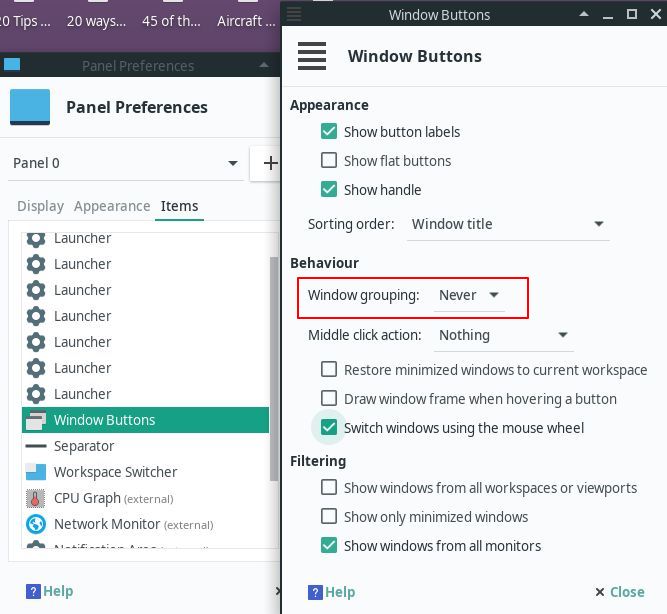I shall write a short tutorial on it soon.
My own guide to install softwares on Manjaro Linux
sudo pacman-mirrors --fasttrack
sudo pacman -Syyu
sudo pacman -S yaourt
sudo pacman -S vim
In case if you get any error while installing the package, try the command below and repeat the previous commands:
sudo pacman -Rs vim
If you encounter an error message saying, Teamviewer daemon is not running!, starting its service will suffice. To start the service run the following command in the Terminal:
systemctl enable teamviewerd
Please notice the service name. It's teamviewerd, not "teamviewer".
Install from Official Repositories.
Install from "Add/Remove Software" app using AUR.
General
General
- Startup
- Uncheck "Open browser"
- Startup directory: None
- Mode when starting with a file: Normal
Interface
Keyboard
Pressing ESC once quits XnViewMP: Always
Browser
Catalog
Catalog
Enable Catalog: Untick
Open "Add/Remove Software" app and search for "peazip-gtk2" from AUR repository. Build from the search result.
peazip-gtk2 (GTK2 archiver utility)
Repository: AUR
size: 20.7 MB
Search "pick-colour-picker" in "Add/Remove Software" having AUR selected. Build the app from the search result.
Install using "Add/Remove Software". URL: https://www.fosslinux.com/2421/how-to-install-filezilla-in-manjaro-linux-17-1-gnome.htm
"xflux" changes monitor color temperature adaptively to ease eye strain.
Better lighting for Linux. Open source GUI for xflux.
- From "Start", open "Add/Remove Software" and look for "xflux-gui-git". Build it.
- After completing installation, press Start and look for f.lux indicator applet. Click on it. This little app's icon should appear in the panel (like, Windows's taskbar). Right-click on it, and choose Preferences. In this screen, choose your desired color temperature. Finally check the "Autostart f.lux indicator applet" to start automatically when Manjaro starts.
To open Nikon's RAW .NEF files in GIMP, install a software, "Darktable". It installs a driver that enables .NEF files to be open by GIMP
sudo pacman -S darktable
sudo pacman -S traceroute
In case if you get any error while installing the package, try the command below and repeat the previous commands
sudo pacman -Rs traceroute
- Click "Start" button and search for "Panel" and click on it to start panel customization app.
- Select the "Items" tab.
- From the list window, select "Windows Buttons" and edit it.
- Under "Behavior" section, Select "Never" for "Windows Grouping".
- Close the windows all the way down to get out the Penel windows.
Install flameshot from AUR. After installation, run it from "Start". A system tray icon will appear. Right-click to bring the context menu up and click "Configuration" which bring up its dialog box. Click on "General" tab and check the Launch at startup checkbox.
Assign to PrintScreen Shortcut Key
- Head to the system settings and navigate your way to the Keyboard settings.
- You will find all the keyboard shortcuts listed there, ignore them and scroll down to the bottom. Now, you will find a + button.
- Click the “+” button to add a custom shortcut. You need to enter the following in the fields you get: Name: Anything You Want Command: /usr/bin/flameshot gui
- Finally, set the shortcut to PrtSc – which will warn you that the default screenshot functionality will be disabled – so proceed doing it.
Instead of using the Manjaro Settings Manager GUI to identify, choose, add, and remove kernels everything can be achieved from a terminal as well.
Identifying the Kernel Being Used This terminal command will give your system's kernel information:
mhwd-kernel -li
As an example, once the terminal is opened, the following command will install a new kernel (4.19) without deleting the existing kernel currently being used:
sudo mhwd-kernel -i linux419
GUI based Image compressor and optimizer. Open "Add/Remove Software" and search "triimage" in AUR. Install and enjoy.
Website: https://trimage.org/
Copy all .ttf fonts to /usr/share/fonts/TTF and run the following command from Terminal:
fc-cache -vf
Install Kdenlive from Main repository. NOT from AUR.
- Open "Add/Remove Software". Make sure you have enabled AUR.
- Search for "google-chrome" and build to install Chrome.
- That's it.
URL: https://ecuadorminingnews.com/install-putty/
-
Open the terminal. (Ctrl+Alt+T)
-
Enter the following command to the terminal
sudo pacman -S putty
- putty is now installed.
In case if you get any error while installing the package, try the command below and repeat the previous commands
sudo pacman -Rs putty
- Search "ruby" (version 2.7.0.1) in AUR and install it.
- Ruby also installs "rvm" (version 1.29.9.-2).
- Start Terminal. Run this command to install "gconf" package:
sudo pacman -S gconf
- Search "koala-bin" (version 2.3.0.3) in AUR and install it.
Zeal is an offline documentation browser for software developers. Install from App store.
Link: https://zealdocs.org/
Official Repositories (community) by Christian Hesse (eworm@archlinux.org)