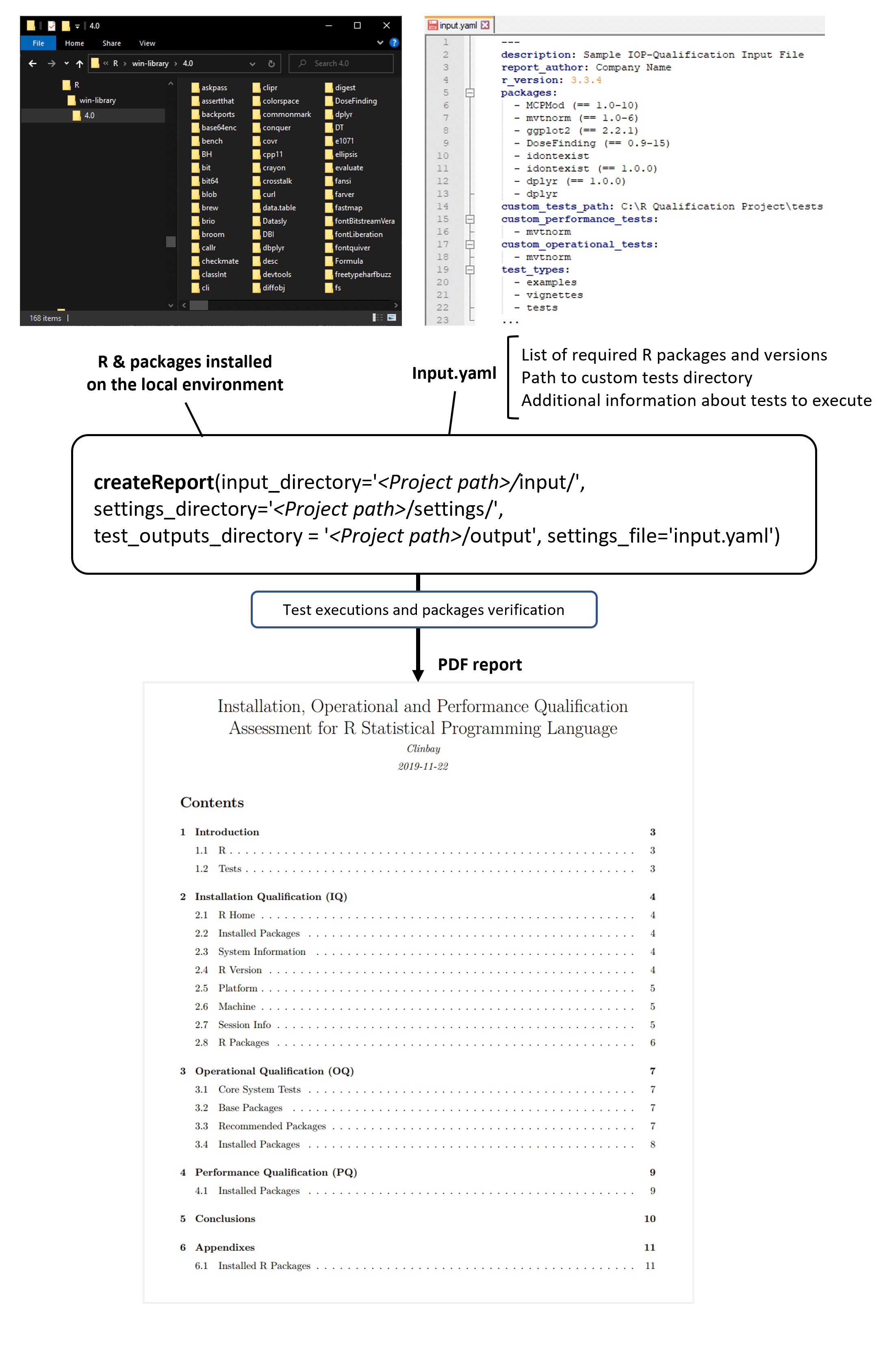This is an open-source R package (the “Package”) for creating automated installation, operational and performance qualification (“IQ/OQ/PQ”) reports.
The Package relates to systems and software certification for regulated environments.
When using R in a regulated and controlled environment (like in the pharmaceutical research industry), one must often ensure and prove that the outputs of your R installation are accurate and reproducible.
The purpose of this package is to generate automatic installation, operational and performance qualification (IQ/OQ/PQ) assessment report in PDF or HTML format for an R installation. Such IQ/OQ/PQ report can be used to comply with validation and quality assurance requirements when using R in a regulated environment.
The Package uses as input a YAML file defining a list of packages versions and tests to execute, and verifies that these packages are installed with the expected version and that test run successfully.
As a result, this R package produces a PDF or HTML report summarizing all the IQ/OQ/PQ tests executed and presents a qualification outcome (PASSED or FAILED). The report also details the operating environment and installation parameters of the R installation.
The Package can be used on any R environment to ensure that it matches the expected configuration and works as expected. It is particularly useful in companies having R installed on several user environments and aiming to ensure that they are all identical and produce the same results.
For more information about validation and qualification of R in regulated environments, we recommend following the R Validation Hub.
If you need support to perform your own validation or qualification of R, feel free to contact us at ClinBAY, we’ll be happy to support you.
As you can see on the below diagram, the process is simple:
-
Writing some automated tests to be executed for each package, in order to ensure that they work as expected and produce correct and reproducible results
-
Creating an input YAML file listing the list of required packages and their version, along with the path of the directory that contains the tests to execute
-
Executing the function createReport to produce the output PDF report, which lists all the tests executed and presents the Qualification outcome
You can install the released version of the Package from CRAN with:
install.packages("iopqualr", dependencies=TRUE)To install the Package from a GitHub repository:
#install devtools package
install.packages("devtools")
# In the below, github_url is the path to the github repository
# containing the code.
devtools::install(repo="<github_url>", dependencies = T)The Package can also be installed from a local compressed folder. Rtools should be installed first from Rtools and added to Environment Variables(installation instructions can be found on the Rtools page link). Rtools is used on Windows to build R base and R packages that contain compiled code, and is required to install an R package from source.
Install the Package and other required packages by running:
#installing .zip file
install.packages("devtools")
devtools::install("C:/path_to_zip/name_of_zip.zip", dependencies = T)Alternatively, if the folder is not compressed, the following can be used to install the Package:
#install devtools package
install.packages("devtools")
devtools::install("C:/path_to_folder/", dependencies = T)To use the Package, it has to be loaded into the R environment.
library(iopqualr)
To render the PDF file from an RMarkdown template, both LaTeX and Pandoc are required
- The LaTeX requirement can be met by installing tinytex LaTeX .
- If RStudio is used then Pandoc is included, otherwise Pandoc may have to be installed on your system.
- The Package is installed
- The user creates a specification file in a structured input format
such as JSON or YAML (the “Spec”)
- Spec includes requirements on operating system, R installation, R packages (along with their acceptable version number or range).
- Spec details every R package which must be present and which tests to run on each package.
- User runs the Package
- Spec file location (path with a file name) as a parameter
- Desired Output file location (path with a file name) as a parameter
- Program runs using Spec as input
- Program creates PDF R IQ-OQ-PQ report (the “Output”) and writes to output location.
The inputs to the qualification assessments is a YAML specification file which is read by the Package into a an R list. The YAML file can be generated using the built-in assistant:
inputHelper()The input file contains the following mandatory elements:
- report_author: author as should appear on front of the report
- packages: list of required packages and package versions of the same format as the R package DESCRIPTION file
- custom_tests_path: path to custom test files
- custom_operational_tests: list of packages for which custom operational tests area available and should be run
- custom_performance_tests: list of packages for which custom performance tests area available and should be run
View a sample YAML containing tests specifications: sample_input.yaml
If any packages are listed in the inputs for custom performance or
operational tests then the custom_tests_path directory must contain
tests to run for that package using the testthat framework in the
location custom_tests_path\pkg_name\{operational, performance}.
if any of these pre-requisites are not met, then the report will not be produced
-
settings_directory: The directory where the settings file (a
*.yamlfile) is stored. -
settings_file: An input file, such as the
sample_input.yamlprovided within the Package, must be found under thesettings_directoryfolder. The content of a validsettings_fileis presented below:Click to show
sample_input.yaml--- description: Sample IOP-Qualification Input File report_author: Company Name r_version: 3.3.4 packages: - MCPMod (== 1.0-10) - mvtnorm (== 1.0-6) - ggplot2 (== 2.2.1) - DoseFinding (== 0.9-15) - idontexist - idontexist (== 1.0.0) - dplyr (== 1.0.0) - dplyr custom_tests_path: custom_performance_tests: - mvtnorm custom_operational_tests: - mvtnorm test_types: - examples - vignettes - tests ...
The YAML file can be generated using the built-in assistant
inputHelper(). -
input_directory: The directory where the
report.Rmdfile is stored (a template for the createReport function). The template file must be named exactly as described. -
custom_tests_path: All custom tests must be found in this directory, as defined in
settings_file.
NOTE: For Windows binary installations of R 3.4.3. The file demos.Rout
must be found in the C:\iopqualr directory (or whichever directory is
specified as the run_directory in when the createReport command is
run).
Below follow complete installation and usage examples, (based on a Windows 10 Professional 64-bit system). To make these examples relevant to a specific use case, details regarding which system resources to use (drive), directories and specific packages to install (and/or compile) would neeed to be changed by the user.
This install.bat installation example is structured as a batch file to be run on windows, to install R, some example packages, iopqualr, TinyTex, Pandoc on a test environment:
It is relatively complete in that it includes R packages which need compilation. If this is not the case, then the installation of RTools would not be necessary.
The commands contained in this example could be run either in scripts
(batch files) or individually. If the commands are run individually the
the variables represented by %..% notation would have to be made
explicit (i.e. run C:\iopqualr\R-3.4.3-win.exe instead of
%run-directory%\R-3.4.3-win.exe).
Instead of using the above batch file, you can also perform the below operational steps manually to install the example packages to test:
-
Install this package (iopqualr) and its required components (TinyTex to create PDF and Pandoc for Markdown if RStudio is not installed) (see above section System Requirements for details)
-
Install the below packages for which tests will be executed:
install.packages('devtools', type='win.binary')
remotes::install_version('mvtnorm', version='1.0-6', type='source', dependencies=TRUE)
remotes::install_version('DoseFinding', version='0.9-15', type='source', dependencies=TRUE, upgrade='never')
remotes::install_version('ggplot2', version='2.2.1', type='source', dependencies=TRUE, upgrade='never')
install.packages('MCPMod', type='win.binary', dependencies=TRUE)
install.packages('evaluate', type='win.binary', dependencies=TRUE)Once the example packages to test have been installed (see above section), you can create a local directory where to store the YAML input file, the tests to execute, the output test results and the PDF report:
-
Create a local directory where to store the test files (e.g.
C:\iopqualr) -
Copy to the local directory the GitHub tests directory with the example tests to execute to perform the qualification of the example packages installed
-
Create a
settingsfolder in the local directory and save this example YAML file. -
Update the YAML file to set the
custom_tests_pathoption to the<local directory>\testspath
In the below the input and and settings directories should be changed to match your desired locations.
Rscript -e "library(iopqualr); createReport(input_directory='C:/my_input_dir/', settings_directory='C:/my_input_dir', settings_file = list.files(settings_directory, pattern = '*input*[.]yaml'))"
For the configuration example defined in the previous section, you would run the below R code to produce the R report:
library(iopqualr)
createReport(input_directory='C:/iopqualr/input/', settings_directory='C:/iopqualr/settings', settings_file = list.files(settings_directory, pattern = '*input*[.]yaml'))As can be seen from the above example, the function createReport is
used to run the qualification processes and create the associated
report.
createReport has the following parameters, for which appropriate
arguments must be supplied: + settings_file: name of the settings file
(*.yaml) used to generate the report. For example
“qualification_settings.yaml” + settings_directory: full path to the
directory where the settings file is stored. For example
“C:/qualification_project” + input_directory: full path to the
directory where Rmd file is stored. For example
“C:/qualification_project/inputs” + tests_output_directory: full path
to the directory where test outputs shuold be stored. For example
“C:/qualifiction_projcet/outputs” #’ html_report logical flag to
enable html report generation. Either TRUE (to get an HTML report):w
or FALSE.
For further details on the settings and inputs see
Pre-Requisites to Running (IMPORTANT) above.
If R and its packages were installed in a system related directory, the
createReport() function will only work accordingly if the user run R
or RStudio as an administrator or root user. + On Windows, to run R or
Rstudio as an administrator, when starting the program from the Start
Menu, right click the program and select the Run as administrator
option.
Alternatively, administrator privileges are not required if R and RStudio were installed in a user owned directory.
The report’s sections and respective contents are described thoroughly elsewhere.
The function below generates a report on installation, operational and
performance qualification assessment in PDF format. It takes the
specifications file directory and the specification file as pre-defined
arguments. WARNING: any existing files in the directory
tests_output_directory will be deleted.
report_file <- createReport(
input_directory = system.file("rmarkdown", package = "iopqualr"),
settings_directory = system.file("extdata", package = "iopqualr"),
test_outputs_directory = file.path(getwd(), "test-outputs"),
settings_file = list.files(settings_directory, pattern = "*input*[.]yaml")
)- Writing R Extensions: https://cran.r-project.org/doc/manuals/r-release/R-exts.html