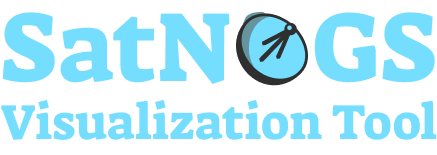- About
- Getting Started
- Building the app
- Connecting to the Liquid Galaxy
- Setting up the rig
- License
- Privacy Policy and Terms & Conditions
The project aims to collect and show data from satellites and ground stations using the SatNOGS database and API.
With the data available into the app, is possible to send it to the Liquid Galaxy system to be shown into Google Earth.
Have a look at the application into Google PlayStore.
Before continuing, make sure to have installed in your machine Git and Flutter. Read Flutter documentation for further information.
Then, clone the project:
$ git clone https://github.com/LiquidGalaxyLAB/SatNOGS-Visualization-Tool.git
$ cd SatNOGS-Visualization-ToolWith the project cloned, run it by using the following command:
❗ You must have a mobile device connected or an android emulator running in order to run the app.
$ flutter run --no-sound-null-safetyThe
--no-sound-null-safetyflag is necessary due to thesshpackage.
In order to have a installed version of the app, you may download the APK in this repository or run the command below:
$ flutter build apk --no-sound-null-safetyThe
--no-sound-null-safetyflag is necessary due to thesshpackage.
Once done, the APK file may be found into the /build/app/outputs/flutter-apk/ directory, named app-release.apk.
With the app opened, a cog button (⚙️) may be seen into the home page toolbar (top right corner). When clicked, it will lead you to the settings page, in which a form may be found.
Fill it up with the Liquid Galaxy host name, password, IP address and SSH connection port (change it only if the system 22 default SSH port was changed).
After done, click into the Connect button and check whether there's a Connected green label above the form, in case it doesn't, there's something wrong with the given information or your device connection.
Once connected, head back to the home page and use the app as you wish. Note that all of the data is kept into the local storage after the first load. To update it with the database data, tap the SYNC button into the toolbar, next to the cog button (⚙️).
An important step to take is configure the slave screens for refreshing when setting solo KMLs.
To set it up, head to the settings page by hitting the cog button (⚙️) and go to the Liquid Galaxy tab.
In the button list, you shall see a button SET SLAVES REFRESH and RESET SLAVES REFRESH. The first one will setup your slave screens to refresh its solo KML every 2 seconds. The second one will make your slaves stop refreshing.
❗ Both actions will reboot your Liquid Galaxy, so the changes may be applied.
The SatNOGS Visualization Tool is licensed under the MIT license.
Check out our Privacy Policy and Terms & Conditions to see more information about the application.