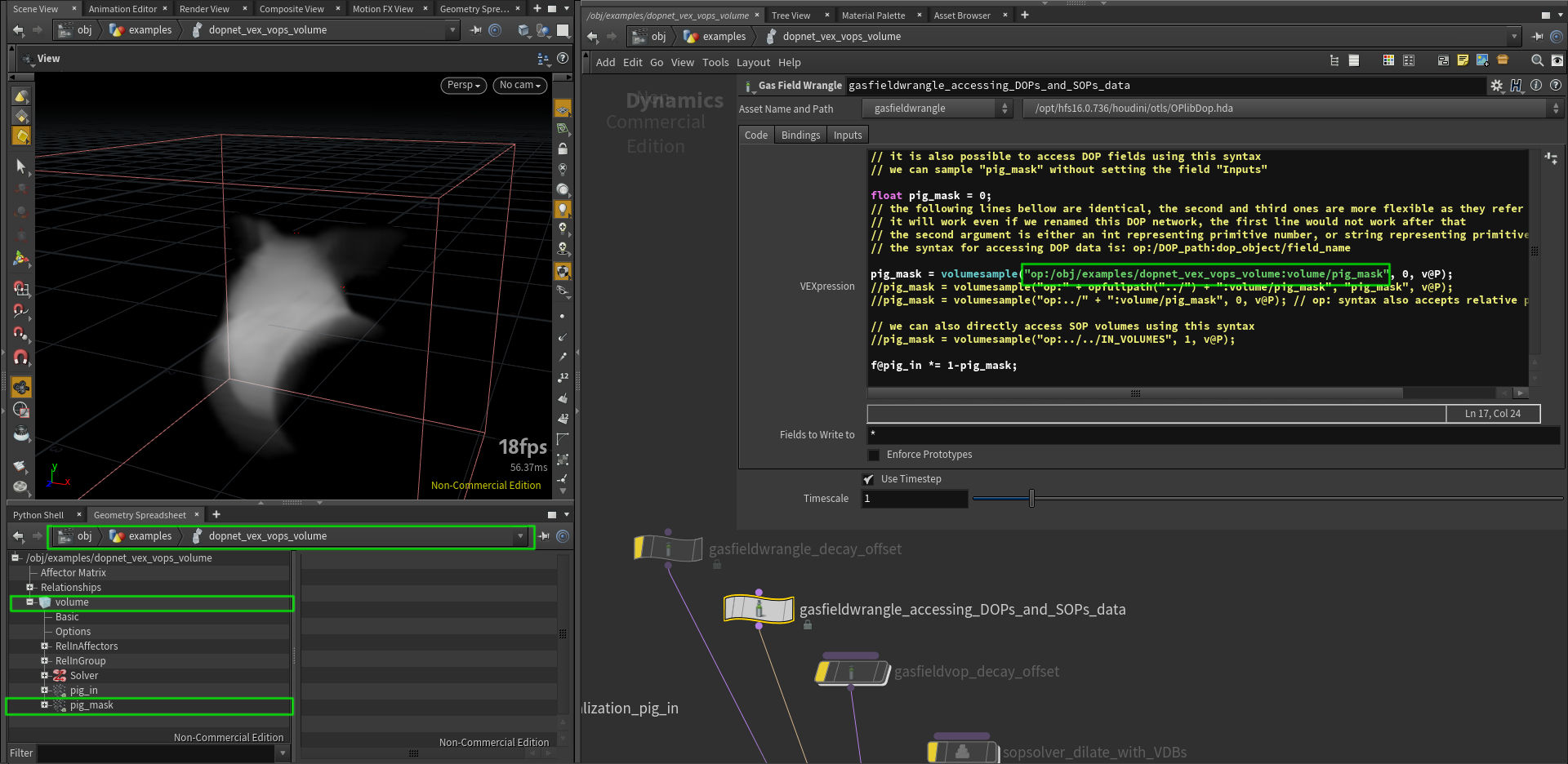A collection of code snippets and examples showing syntax and capabilities of VEX language inside SideFX Houdini
by Juraj Tomori
Recently I made a small lecture for other students at Filmakademie. They requested an introduction lecture to using VEX. I did not focus on practical examples and fancy operations, but on syntax, capabalities and usage. During the lecture I got some ideas on extending the content. So I looked more into the topics and collected them along with explanations inside one hip file. This tutorial belongs to series of my posts at my blog. However because of the formatting and other limitations of Wordpress I decided to place it here. It will also be easier to keep track of changes.
You can clone, or directly download this repository.
It contains examples.hipnc and vex/include/myLib.h files which are full of various examples with explanations in comments.
It is the best to check all the nodes with open Geometry Spreadsheet and Console Output windows to see values of attributes and output text. Alternatively you can use this page for quick looking at the topics covered and most of the code that I include here as well. I am not including here all of the code since sometimes it might not make a lot of sense outside of Houdini. Where necessary I include related functions from myLib.h or attach screenshots.
- Reading parameter values
- Reading attributes
- Exporting attributes
- Reading arrays
- Arrays
- Arrays and strings example
- Reading and writing Matrices
- Checking for attributes
- Automatic attribute creation
- Getting transformation from OBJs
- Intrinsics
- VDB intrinsics
- Volumes
- VOPs / Using Snippets
- VOPs / Using Inline Code
- DOPs / Volumes workflow
- DOPs / Gas Field Wrangle
- DOPs / Gas Field Wrangle - accessing DOPs and SOPs data
- DOPs / Geometry workflow
- DOPs / Geometry Wrangle
- DOPs / Geometry Wrangle - accessing fields
- Conditions
- Loops
- Stopping For-Each SOP from VEX
- Printing and formatting
- Printing attributes
- Including external VEX files
- Include math.h
- Using macros
- Functions
- Functions overloading
- Variables casting
- Vectors swizzling
- Functions casting
- Structs
- Structs in Attribute Wrangle
- Groups
- Attribute typeinfo
- Attributes to create
- Enforce prototypes
- Attribute default values
/*
multi-line comments can be typed
using this syntax
*/
// in vex you can evaluate values from parameters on this node
// by calling ch*() function, with * representing a signature, check the docs
// for the full list, some of them: chv() - vector, chu() - vector2, chs() - string
// chramp() - ramp, chp() - vector4, chi() - int, chf() - float, ch4() - matrix, ch3() - matrix3 ...
// you can also use optioinal argument for time which will enable you to evaluate
// the channel at different frame
//
// once you type ch*() in your code, you can press a button on the right, to
// generate a UI parameter for it automatically, you can do the same by hand as well
float y = chf("y_position");
vector col = chv("color");
matrix3 xform = ch3("xform");
// you can also reference parameters from external nodes
// if there is an expression (Python/hscript) in the parameter,
// it will be evaluated
float up = chf("../params_1/move_up");
// apply variables to attributes
v@P.y += y*5;
v@Cd = col;
v@P *= xform;
v@P.y += up;
v@myVec = 1.456;
v@myVec += v@N.y;float blend = chf("blend");
float blendPig = chf("blend_pig");
vector P1, P2, P3, P_new;
// this is one way of reading attributes, this is only valid, when
// point count is exactly the same in both inputs, then attribute from
// point from second input with the same @ptnum is retrieved
// v@P can also be replaced with @P, since its signature can be guessed as it is
// commonly used attribute, however I prefer explicit declaration :)
// v@ - vector, i@ - integer, f@ - float, 3@ - matrix3, p@ - vector4
// 4@ - matrix4, 2@ - matrix2, u@ - vector2, s@ - string,
//P1 = v@P;
//P2 = v@opinput1_P; // inputs numbering starts at 0, therefore 1 refers to the second input
// this approach is useful for querying attributes from different points (other from the currently processed one)
// node input numbering starts from 0 (first input), 1 (second input) ...
P1 = point(0, "P", @ptnum);
P2 = point(1, "P", @ptnum);
// note that you can also read attributes from node, which is not connected
// to the current node using the "op:" syntax
// this is valid for any function which is expecting geo handle (sampling from other volumes...)
// note that Houdini network UI will not detect this dependency when Show -> Dependency links display is enabled
P3 = point("op:../pig_shape", "P", @ptnum);
// blend positions
P_new = lerp(P1, P2, blend);
P_new = lerp(P_new, P3, blendPig);
v@P = P_new;// create a new attribute simply by typing *@attrib_name with
// * representing its signature
// v@ - vector, i@ - integer, f@ - float, 3@ - matrix3, p@ - vector4
// 4@ - matrix4, 2@ - matrix2, u@ - vector2, s@ - string
v@myVector = {1,2,3};
// vectors with functions/variables in them need to be created with set()
u@myVectorFunc = set(@Frame, v@P.y);
u@myVector2 = {4,5};
f@myFloat = 400.0;
i@myInteger = 727;
3@myMatrix3x3 = matrix3( ident() ); // this line contains function casting, which is explained in functions_casting section
4@myMatrix4x4 = matrix( ident() );
s@myString = "abc";
// attributes can be set to different point from the currently processed one
// and if they do not exist, they need to be added first
// setpointattrib() is also the only way of setting an attribute on newly
// created points
addpointattrib(0, "Cd", {0,0,0});
setpointattrib(0, "Cd", 559, {1,0,0});
// arrays can be exported as well
v[]@myVectorArray = { {1,2,3}, {4,5,6}, {7,8,9} };
u[]@myVector2Array = { {4,5}, {6,7} };
f[]@myFloatArray = { 4.0, 2.7, 1.3};
i[]@myIntegerArray = {132, 456, 789};
// arrays containing functions/variables need to be initialized with array() function
3[]@myMatrix3x3Array = array( matrix3( ident() ), matrix3( ident() ) * 5 );
4[]@myMatrix4x4Array = array( matrix( ident() ), matrix( ident() ) * 9 );
s[]@myStringArray = { "abc", "def", "efg" };// this is how you can create local array variables and load array attributes into them
vector myVectorArray[] = v[]@myVectorArray;
matrix3 a = ident() * 5;
v@P.x *= a.yy; // you can access matrix components using this syntax
// x -> 1st element, y -> 2nd, z -> 3rd, w -> 4th
v@P.y = 4[]@myMatrix4x4Array[1].ww; // second array matrix, last element
v@P.z = u[]@myVector2Array[1][0]; // this is how you can access array of vectors - second array, first elementint numbers[] = array(1,2,3,4);
// arrays can be handled in Pythonic way
numbers = numbers[::-1]; // array reverse
// rading from arrays
i@firstItem = numbers[0];
// writing into arrays
numbers[0] += 1;
// indexing can also go backwards
i@secondLastItem = numbers[-2];
// slicing
i[]@firstHalf = numbers[:2];
i[]@secondHalf = numbers[2:];
// some useful functions
i@returnedPopVal = pop(numbers); // removes the last element and returns it
push(numbers, i@returnedPopVal); // appends element to the array
i@lenghtOfArray = len(numbers);
// export into integer array attribute
i[]@numbers = numbers;
// flattening an array of vectors and reverting it
vector vectors[] = { {1,2,3}, {4,5,6}, {7,8,9} };
f[]@serializedVectors = serialize(vectors);
v[]@unserializedFloats = unserialize(f[]@serializedVectors);// simple example of manipulating strings and arrays
// it will convert /path/to/the/project/file/project_v3.hipnc
// into /path/to/the/project/file/preview/project_v3_img_0001.jpg
// with 0001 being current frame number
string path = chs("path"); // get string from path parameter of the current hipfile
s@pathOrig = path; // store into attribute original value
string pathSplit[] = split(path, "/"); // split path into array of strings based on "/" character
string fileName = pop(pathSplit); // remove last value of the array and assign it into a variable
string fileNameSplit[] = split(fileName, "."); // split string into an array based on "." character
fileNameSplit[0] = fileNameSplit[0] + sprintf("_img_%04d", @Frame); // append into the string _img_0001 (current frame number)
fileNameSplit[-1] = "jpg"; // change file extension
fileName = join(fileNameSplit, "."); // convert array of strings into a one string with "." between original array elements
push(pathSplit, "preview"); // append "preview" string into the array of strings
push(pathSplit, fileName); // append file name into the array of strings
path = "/" + join(pathSplit, "/"); // convert array of strings into one string, starting with "/" for root, because it is not added before the first element, only to in-betweens
s@path = path; // output into the attribute// To intilize a vector or a matrix with a variable/attribute we have to use the set method
float f = 0;
vector v = set(f,f,f);
matrix3 m = set(f,f,f,f,f,f,f,f,f);
m = set(v,v,v);
// We can then read the value back by
float f = getcomp(m,0,0);
// However we can not read back a vector directly instead we have to use:
f = set(getcomp(m,0,0));
v = set(getcomp(m,0,0),
getcomp(m,0,1),
getcomp(m,0,2));
// Likewise the setcomp can be used
setcomp(m,f,0,0);// it is also possible to determine if incoming geometry has an attribute
i@hasCd = hasattrib(0, "point", "Cd");
i@hasN = hasattrib(0, "point", "N");
i@hasOrient = hasattrib(0, "point", "orient");
i@hasPscale = hasattrib(0, "point", "pscale");// if you use @attribute and it does not exist,
// then it will be automatically created
// this might lead to problems, when you have a typo and a
// new attribute is created
f@foo = 4;
f@boo = v@Cd.y;
//v@CD = {1,1,0}; // this line does not work here, otherwise it would crete new v@CD attribute
// if you remove * chracter from "Attributes to Create" parameter
// bellow, then you need to manually specify new attributes
// to be created, if you then have a typo and use v@CD instead
// of v@Cd, node will report an error// VEX is well integrated into Houdini, it can for example fetch
// world space transformation matrix from an OBJ node, let it be a null OBJ
// or part from a rig, camera or whatever object there which has a transformation
// optransform() will contain also all parent transformations
string nodePath = chs("node_path"); // parameter is a string, but I went into "Edit Parameter Interface" and specified it to be a Node Path
matrix xform = optransform(nodePath);
v@P *= invert(xform);// a lot of information and functionality is stored in
// "intrinsic" attributes, they might be hidden to many users
// because they do not show up in primitive attributes list
// by default
// they are however very useful and important for manipulating
// and controlling those primitives from VEX
// you can display intrinsics in Geometry Spreadsheet, in primitive attributes
// and Show All Intrinsics in Intrinsics drop-down menu
// intrinsics that are greyed out are read-only, the rest is also writable
// in this example I will show you how to access and modify those
// values, I will refer to them based on their point numbers as
// those intrinsics vary based on the primitive we are dealing with
// 0 - packed geo, 1 - VDB, 2 - sphere, 3 - packed disk, 4 - abc
// if you change order of inputs in merge, then those numbers will change
// in our case @ptnum matches @primnum
// this is the type of our primitive
s@primitiveType = primintrinsic(0, "typename", @ptnum);
matrix3 xform = ident();
// sphere
if (@ptnum == 2) {
// accessing sphere volume and area
f@sphereVolume = primintrinsic(0, "measuredvolume", @ptnum);
f@sphereArea = primintrinsic(0, "measuredarea", @ptnum);
// changing sphere scale, rotation which is not accessible through standard attributes
// this intrinsic is also present on other primitives
xform = primintrinsic(0, "transform", @ptnum);
scale(xform, {1,2,3});
rotate(xform, radians(45), normalize({1,2,3}) );
}
// packed geo
if (@ptnum == 0) {
// change viewport display to point cloud
setprimintrinsic(0, "viewportlod", @ptnum, "points", "set");
// move packed's pivot to the bottom
// bounds are stared in this order: xmin, xmax, ymin, ymax, zmin, zmax
float bounds[] = primintrinsic(0, "bounds", @ptnum);
vector pivot = primintrinsic(0, "pivot", @ptnum);
pivot.y = bounds[2];
setprimintrinsic(0, "pivot", @ptnum, pivot, "set");
v@P.y = bounds[2];
// and now transform the primitive along its new pivot :)
xform = primintrinsic(0, "transform", @ptnum);
scale(xform, {1,2,3});
rotate(xform, radians(-45), normalize({1,2,3}) );
}
// packed disk
if (@ptnum == 3) {
// changing this intrinsic can point the primitive into different geometry on disk
// so instead of boring cube let's have something way cooler
// this is very powerful - e.g. controling your instances, see my other blog post about using it
// https://jurajtomori.wordpress.com/2016/09/29/rain-and-ripples-rnd/
setprimintrinsic(0, "unexpandedfilename", @ptnum, "$HH/geo/HoudiniLogo.bgeo", "set");
// and our mandatory transformation :)
xform = primintrinsic(0, "transform", @ptnum);
scale(xform, 5);
rotate(xform, radians(-90), {1,0,0} );
}
// alembic
if (@ptnum == 4) {
// make him move in the loop, he has 48 frames of animation
float frame = @Frame / 24;
frame = frame % 2;
setprimintrinsic(0, "abcframe", @ptnum, frame, "set");
// get some useful info
s@abcObjPath = primintrinsic(0, "abcobjectpath", @ptnum);
s@abcFilePath = primintrinsic(0, "abcfilename", @ptnum); // also useful intrinsic
s@abcType = primintrinsic(0, "abctypename", @ptnum);
s@abcVis = primintrinsic(0, "viewportlod", @ptnum);
// scale the bear up
xform = primintrinsic(0, "transform", @ptnum);
scale(xform, 20);
}
// all of the primitives have "transform" intrinsic, so I update it at the end
setprimintrinsic(0, "transform", @ptnum, xform, "set");// for some reason updating VDB's transform and other primitives transform
// did not work properly from one wrangle, so I put it here
// VDB's transform is 4x4 matrix, while other prims have 3x3 matrices
// VDB
if (@ptnum == 1) {
// accessing useful information
i@vdbVoxels = primintrinsic(0, "activevoxelcount", @ptnum);
s@vdbClass = primintrinsic(0, "vdb_class", @ptnum);
s@vdbType = primintrinsic(0, "vdb_value_type", @ptnum);
s@vdbVis = primintrinsic(0, "volumevisualmode", @ptnum);
v@vdbVoxelSize = primintrinsic(0, "voxelsize", @ptnum);
// changing volume transformation
matrix xform4 = primintrinsic(0, "transform", @ptnum);
scale(xform4, {1,2,3});
rotate(xform4, radians(-45), {1,0,0});
setprimintrinsic(0, "transform", 1, xform4, "set");
// setting volume export precision to half float, which saves space when written to disk
setprimintrinsic(0, "vdb_is_saved_as_half_float", @ptnum, 1, "set");
}// float volumes can be accessed with volumesample(), vector volumes need
// volumesamplev() function, those functions expect sampling position, which
// does not need to match voxel's center, then the value will be tri-linearly
// interpolated from neighbouring voxels
float den1 = volumesample(0, "density", v@P);
// sampling position can be offset and lots of cool tricks and magic can be
// acheived with that
vector offset = set( 2, sin(@Frame * .1)*2 , 0 );
float den2 = volumesample(1, "density", v@P + offset);
// writing to volumes has the same syntax as writing to attributes
f@density = lerp(den1, den2, chf("blend") );
// volumes can be accessed with the same syntax as geometry attributes
f@density = f@density * chf("scale");Check Houdini project to get the best idea of how it works.
// in snippets we do not need to use any sign for variables, only
// their name is needed
// it is also possible to rename them for this node in
// Vaiable Name parameters bellow
// to output a new variable, we need to input a constant
// into the node which will generate output for it (N, color)
// even though in the UI it is called outN and outcolor, we only
// need to write to N and color
N = normalize(P);
dir = normalize(dir);
float mix = dot(dir, N);
mix = clamp(mix, 0, 1);
noise = abs(noise);
noise = clamp(noise, 0, 1);
color = lerp(frontColor, noise, 1-mix);Check Houdini project to get the best idea of how it works.
// here we can create additional output variables
// however we cannot write to read_only variables (which
// are not exported), therefore for loading $dir I create
// direction variable and for loading $noise noise_in variable
$N = normalize(P);
vector direction = normalize(dir);
float mix = dot(direction, N);
mix = clamp(mix, 0, 1);
vector noise_in = abs(noise);
noise_in = clamp(noise_in, 0, 1);
$color = lerp($frontColor, noise_in, 1-mix);Here I will show basic steps of creating a simple custom DOP solver operating on volumes.
- At first we need to create a DOP Object, which is a container that will contain all our fields (volumes in DOPs), geometry and any other data. Object name is important, because later we will use it to access our data.
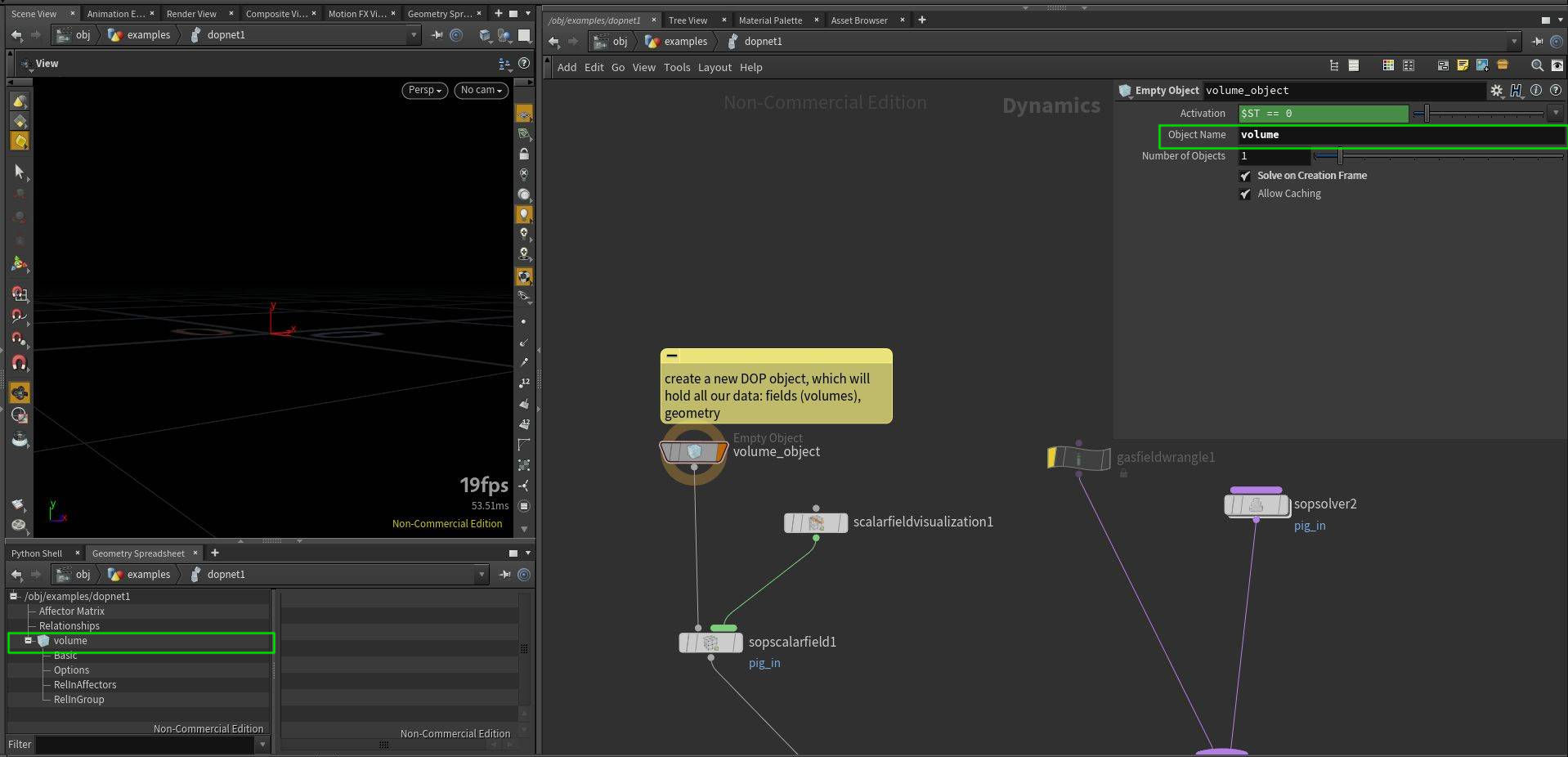
- In the second step we want to bring in a volume from SOPs. We can use SOP Scalar Field node. This node will create field pig_in, which you can see in Geometry Spreadsheet. Use SOP Dimensions option is handy as we do not need to set resolution, size and other parameters by hand. Border Type might be useful to have set to Constant as it will not introduce infinite streaks when voxels are touching boundaries. SOP Path points to the SOP we want to get volume from and Primitive Number will identify which volume primitive to import. Default Operation when set to Set Initial will import the field only at first simulated frame, if you want to import animated volume, set it to Set Always. Data Name is important as it will be unique identifier for our volume.
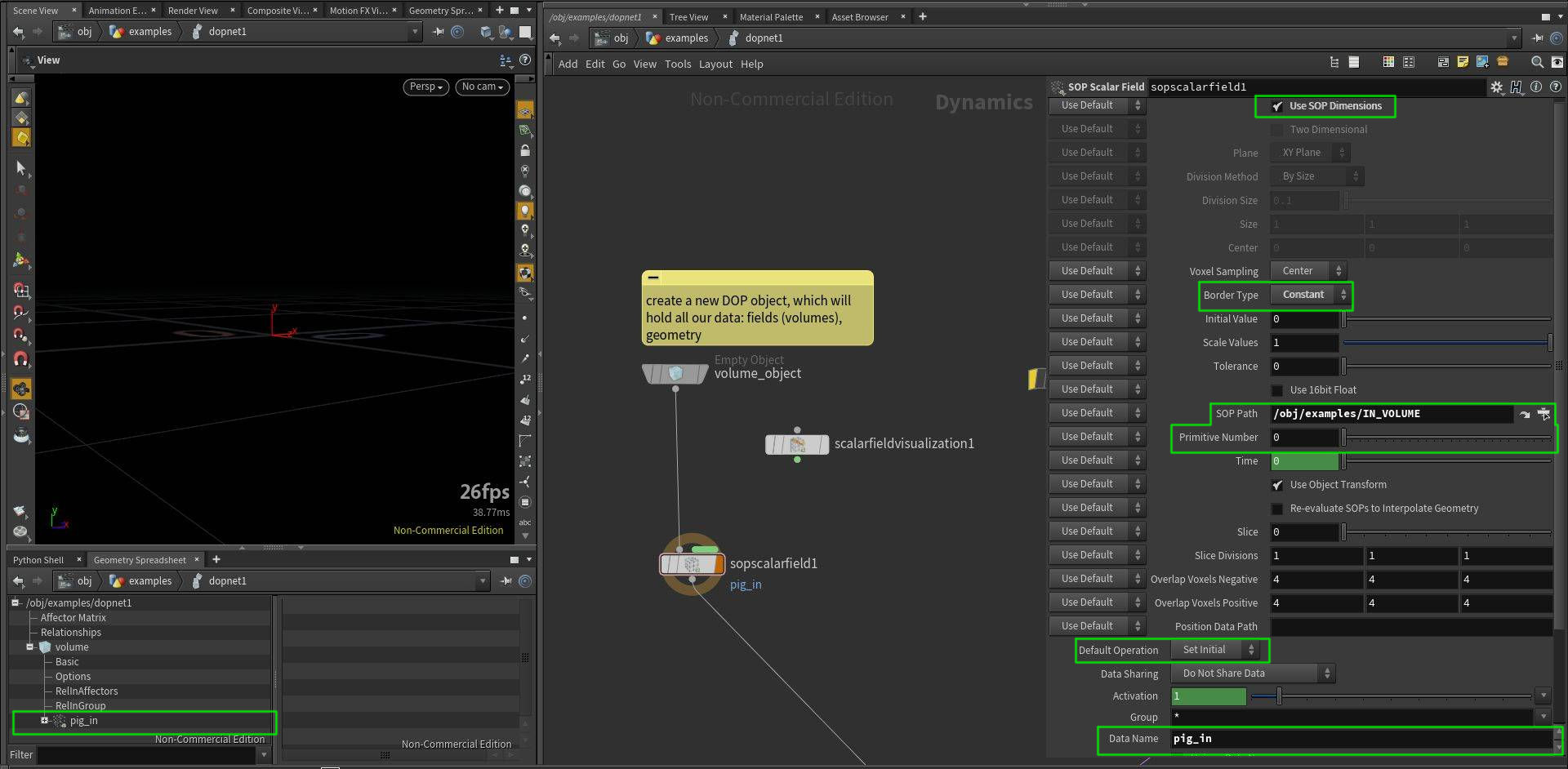
- DOPs can contain lots of fields and therefore they are not visible by default. To display them in viewport, we can use Scalar Field Visualization node.
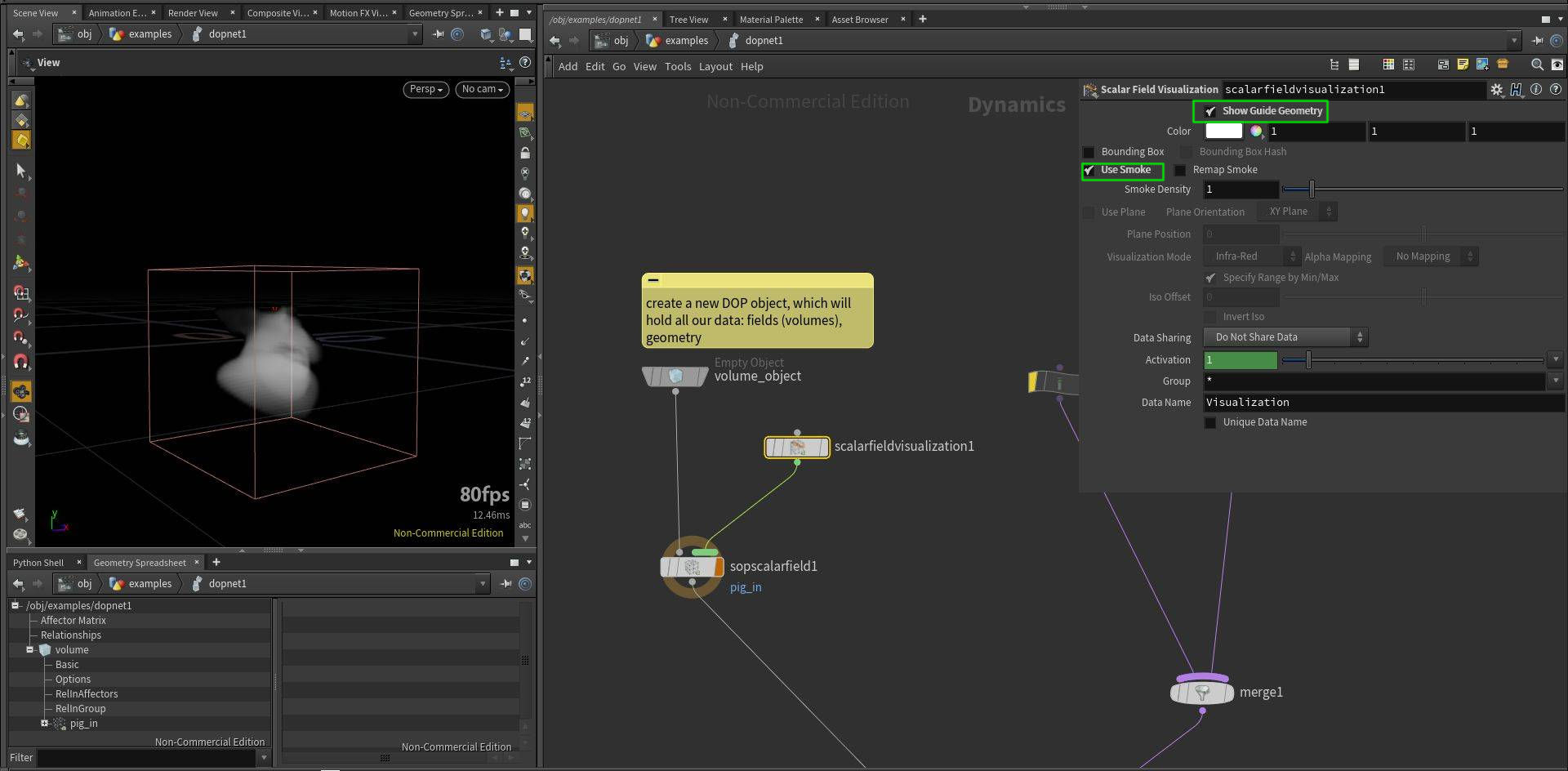
- If we want to sample different volume, or sample a volume at different location, we need to set up Inputs properly. This is needed for Gas Field Wrangle and Gas Field VOP.
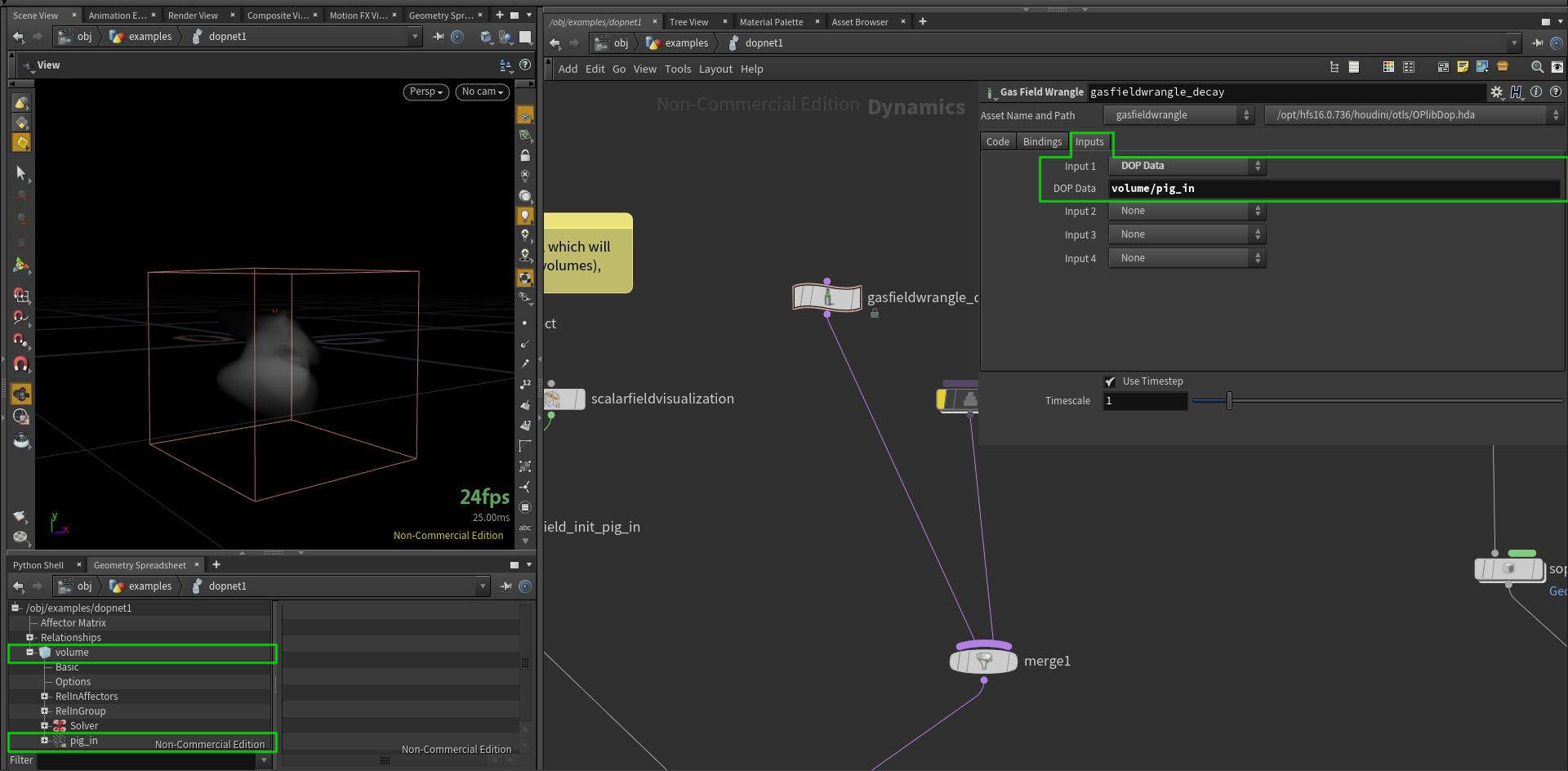
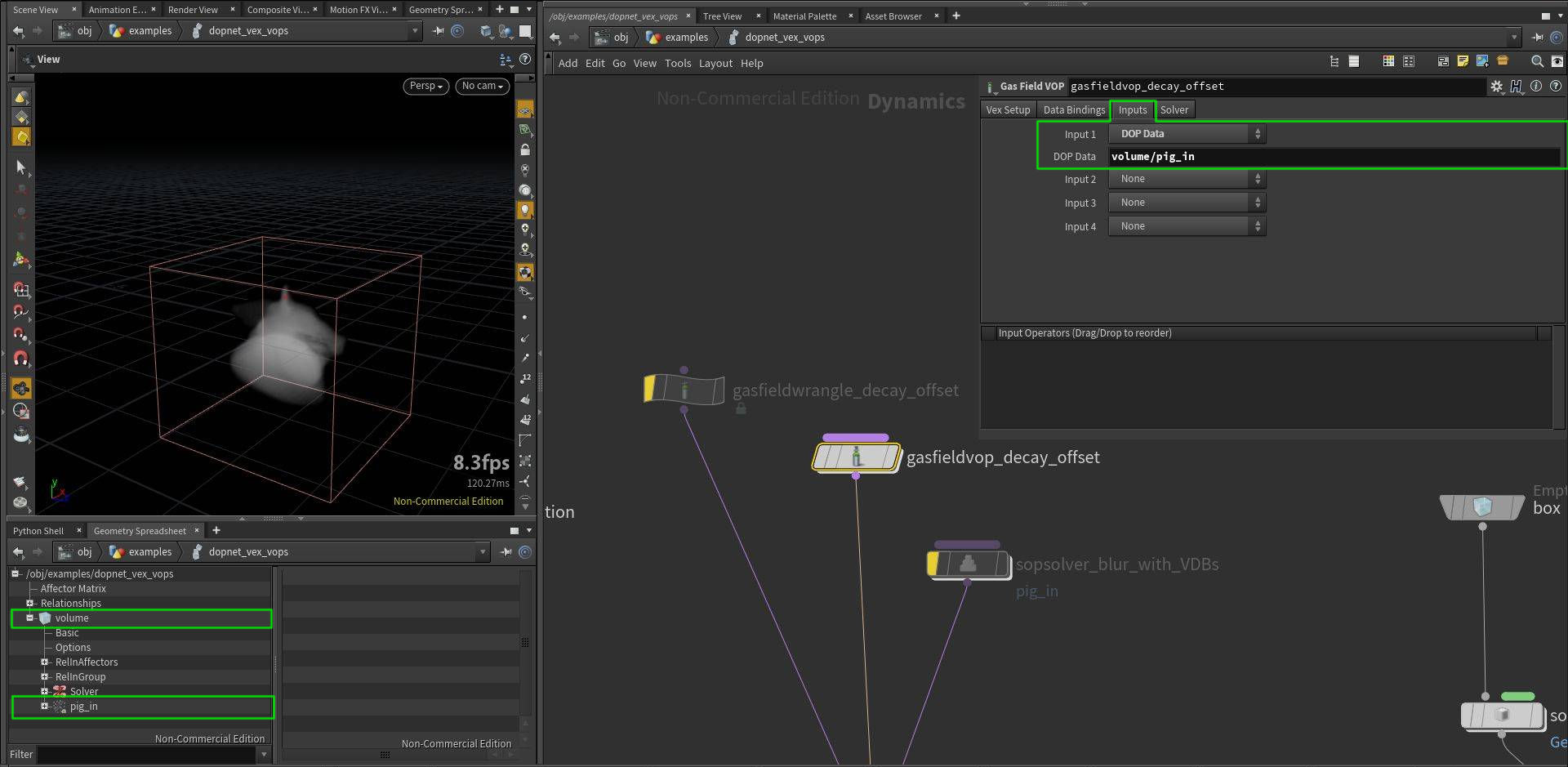
- We can also use arbitrary SOP operators to process our DOP fields. We can do so by using SOP Solver. We just need to set Data Name to our field which we want to process.
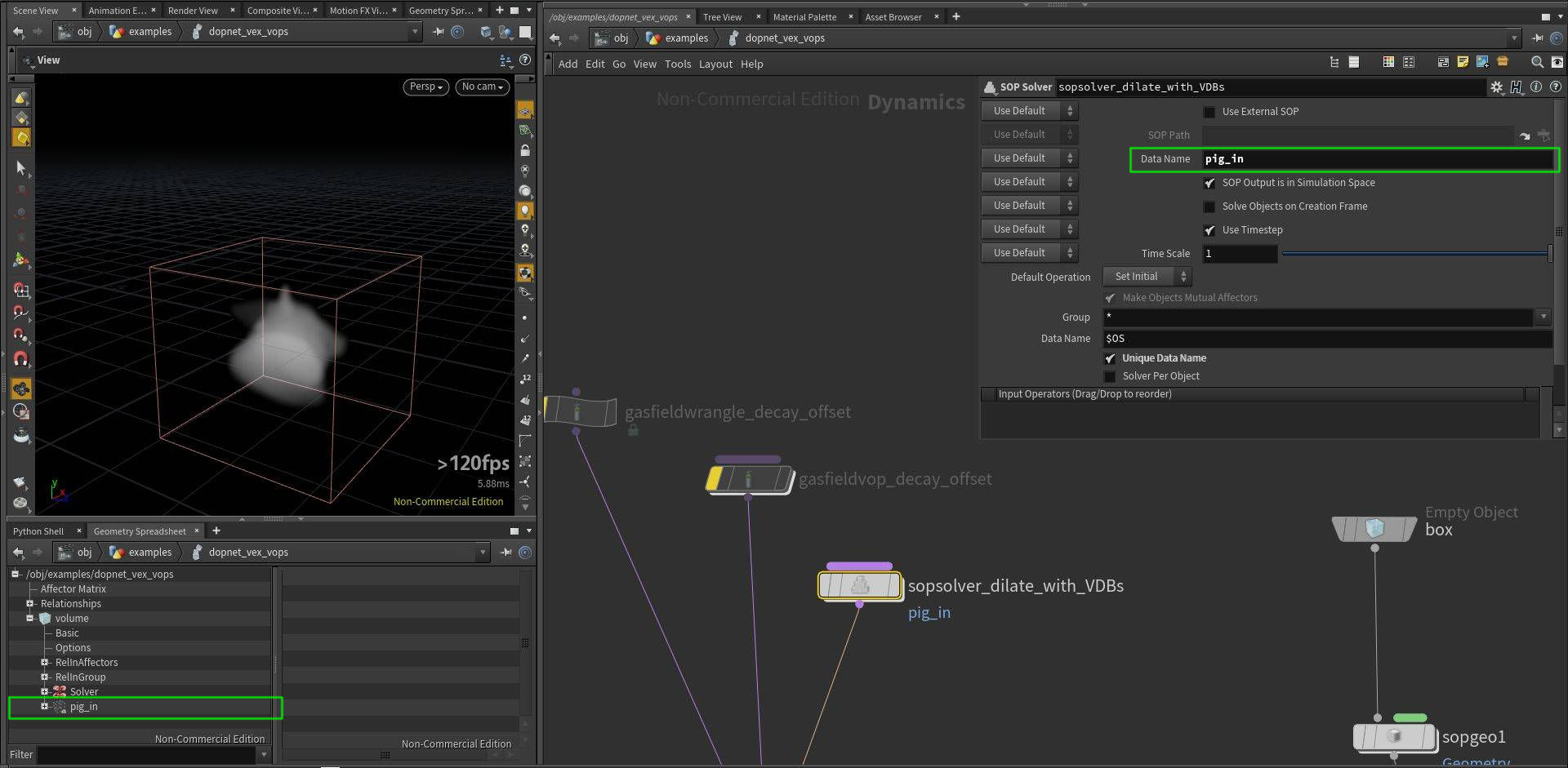
Check Houdini project to get the best idea of how it works.
// we can access fields as in the SOPs, pig_in name
// corresponds to "Data Name" in sopscalarfield_init_pig_in node
f@pig_in *= .9;
// by default this line will not work, even though it should
// be the same as the previous line
// to make it work, we need to point "Input 1" in the "Inputs" tab
// to the field we want to fetch, in our case "volume/pig_in"
// this way we can access also fields from another DOP objects
// ("volume" is our DOP object in this case)
//f@pig_in = volumesample(0, "pig_in", v@P) *.9;
// if we want to sample from another position, we also need
// to set up "Input 1" properly
// note that you can also sample from volumes in SOPs if you
// specify path to it: set "Input 1" to *SOP* and point "SOP Path"
// to the volume you want to access
//f@pig_in = volumesample(0, "pig_in", v@P - {0.01});// it is also possible to access DOP fields using this syntax
// we can sample "pig_mask" without setting the field "Inputs"
float pig_mask = 0;
// the following lines bellow are identical, the second and third ones are more flexible as they use relative path:
// it will work even if we renamed this DOP network, the first line would not work after that
// the second argument is either an int representing primitive number, or string representing primitive name
// the syntax for accessing DOP data is: op:/DOP_node_path:dop_object_name/field_name
pig_mask = volumesample("op:/obj/examples/dopnet_vex_vops_volume:volume/pig_mask", 0, v@P);
//pig_mask = volumesample("op:" + opfullpath("../") + ":volume/pig_mask", "pig_mask", v@P);
//pig_mask = volumesample("op:../" + ":volume/pig_mask", 0, v@P); // op: syntax also accepts relative paths
// we can also directly access SOP volumes using this syntax
//pig_mask = volumesample("op:../../IN_VOLUMES", 1, v@P);
f@pig_in *= 1-pig_mask;Here I will show basic steps of creating a simple custom DOP solver operating on volumes.
- At first we need to create a DOP Object, which is a container that will contain all our fields (volumes in DOPs), geometry and any other data. Object name is important, because later we will use it to access our data.
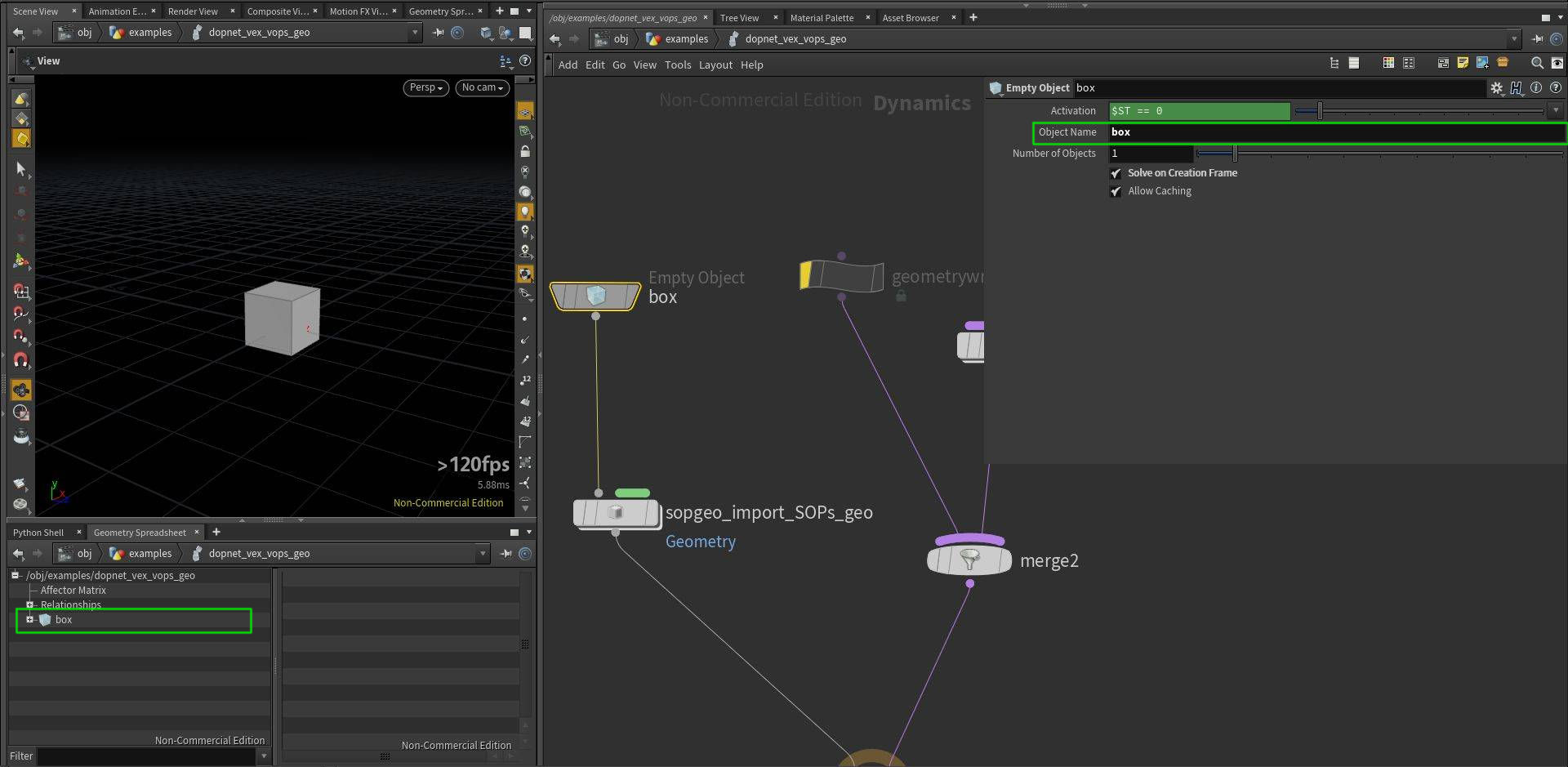
- We can import a geometry from SOPs using SOP Geometry node. By enabling Use External SOP we can select a SOP we want to import. Data Name is usually set to Geometry.
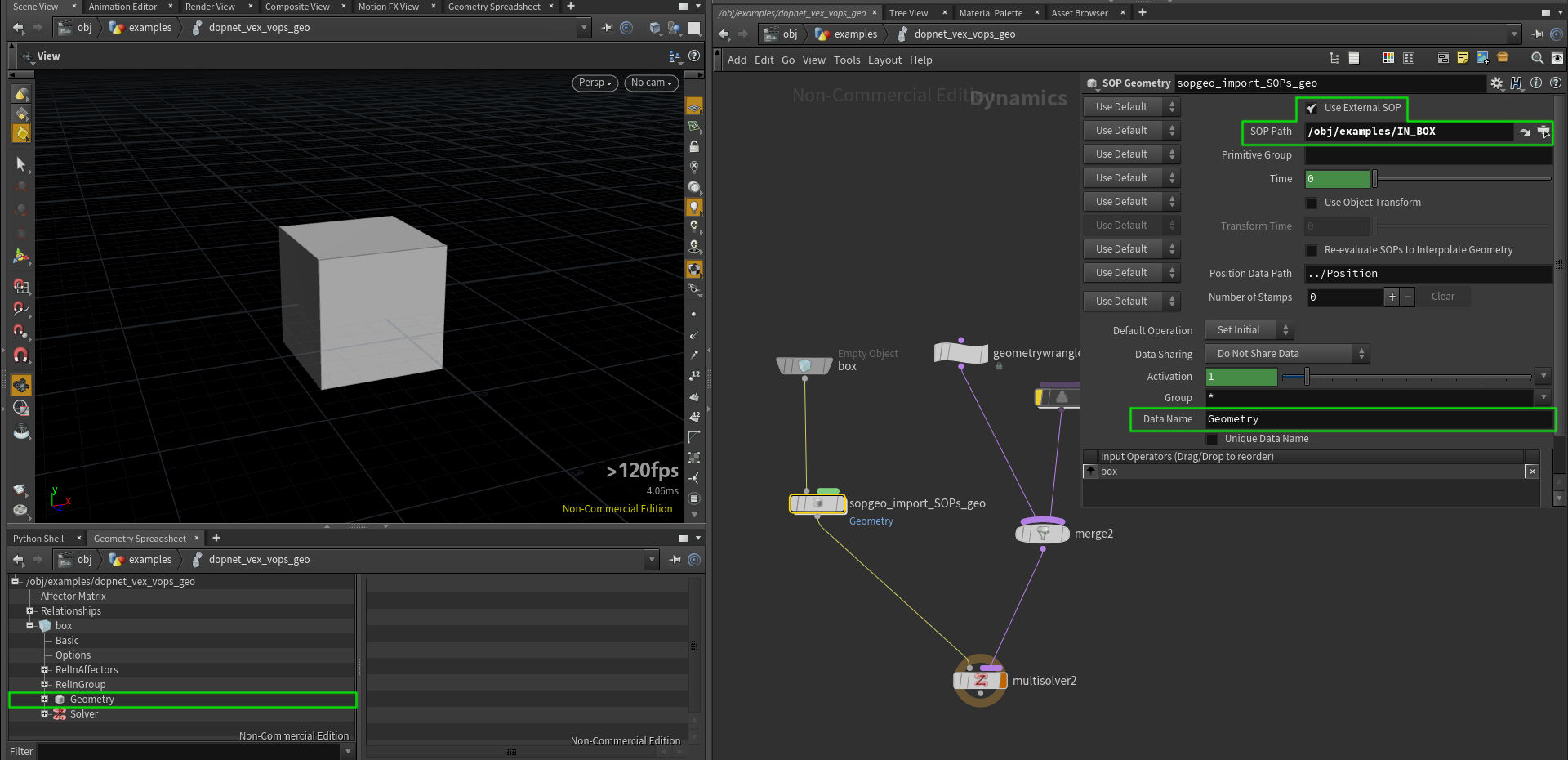
- If we want to use functions which take an input as an argument (looking up points, importing point attributes...) in Geometry Wrangle or Geometry VOP, we need to set up our Inputs properly.
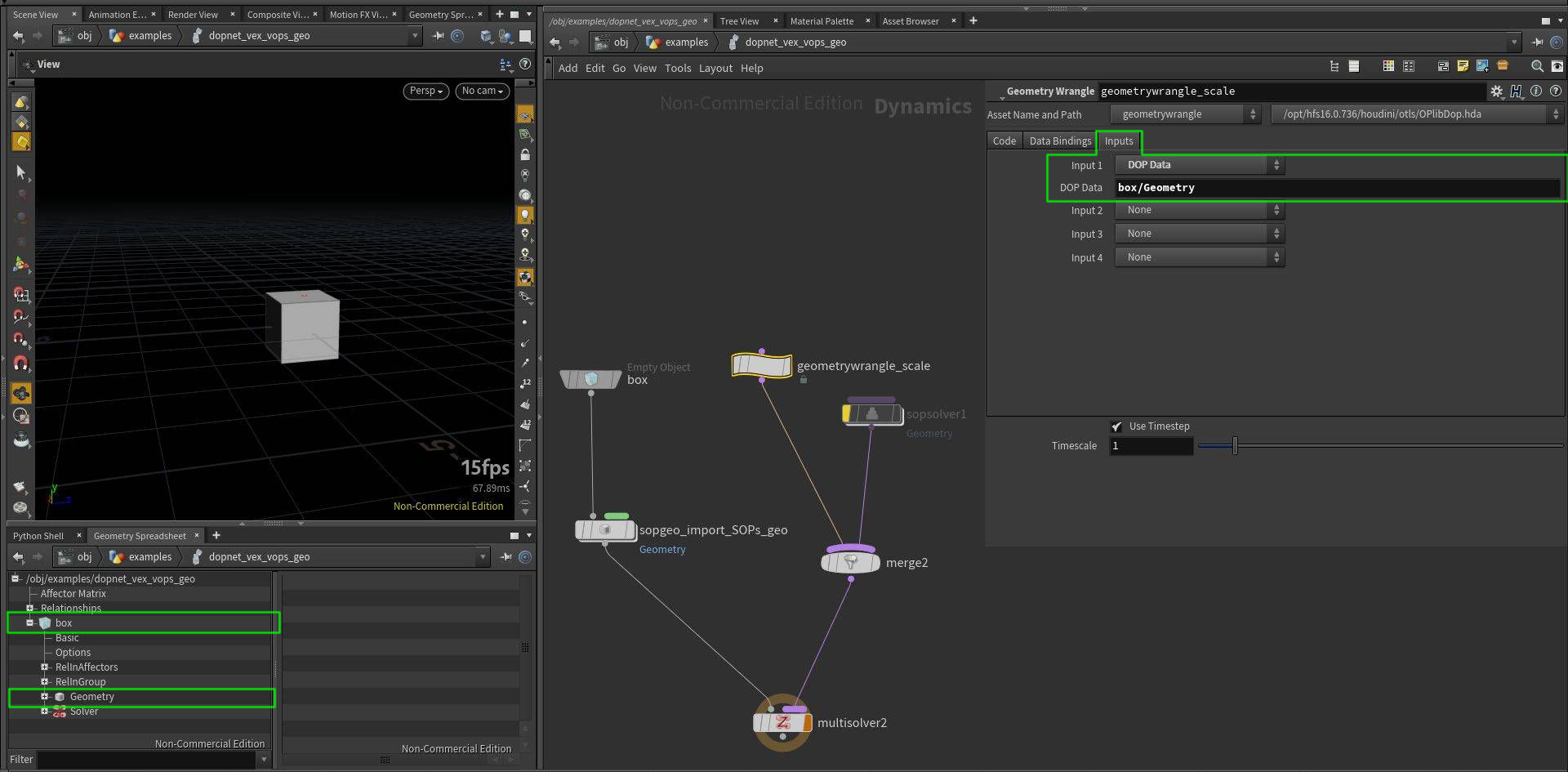
 Also note, that Geometry Wrangle and Geometry VOP have an option to use Myself in Inputs which is equivalent to previous settings.
Also note, that Geometry Wrangle and Geometry VOP have an option to use Myself in Inputs which is equivalent to previous settings.
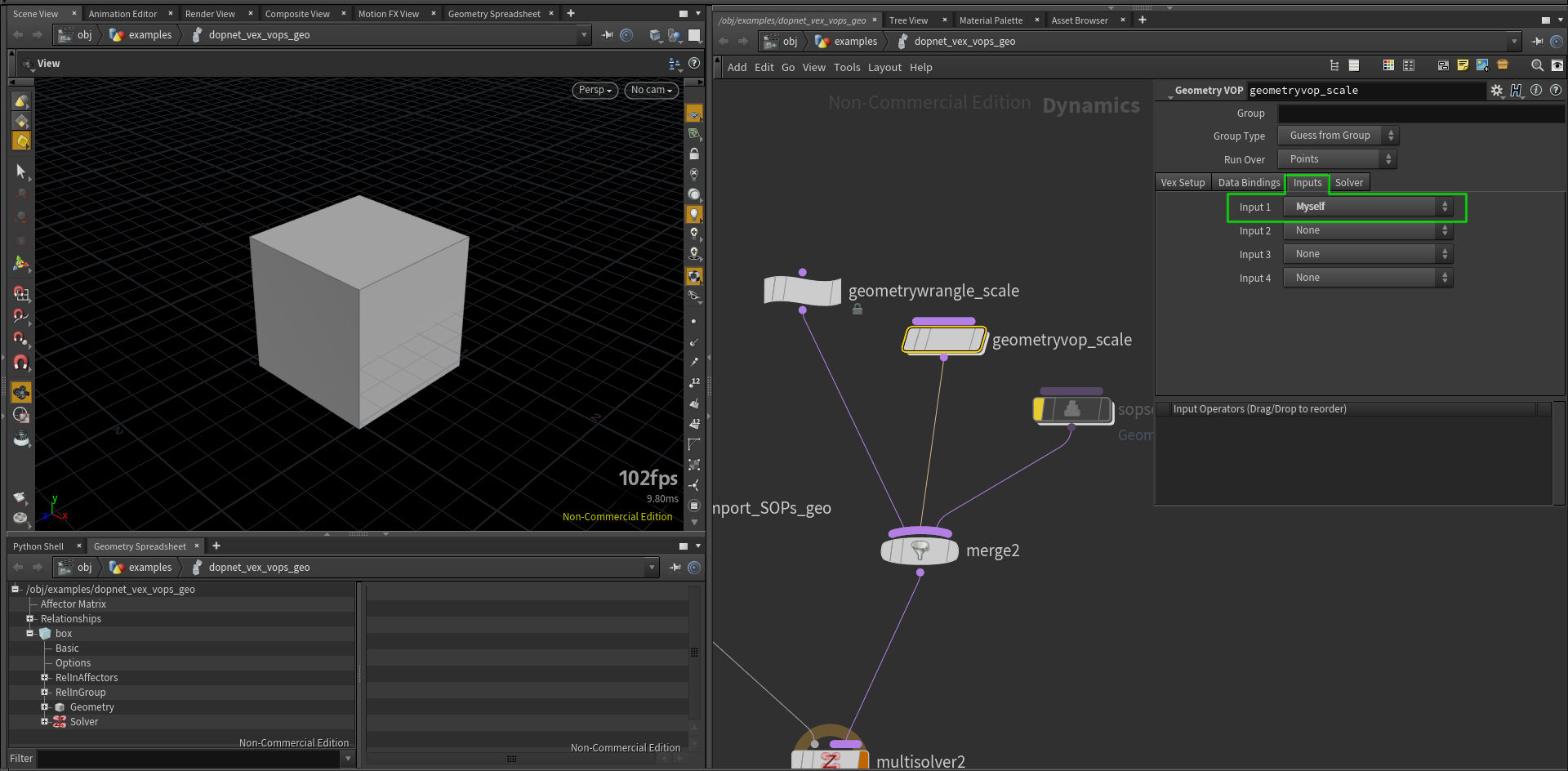
- We can as well use SOP Solver to process our geometry in a SOP network.
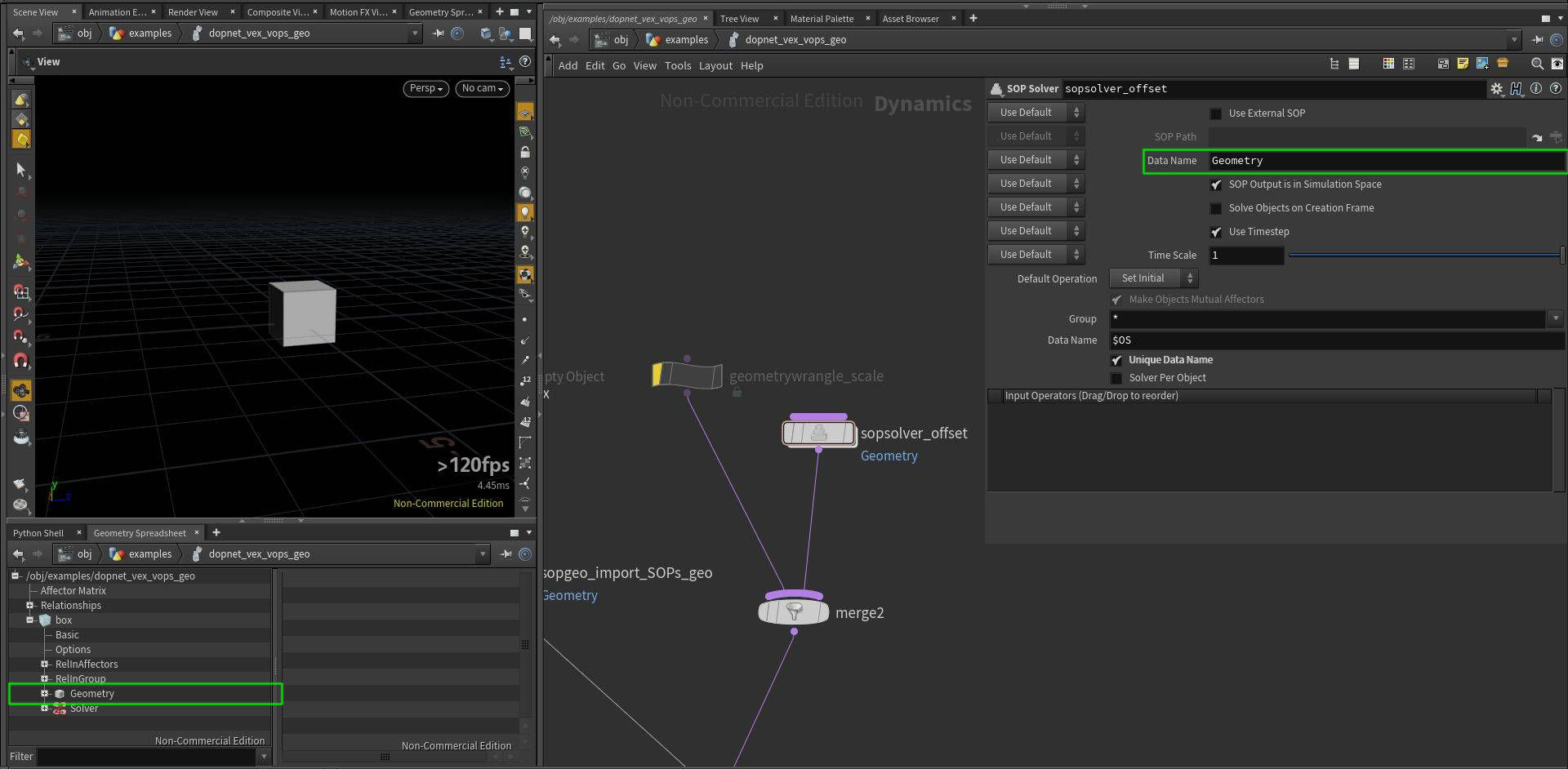
Check Houdini project to get the best idea of how it works.
// we can access attributes from "Geometry" data in our "box"
// object with this syntax
// however if we want to access other point's attributes, we need
// to properly set "Input 1" in "Inputs" tab of this node
v@P *= 1.1;// we can also access DOP fields from Geometry Wrangle, it is explained in:
// /obj/examples/dopnet_vex_vops_volume/gasfieldwrangle_accessing_DOPs_and_SOPs_data
// all following lines will produce the same result
float mask = 0;
mask = volumesample("op:../" + ":box/pig_mask", 0, v@P);
//mask = volumesample("op:" + opfullpath("../") + ":box/pig_mask", "pig_mask", v@P);
//mask = volumesample("op:../../IN_VOLUMES", 1, v@P);
// visualize what points sampled non-zero density in the volume
if (mask != 0) v@Cd = {1,0,0};// it there is only one statement after if condition, it
// can be written in the same line
if (v@P.y < 0) v@Cd = {1,0,0};
// or in any other line, since VEX is not indented language,
// but this works only for one operation, else-if block will end with the first semicolon
else if (v@P.x < 0)
v@Cd = {0,1,0};
// to execute more operations, we need to use a block of code in {} brackets
else {
v@Cd = {0,0,1};
v@P += v@N;
}
// it is also possible to use conditional (ternary) operator with the following syntax
// (condition) ? true : false
v@P.x *= v@P.x > 0 ? 0.5 : 1.5;
// and use of logical AND: &&, OR: || is also possible
if (v@P.y < 0 && v@P.x > 0) v@P -= v@N * .3;
if (v@Cd == {0,0,1} || v@Cd == {1,0,0}) v@P += v@N * .4;Check Houdini project to get the best idea of how it works.
// VEX uses C-like syntax for for-loops
int valA = 2;
for (int i=0; i<11; i++) {
valA *= 2;
}
i@valA = valA;
// for convenient iterating over elements of an array we
// can use foreach loop
int nbs[] = nearpoints(0, v@P, .5);
vector P_avg = {0};
foreach(int nb_ptnum; nbs) {
P_avg += point(0, "P", nb_ptnum);
}
P_avg /= len(nbs);
v@P = P_avg;
// we can also stop the loop at any point by using "break" keyword
int valB = 5;
for (int i=0; i<13; i++) {
valB *= 5;
if (valB > 10000000) break;
}
i@valB = valB;
// we can also use "continue" keyword to jump to the next loop iteration
// in this example we average point position with positions of neighbours
// which are above it in world space (their Y coordinate is larger)
int pts[] = neighbours(0, @ptnum);
vector P_avg_upper = {0};
int count = 0;
foreach(int nb_ptnum; pts) {
vector pos = point(0, "P", nb_ptnum);
if (pos.y <= v@P.y) continue;
P_avg_upper += pos;
count++;
}
P_avg_upper /= count;
v@P = P_avg_upper;// in this example we are offseting our points along X axis in each iteration
//
// it is also possible to control For-Each SOP loop from VEX
// "Iterations" count in this loop is set to 300, however we want to stop the loop
// when our X coordinate is higher then 30
// to do so, we can use "Stop Condition" in the loop, when it equals to 1, the loop will end
// in this parameter we can use hscript expression checking for detail attribute
// and we can set this detail attribute from VEX
// hscript expression: detail("../attribwrangle_move_a_bit", "repeat", "0") == 0
v@P.x += .3;
// if we comment out the line below, the loop will execute 300 times, otherwise it will execute
// only until our condition is met
if (v@P.x > 30) setdetailattrib(0, "repeat", 0, "set");// Windows - check console window which
// should pop up automatically
// Linux - run Houdini from command line with
// the -foreground flag to see the output
// manipulating with strings is useful, not only for doing console outputs,
// but also for generating and stylizing strings, use sprintf() to return a string
// type instead of printing to console
string var_string = "abcdef";
float var_float = 1.23456789;
int var_int = 256;
printf("string: %+10s, float: %10.3f, integer: %-6d \n", var_string, var_float, var_int);
// string = abcdef
// %[+-][length]s
// %10s -> ____abcdef
// %-10s -> abcdef____
// %+10s -> __"abcdef"
// %+-10s -> "abcdef"__
// float = 1.23456789
// %[+-][0][length][precision]f
// %8.3f -> ___1.235
// %-8.3f -> 1.235___
// %08.3f -> 0001.235
// %+8.3f -> __+1.235 (+ shows sign)
// integer = 256
// %[+-][0][length]d
// %6d -> ___256
// %+6d -> __+256
// %-6d -> 256___
// %06d -> 000256
printf("\n");
// escaping characters in string
// from my testing it requires 4 more backslashes to escape \n
// when using raw strings, they are automatically escaped, but @ symbol still
// needs to be escaped
// following lines will output the same thing
// 4 backslashes are needed probably because hscript is parsing this text field
// and sending to vop's field, see the node bellow
string a = 'abc \\\\\n \\\\\t v\@P, %04.2f';
string b = "abc \\\\\n \\\\\t v\@P, %04.2f";
string c = r"abc \n \t v\@P, %04.2f";
string d = R"(abc \n \t v\@P, %04.2f)";
printf(a + "\n");
printf(b + "\n");
printf(c + "\n");
printf(d + "\n");
string multiLine =
R"(It is possible to easily create multi
line strings with this syntax.
In some cases it might
be useful to do it this way,
rather then using \n
However as you have noticed it has weird
4 characters offset starting on the second line,
not sure if it is a bug or feature)";
printf(multiLine);
printf("\n\n");printf("s\@shop_materialpath (string): %+s, v\@P (vector): %+-10.3f, \@ptnum (integer): %5d \n", s@shop_materialpath, v@P, @ptnum);
printf("\n\n");#include "myLib.h"
// files located in $HIP/vex/include,
// $HOME/houdiniXX.X/vex/include,
// $HH/vex/include
// can be included in wrangles
// to refresh updated header files,
// promote the "Force Compile" button
// from the attribvop1 node inside of this node,
// or do a change (add a space somewhere)
// in the code and press Ctrl+Enter
myRemPoints(@ptnum);From myLib.h:
// void functions do not return anything
// "function" keyword is not required
function void myRemPoints(int ptnum) {
if (ptnum > 30)
removepoint(0, ptnum);
}#include "math.h"
// This include file contains useful math constant macros
// and is available to every Houdini setup :)
// You can use couple of constants like
// e, pi, sqrt(2)...
//
// check the file at $HH/vex/include/math.h or end of this wrangle
f@pi = M_PI;
f@e = M_E;
f@log2e = M_LOG2E;
// XFORM_SRT and XFORM_XYZ are also constants set to values that functions
// maketransform() and cracktransform() expect, they define order of transformations
// and axes
vector tr = {3,4,5};
vector rot = {0,M_PI,0};
vector scale = {2,1,2};
matrix xform = maketransform(XFORM_SRT, XFORM_XYZ, tr, rot, scale);
// v@tr_check attribute will match original tr variable
v@tr_check = cracktransform(XFORM_SRT, XFORM_XYZ, 0, {0}, xform);
v@P *= xform; // apply transformation
/*
part of the $HH/vex/include/math.h file:
#define M_E 2.7182818
#define M_LN10 2.3025850
#define M_LN2 0.6931471
#define M_LOG10E 0.4342944
#define M_LOG2E 1.4426950
#define M_PI 3.1415926
#define M_TWO_PI 6.2831852
#define M_PI_2 1.5707963
#define M_PI_4 0.7853981
#define M_SQRT1_2 0.7071067
#define M_SQRT2 1.4142135
#define M_TOLERANCE 0.0001
#define M_2SQRT6_3 1.6329931618554518 // 2 * sqrt(6) / 3
#define M_SQRT3 1.7320508075688772 // sqrt(3)
#define M_1_SQRT3 0.5773502691896257 // 1 / sqrt(3)
#define M_SQRT_2_3 0.816496580927726 // sqrt(2 / 3)
#define XFORM_SRT 0 // Scale, Rotate, Translate
#define XFORM_STR 1 // Scale, Translate, Rotate
#define XFORM_RST 2 // Rotate, Scale, Translate
#define XFORM_RTS 3 // Rotate, Translate, Scale
#define XFORM_TSR 4 // Translate, Scale, Rotate
#define XFORM_TRS 5 // Translate, Rotate, Scale
#define XFORM_XYZ 0 // Rotate order X, Y, Z
#define XFORM_XZY 1 // Rotate order X, Z, Y
#define XFORM_YXZ 2 // Rotate order Y, X, Z
#define XFORM_YZX 3 // Rotate order Y, Z, X
#define XFORM_ZXY 4 // Rotate order Z, X, Y
#define XFORM_ZYX 5 // Rotate order Z, Y, X
*/#include "myLib.h"
// check attributes in Geometry Spreadsheet,
// they will match values from myLib.h
// use constants
i@my_int = MY_INT;
f@my_float = MY_FLOAT;
// use function alias
f@renamed_power = RENAMEDPOWER(2,2);
// use macro function
i@add_ten = ADDTEN(10);From myLib.h:
// you can use macros to define constants and use them in your code
#define MY_INT 123
#define MY_FLOAT 3.1415926
// you can also create alias to the function
#define RENAMEDPOWER pow
// or use macros for defining new functions
#define ADDTEN(val) (val+10)#include "myLib.h"
// void does not return anything
myRemPoints(@ptnum);
// arguments are passed by reference - function can modify their original value
scaleByTen(v@P);
// you can prevent voids from modifying variable references
// just to be safe :)
int a = 1;
int b = 1;
int c = 1;
changeA(a, b, c);
i@a = a;
i@b = b;
i@c = c;
// functions can also return different types - float, string, int, custom struct...
// they can also return an array of any of those types
vector4 seeds = {1.23,4,56.489,0.849};
f@superRandom = superRandom(seeds);
// function returning array of int(s)
int items = 9;
i[]@items = range(items);From myLib.h:
// void functions do not return anything
// "function" word is not required
function void myRemPoints(int ptnum) {
if (ptnum > 30)
removepoint(0, ptnum);
}
// function parameters are passed by reference automatically, without additional syntax
// (function receive the original variable, not its copy)
void scaleByTen(vector P) {
P *= 10;
}
// you can prevent changing input variable references
void changeA(int a; const int b; int c) {
a += 10;
//b += 10; // uncommenting this line will result in error
c = a;
c += 4; // even though arguments are passed by reference, they are not true references, "c" is still independent from "a"
}
// a function returning float value
float superRandom(vector4 seeds) {
float out = rand(seeds.x * seeds.y * seeds.z * seeds.w);
return out;
}
// a function returnig an array
int[] range(int max) {
int out[];
for(int i=0; i<max; i++) push(out, i);
return out;
}#include "myLib.h"
float rand = chf("randomness");
// visualize Normals in the viewport to see the effect
//v@N = randomizeN(v@N, rand, @ptnum + @Frame); // randomizeN(vector, float, float)
// however we can overload our function to accept different set of arguments
vector4 seed;
seed = set(v@P.x, v@P.y, v@P.z, @ptnum * @Frame);
//seed = set(v@P, @ptnum * @Frame); // this does not work as might be expected
v@N = randomizeN(v@N, rand, seed); // randomizeN(vector, float, vector4)
// we can also overload functions to return different type
float randVal;
randVal = float( randomizeN(v@N, rand, @ptnum) );
//randVal = randomizeN(v@N, rand, @ptnum); // this has the same result now, but sometimes VEX might choose another function
v@Cd = randVal;
//v@Cd = set(randVal, randVal, randVal); // this is equivalent to the previous line
p@a = set(v@P.x, v@P.y, v@P.z, 4);
//p@a = set(v@P, 4); // uncomment this line and see the difference in geometry sphreadsheetFrom myLib.h:
// normalize Normal vector by amount [0..1] with specified seed value
vector randomizeN(vector N; float amount, seed) {
vector randDir;
// getting different random value for each axis, scaling to [-1..1] range
randDir.x = rand(seed * 684.49848) * 2 - 1;
randDir.y = rand(seed * 178.46548) * 2 - 1;
randDir.z = rand(seed * 489.49856) * 2 - 1;
randDir = normalize(randDir);
N = lerp(N, randDir, amount);
N = normalize(N);
return N;
}
// function has different set of parameters, but the same name
vector randomizeN(vector N; float amount; vector4 seed) {
vector randDir;
// getting different random value for each axis, scaling to [-1..1] range
randDir.x = rand(seed.x * 684.49848 * seed.w) * 2 - 1;
randDir.y = rand(seed.y * 178.46548 * seed.w) * 2 - 1;
randDir.z = rand(seed.z * 489.49856 * seed.w) * 2 - 1;
randDir = normalize(randDir);
N = lerp(N, randDir, amount);
N = normalize(N);
return N;
}
// this function declaration returns different type
// the function name does not really match its functionality, it is just for the example
float randomizeN(vector N; float amount; int seed) {
float randDir;
// getting different random value for each axis, scaling to [-1..1] range
randDir = rand((float)seed * 684.49848) * 2 - 1;
return randDir;
}#include "myLib.h"
int myPt = @ptnum;
int maxPts = @numpt-1;
float color;
// by casting to float, we can do float division, which is more helpful in our case
color = float(myPt) / (float)maxPts; // for variables both syntaxes are valid
//color = float(myPt) / maxPts; // it is also valid as the other variable (does not matter which one) will be upcasted to float
// dividing integer by integer produces integer, it is not what we need
//color = myPt / maxPts;
color = pow(color, 3); // make color more contrasty
// assigning a float to vector will assign uniform vector: { color, color, color }
v@Cd = color;vector col = {.1, .3, .7};
col = col.zzy; // this syntax is equivalent to the following line
//col = set( col.z, col.z, col.y );
// reversing order of vector elements had never been easier :)
//col = {.1, .2, .3};
//col = col.zyx;
// swizzling is not however as powerful as in other graphics languages
// e.g. following lines do not work as expected, or at all
//col.zyx = col.xyz;
//col.xy = col.yx;
v@Cd = col;#include "myLib.h"
// this line results in an error, because dot() is expecting two vectors
// and rand() is overloaded - it can return float, vector, vector2, vector4
//v@Cd = dot(v@N, normalize( rand(@ptnum) ) ) * 0.5 + 0.5;
// here we are explicitly asking for rand() function which is returning a vector
v@Cd = dot(v@N, normalize( vector( rand(@ptnum) ) ) ) * 0.5 + 0.5;
// this will not work as length() is expecting a vector
//v@Cd = length( rand(v@P) );
// this now works fine
//v@Cd = length( vector( rand(v@P) ) ) * .5;#include "myLib.h"
// in this node I will show some examples of using structs, they will be defined in myLib.h
// for defining structs inside a wrangle, see node below
// declare struct variable, member variables will have default values
myCustomMatrix A;
myCustomMatrix B;
// change values of member variables in A
A.uniformScale = 2.5;
A.comment = "a very useful struct";
pop(A.myArray);
pop(A.myArray);
push(A.myArray, 7);
// check Geometry Spreadsheet for values of variables in A and B
f@myPiA = A.myPi; // 3.14
f@myPiB = B.myPi; // 3.14
f@uniformScaleA = A.uniformScale; // 2.5
f@uniformScaleB = B.uniformScale; // 1.0
s@commentA = A.comment; // a very useful struct
s@commentB = B.comment; // default comment
f[]@myArrayA = A.myArray; // [ 1.0, 7.0 ]
f[]@myArrayB = B.myArray; // [ 1.0, 3.0, 3.0 ]
v@xA = A.x; // {0,0,0}
v@xB = B.x; // {0,0,0}
// one way of initializing a struct (as explicit struct)
hipFile myProjectA = {"project_A", "hipnc", 1};
s@baseA = myProjectA.base; // project_A
s@extA = myProjectA.ext; // hipnc
i@verA = myProjectA.version; // 1
// another way (initialize using constructor)
hipFile myProjectB = hipFile("project_B", "hip", 1);
s@baseB = myProjectB.base; // project_B
s@extB = myProjectB.ext; // hip
i@verB = myProjectB.version; // 1
// you can call methods (member functions) in structs with -> operator
int versionA = myProjectA->incVersion();
versionA = myProjectA->incVersion();
versionA = myProjectA->incVersion();
int versionB = myProjectB->incVersion();
// printName is our another struct method,
// check your terminal output
myProjectA->printName(); // this file has name: project_A_004.hipnc
myProjectB->printName(); // this file has name: project_B_002.hip
// we can use functions operating on our structs and accessing their data
i@match1 = compareHipFiles(myProjectA, myProjectB); // 0
// now let's make them identical
myProjectB.base = "project_A";
myProjectB.ext = "hipnc";
myProjectB.version = 4;
// and check if they really are :)
i@match2 = compareHipFiles(myProjectA, myProjectB); // 1
// we can also create functions which return hipFile type
// this function expects comma separated list of files and will return
// first occurance of a hip file (with .hip or .hipnc extension)
string files1 = "image1.jpg,image2.png,text.pdf,awesome_tutorial_jtomori_003.hipnc,tutorial.h";
hipFile first = findFirstHipFile(files1);
s@first = first->getFullName();
// in VEX we can also output error with custom message, uncomment the line bellow and check
// node's error message
string files2 = "image1.jpg,image2.png";
//hipFile second = findFirstHipFile(files2); // No houdini project found in this file list: "image1.jpg,image2.png".
// we can also output an array of hipFiles
// this function will find all Houdini project files and will return array of hipFile(s)
string files3 = "dust_024.hip,img7.tif,odforce_file_001.hipnc,render1.exr,blood_123.hip,notes.txt";
hipFile allHips[] = findAllHipFiles(files3);
// let's check it by adding it into a string array attribute
s[]@allHips;
foreach(hipFile i;allHips) {
push(s[]@allHips, i->getFullName());
}
// result: [ dust_024.hip, odforce_file_001.hipnc, blood_123.hip ]From myLib.h:
// vex also supoorts structs and methods associated with them
struct myCustomMatrix {
// uninitialized variables
vector x, y, z;
// variables with default values
vector translate = {0,0,0};
string comment = 'default comment';
float myPi = 3.14159265;
float uniformScale = 1.0;
float myArray[] = {1,2,3};
}
// struct for carrying information about our project file
struct hipFile {
string base, ext;
int version = 1;
// you can create methods that operate on structs
// this method increases version by 1 and returns new version number
int incVersion() {
this.version++;
return this.version;
}
// inside of a struct function, you can refer to struct fields by name as if they
// were variables (for example, base is a shortcut for this.base).
// this method writes to console window / terminal
void printName() {
printf("this file has name: %s_%03d.%s\n", base, version, ext);
}
// returns a string with full file name
string getFullName() {
return sprintf("%s_%03d.%s", this.base, this.version, this.ext);
}
}
// we can create functions that operate on our structs and use their methods
int compareHipFiles(hipFile A, B) {
int match = 0;
if (A->getFullName() == B->getFullName()) match = 1;
return match;
}
// func returning hipFile type
// this function expects comma separated list of filenames and will
// return the first occurance of a hip file
hipFile findFirstHipFile(string text) {
string inFiles[] = split(text, ",");
string hipParts[];
foreach(string file; inFiles) {
string parts[] = split(file, ".");
if (parts[-1] == "hip" || parts[-1] == "hipnc") {
hipParts = parts;
break;
}
}
// we can also return error state, warning() function is also available
if (len(hipParts) == 0) error("No houdini project found in this file list: %+s.", text);
string prefix[] = split(hipParts[0], "_");
int ver = atoi( prefix[-1] );
string base = join( prefix[:-1], "_");
string ext = hipParts[1];
hipFile out = hipFile(base, ext, ver);
return out;
}
// we can as well return an array of structs
hipFile[] findAllHipFiles(string text) {
string inFiles[] = split(text, ",");
hipFile hips[];
foreach(string file; inFiles) {
string parts[] = split(file, ".");
if (parts[-1] == "hip" || parts[-1] == "hipnc") {
string prefix[] = split(parts[0], "_");
int ver = atoi( prefix[-1] );
string base = join( prefix[:-1], "_");
string ext = parts[1];
hipFile out = hipFile(base, ext, ver);
push(hips, out);
}
}
// output a warning when no Houdini projects were found
if (len(hips) == 0) warning("No Houdini projects found.");
return hips;
}// VEX does not allow defining structs inside this field, they need to be defined
// externally, either in a .h file, or in "Outer Code" string parameter of "snippet1"
// which is inside of every Wrangle node (this > attribvop1 > snippet1)
// in this case I unlocked the wrangle and promoted "Outer Code" parameter from
// the inside of snippet1 to this wrangle
hipFile A = hipFile("awesome_vex_examples_file","hipnc",3);
s@A = A.base;
// uncommenting of the following lines will result in an error
/*
struct hipFileB {
string base, ext;
int version = 1;
}
*/
// Outer Code behaves just like a .h file included
i@my_int = MY_INT;Outer Code
struct hipFile {
string base, ext;
int version = 1;
}
#define MY_INT 123456// it is also possible to manipulate group membership through VEX, group names
// are bound by default with i@group_name syntax (int value: 0 - not member, 1 - member)
// you can disable it in "Bindings" tab of Wrangle node with "Autobind Groups by Name"
// it is also possible to create new groups, they are created automatically like attributes
// in the following line we assign all points that belong to "selected" group to "red" group
i@group_red = i@group_selected;
// all points, that have positive X coordinate will belong to "green" group
i@group_green = v@P.x > 0 ? 1 : 0;
// except those, which are already in "red" group
i@group_green = i@group_green && !i@group_red ? 1 : 0;
// i@group_name can have two values and can be treated as a boolean, the following line
// has the same effect as the previous one
//i@group_green = i@group_green == 1 && i@group_red == 0 ? 1 : 0;Group mirror
// groups in VEX are very helpful as we can use VEX functions to do our own group logic
// in this example we mirror red group along X axis and will assign it to "blue" group
int pt_reflected = nearpoint(0, set(-v@P.x, v@P.y, v@P.z) );
int pt_group_red = inpointgroup(0, "red", pt_reflected);
i@group_blue = pt_group_red;/*
It is possible to assign a meaning to attributes. Houdini will understand this meaning and
will treat attributes in a specific way based on it. For example a Transform SOP operates
on P attribute, but will also modify N attribute accordingly. For modifying this behavior
we can use setattribtypeinfo() function which can set typeinfo to attributes.
You can check which typeinfo an attribute has by middle-clicking on a node and checking value
in brackets, e.g. P (pos) - this means point typeinfo
You can chceck list of available typeinfos in the docs, or below:
none - No transformations should be applied.
point - Scales, rotations and translations should be applied.
hpoint - A four-vector with scales, rotations and translations applied.
vector - Scales and rotations should be applied.
normal - Scales and rotations should be applied. Scales are applied with inverse-transpose.
color - No transformations.
matrix - A 4×4 matrix with scale, rotations, and translations applied.
quaternion - A four-vector with rotations applied.
indexpair - No transformations.
integer - Integer values that do not blend when points are averaged.
integer-blend - Integer values that blend when points are averaged.
*/
// set color to green
v@Cd = {0,1,0};
// initialize N attribute, which will get automatically get values
v@N;
// change typeinfos of Cd and N to see funky results after modifying geometry with Transform SOP
setattribtypeinfo(0, "point", "Cd", "point");
setattribtypeinfo(0, "point", "N", "color");// when dealing with more code you might often run into
// errors caused by typos, when you mistype an attribute
// name, VEX will automatically initialize a new one
// like in the following example
v@Cd = {1,0,1};
// to avoid this kind of errors, we can specify which attributes
// to create, in "Attributes to Create" parameter of a Wrangle
// e.g. the following line will result in a node error, because
// we did not specify to create a "n" attribute
//v@n = {0,1,0};// If we want to be even more organized, we can use "Enforce Prototypes" option
// in Wrangles, it is handy with larger code projects as it helps with
// managing attributes and simplifies syntax for accesing them (especially with arrays)
// initialize attribute "Prototypes" - here we need to specify all attributes
// that we want to use/create, it also applies to default/global attributes
// like v@P, @Frame, @ptnum
vector @P;
vector @Cd;
int @ptnum;
float @Frame;
float @new_attrib = 4; // we can also set initial value, but without any expressions
int @new_int_array_attrib[];
// we can still use local variables in a standard way
float A = @Frame * .5;
int B = 4;
// now we can use attributes without their signature before @ sign
@P += set(0, B, 0);
@Cd *= rand(@ptnum);
@new_attrib *= A;
@new_int_array_attrib = {1,2,3,4};// It is also possible to set default values for attributes from VEX.
// It replicates behavior of "Default" parameter in Attribute Create SOP,
// it means that when we create a new geometry (without passing current ptnum
// to addpoint() function to copy all attributes), it will have those default
// values. Otherwise it will be usually set to 0, or 1 in case of Cd.
// The same applies for merging in a geometry, which does not have the attribute,
// the attribute will be added with default values which we specified.
// Note that defaults do not work with string attributes, it is a known limitation.
// Default values can be set with Attribute Prototypes which were mentioned in
// the previous node. Any new geometry will have those default values.
vector @Cd = {1,0,0};
int @id = 4; //@Frame or other expressions will not work
string @default = "abc"; // defaults for strings are not supported yet
// Let's create couple of copies of our points
vector offset = {0,8,0};
for (int i = 0; i < 3; i++)
addpoint(0, v@P + offset * (i + 1));
// Original sphere will have this value set to 7, while new points will have
// default value 0
f@pscale = 7.0;
// This will set id attribute to zero only on input geometry, new geometry will
// have default value 4
i@id = 0;- any suggestions? :)
In this tutorial I am focusing on VEX syntax, capabilities and integration in Houdini.
For more practical and visual VEX examples check Matt Estela's awesome wiki
Another good source is $HH/vex/include folder which is full of VEX include files with many useful functions. ( $HH expands to /houdini_install_dir/houdini/ )
Make sure to watch this very cool VEX Masterclass by Jeff Wagner.
VEX is well documented, language reference and functions pages are very helpful too.
Please let me know if you find any mistakes or have ideas for improvements. I will fix it and push it to this repo :)
Feel free to contribute to this project by creating pull requests or by buying me a beer :)