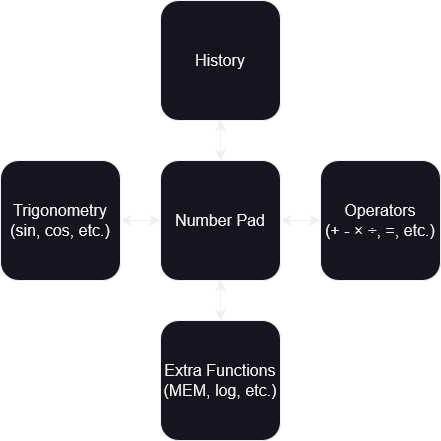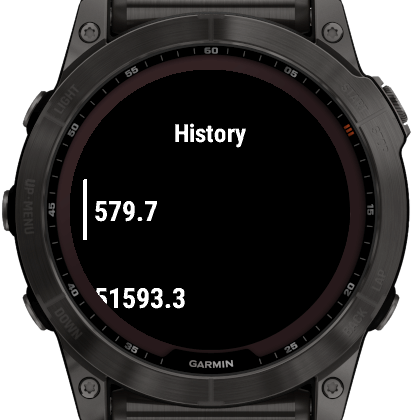A touch calculator app for Garmin devices.
- Large, easy to press buttons
- Physical button based shortcuts
- Automatically saving history for recall
- Trigonometry functions: sin, cos, tan, asin, acos, atan, pi, e, ln, log
- With support for degrees, radians, and gradians
- Memory that can be set, recalled, and added to
- Unit conversions between physical units; convert metres to yards, litres to pints, celsius to fahrenheit, and more!
- Useful shortcuts for quick actions:
- Press START or tap the answer box to quickly get the answer
- Long hold on
DELto delete the current input
The central view contains the number pad. To switch to another page:
- Swipe in a direction, or
- Tap the arrows on the edge of the display, or
- Press the UP or DOWN buttons
Pages have small arrows around the edge to indicate other pages.
To get to the Main Menu, hold the UP button.
- UP: Move to the left page
- DOWN: Move to the right page
- START: Calculate the current formula
- Holding UP / MENU: Main Menu
Settings can be adjusted from the Connect IQ app on your phone, or by long-pressing the MENU button and going to the "Settings" menu.
- Switch after setting Operator
- If set, the view will reset to the main number pad once an operator has been chosen.
- Vibration
- If set, button presses will cause a small vibration.
- Screen Transitions
- If set, moving pages will show an animation. Disable to speed up moving around the app.
To perform a release:
- Create an entry in CHANGELOG.md under the next version
- Update README.md with features / screenshots
- Update the version number for
AppVersionin resources/strings.xml. - Commit with
Version x.x.x - Tag that commit as
vx.x.x
- Use the latest Fenix X watch in the simulator
- Screenshot with an external program (to capture the border as well)
- Using GIMP:
- Create a selection around the 280x280 pixels of the screen
- Grow the selection by 70 pixels
- Using the Fuzzy Select Tool
- Antialiasing enabled
- Feather edges set to
2.0 - Threshold set to
50
- Remove the white exterior