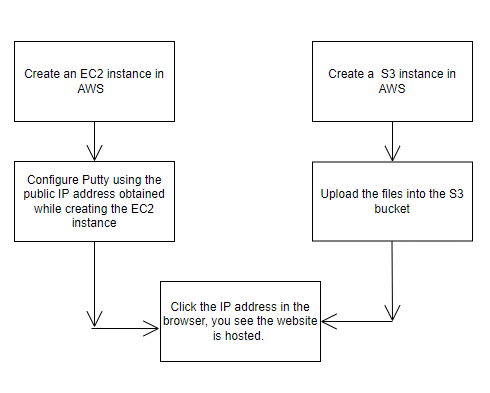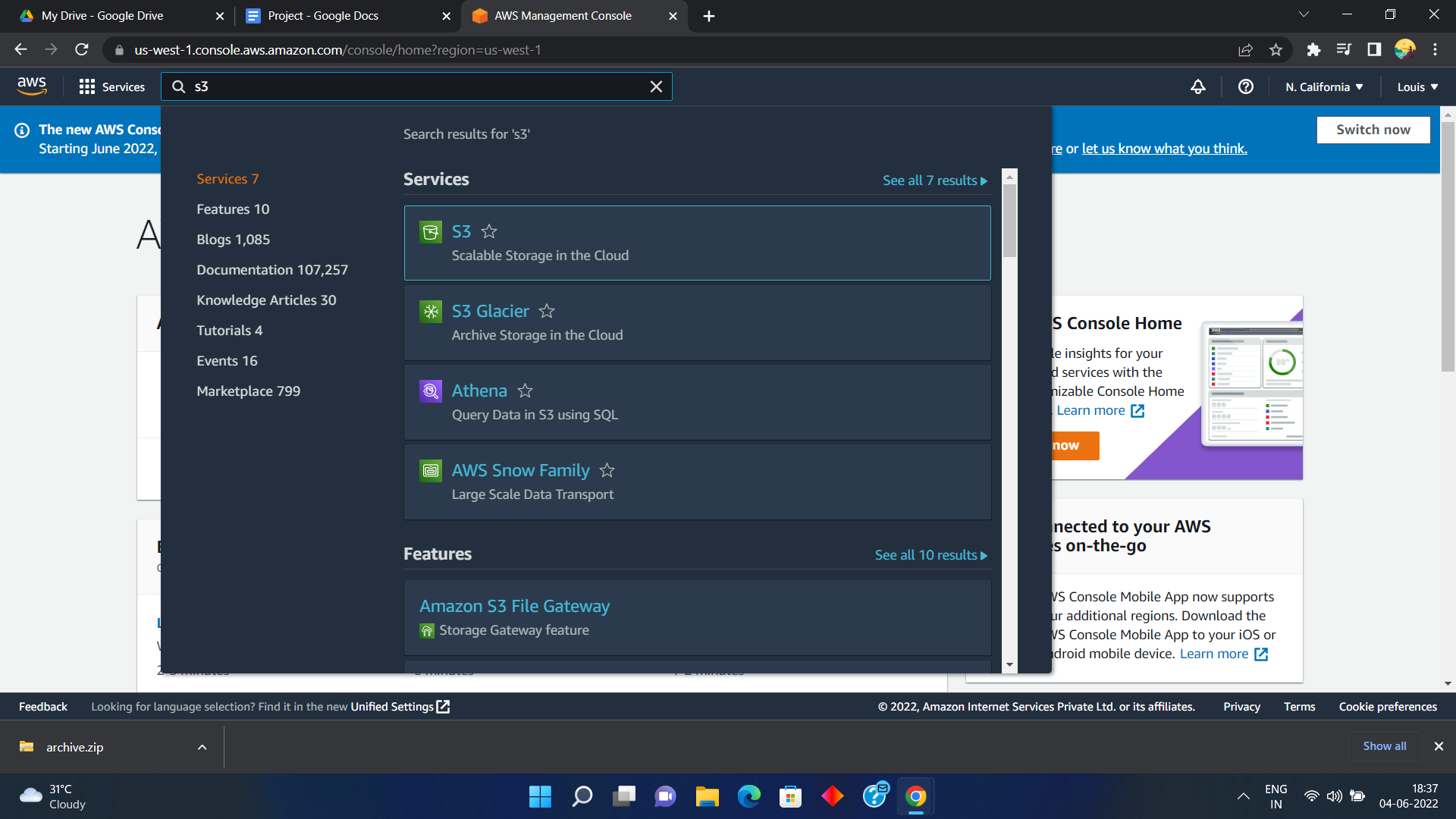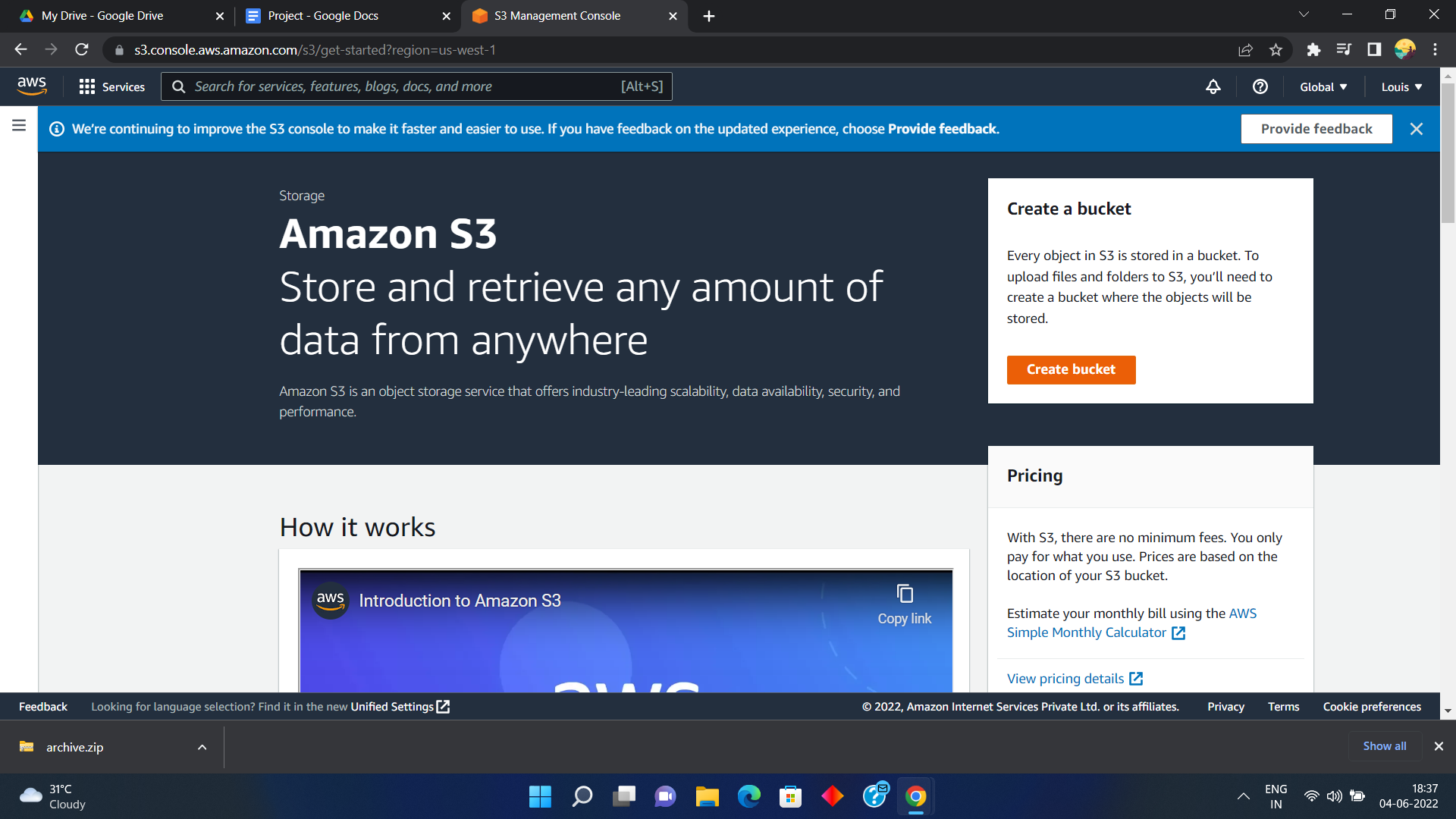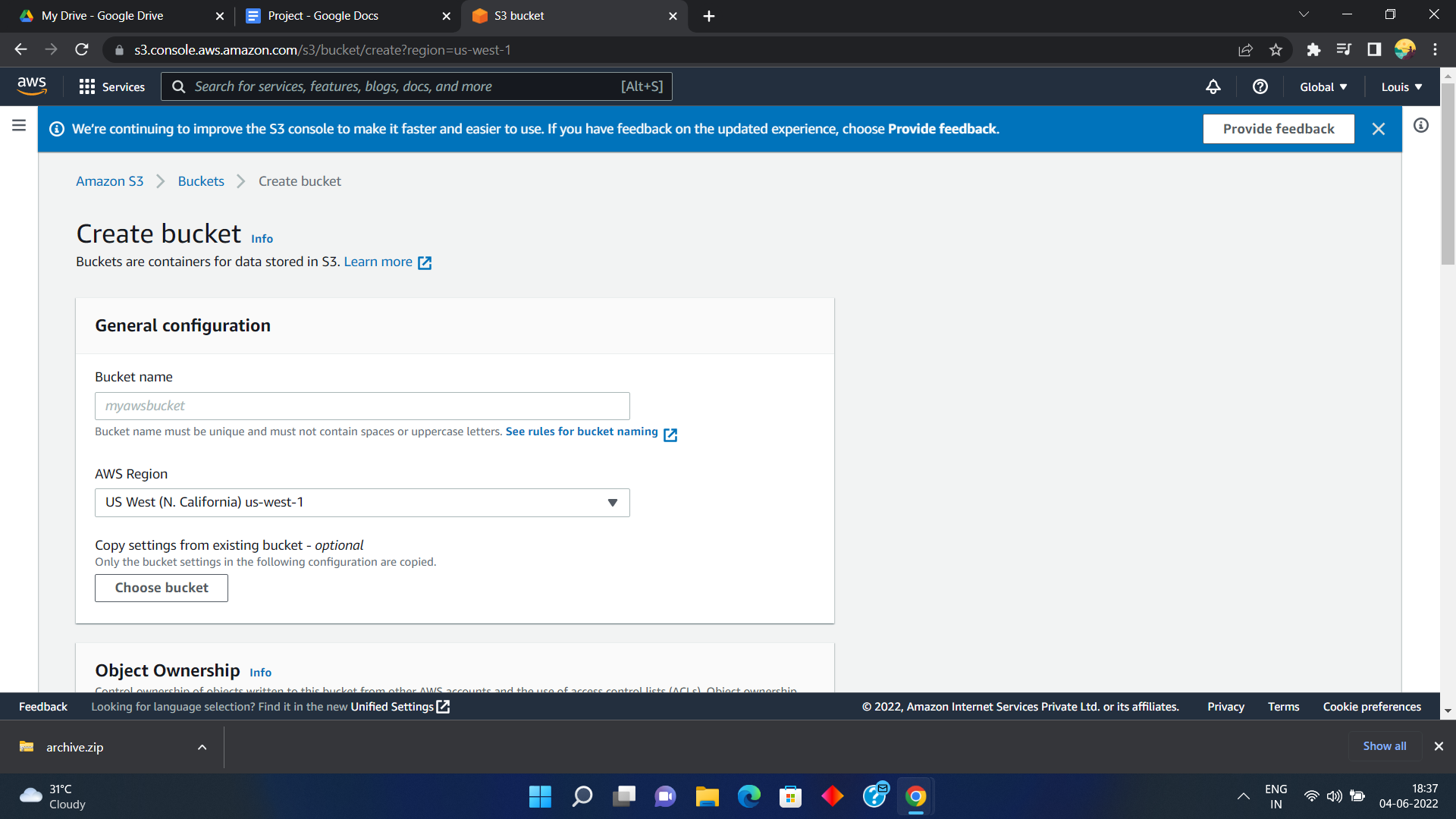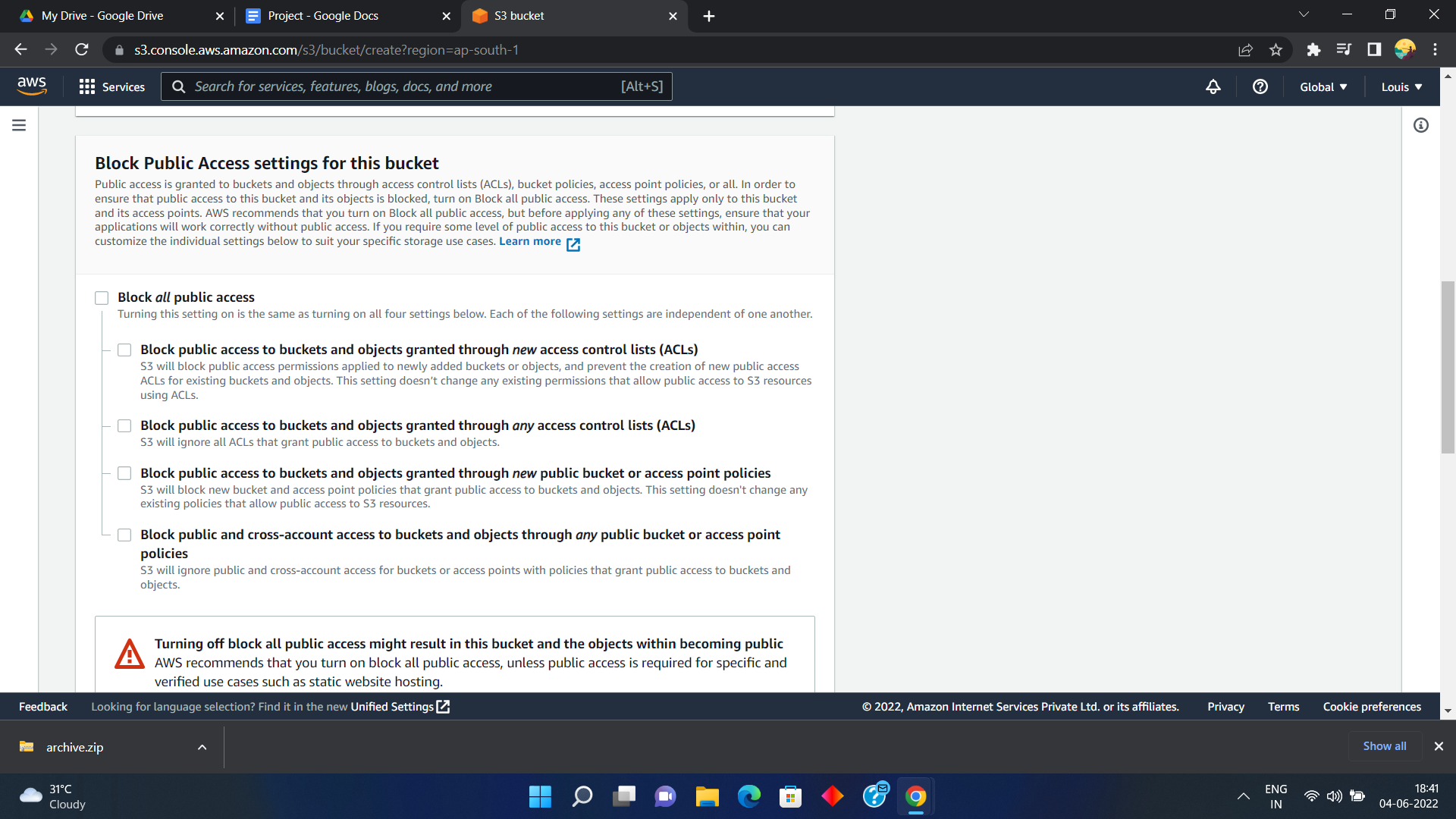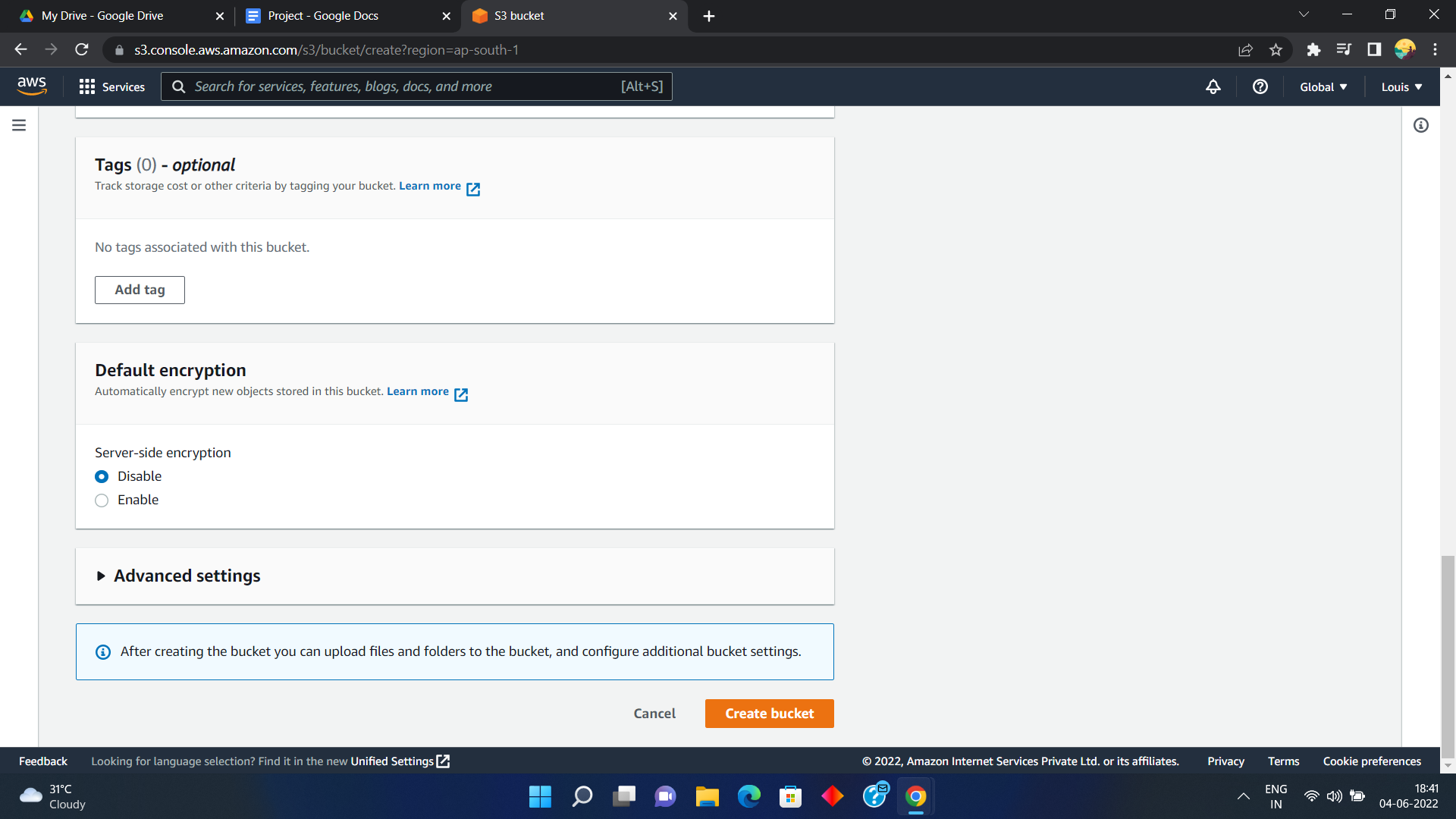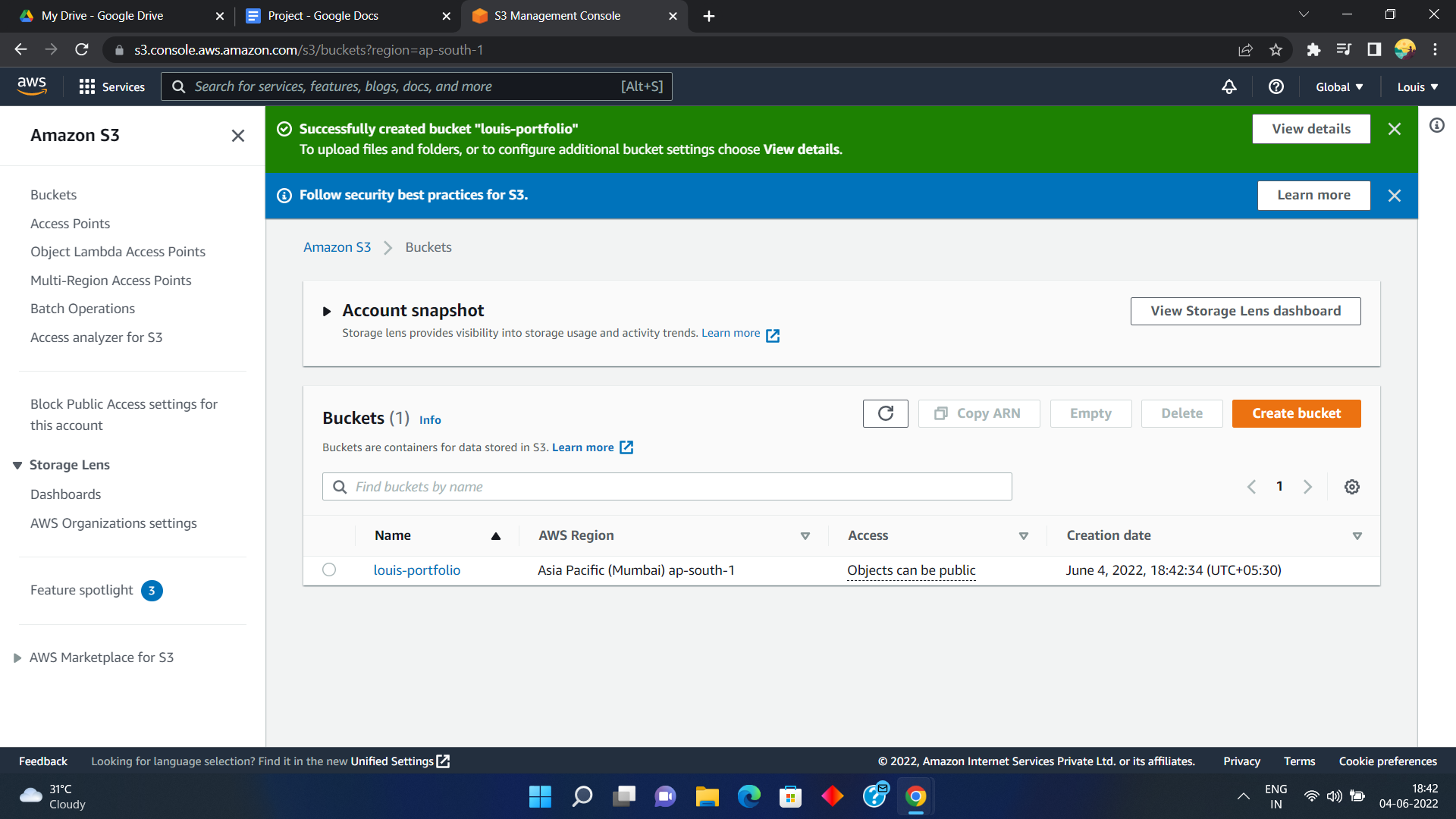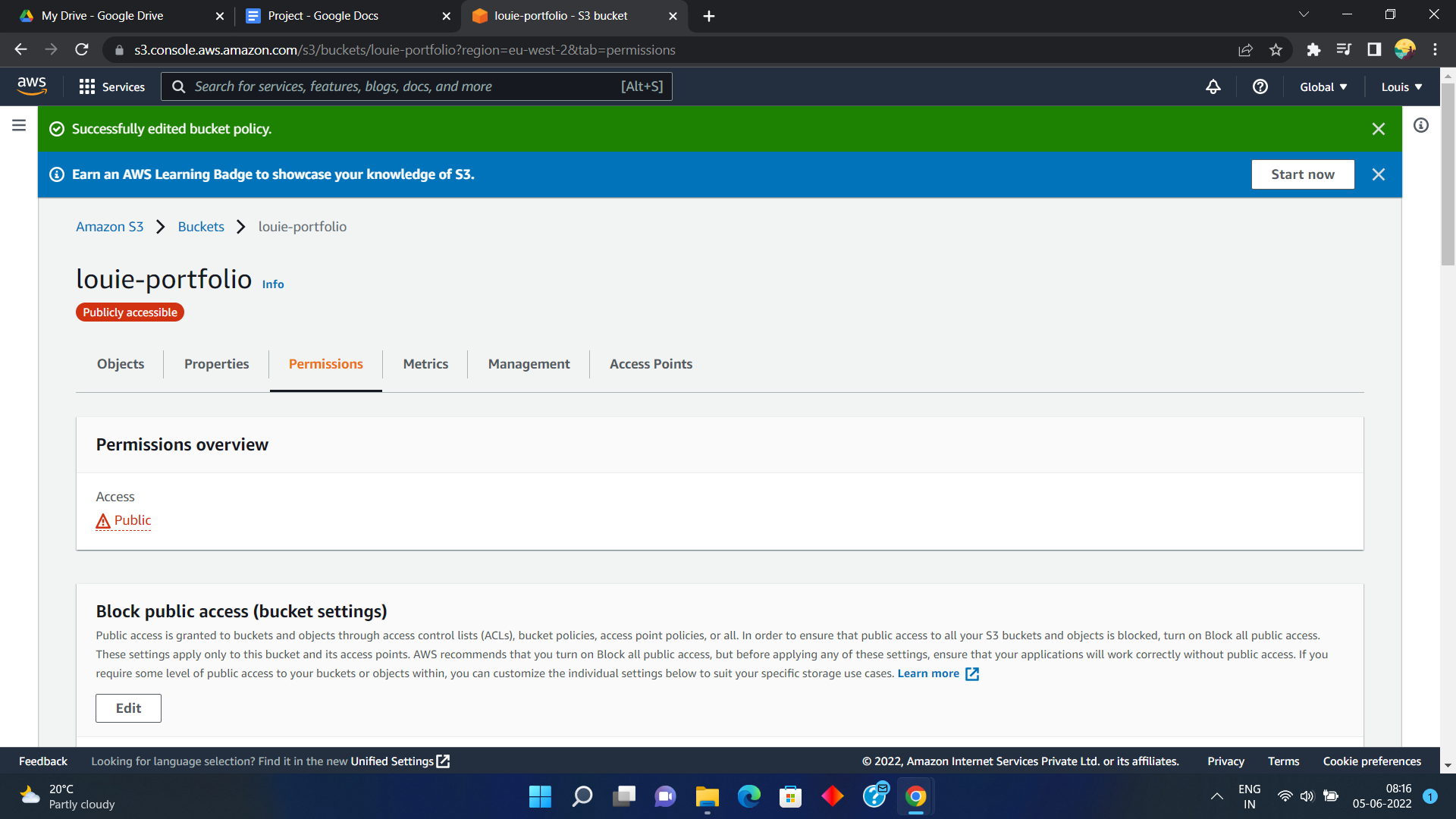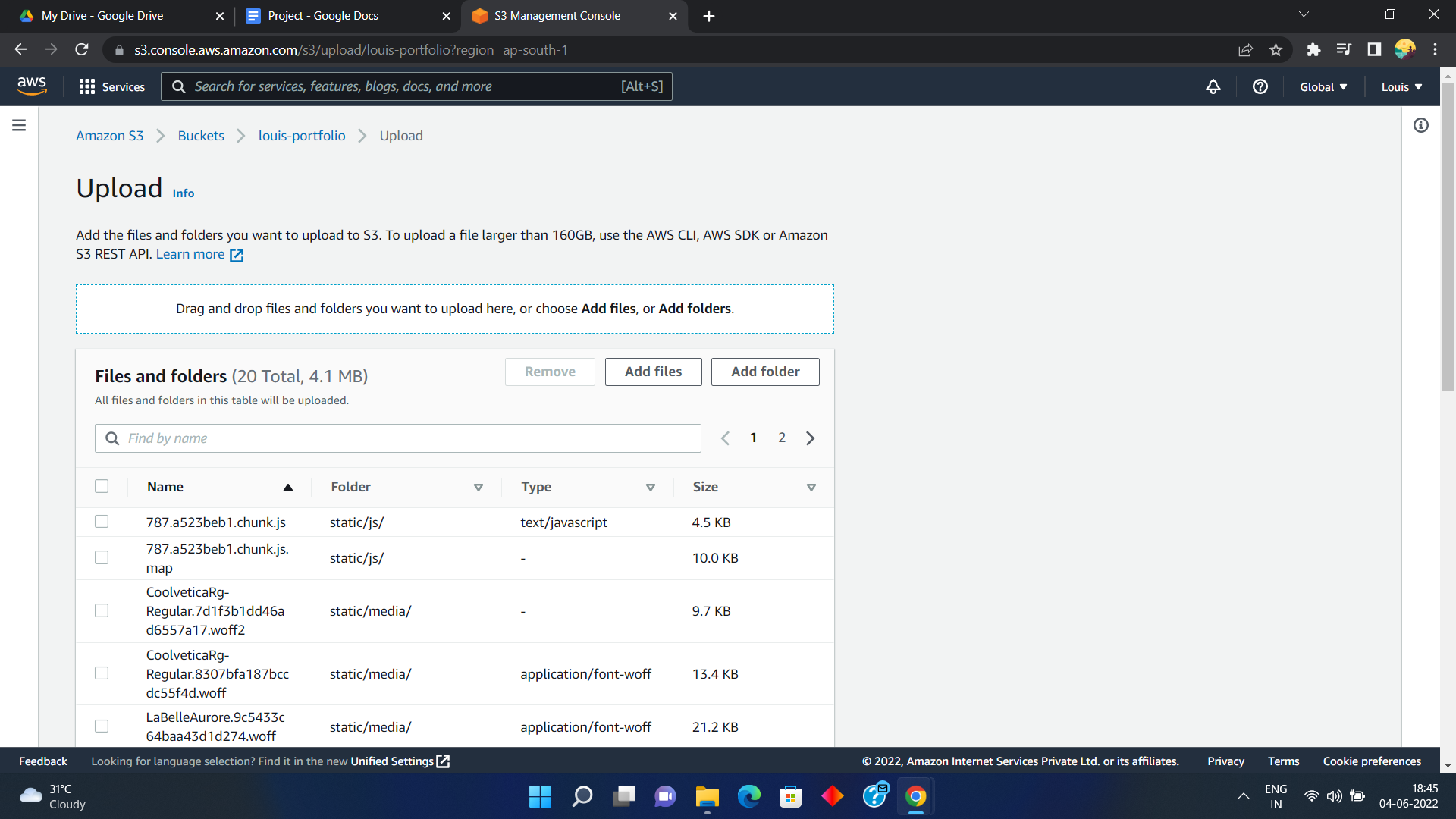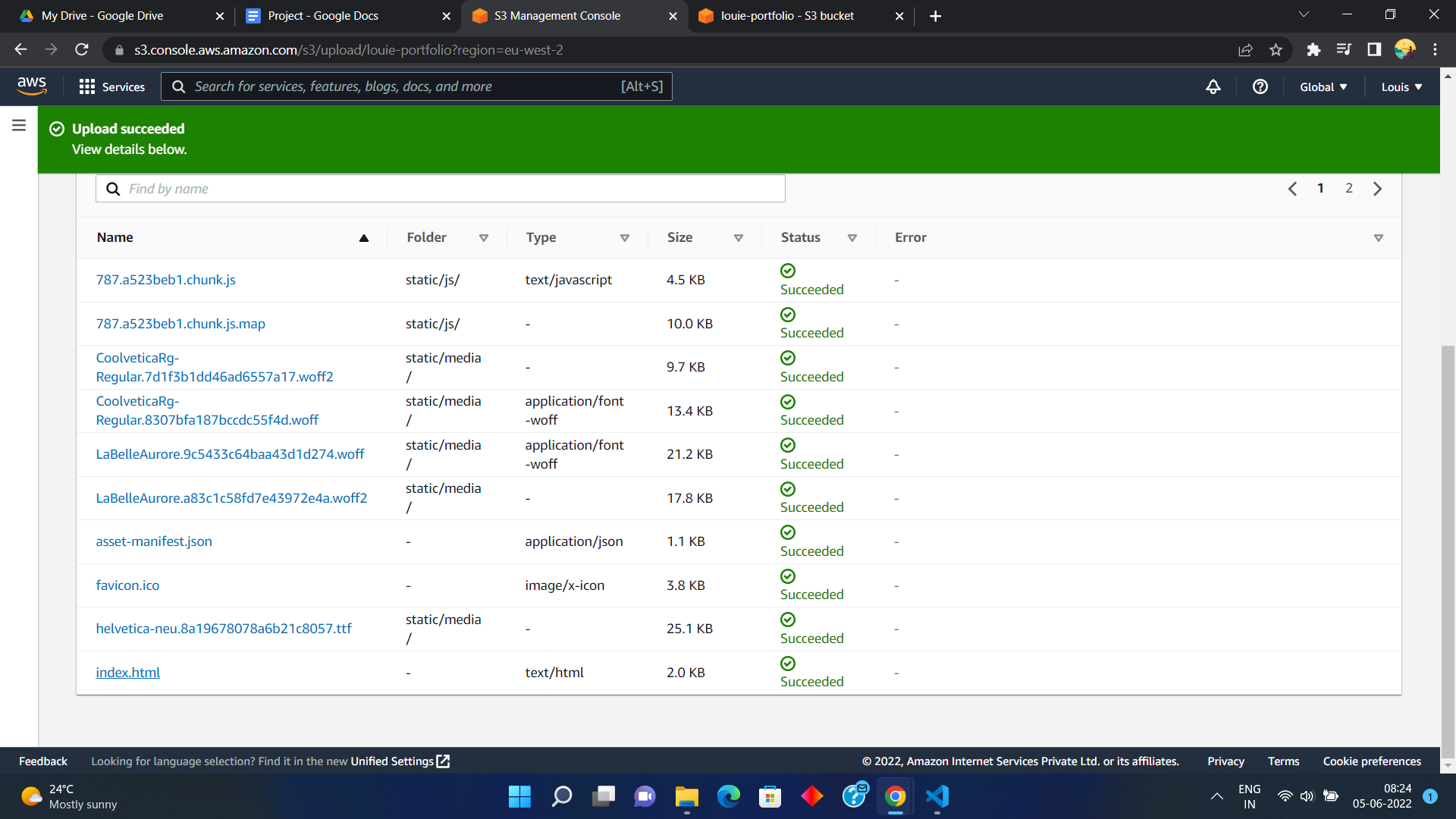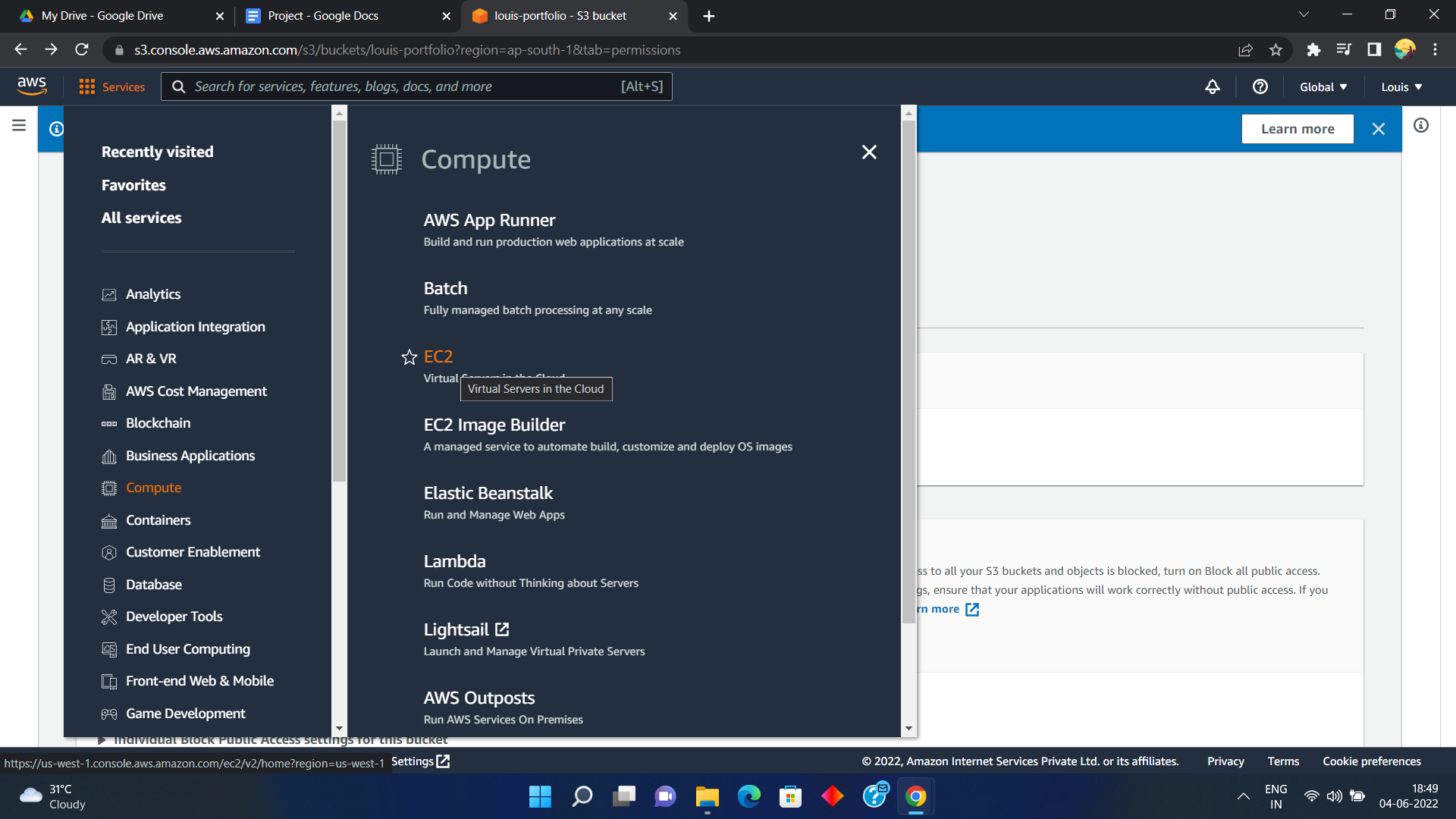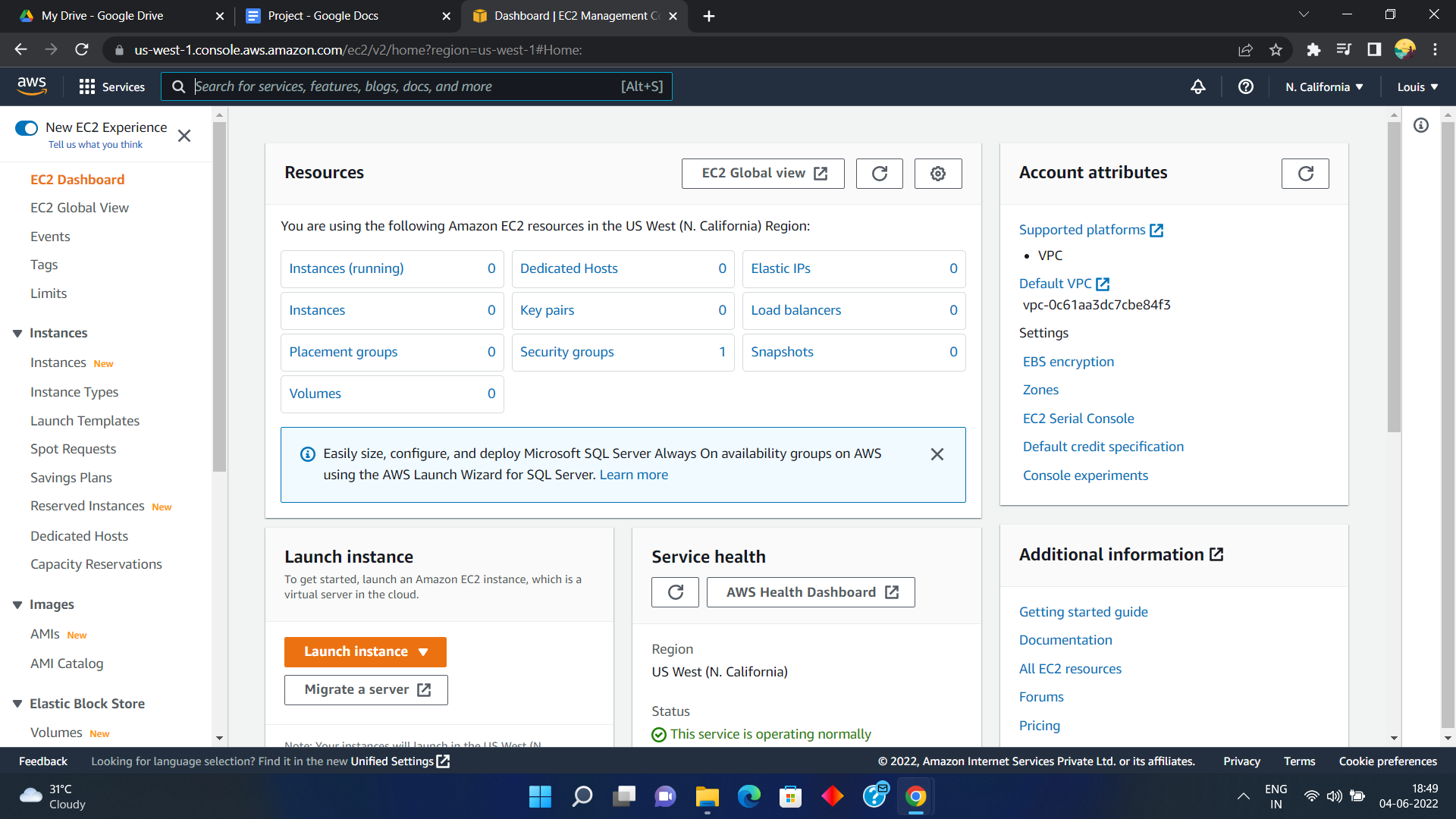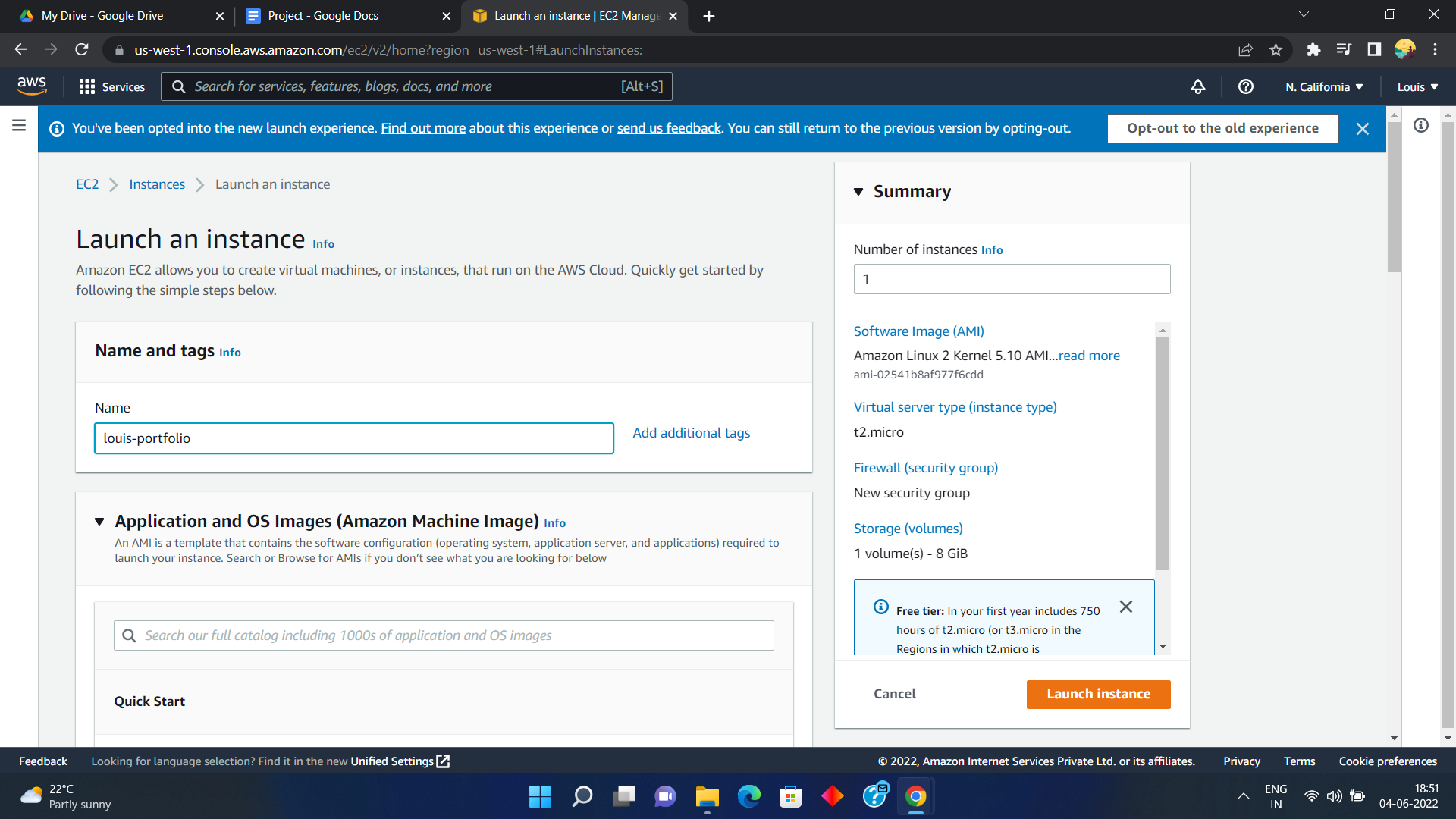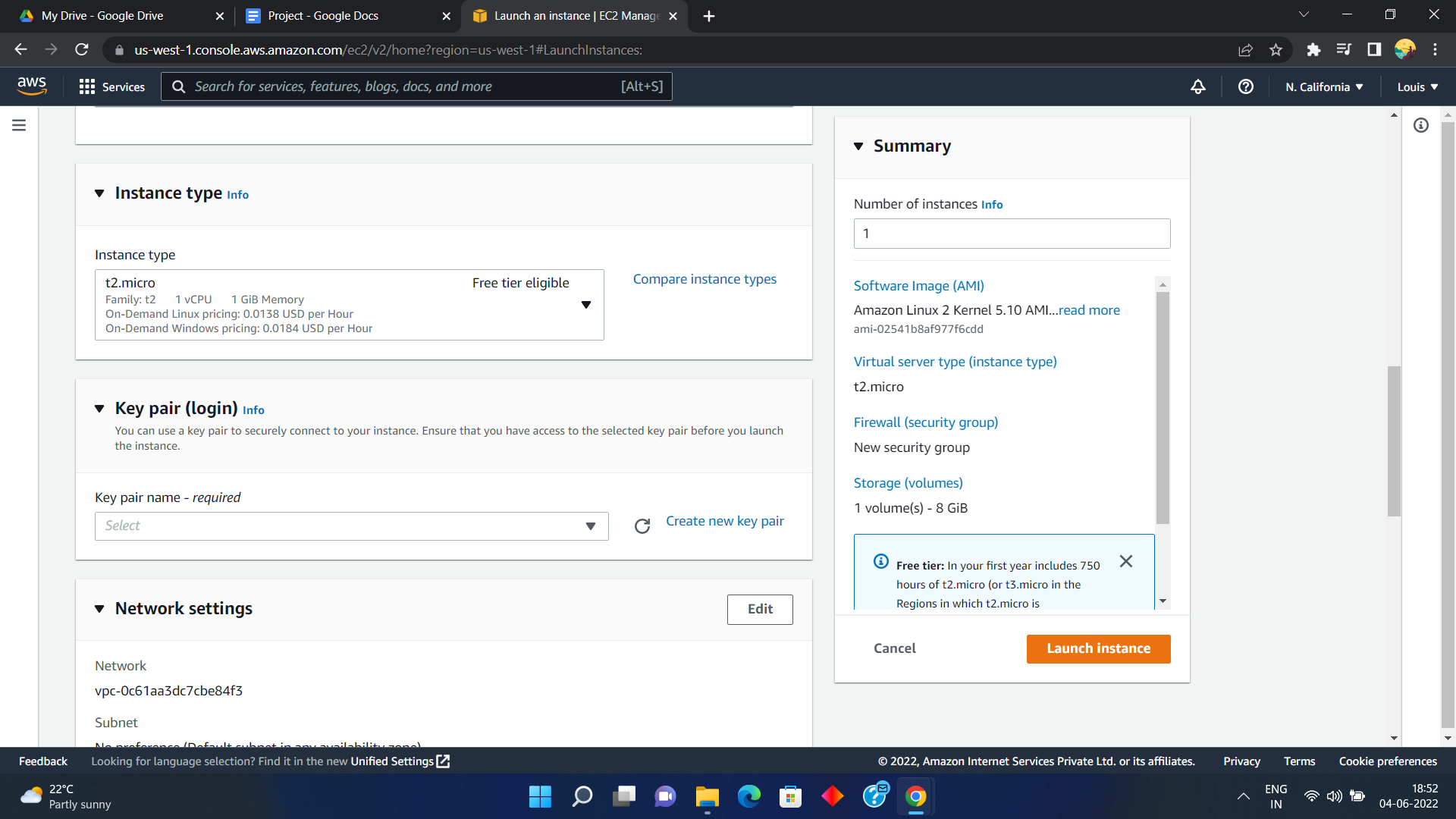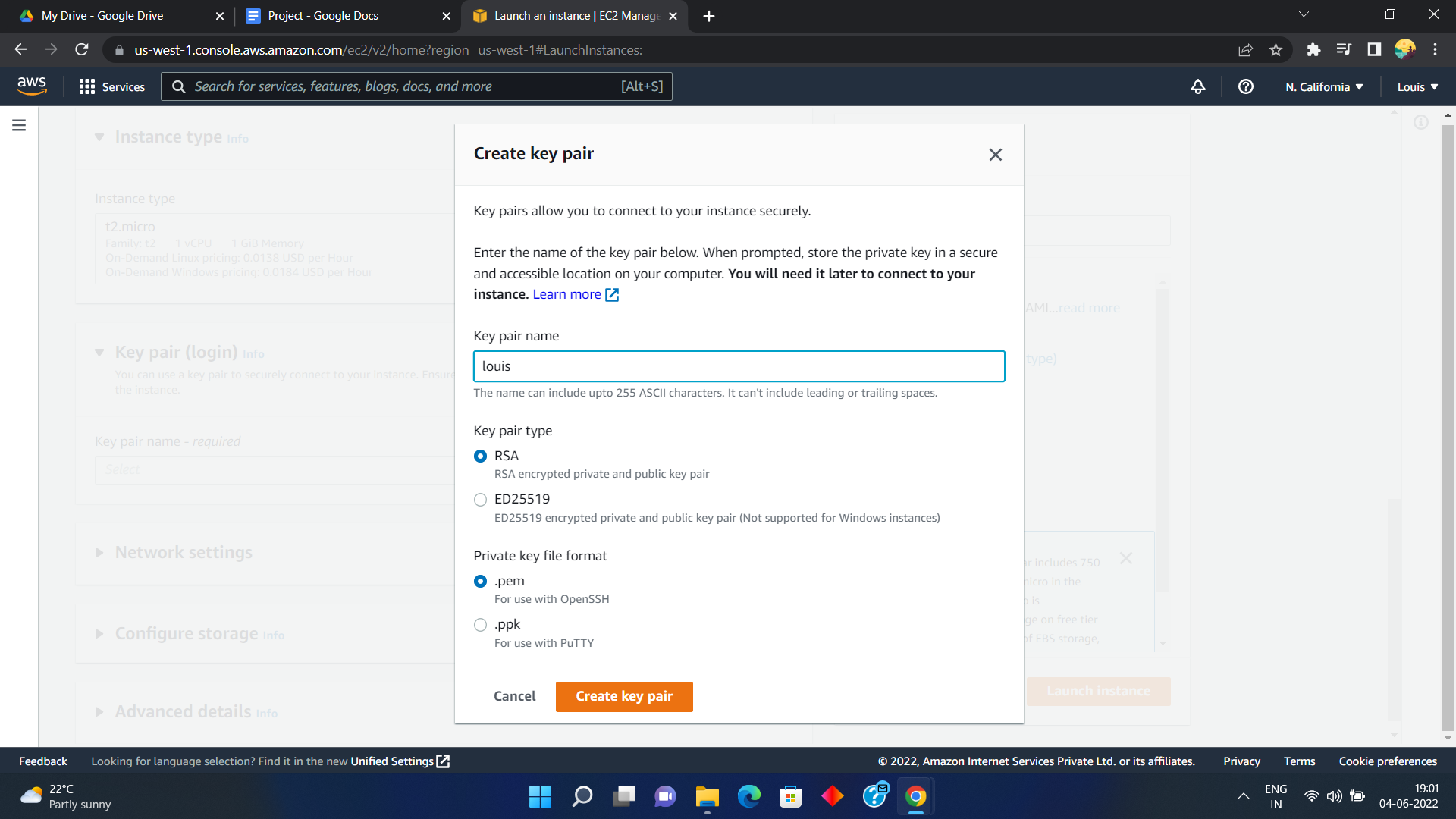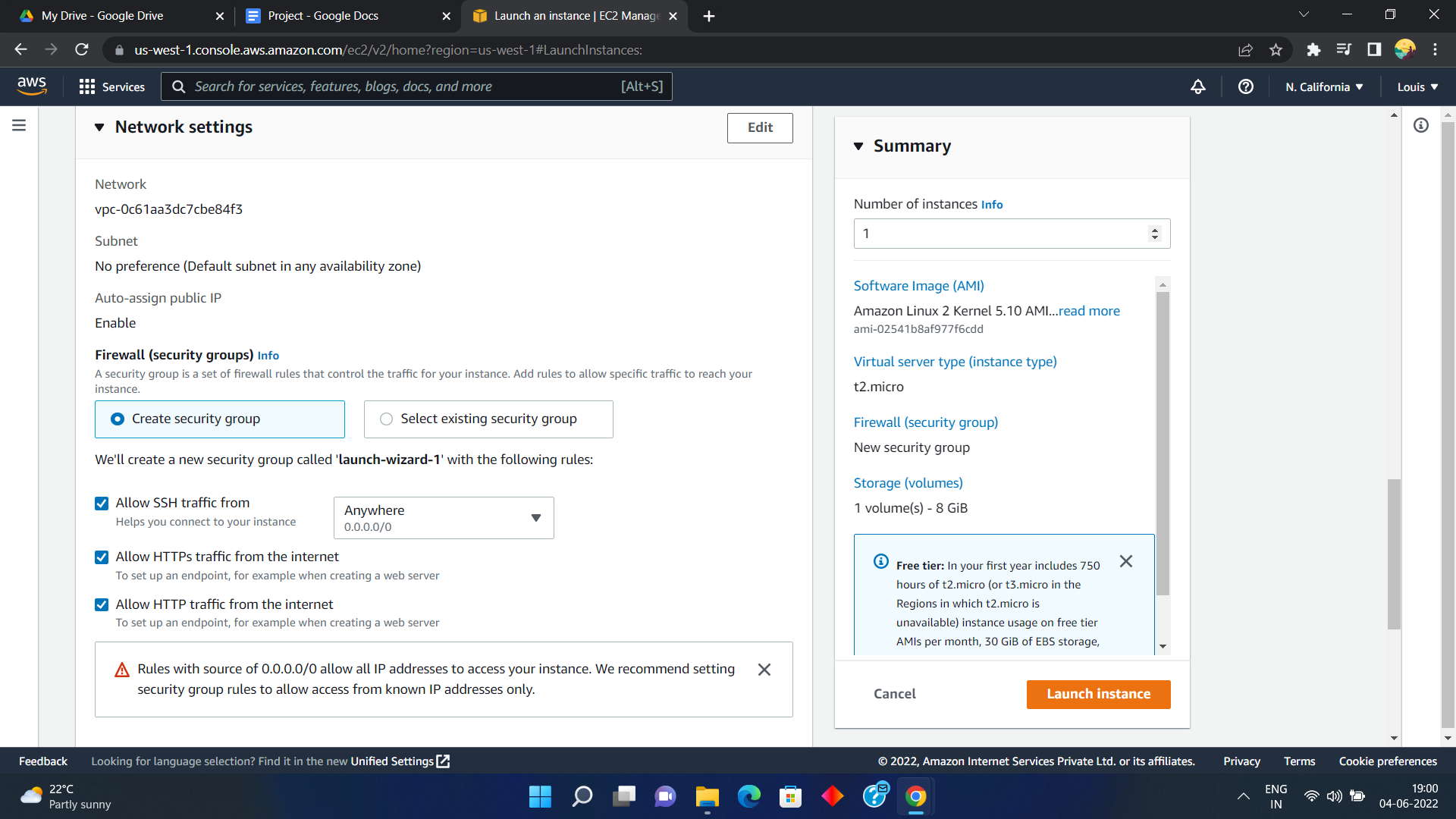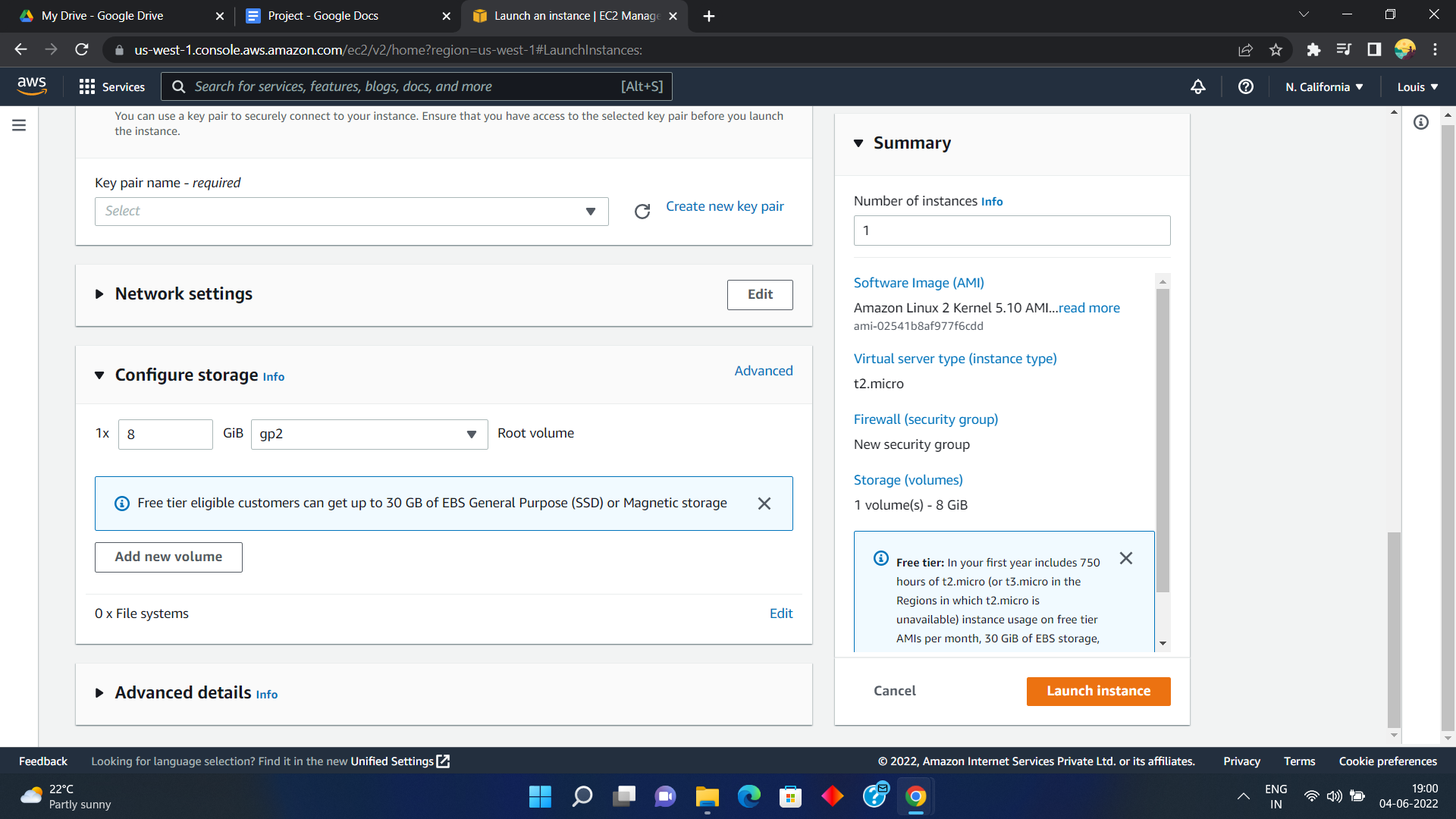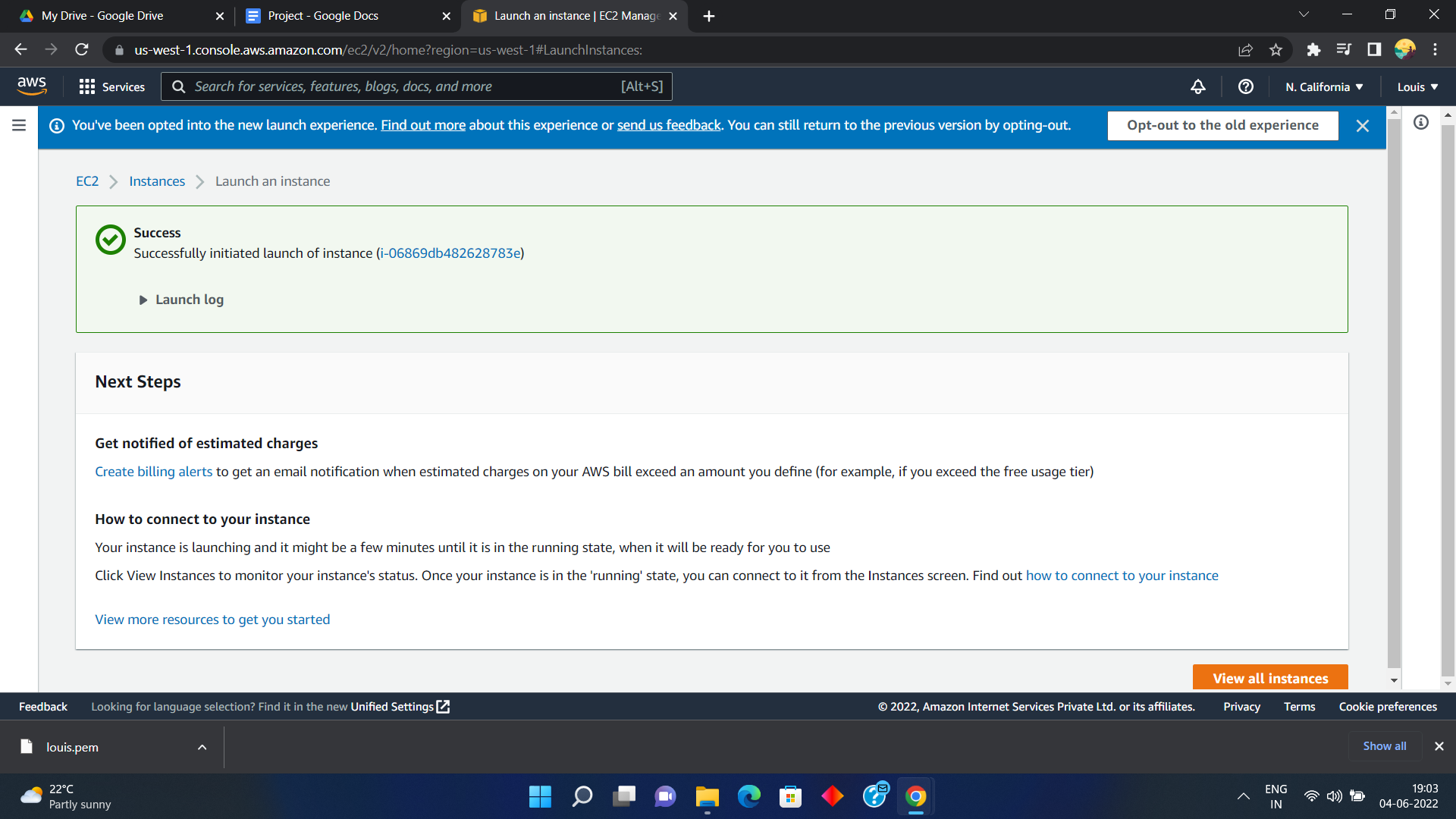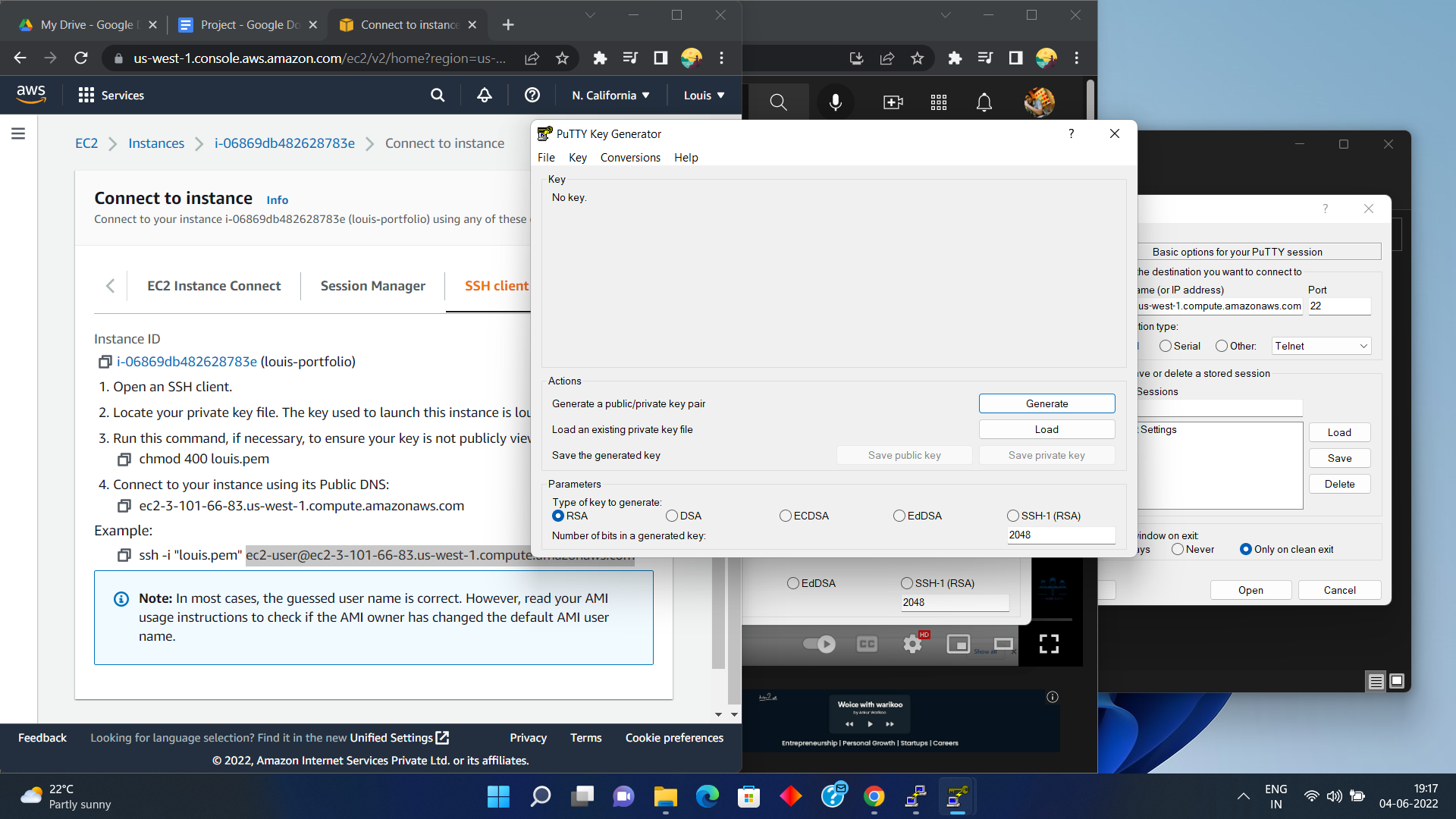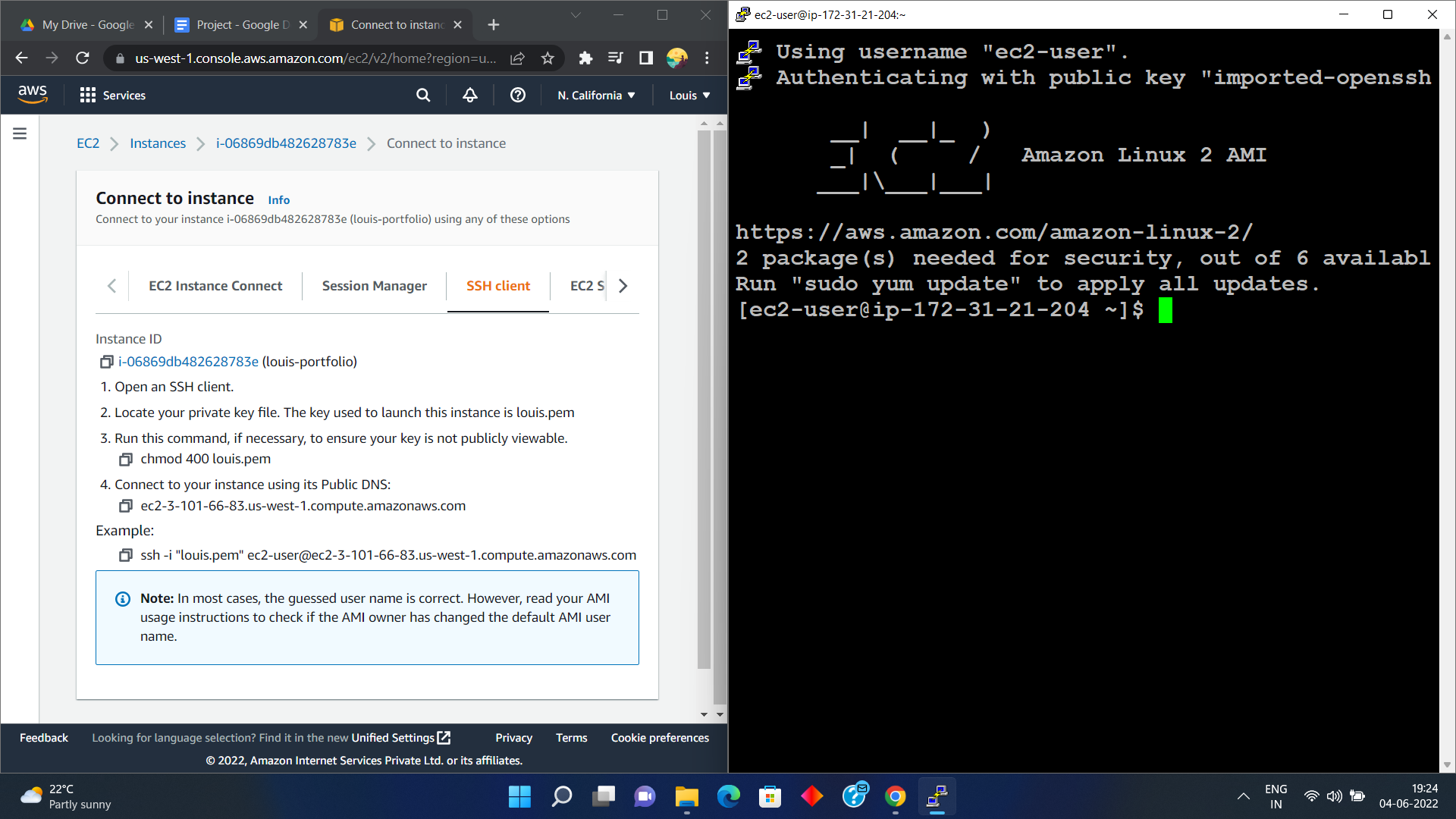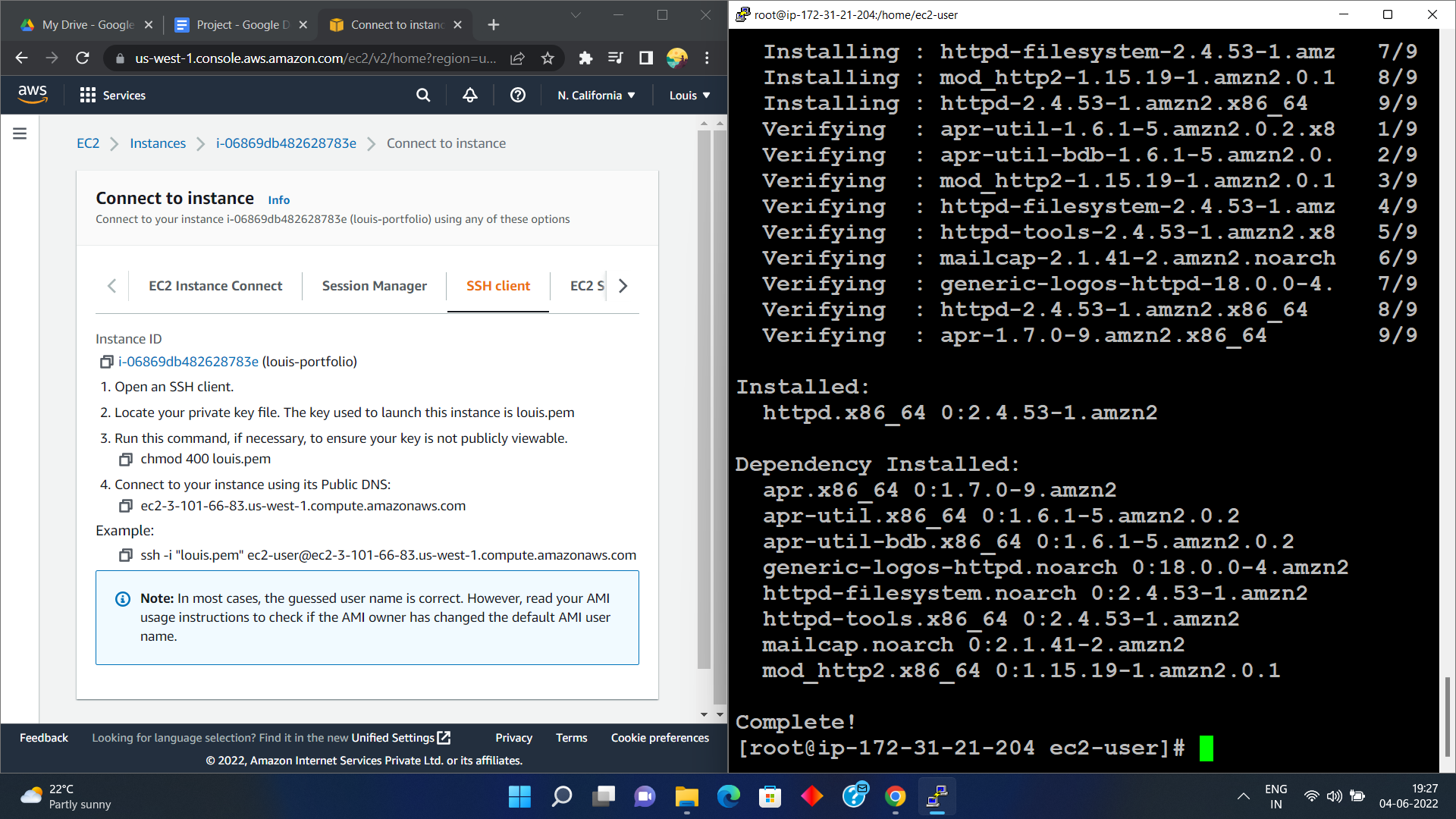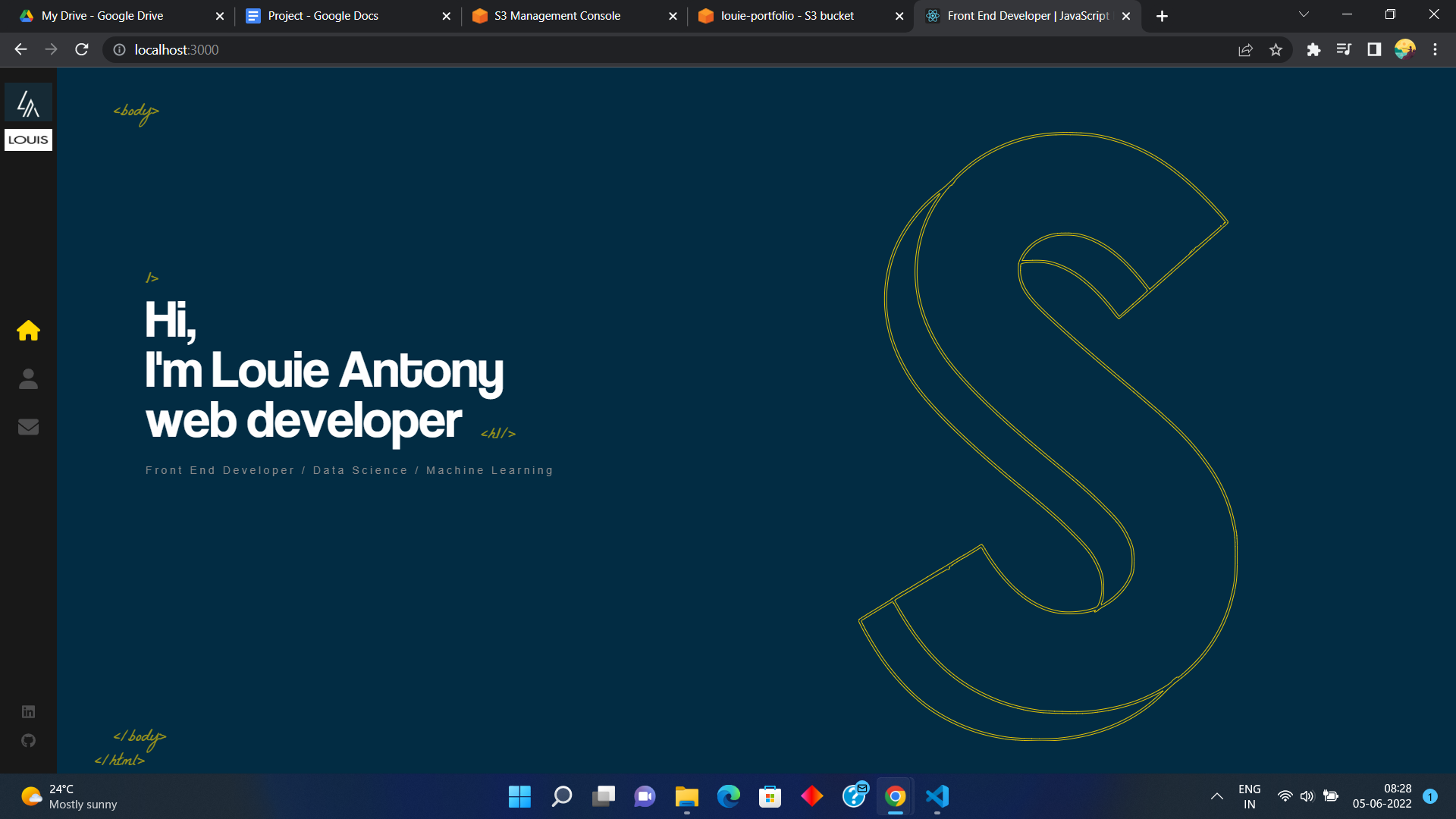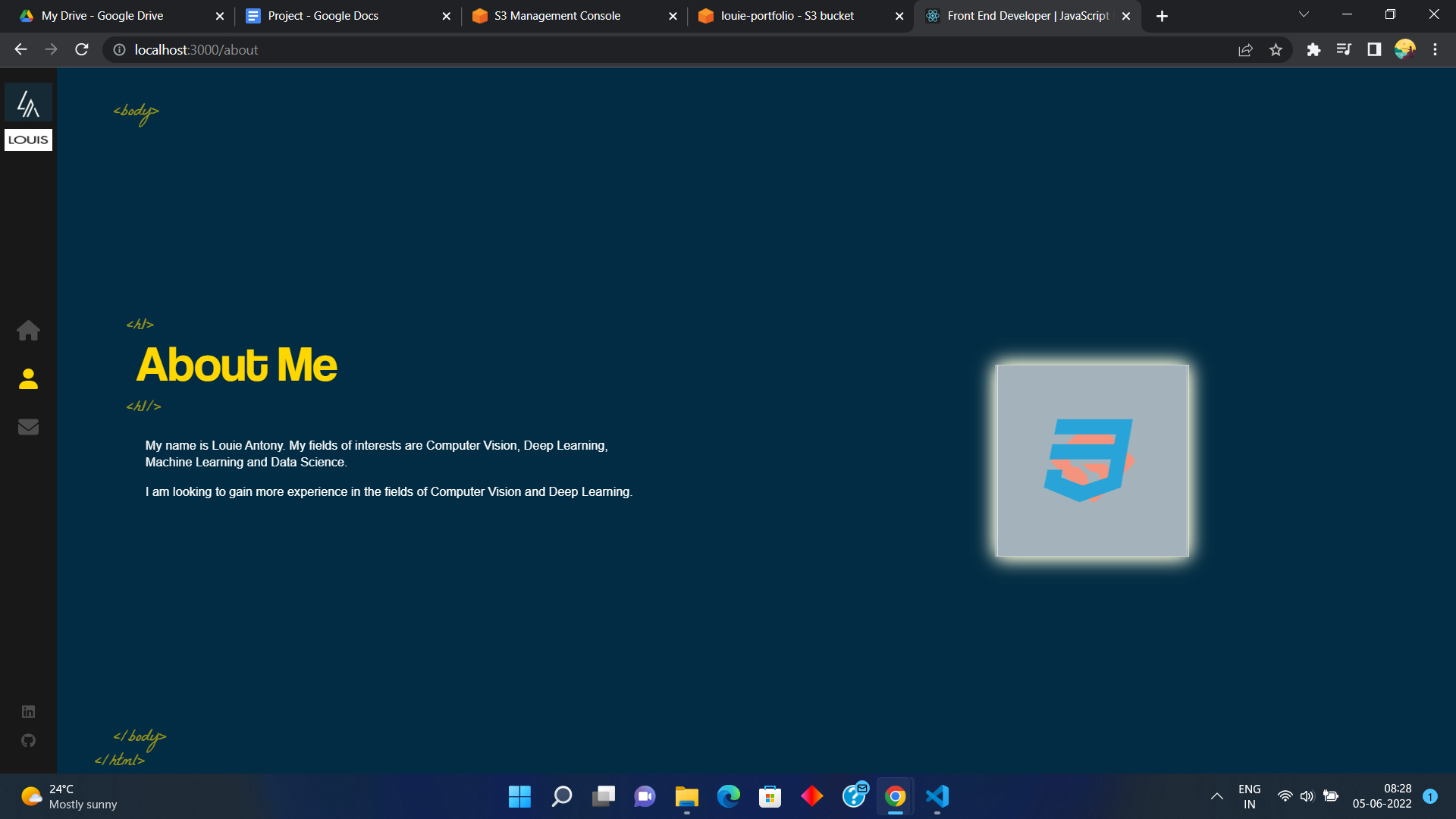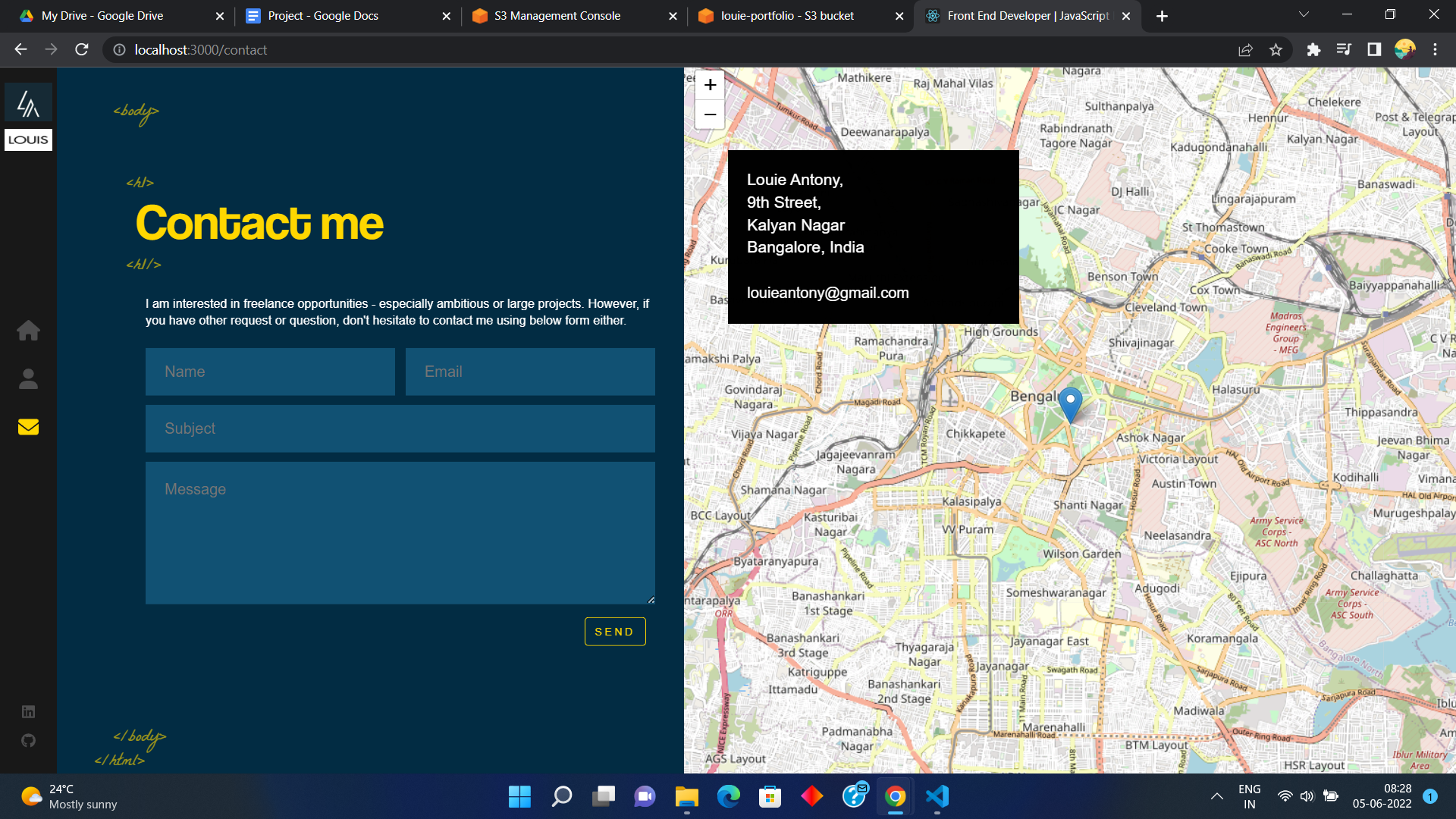AWS, which is Amazon Web Services, is a platform that offers flexible, reliable, scalable, easy-to-use and cost-effective cloud computing solutions. AWS is a comprehensive, easy to use computing platform offered by Amazon. The platform is developed with a combination of infrastructure as a service (IaaS), platform as a service (PaaS) and packaged software as a service (SaaS) offerings. Amazon Web Services offers a wide range of different business purpose global cloud-based products. The products include storage, databases, analytics, networking, mobile, development tools, enterprise applications, with a pay-as-you-go pricing model.
Some of the Cloud Compute Services offered by Amazon are:
- EC2 (Elastic Compute Cloud) - EC2 is a virtual machine in the cloud on which you have OS level control. You can run this cloud server whenever you want.
- LightSail - This cloud computing tool automatically deploys and manages the computer, storage, and networking capabilities required to run your applications.
- Elastic Beanstalk - The tool offers automated deployment and provisioning of resources like a highly scalable production website.
- EKS (Elastic Container Service for Kubernetes) - The tool allows you to Kubernetes on Amazon cloud environment without installation.
- AWS Lambda - This AWS service allows you to run functions in the cloud. The tool is a big cost saver for you as you pay only when your functions execute.
Step 1 : Search for S3 in the search bar and select S3 under services
Step 2: Select the “Create bucket” option
Step 3 : Create a bucket by filling in the details that are required such as name, region, public access etc. and click create bucket.
Once the bucket has been successfully created you will see a green banner appear on top stating the same as you can see below.
Step 4 : Click on your bucket name and you can see various options related to your bucket.
Step 5 : Upload your project files into the bucket by selecting the “Add files” option and select upload.
You can then see the files that have been uploaded as it says “Succeeded” next to each file that has been uploaded.
Step 1: To create an EC2 instance, first click the services option and then click the EC2 option.
Step 2: Click the launch instance option.
Step 3: Fill in the details for Name and instance type.
Step 4: In The key pair option, select create new key pair and a new pop up window will appear.
Step 4.1: Enter the “Key pair name” and select “Create key pair”. A key pair file will get downloaded which is to be kept private and safe.
Step 5: Follow along the “Network Settings” and “Configure Storage” as follows and select “Launch instance”
Step 6: You will see that the instance has been created successfully on a green banner.
Step 1: We first have to generate the putty key generator by loading the private key that was downloaded.
Step 2: Copy the link that is provided in the 4th point in the window and use it to connect by using the terminal.
You will be able to see that all the dependencies have been installed and the connection process is complete.
Step 3: Click on the https link that has been provided and it will redirect you to a new webpage and you will be able to see that your website has been hosted.