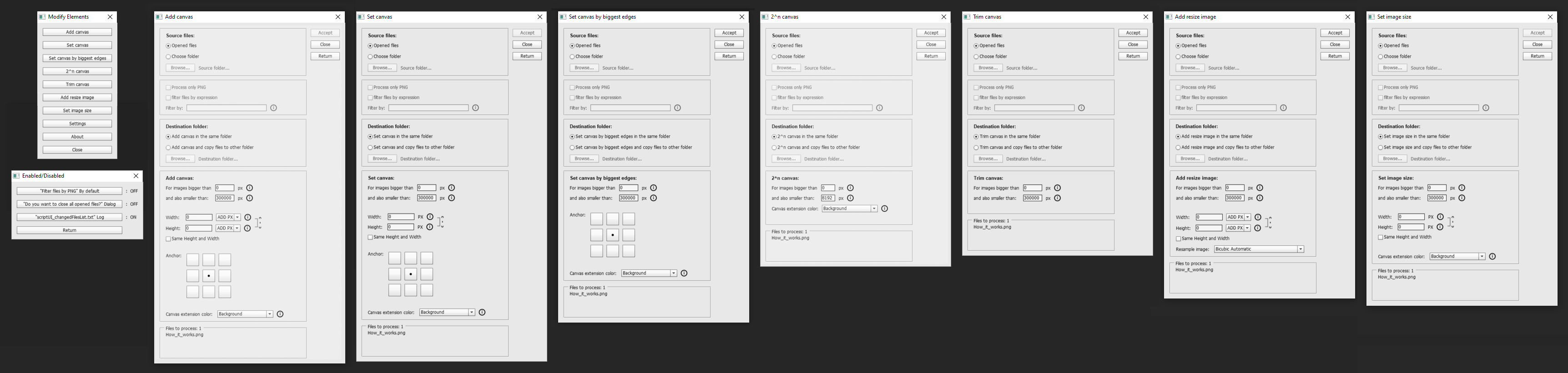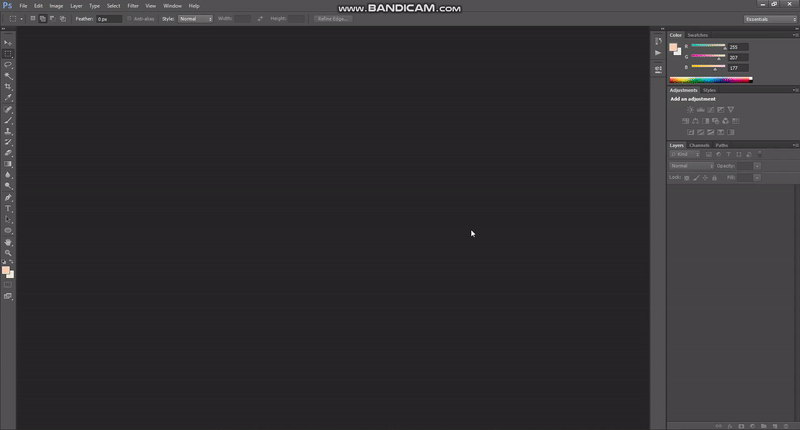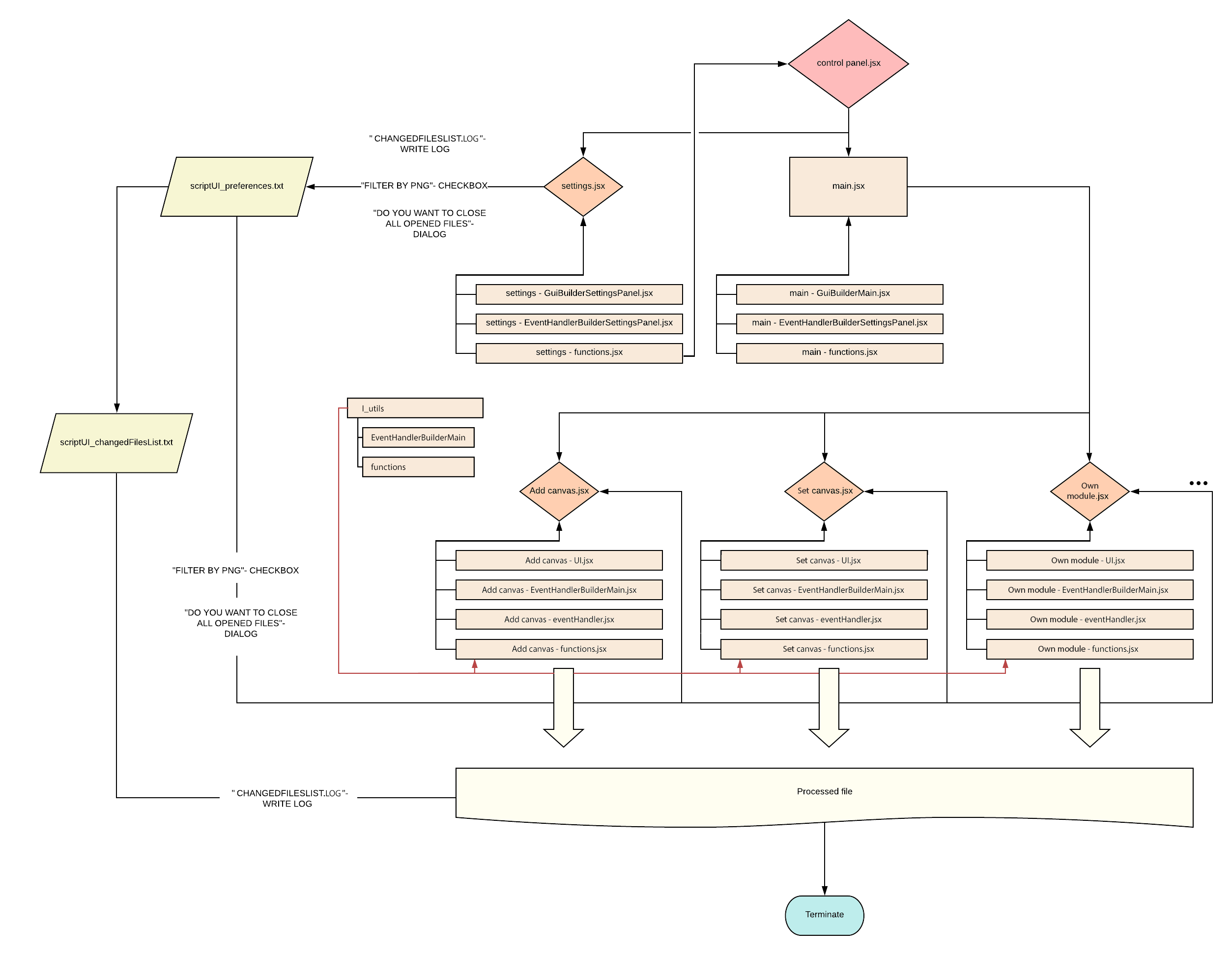This is a small plugin to automate repetitive and boring tasks connected with UI elements
| Add canvas | Set canvas | Set canvas by biggest edges |
|---|---|---|
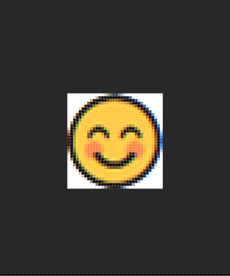 |
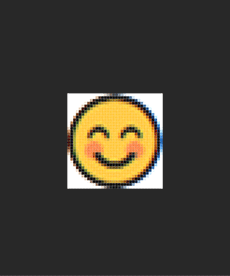 |
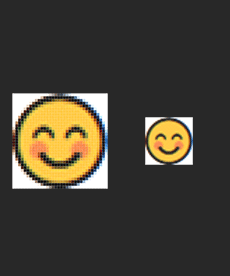 |
| 2^n canvas | Trim canvas | Add resize image | Set image size |
|---|---|---|---|
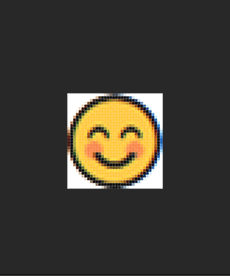 |
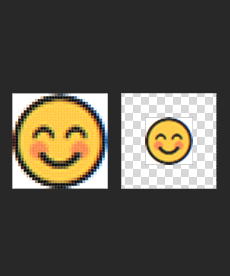 |
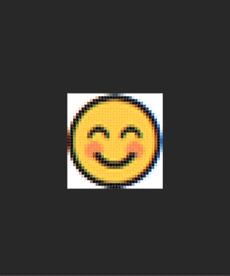 |
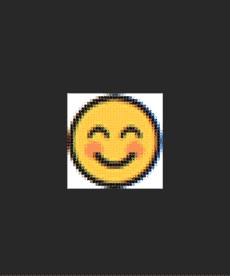 |
- You choose opened files in PS or source folder with files to process
- Later you decide if you want to save them in an original directory or in the chosen destination folder
- In the end, you process files by (Add canvas, Set canvas, Add resize image, Set image size, Set canvas by biggest edges, 2^n canvas, Trim canvas, or Add resize image) with user's input values
List of changed files are written in ChangedFilesList.log, if value in Preferences.ini in "CHANGEDFILESLIST.LOG" in key WRITE LOG is =ON
You can change ON/OFF value by clicking the button Settings, then button ChangedFilesList.log" Log
-
Add canvas (add a canvas by relative value to already existing size)
-
Set canvas (set a canvas by absolute value, each selected file will have the same size)
-
Set canvas by biggest edges (each image has extreme edges sizes in a selected set)
-
2^n canvas (add a canvas for both sides by the nearest value of a power of 2)
-
Trim canvas (crop image to non-transparent pixels)
-
Add resize image (resize image by added value)
-
Set image size (resize image by set value)
-
Settings (Filter source folder files by PNG, hide dialog "Do you want to close all opened files" enable writing changed names of files in "ChangedFilesList.log")
-
ChangedFilesList.log
-
Preferences.ini in which you can change values by Settings buttons or by rewriting them in a file:
- "Filter files by PNG" By default - ON/OFF
- "Do you want to close all opened files?" Dialog - ON/OFF
- "ChangedFilesList.log" Log - ON/OFF
To run this script, you need at least Photoshop CS6 64bit Version: 13.0, other versions of PS could not work
-
Download "UI-Photoshop-toolSet-master.zip"
-
Unzip file in a preferred directory (suggested place is: ...\Adobe\Adobe Photoshop CS6 (64 Bit)\Presets\Scripts)
-
Open "Photoshop"
-
Push keys: Alt+F9
-
Chose "Action" tabbed panel in the left upper corner
-
(If it is not yet) Disable "Button mode" by clicking an icon in the right upper corner
-
"Create new action" (right bottom corner of Action window)
-
Name script (e. g. UI toolset), optionally assign a key to it (e. g. F12) or add color (e. g. "Green")
-
Click "ok"
-
Choose in upper main menu: "File -> Scripts -> Browse..."
-
Navigate to the unzipped folder directory
-
Open "control panel.jsx"
-
Click "Close" button in UI toolset
-
Click "Stop\playing recording" (small grey square in the left bottom corner)
-
Enable "Button mode" (right upper corner)
-
Now your script is ready to use (Click button with your newly created action)
-
Enjoy!
For now, only manual testing is available. Use Adobe Phtoshop CS6 SDK Win to find bugs during running script
- Visual Studio Code
- Adobe Phtoshop CS6 SDK Win
- ExtendScript Debugger Extension for Visual Studio Code (mainly for debugging)
Just open How_to_make_own_module.md
Please read CONTRIBUTING.md for details on our code of conduct, and the process for submitting pull requests to us
We use SemVer for versioning in CHANGELOG.md
- Karol Łukaszczyk - Initial work - Lukkar
This project is licensed under the MIT License - see the LICENSE file for details
- README-template.md, CONTRIBUTING-template.md by PurpleBooth
- dateAdd() by Kip
- restrictInputKeys() by RobC
- persistent reviewer Ikulis