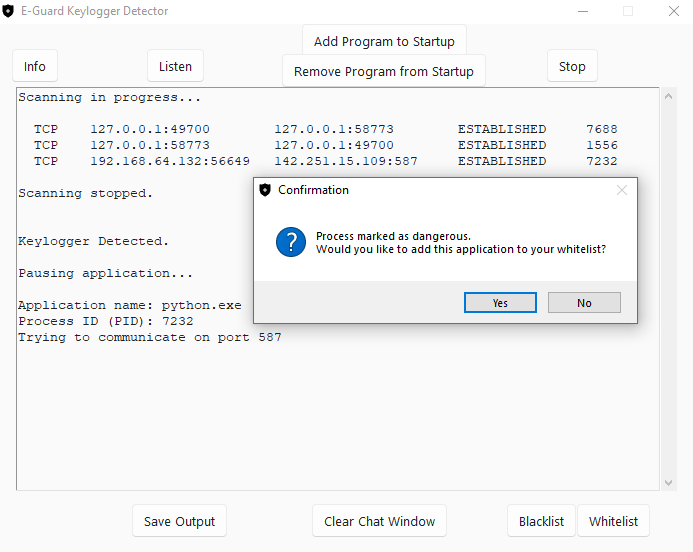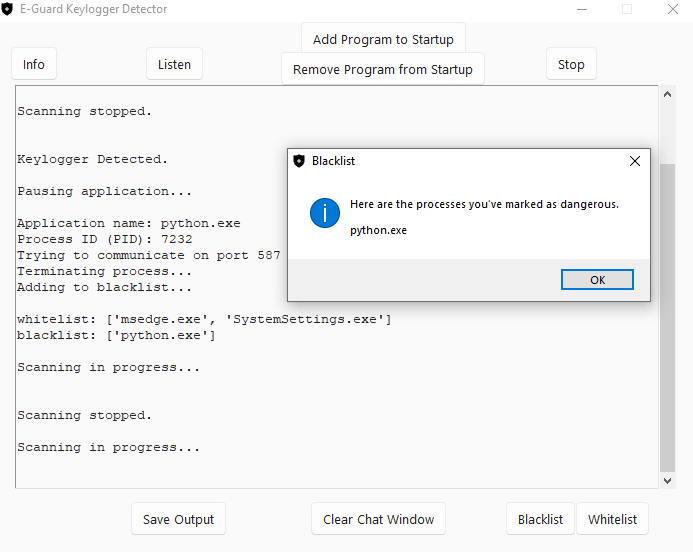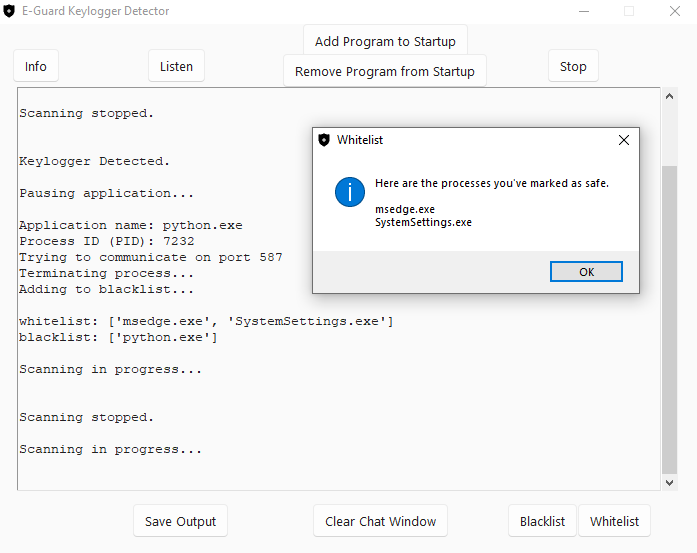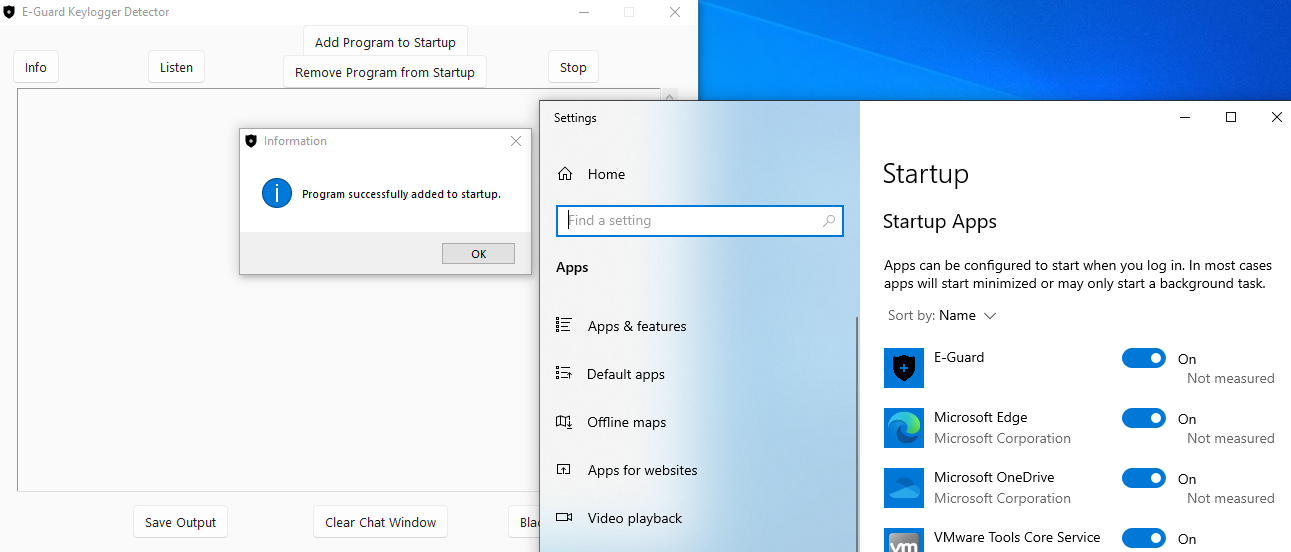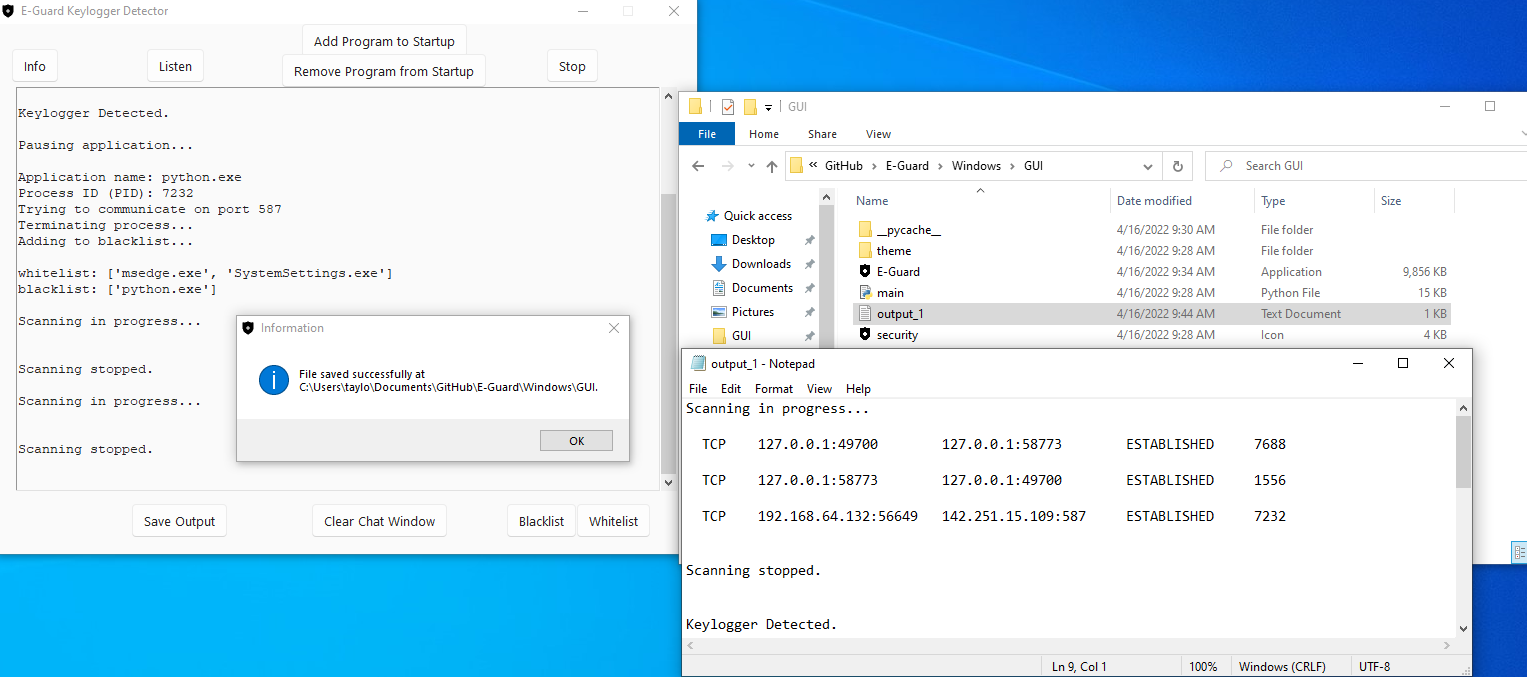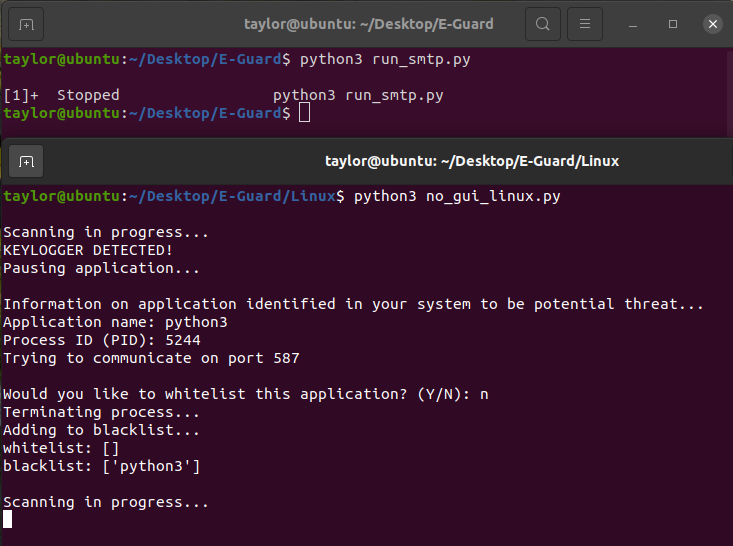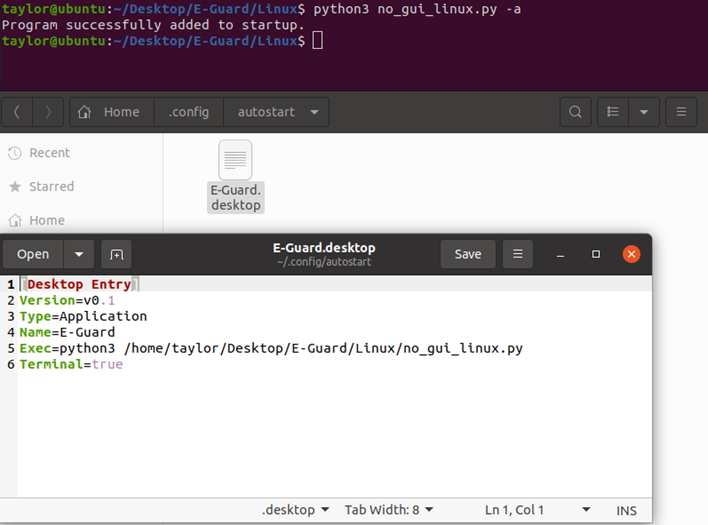E-Guard is an open-source keylogger detection application which alerts users to applications attempting to send out information through popular SMTP servers.
This program focuses on combating keylogger software by monitoring all running applications, targeting those attempting to communicate through popular SMTP ports for Gmail, Yahoo, ATT, Microsoft, and AOL for both Windows and Linux machines.
Once the software has targeted an application that is communicating through specific SMTP ports, the process will be paused, and the user will be notified of the potential threat. Then, the user will be asked if this process should be added to a trusted whitelist to continue running as normal or kill the process immediately and be added to a blacklist so that any other time this process is detected it will be automatically terminated.
| SMTP Ports | E-mail Service |
|---|---|
| 587 | Gmail, Microsoft, AOL |
| 465 | Yahoo, Live |
| 2525 | Other |
Important note
Trojan:Win32/Wacatac.B!ml false positives
-
In order to add 'Add/Remove Program to Startup' feature for Windows, auto_py_to_exe was used to convert
main.pyinto an executable file. This process is creating a file that is being mark as malicious by most antivirus software. I am currently looking into other ways to create an executable file from the python file, or another way to launch a python file at startup on Windows. -
Feel free to use VirusTotal to check the python file yourself before execution.
- Download and install python
- Install any python package-management system, such as
pip. To installpip, follow the commands below:curl https://bootstrap.pypa.io/get-pip.py -o get-pip.pyConfirm installation using the following command:python get-pip.pypip --version - Visit psutil to download and install this package, or use any python package-management system, such as pip, to install using the following command:
pip install psutil - Clone this repository using GitHub Desktop application.
- Navigate to
Windows/GUIdirectory - Execute
E-Guardapplication and selectListento begin running the application.
- Ensure Python 3.x is installed by checking
Install by using the following command:
python3 --versionsudo apt install python3.x - Install
psuitlby using the following command:sudo apt install python3-psutil - Clone this repository by using the following command:
git clone https://github.com/aelder202/E-Guard.git - Navigate to
Linuxdirectory - To begin running the application, use the following command:
python3 no_gui_linux.py
Open a command prompt window and navigate to the directory containing the cloned repository. Next,
cd into Windows and use
python no_gui.py -h
or
python no_gui.py --help
for a list of available arguments.
Open a terminal window and navigate to the directory containing the cloned repository. Next,
cd into Linux and use
python3 no_gui_linux.py -h
or
python3 no_gui_linux.py --help
for a list of available arguments.