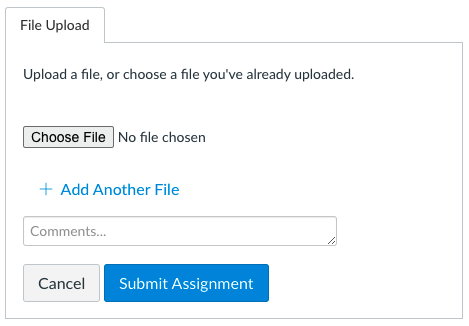It's time for you to practice navigating around the command line.
-
On this page, click the green "Code" button up above. Then, click "Download ZIP". This should download the
.zipfile to yourDownloads/folder. -
Unzip the downloaded file. This can be done by double clicking on the folder that was downloaded to your
Downloads/folder. It will create a folder of the same name in your Downloads folder. -
Navigate to the folder and open it with VSCode. Then, follow the instructions below.
For each of the tasks below, you will need to follow the steps exactly. Then, you'll use the history command as described below to get a print out of the last commands you ran. Each line printed out should match one of the instructions. If it didn't work exactly right, practice again!
Copy the output from the history command into the my-solution.md file in the appropriate location.
If you are asked to create any directories or files in the tasks below, you may delete them after you have submitted this lab.
To submit the Lab on Canvas, you will need to upload the file from your computer to Canvas. After clicking the "Start Assignment" button, you should see a place to upload a file.
You only need to upload the my-solution.md file. You should not need to upload any other files.
Reach out to an instructor if you need help.
Complete the steps below as described.
-
Navigate to your home directory.
-
Create a new directory called
introductory-command-line-lab/. -
Navigate inside of that directory.
-
Create a file called
commands.txt. -
Open the entire
introductory-command-line-lab/directory in Finder from the command line. -
Navigate back to your home directory, using a relative file path.
Once you are done, type the following command:
history | tail -n 10
Complete the steps below as described.
-
Navigate to your home directory.
-
Create a new folder called
module-one/from your home directory. -
From your home directory, create a new folder inside of the
module-one/folder calledintroductory-javascript/. -
From your home directory, create a new folder inside of the
introductory-javascript/folder calledvariables/. -
From your home directory, create three new files at once inside of the
variables/folder called:var.txt,let.txt, andconst.txt. -
From your home directory, open up with VSCode the
variables/folder using a relative path.
Once you are done, type the following command:
history | tail -n 10