Proxy
Set proxy in the network settings as shown in the image below .
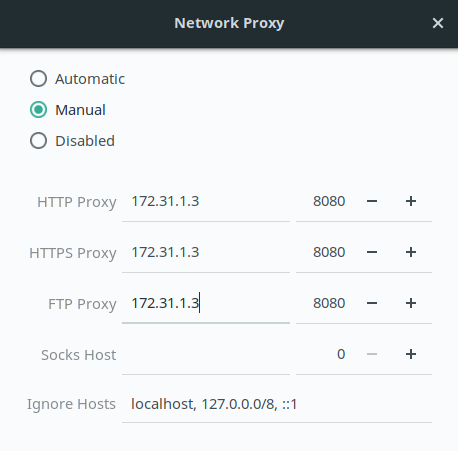
Proxies working: 172.31.1.3 and 172.31.1.6
Port: 8080
Easy way to set proxy :
Running proxy.sh
- open terminal
- to set proxy run
./proxy.sh "3 or 6" - to unset proxy run
./proxy.sh
Manually setting Proxy :
Linux
Proxy for terminal
export https_proxy=http://<proxy>:<port>
export http_proxy=http://<proxy>:<port>
export ftp_proxy=http://<proxy>:<port>
Npm
npm config set proxy http://<proxy>:<port>
npm config set https-proxy http://<proxy>:<port>
GIT
git config --global http.proxy http://<proxy>:<port>
BOWER
In your .bowerrc file, make the following changes:
.bowerrc:
`{`
`"directory": "bower_components",`
`"proxy": "http://<proxy>:<port>",`
`"https-proxy":"http://<proxy>:<port>",`
`"no-proxy":"myserver.mydomain.com"`
`}`
Mac
To manually change your Proxy settings, follow these steps:
- Open System Preferences and click the Network panel icon.
- The network panel opens, showing all the available interfaces. Click the interface you want to configure (usually Ethernet or Wi-Fi).
- Click the Advanced button to view the full manual interface for network settings.
- click the Proxies button in the button bar.
- Click the checkboxes beside the protocols that you want to configure.
- Click the protocol names to configure each proxy. Setup fields appear to the right of the protocol list.
- Enter the proxy information as provided by your network administrator.
- Click OK to exit advanced setup.
- Click Apply to activate and begin using your new network settings
Windows
Setting up proxy in windows:
- Open Settings.Click Network & Internet.
- The list of network- and Internet-related settings appears.
- Click Proxy.The list of available proxy settings appears.
- In the Manual Proxy Setup section, set the Use a Proxy Server switch to On.
- In the Address field, type the IP address.In the Port field, type the port.
- Click Save; then close the Settings window