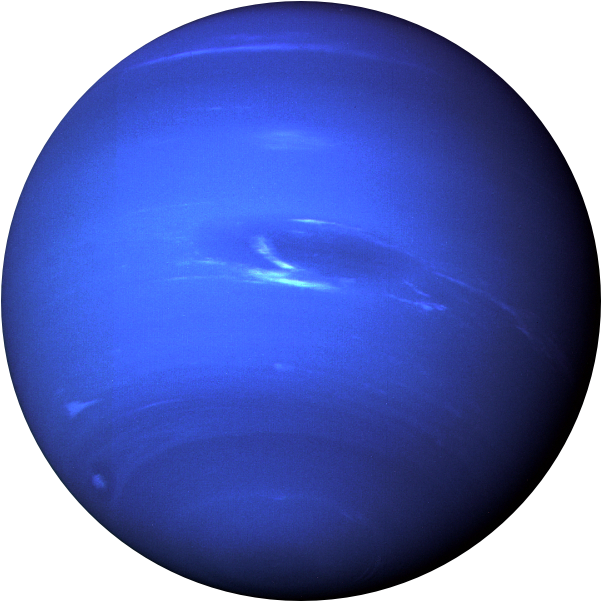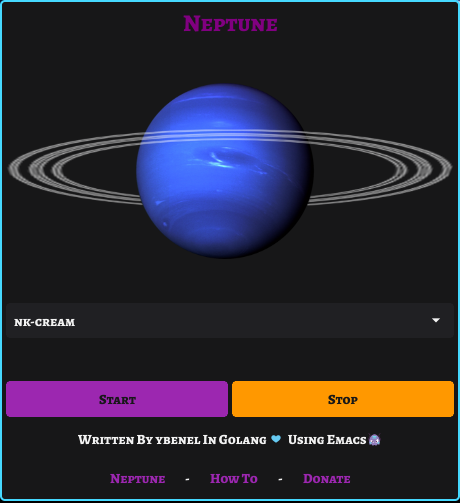Neptune is versatile application that produces a sound when keys are pressed. It offers the advantage of providing a realistic typing experience without disturbing those around you. With its superior speed, minimal almost no CPU usage, and low memory footprint (6-17MB), Neptune is an efficient solution for whether you want to simulate a mechanical keyboard, turn it into a piano, or experiment with other sounds. Developed using Go, Neptune ensures optimal performance and responsiveness.
- [X] Linux (Works in both X11/Wayland)
- [X] Windows (Works)
- [-] MacOs (Works)
- [-] BSD (Untested)
demo.mp4
By default i provide pre-built binaries for both Linux and Windows, I’d include MacOS as well if i had a MacOs machine to build the app, although it is possible to cross-compile from Linux to MacOs its very troublesome and requires building a toolchain and whatnot.
There’s few runtime dependencies required in order to run/build Neptune (cli or gui). If you’re running Ubuntu/Debian based, there’s a high change you won’t need to install any of the following dependencies.
apt install libx11-6 libxtst6 libx11-xcb1 libxcb-xkb1 libxkbcommon0 libxkbcommon-x11-0 libasound2 libayatana-appindicator3-1 libxxf86vm1 libgl1ARCH use the AUR to install the dependencies and the package.
Both Windows And Linux built binaries are for x86_64 (amd64) architecture only more to come soon. Headover to the Releases and download the appropriate build for your machine.
yay -S realneptune # (BINARY)
yay -S realneptune-cli # (BINARY)
# OR BUILD (GIT VERSION)
yay -S realneptune-git
yay -S realneptune-cli-gitsudo dpkg -i Neptune-1.0.2-1.deb
# CLI
sudo dpkg -i Neptune-Cli-1.0.2-1.debTo install Neptune your Linux distribution (make sure you have download the latest release)
mkdir Neptune && tar -xf Neptune.tar.xz -C Neptune/ && cd Neptune; sudo make installsudo wget https://github.com/M1ndo/Neptune/releases/download/v1.0.2/Neptune-Cli -O /usr/bin/Neptune && chmod +x /usr/bin/NeptuneImportant Notice Windows Defender will mistakenly flag the executable as malicious. But its not malicious because i don’t own a signing certificate (This issue should disappear later) If you get a defender smart screen just click on Show and Run this file .
Unavailable at the moment (Soon)
To build Neptune you’ll have to satisfy few requirements.
- Golang version >1.19
- GCC or Clang compiler
- Mingw64 (Windows)
- make
- Fyne (Optional)
Use TAGS=”nosystray”* if you don’t wanna build with a systray (Mandatory for MacOs “systray broken”). Use *PKG=fyne to package/build with fyne.
To change architecture and compiler, use eg.
GOARCH=arm CC=arm-linux-gnueabihf-gcc CXX=arm-linux-gnueabihf-g++ make linux # windows , darwinMake sure you have all runtime dependencies installed.
make linux
# OR
make linux-climake windowsTAGS="nosystray" make darwin
# OR CLI
TAGS="nosystray" make darwin-cliNOTE: GUI Neptune is also built with CLI Mode To run Neptune in CLI mode
Neptune -cli -download # (Downloads Missing sounds "First time run")Neptune -cli -soundkey "Alpacas" # Use Alpacas SoundkeyNeptune -lst # List Available installed sound keys.Usage of Neptune:
-cli
Run in CLI instead of GUI
-download
Download all other soundkeys
-lst
List all available sounds
-sounddir string
Sounds directory
-soundkey string
Soundkey to use default (nk-cream)
-verbose
Verbose output (Debugging)
-volume float
Set volume (0 to 1) (default 1)By default nk-cream keysounds are embedded in the app so it doesn’t require any assets.
By default when your first run the app on GUI mode, it will download the missing sounds and the app will restart itself.
View this Tutorial Showing how to create your own soundkey.
Setting/Creating a custom keys is very simple and doesn’t require to write any configurations. Be in the following folder
- For Linux:
~/.local/share/Neptune - For Windows:
%AppData%\Neptune (C:\Users\Ybenel\Local\Appdata\Roaming\Neptune) - For MacOs:
Library\Application Support\Neptune
create a folder with any name you want then create a file called config.json (don’t worry there’s no configuration)
Then let’s say you want to create a custom key for “key a” all you have to do is to move your custom sound file.
It should be .wav or .ogg and call it a.wav and that’s it .
- So it would be like
alt->alt.wavoralt.ogg
If you’re not sure about the key name read this file variable LEcode2Char
Let say you want to create a custom sound but you don’t wanna customize each key. This is where fallback sound keys come in. all you have to do is have a sound file that will be played for every other key that doesn’t have its sound file. The fallback file can be anywhere from (it only needs to have a keyword fallback) And there could be multiple fallback files (all fallback files will be used randomly on each click)
fallback.wav
fallback2.wav
fallback3.ogg
fallbackgg.wavNeptune supports keyevents. so that when you click on a key it will play a sound and when u release that key it will play another sound.
To define a multi event keysound. just append the keyword -up to the soundfile.
Let’s say you have a soundfile for key “shift”, like shift.wav this will be played when the key is pressed.
For when its released that soundfile should be shift-up.wav.
- Key like
alt.wavits release event sound file will bealt-up.wav
This also works for fallback keys, so there could fallback.wav fallback-up fallback2.ogg fallback2-up.ogg and so on.
However there one thing you add to let Neptune know that this soundkey supports multi events.
Edit config.json in soundkey directory you created and add this (name is optional).
{
"name": "blabla",
"support-events": true
}If you wanna consider supporting this project by donating, please spare some cash Here
Written by ybenel
AGPLv3