Transform an old vintage radio from the 50's into a modern portable webradio.
- Webradio support
- spotify support
- using a lithium battery
- keeping original aspect/design and button
A good project, quite similar : https://www.hackster.io/tinkernut/diy-vintage-spotify-radio-using-a-raspberry-pi-bc3322
Dowmload raspbian image (lite) from here : https://www.raspberrypi.org/downloads/raspbian/ Follow installation instruction to put it on the SD Card https://www.raspberrypi.org/documentation/installation/installing-images/README.md
Because, I don't have any screen, configure wifi before turning on the raspberry. Follow instructions here : https://core-electronics.com.au/tutorials/raspberry-pi-zerow-headless-wifi-setup.html OR https://www.raspberrypi.org/documentation/configuration/wireless/headless.md
To summarize, create the file "/boot/wpa_supplicant.conf" on the "boot" image With content :
country=NL
ctrl_interface=DIR=/var/run/wpa_supplicant GROUP=netdev
update_config=1
network={
ssid="WIFI_SSID"
psk="WIFI_CODE"
key_mgmt=WPA-PSK
}And also an empty ssh file : "/boot/ssh"
Put the card on the raspberry pi, and search on netwoork the IP. Use ssh to connect to the raspberry : ssh pi@IP_ADDRESS With code : raspberry
When connected, use "sudo raspi-config" to finish installtion. (I change the hostname to : vintage-webradio)
Just follow this tutorial : https://learn.adafruit.com/adafruit-max98357-i2s-class-d-mono-amp/overview
Connection :
- Amp | Pi
- Vin | Vin 5V (Line 1 - Pin 1)
- Gnd | Gnd
- BCLK | Pin 12 ( BCM 18 - PWM0 - Line 1 - Pin 6)
- LRC | Pin 35 ( BCM 19 - MISO - Line 2 - Pin 18)
- DIN | Pin 40 ( SCLK - Line 1 - Pin 20)
Before installing modipy, check if your ssh client is correctly configured for locales. Because Raspbian system only support en_GB by default on lite versions. See : https://stackoverflow.com/questions/2499794/how-to-fix-a-locale-setting-warning-from-perl
Follow installation procedure here : https://docs.mopidy.com/en/latest/installation/debian/#debian-install
#Add the archive’s GPG key:
wget -q -O - https://apt.mopidy.com/mopidy.gpg | sudo apt-key add -
#Add the APT repo to your package sources:
sudo wget -q -O /etc/apt/sources.list.d/mopidy.list https://apt.mopidy.com/stretch.list
#Install Mopidy and all dependencies:
sudo apt-get update
sudo apt-get install mopidy
This will make Mopidy start when the system boots.
sudo systemctl enable mopidy
Mopidy is started, stopped, and restarted just like any other systemd service:
sudo systemctl start mopidy
sudo systemctl stop mopidy
sudo systemctl restart mopidy
# You can check if Mopidy is currently running as a service by running:
sudo systemctl status mopidy
sudo apt-cache search mopidy
sudo apt-get install mopidy-spotify
See file "/etc/mopidy/mopidy.conf"
[core]
cache_dir = /var/cache/mopidy
config_dir = /etc/mopidy
data_dir = /var/lib/mopidy
[logging]
config_file = /etc/mopidy/logging.conf
debug_file = /var/log/mopidy/mopidy-debug.log
[local]
media_dir = /var/lib/mopidy/media
[m3u]
playlists_dir = /var/lib/mopidy/playlists
[mpd]
enabled = true
hostname = ::
port = 6600
[http]
enabled=true
hostname=::
port=6680
zeroconf=Mopidy HTTP server on $hostname
[spotify]
enabled=true
username=
password=
client_id=
client_secret=For spotify client_id and client_secret follow : https://www.mopidy.com/authenticate/#spotify
Warning : check that your config is loaded into the service, this command will show the config use by modipy
sudo mopidyctl config
We have two rotary encoder EC11.
We use one for selection / power and another one for volume control.
I built an UPS power system, so you plug it, unplug it when you want the output is always at 5V. Like the power system of a laptop. And I also put a battery level indicator.
So we need:
- 3 x 18650 Battery (I use some from an old powerbank)
- 1 x battery 18650 box older (aliexpress: Plastic DIY Lithium Battery Box Battery Holder With Pin Suitable For 4 * 18650 (3.7V-7.4V) Lithium Battery)
- 3 x Li-Ion protection card for discharge/surcharge (On aliexpress: 3.7V 4.2V 3A Li-ion Lithium Battery Charger Over Charge Discharge Overcurrent Protection Board for 18650 TP4056 DD05CVS )
- 1 x 5V UPS Module with DC DC Converter + charger (On aliexpress: 2 in 1 Charger & Discharger Board DC DC Converter Step-up Module Charge in 4.5-8V Boost out 5V for UPS mobile poweru)
- 1 x Mini-USB connector
- 1 x Battery level indicator (aliexpress: 1S 2S 3S 4S Single 3.7V Lithium Battery Capacity Indicator Module 4.2V Blue Display Electric Vehicle Battery Power Tester Li-ion)
Connect the UPS module to the batteries (with one protection per battery), follow the schemes:
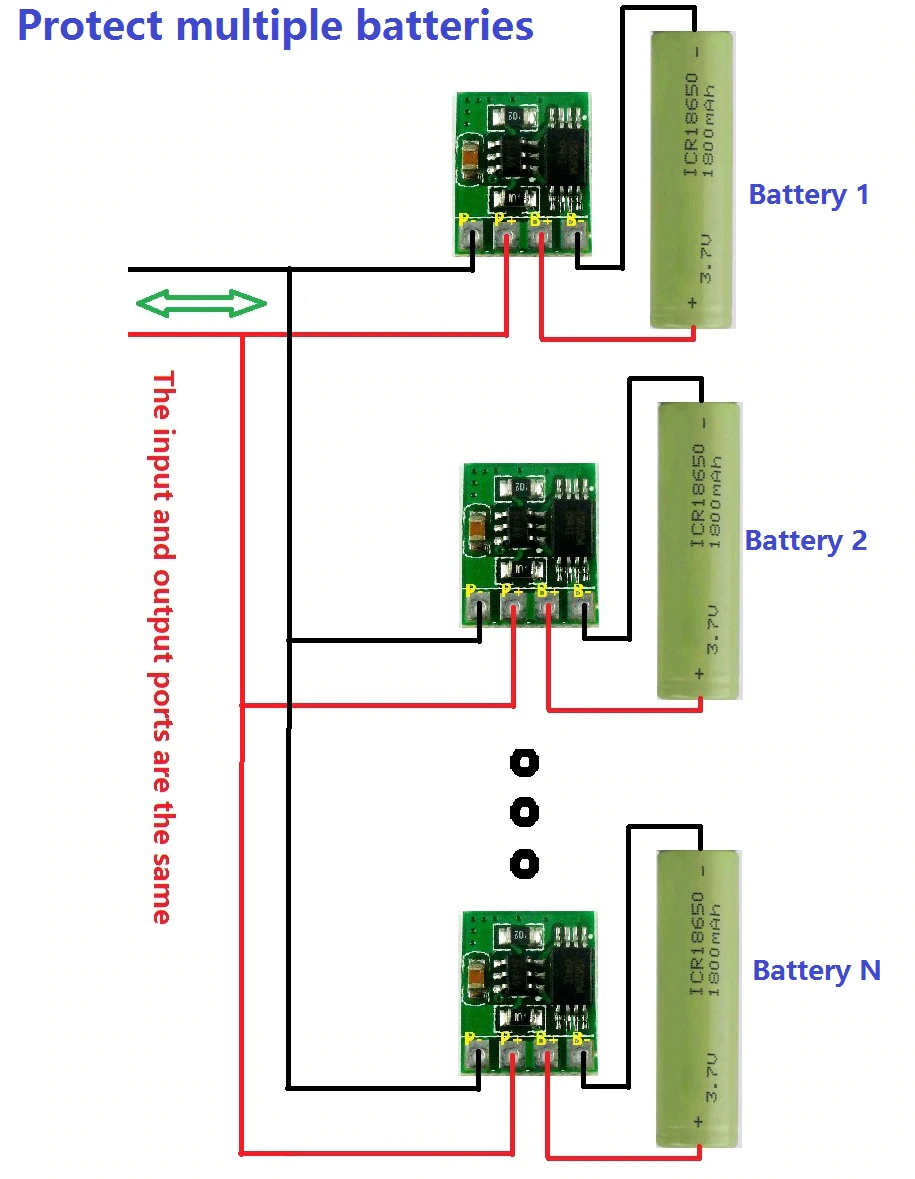
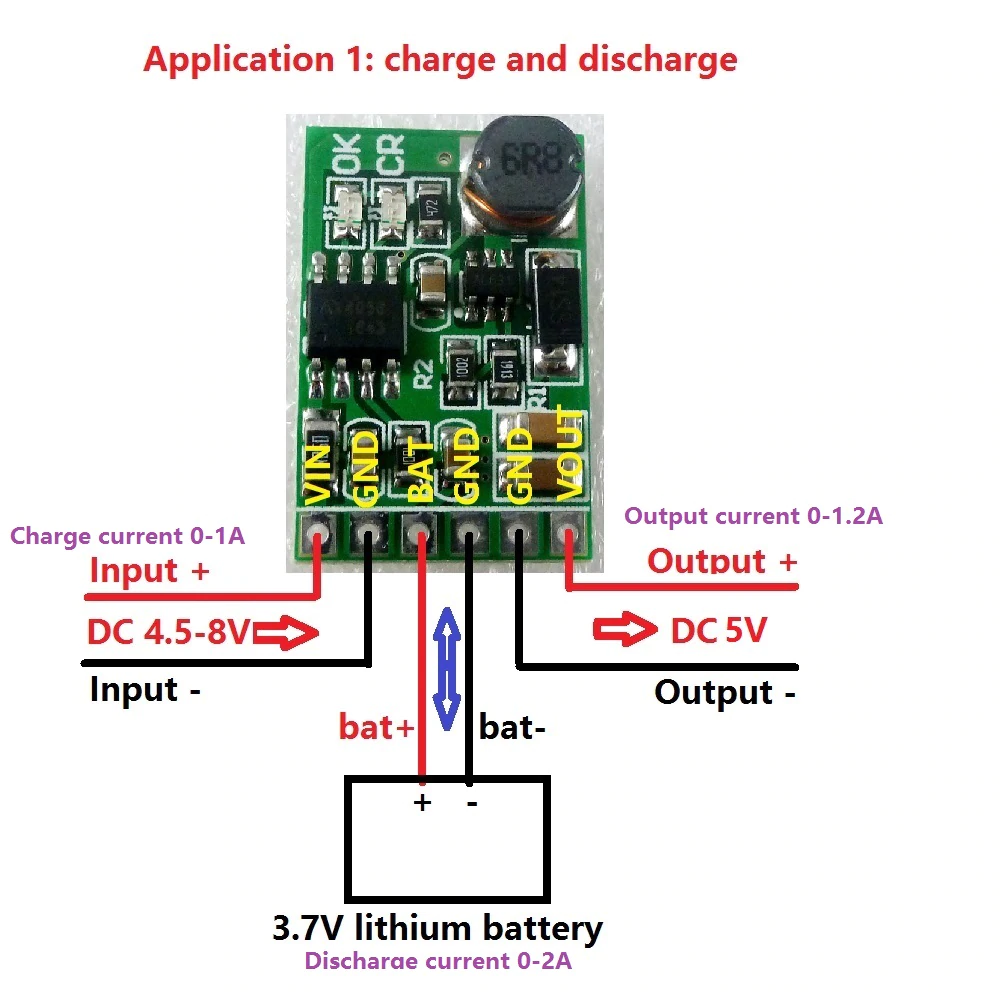
Connect :
- Push button to PIN 5 (SCL - Line 2 - Pin 3) and PIN 6 (GND - Line 1 - Pin 3)
- Red Led Pin with 200 Ohm resistor between GND and Pin 8 (TXD - Line 1 - Pin 4)
- Green Led Pin with 200 Ohm resistor to Pin 11 (BCM 17 - Line 2 - Pin 6)
- Blue Led Pin with 200 Ohm resistor to Pin 13 (BCM 27 - Line 2 - Pin 7)
- Led base Pin to GND
Led will switch on automatically on startup because of Serial Tx (And blink), and switch off after halt. Wake up of raspberry is a built in feature. Shutdown is done with a daemon installed by our script.
Good resource : https://howchoo.com/g/mwnlytk3zmm/how-to-add-a-power-button-to-your-raspberry-pi https://howchoo.com/g/ytzjyzy4m2e/build-a-simple-raspberry-pi-led-power-status-indicator https://github.com/gilyes/pi-shutdown
Connect :
- Central Pin rotary encoder to GND
- Left Pin rotary encoder to Pin 31
- Right Pin rotary encoder to Pin 33
Referer : https://baheyeldin.com/technology/linux/raspberry-pi-2-internet-radio-using-mopidy.html
See folder : /var/lib/mopidy/playlists/
Each radio should have a .m3u like :
#EXTM3U
#EXTINF:0,NAME OF RADIO STATIONS
STREAM
See examples on radios dir.
Check on: http://vtuner.com/setupapp/guide/asp/BrowseStations/startpage.asp
Open the stream page, and check with developer tools in the Network/Media Tab you should be able to find the stream URL.
sudo apt-get install git vim
# Config git
git config --global user.email "myemail@gmail.com"
git config --global user.name "Mikael Labrut"
# Create ssh key
ssh-keygen -t rsa -b 4096 -C "myemail@gmail.com"
eval "$(ssh-agent -s)"
cat /home/pi/.ssh/id_rsa.pub
# And now go to githubhttps://pinout.xyz/pinout/pin5_gpio3 -> Raspberry zero pinout