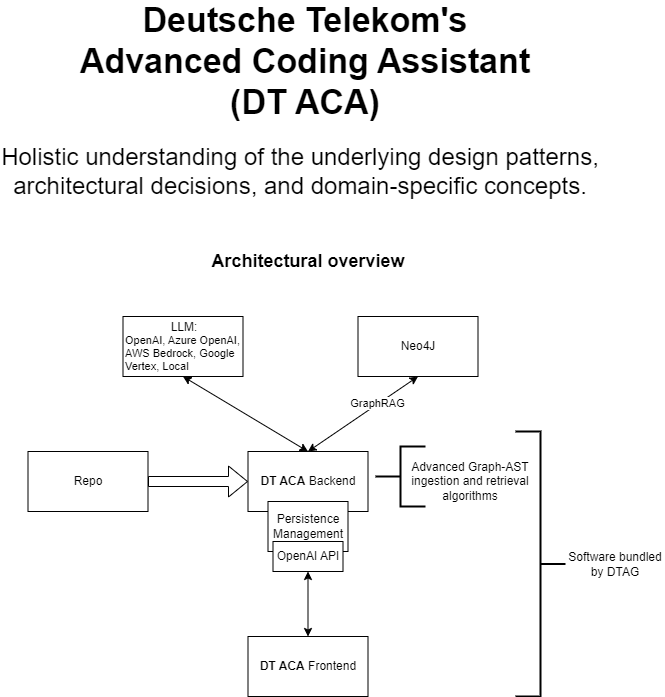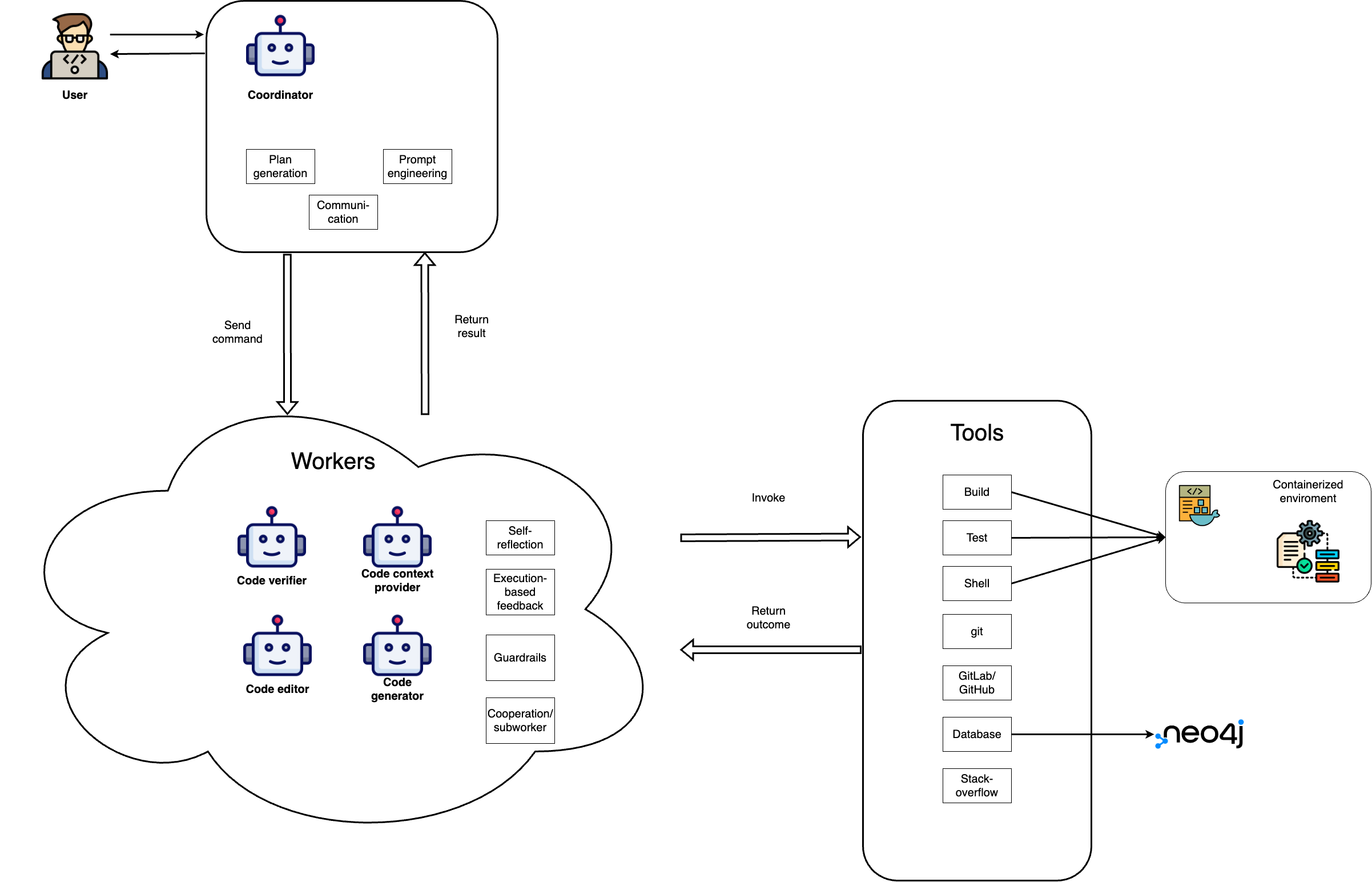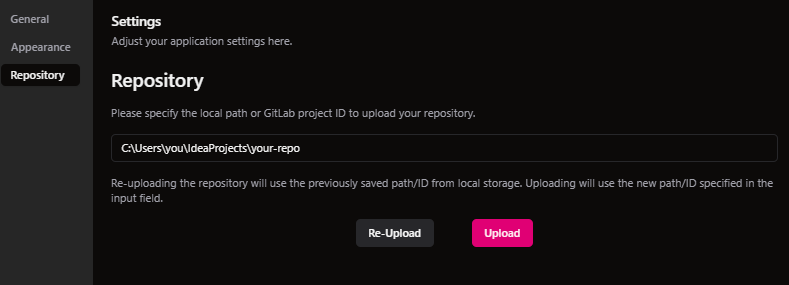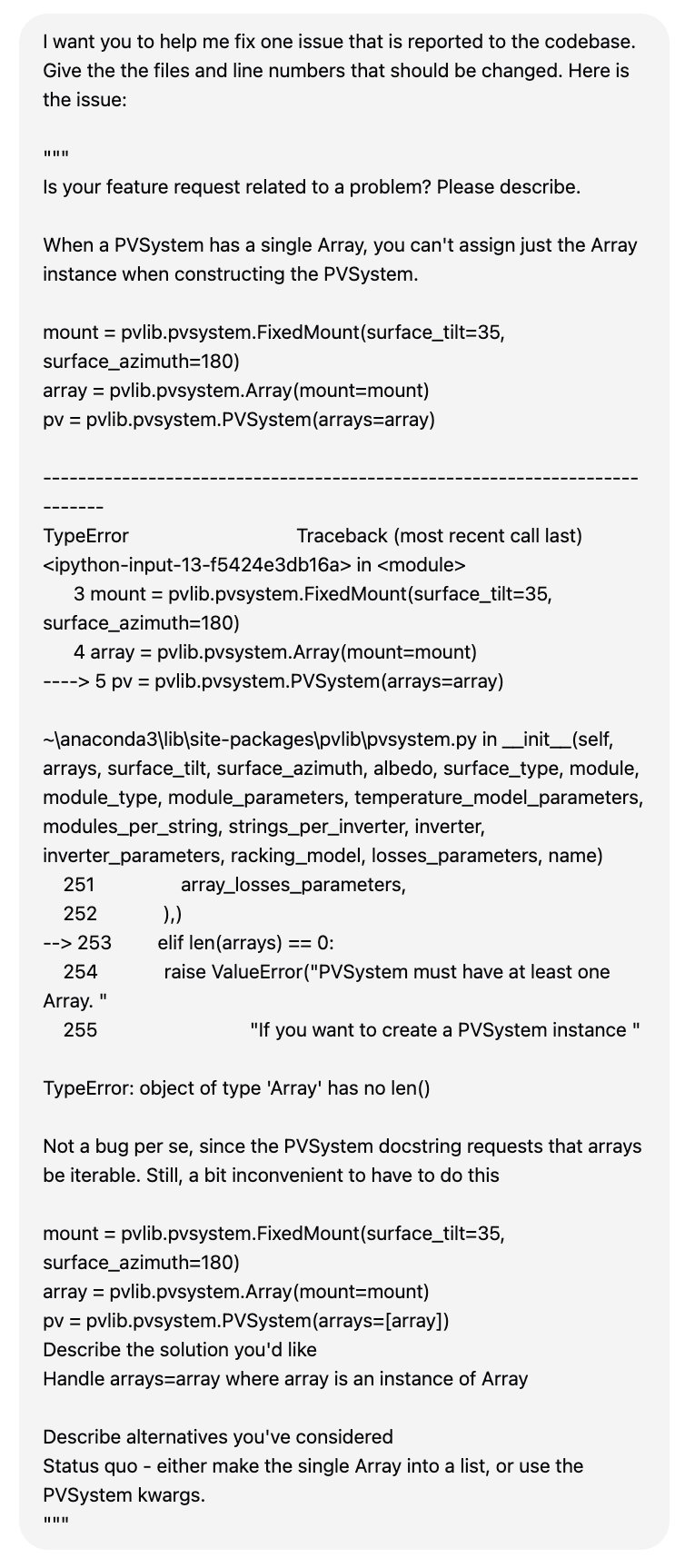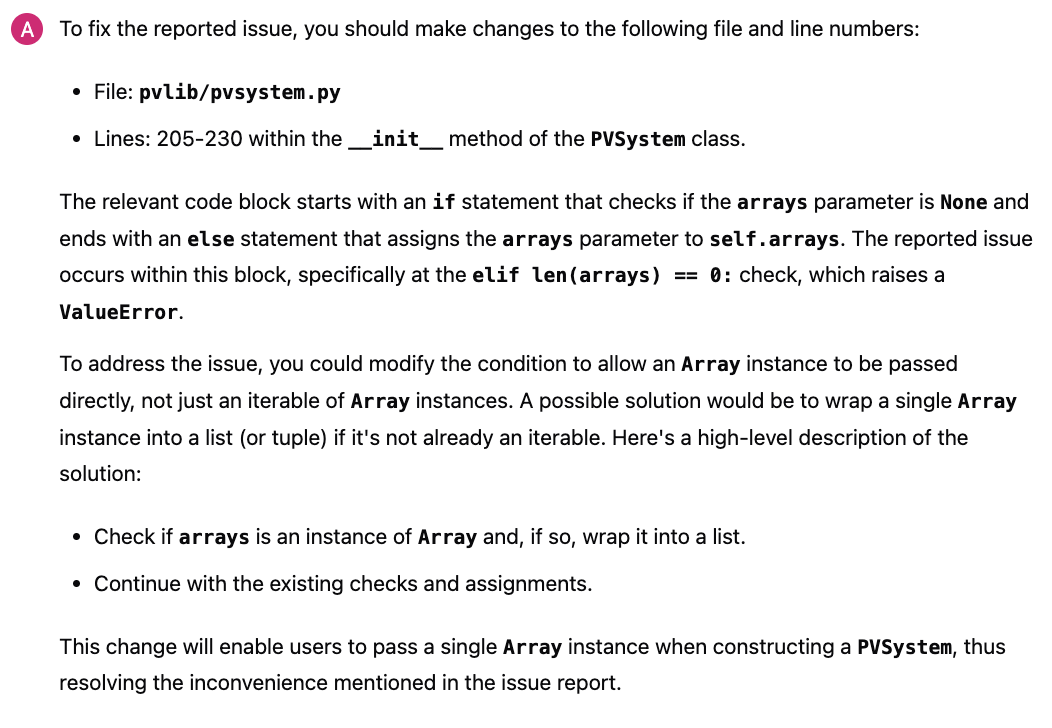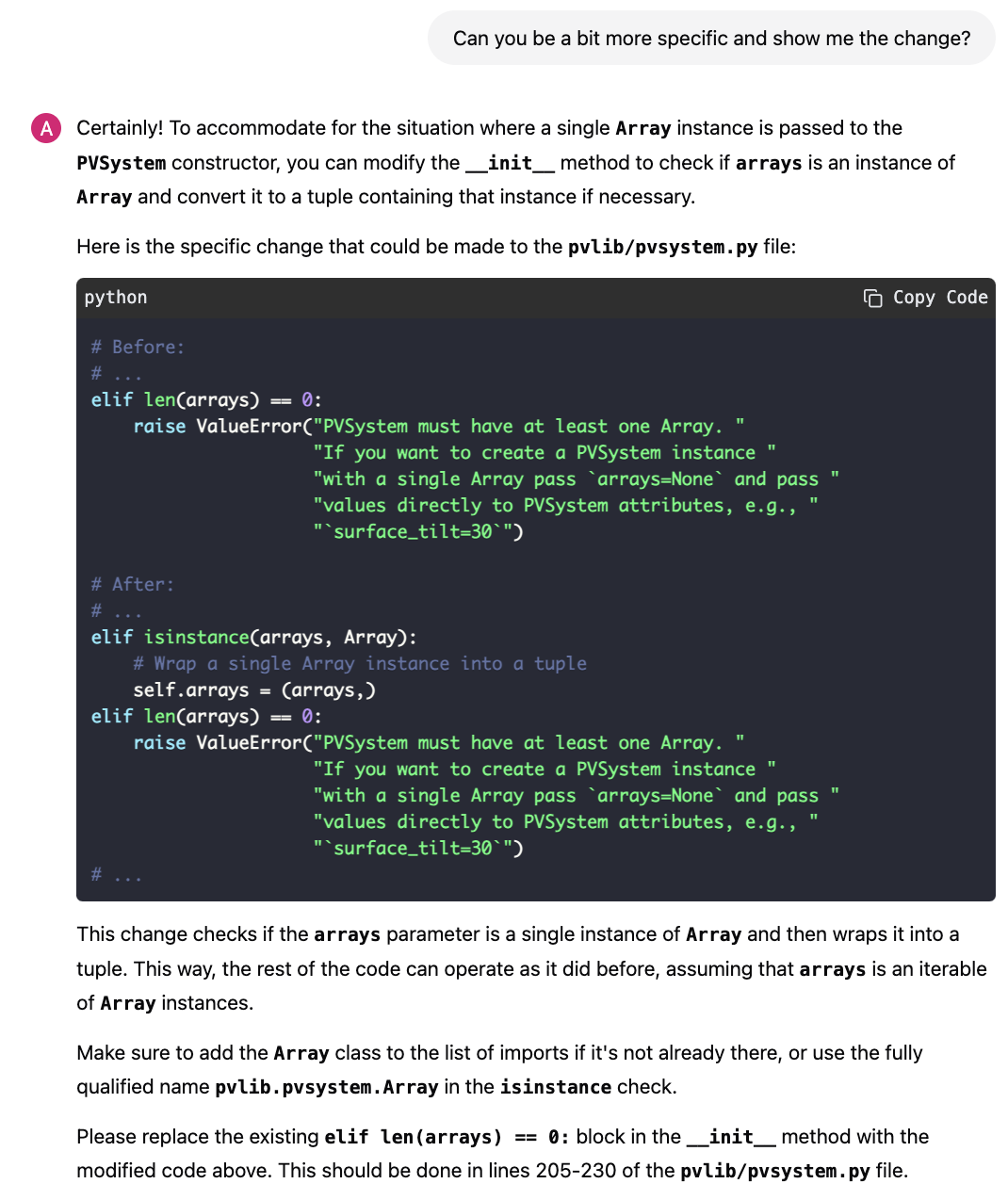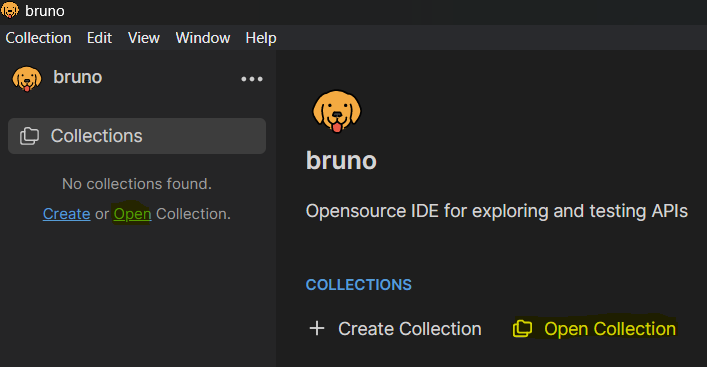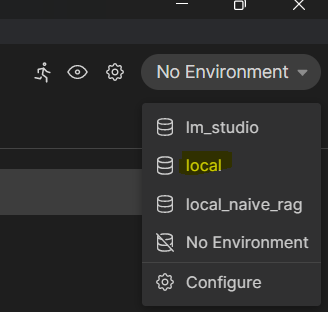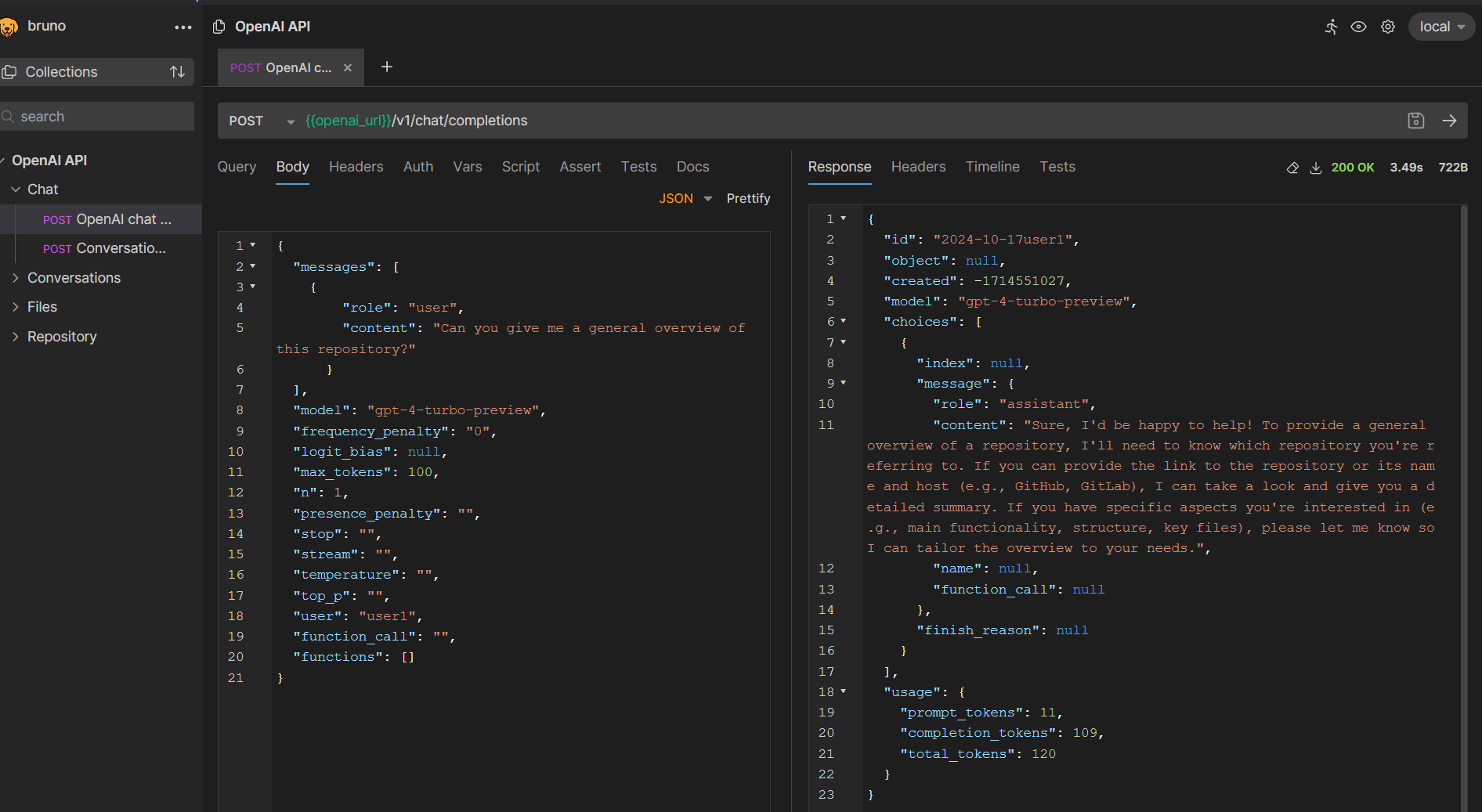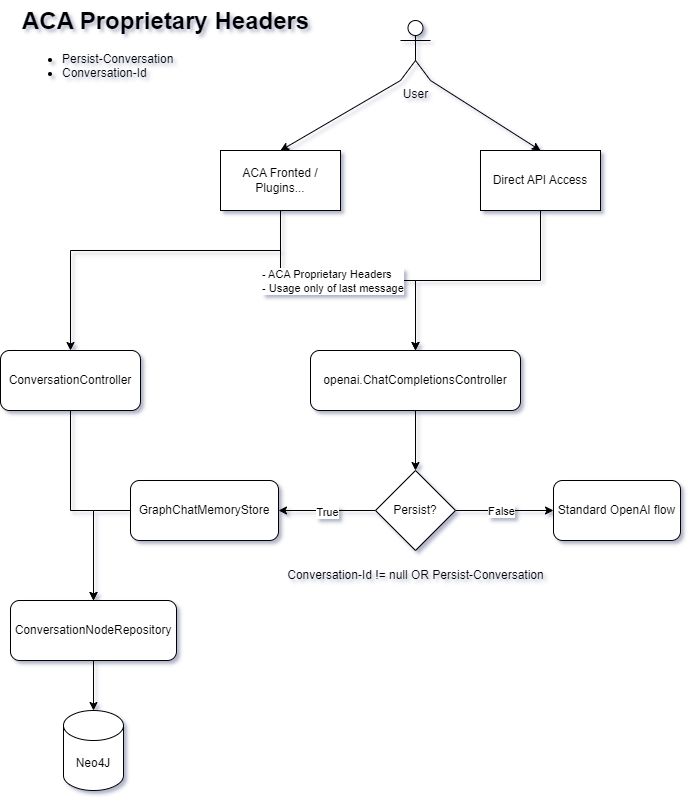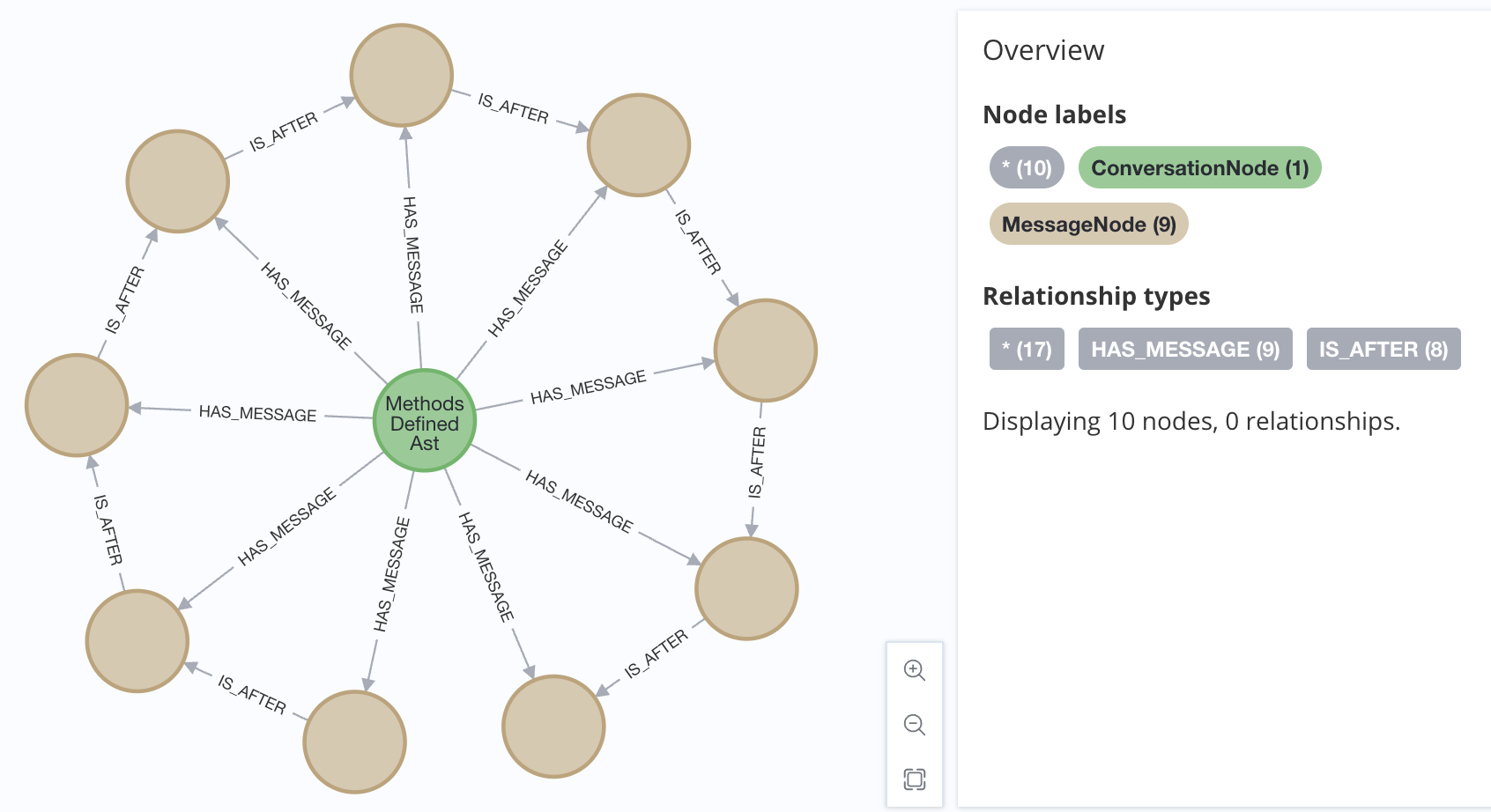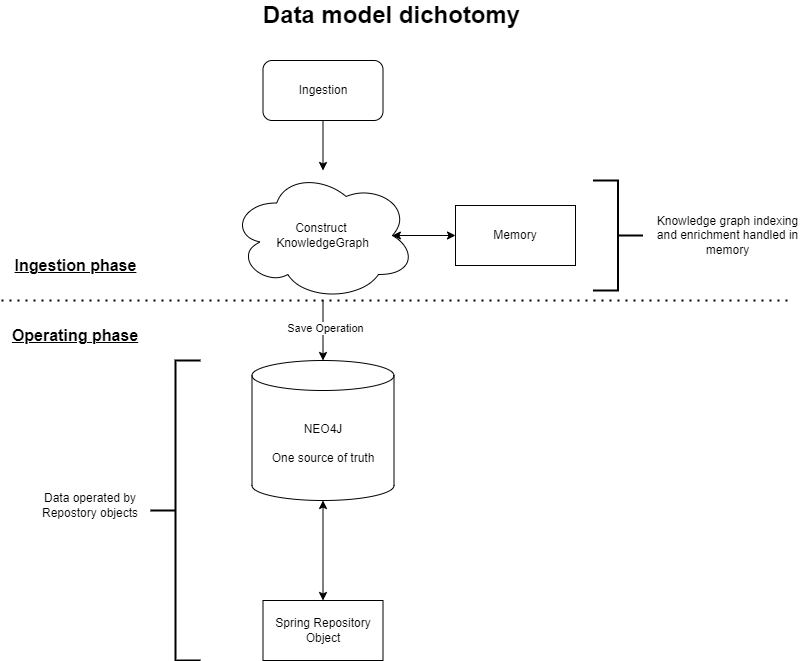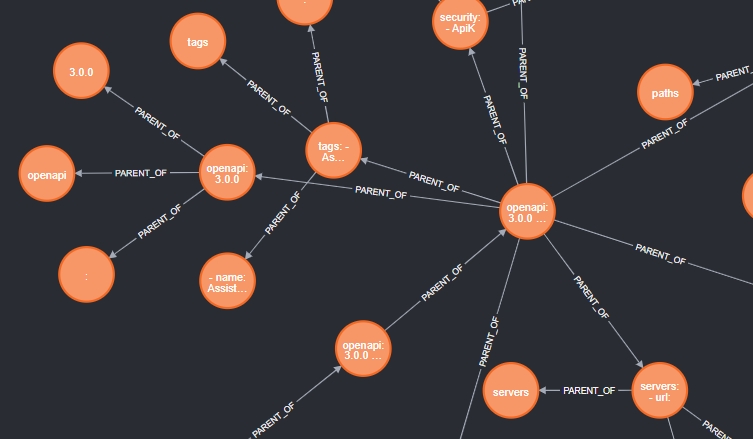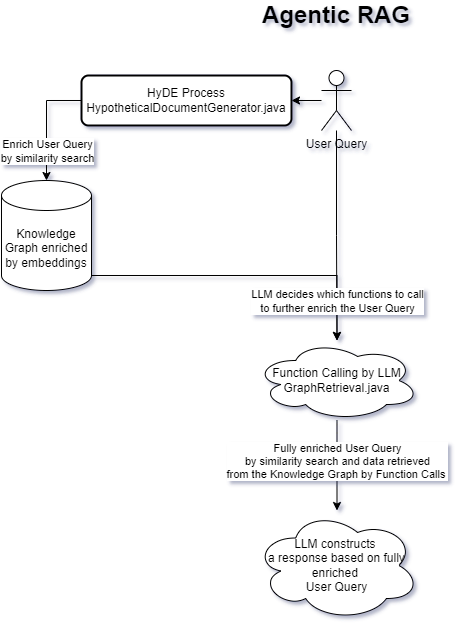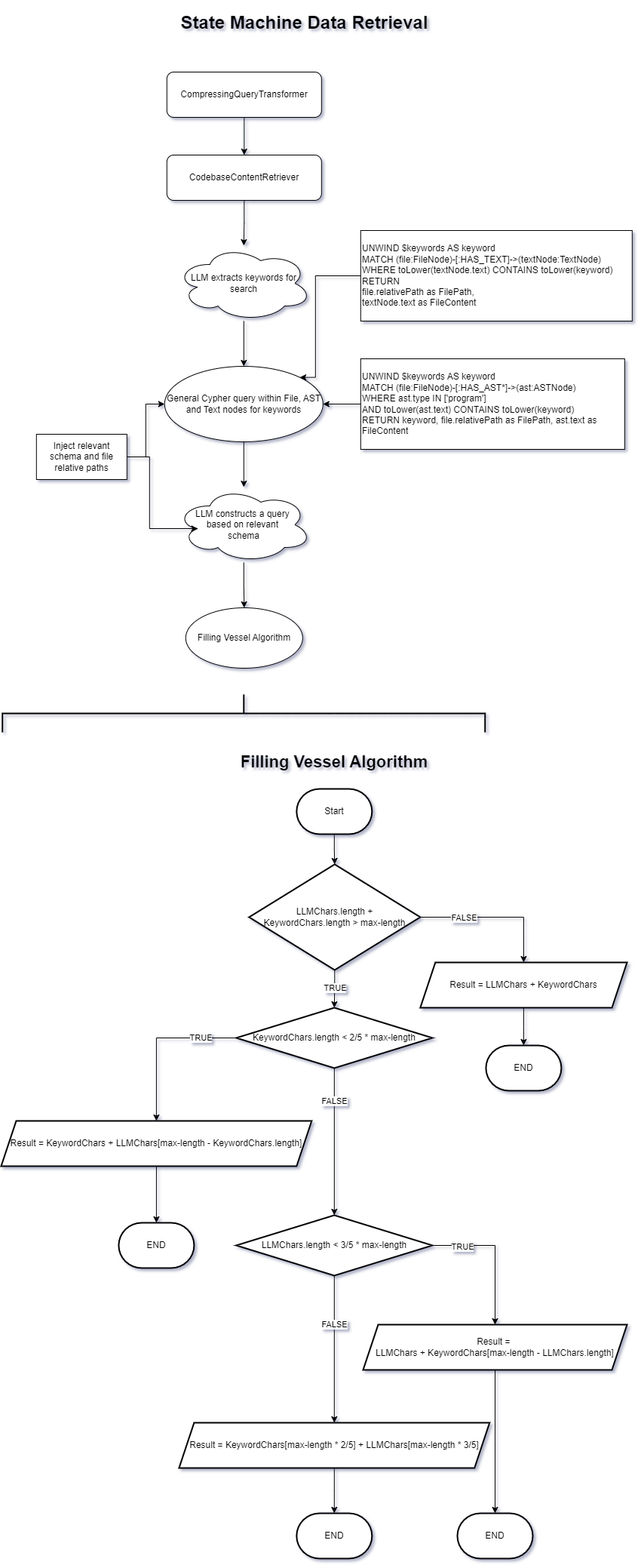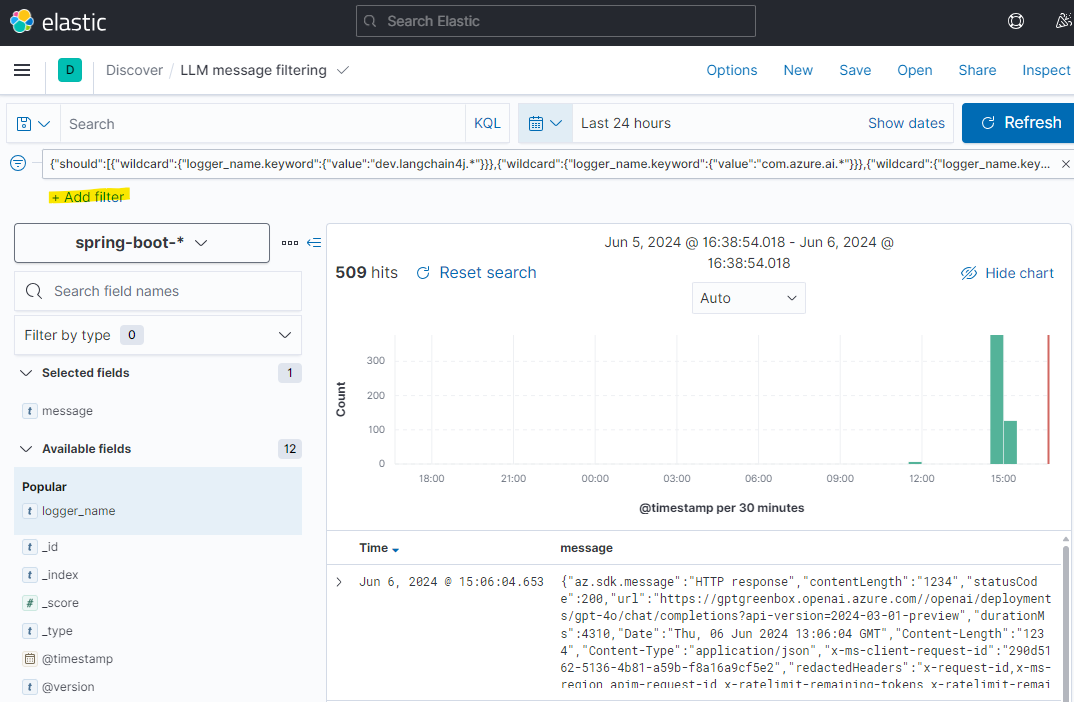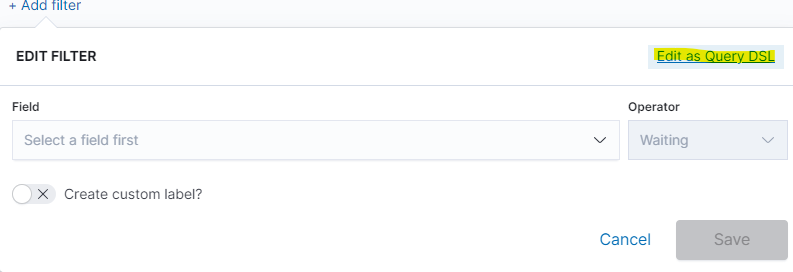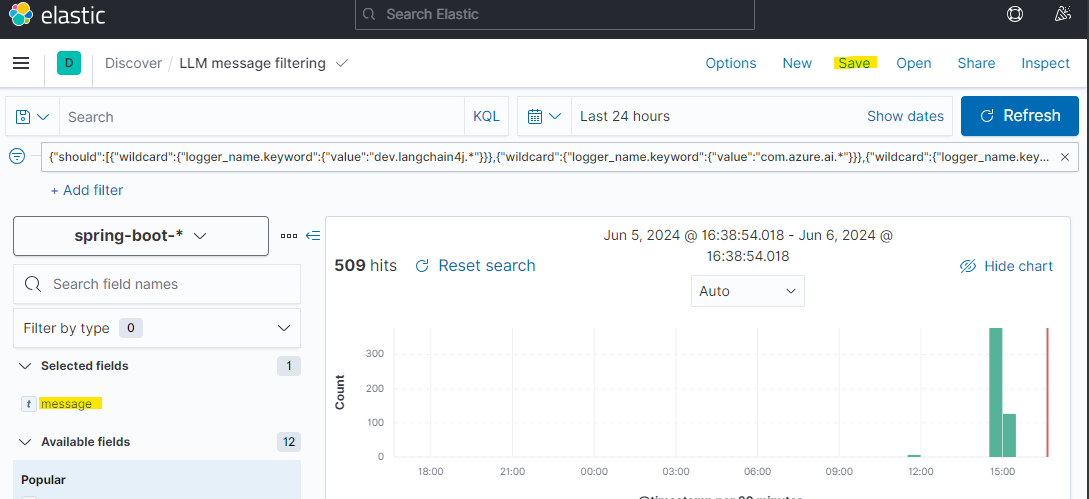- Overview
- Installation
- General workflow with Advanced Coding Assistant Frontend
- Showcase with pvlib/pvlib-python for automatic bug fix recommendation
- Direct API usage
- Conversation with Memory
- Neo4j and Neo4j Migrations
- Data Retrieval (RAG)
- ELK Logging
- Project Modules Explanation
- Build and run as OCI image
Advanced Coding Assistant is an experimental research and development (R&D) project designed as an innovative orchestration platform that enables semantic code understanding through interactive documentation. While fully functional, this project is primarily intended for research and experimentation purposes, and no artifacts will be distributed commercially. Its core purpose is to allow developers to have intelligent conversations with their code repositories, providing comprehensive code understanding through a combination of Knowledge Graph technology and Large Language Models (LLMs).
This R&D initiative serves as a proof of concept and experimental platform for exploring advanced code comprehension techniques. While the system is fully usable and implements production-grade features, its primary goal is to facilitate research and experimentation in the field of AI-assisted software development.
-
Understanding the whole codebase (GraphRAG)
-
Secure (you can run the whole product including an LLM locally)
-
Choose your own LLM provider (AWS Bedrock, Google Vertex, Azure OpenAI…)
-
Accurate - when utilizing Agentic RAG
-
Fast - when utilizing State Machine Data Retrieval
-
Cheap - when utilizing State Machine Data Retrieval
-
OpenAI API standards (you can plug and play anything that follows OpenAI standards)
Advanced Coding Assistant is able to provide comprehensive code understanding due to the way it stores data:
-
Implicit semantic data enrichment: embeddings - intuitive understanding
-
Explicit semantic data enrichment: knowledge graphs - provides explainability and accountability.
* Bash
* C
* Common Lisp
* C#
* Go
* HTML
* Java
* JavaScript
* Perl
* PHP
* Python
* R
* Rust
* SQL
* Swift
* TypeScript
* Visual Basic
* VBScriptThis is the vision of Advanced Coding Assistant, to be a multi-agent solution for solving many software engineering tasks.
The graph shows that we have an agent that handle the request from the user, and coordinate the work to the worker agents. Worker agents have different responsibility and access to different tools that allows it to perform the task. For example, the "Code verifier" agent should have access to Build and Test tools in order to build and test the generated source code. Research has shown that multi-agent approach can solve more than 8-12x more problem than RAG approcahes, reaching the state-of-the-art performances on many tasks, including enable LLM on solving tasks that RAG approaches is not even capable of.
Note: The application has been thoroughly tested only with the azure profile up until now. It is possible
that other connections/profiles (vertex, bedrock, openai, local) will not work as expected.
The application is made up of:
-
Neo4J database (started by
docker-compose.yaml) -
ELK stack (started by
docker-compose.yaml) -
Backend - Java SpringBoot application
-
Frontend - React Application - https://github.com/telekom/advanced-coding-assistant-frontend
Ideally, you should have Docker Desktop installed and Java 21.
Note: If you want to upload the repository through GitLab, before starting the application you should set the aca.gitlab.token property in the application.properties file to your GitLab token. This token must have sufficient permissions to clone the repository(read_api).
Then you can pass the project ID either from the frontend or directly to the backend via the API.
Default profile when the backend starts is azure, meaning the application will try to connect to azure infrastructure
to communicate with a Large Language Model.
When starting the JAR file, you can choose different profiles by e.g.: --spring.profiles.active=bedrock
All possible configuration properties can be found in these files:
advanced-coding-assistant-backend/chatbot-openai-code-migration-app/src/main/resources/application.properties advanced-coding-assistant-backend/chatbot-openai-code-migration-app/src/main/resources/application-azure.example.properties advanced-coding-assistant-backend/chatbot-openai-code-migration-app/src/main/resources/application-bedrock.example.properties advanced-coding-assistant-backend/chatbot-openai-code-migration-app/src/main/resources/application-local.example.properties advanced-coding-assistant-backend/chatbot-openai-code-migration-app/src/main/resources/application-openai.example.properties advanced-coding-assistant-backend/chatbot-openai-code-migration-app/src/main/resources/application-vertex.example.properties
For more information on how to choose an LLM please have a look at this section.
-
Before you pull the project, make sure that you have git lfs installed: https://git-lfs.com/. Because it is used to upload the large embedding model
-
Then, you will have to install the following Software: Docker, Git, JDK and a java IDE of your choice.
-
Setting up the Neo4J (Graph Database) and the ELK Stack. Open up a terminal and locate your backend project folder and execute the following commands there:
docker-compose upThis will start Neo4J and ELK stack for you. -
For the Backend you need to clone the backend repository to your local machine. After that you have to configure your azure profile
advanced-coding-assistant-backend/chatbot-openai-code-migration-app/src/main/resources/application-azure.example.properties(or you can choose a local LLM deployment or AWS Bedrock or Google Vertex…) by inserting the required data (azure.endpoint, azure.model, azure.api-key). After inserting these you will have to remove the.exampleextension from the properties file. -
For the Frontend please take a look at our Frontend Repository and its readme found here
-
Now you can start the Backend through the
ChatbotCodeMigrationApplication.javaand the React Frontend as explained in the FE readme here.
The Advanced Coding Assistant supports multiple LLM providers. Each provider corresponds to a profile that can be configured and used to run the application.
The supported LLM providers and their corresponding profiles are:
-
OpenAI (
openai) -
Microsoft Azure OpenAI (
azure) -
Amazon Bedrock (
bedrock) -
Google Vertex AI (
vertex) -
Local (
local)
To use a specific LLM provider, you need to configure the corresponding profile. Follow these steps:
-
Locate the
application-{profile}.example.propertiesfile in theresourcesfolder of thechatbot-openai-code-migration-appmodule, while{profile}stands for the desired profile. -
Copy the content of the example file to a new file named
application-{profile}.properties. -
Fill in the values of the properties in the new file.
Once you’ve configured a profile, you can run the application using one of the following methods:
Using IntelliJ Idea IDE the application contains several run configurations (found in .run directory).
If you’re using IntelliJ IDEA, you can use the run configuration to run the profile. Select your desired profile from the dropdown menu in the top right corner of the IDE.
If you prefer the command line, use the following command. Replace yourProfileName with the name of your desired profile:
mvn spring-boot:run -Dspring-boot.run.profiles=yourProfileName
This application directly supports proxy settings only for azure profile. If you are behind a proxy and you want to use other profiles than azure,
you have to handle proxy on system level.
In application-azure.properties configure azure.proxy= property, for example
azure.proxy=127.0.0.1:9563
When running the application as a JAR file, add to your command a suffix, e.g.: --azure.proxy=127.0.0.1:9563
For direct API usage, please see section Direct API usage
When using our Frontend start by uploading a repo:
-
In the lower left corner click on
Settings -
Choose
Repository -
Paste an absolute path (Gitlab ingestion also supported) of the repository you want to ingest, e.g.
C:\Users\you\IdeaProjects\your-repo
-
Click the
Uploadbutton. This will add the repository to any other repository you already ingested -
Alternatively, you can click the
Re-Uploadbutton. This will delete all previously ingested repositories and start to ingest the selected repository. -
Depending on the repository size, the ingestion will take some time. Please wait until in the upper right corner you can see a message saying: Done. Repository uploaded successfully.
-
You can now chat with your repository. Advanced Coding Assistant will use all repositories that were ingested.
pvlib/pvlib-python is an open source GitHub repository for simulating the performance of photovoltaic energy systems. One issue was reported to repository at commit 27a3a07ebc84b11014d3753e4923902adf9a38c0. This pull request was later merged to fix this issue.
In this example, we will use Advanced Coding Assistant to ingest the pvlib/pvlib-python repository. Ask our chatbot to suggest fixes to this issue, and check if the answer is the same as the human written pull request.
We simply add some context in the prompt, before we copy paste the issue description as it is. Here is the full prompt:
Here the answer by Advanced Coding Assistant
When looking at the pull request, we can see that the file, line number and the suggest change are correct. We can verify it by asking for the actual implementation.
This change suggested by Advanced Coding Assistant is exactly what is changed in the pull request.
elif isinstance(arrays, Array):
# Wrap a single Array instance into a tuple
self.arrays = (arrays,)Standard server port is 8152
Advanced Coding Assistant backend is a standalone application, meaning it can function as a plugin or be deployed on a server. We publish standard OpenAI APIs and other supporting endpoints:
To test out these endpoints, you can use Bruno Client
Bruno client is similar to Postman. It is a tool for testing REST APIs. It is a desktop application that allows you to send HTTP requests to a server and review the responses.
The main advantage is that Bruno allows to store collections of requests and share them with other team members within one repository.
Bruno client is available for download at https://www.usebruno.com/
You can find the collection of requests for this project in openai-api/bruno_collection/OpenAI API. You can import
this collection into your Bruno client and start testing the OpenAI API. Also, environment variables are shared within
the repository.
Open a Bruno Collection:
Select an environment:
Run a request:
The application now supports storing and retrieving conversations, allowing for persistent chat history. This feature is implemented using Neo4j as the storage backend and is designed to be compliant with OpenAI API standards.
Representation of a conversation in Neo4J DB:
Messages follow this pattern MessageNode ←IS_AFTER- MessageNode ←IS_AFTER- MessageNode … (LIFO; Stack data structure)
-
Conversations are stored in Neo4j database
-
Two new headers introduced for
/v1/chat/completionsendpoint:-
Persist-Conversation: Flag to indicate if the conversation should be stored -
Conversation-Id: Identifier for existing conversations -
Find example usage in
OpenAI API/Chat/Conversation Persistencein Bruno Client
-
To start a new conversation that will be persisted:
-
Send a POST request to
/v1/chat/completions -
Include the header
Persist-Conversation: true -
The response will include a
Conversation-Idheader with the new conversation ID -
Only send the one user message in the request body
To continue an existing conversation:
-
Send a POST request to
/v1/chat/completions -
Include the header
Conversation-Idwith the ID of the existing conversation -
Only send the last user message in the request body
A separate ConversationController (not part of the standard OpenAI API) is provided to retrieve and manipulate stored conversations. This can be used to populate the conversation history in the frontend.
See Bruno client for more details on /v1/conversations endpoint.
This project uses Neo4j as the database and leverages the Neo4j Migrations project to manage database migrations.
Clean the AST Graph
MATCH (n)
WHERE n:ASTNode OR n:FileNode or n:TextNode
DETACH DELETE n;There are two phases when handling data:
-
Ingestion phase - code is parsed using TreeSitter, enriched, indexed and saved into the database
-
Operating phase - data is retrieved, usually using an LLM
These two phases have to stay distinct as the Ingestion phase is computationally intensive and has to be handled in memory if possible, to maintain context (essentially stay in one transaction).
You can use the Docker Compose file to run the application with Neo4j. Execute the following command to run the Docker Compose file: docker-compose up. This command starts Neo4j.
The Docker Compose file also creates a local "Data" folder in the project’s root directory. This folder stores the data for Neo4j and is added to the .gitignore file.
The project uses the Neo4j Migrations library to manage database migrations. Migrations are defined in the src/main/resources/neo4j/migrations directory.
Migration files follow the naming convention V<VERSION>__<NAME>.cypher, where <VERSION> represents the migration version and <NAME> describes the purpose of the migration.
When the application starts, it automatically executes the migration scripts in version order, ensuring that the database schema is up to date.
To create a new migration script, add a new file with the appropriate naming convention to the src/main/resources/neo4j/migrations directory. The migration script should contain Cypher statements to modify the database schema or data.
For more information on writing migration scripts and using the Neo4j Migrations library, refer to the official documentation: https://michael-simons.github.io/neo4j-migrations/2.9.3
During local development, if you make a mistake in a migration script and need to modify it, you can follow these steps to clean the Neo4j database and re-run the migrations:
-
Stop your Spring Boot application if it’s currently running.
-
Open the Neo4j Browser by accessing
http://localhost:7474in your web browser. -
In the query editor, execute the following Cypher command to delete all nodes and relationships in the database:
MATCH (n) DETACH DELETE n;
This command matches all nodes in the database and deletes them along with any connected relationships.
-
Modify the migration script in the
src/main/resources/neo4j/migrationsdirectory to fix the mistake. -
Restart your Spring Boot application.
The application will re-create the Neo4j database and execute all the migration scripts, including the modified one, ensuring that the database schema is up to date.
Note: Be cautious when deleting data from the database, as it permanently removes all nodes and relationships. Make sure you have a backup of your data if needed.
-
Local endpoint for repository ingestion:
com.telekom.ai4coding.chatbot.controller.RepositoriesController.uploadLocalRepository -
Gitlab endpoint for repository ingestion:
com.telekom.ai4coding.chatbot.controller.RepositoriesController.uploadGitlabRepository
Generally Advanced Coding Assistant supports languages like Java, Python, JavaScript, TypeScript, C#, VisualBasic etc.
You can find which languages are supported in FileType.java
Also, .txt, .md, .adoc and .pdf files are supported.
Utilizing Abstract Syntax Trees algorithms, Advanced Coding Assistant deconstructs code and creates a knowledge graph
structure. For more detailed information on how a knowledge graph is constructed please study file KnowledgeGraphBuilder.java
After knowledge graph creation, generally in th DB there will exist three types of nodes:
-
FileNode
-
ASTNode
-
TextNode
Advanced Coding Assistant also creates embeddings for ASTNode and TextNode which fit the embedding’s model context
window size - 8192 tokens. You can find the embedding model here: src/main/resources/embedding
The reason we are using a locally deployed embedding model is for speed’s sake. gte-base-en-v1.5 provides enough
resolution while still being usable locally.
We support two different RAG approaches:
-
Agentic RAG
-
Turned on by default
-
More intelligent
-
Can cost more to run
-
Suitable for frontier LLMs like GPT-4
-
-
State Machine Data Retrieval
-
Needs to be switched from Agentic RAG if the user wishes to use it
-
Simpler and faster
-
Doesn’t provide "smart" search curated by an LLM
-
Suitable for smaller and less capable LLMs (potentially locally run LLMs)
-
Cheaper when compared to Agentic RAG
-
Note: Agentic RAG is available only if the LLM provider supports tools/functions according to OpenAI’s specification: https://platform.openai.com/docs/guides/function-calling ; If you are using a provider which doesn’t support OpenAI function calling (typically a local deployment), use the State Machine RAG
Agentic RAG gives the application the ability to "contemplate" which data may be most useful to answer a User Query. This advanced retrieval-augmented generation process enhances the quality and relevance of responses through a multi-step approach.
Agentic RAG is turned on by default.
-
HyDE (Hypothetical Document Embedding) Process
-
When a user submits a query, the system generates hypothetical content using the
HypotheticalDocumentGenerator. -
This includes potential code snippets (
getFakeCodeSnippet) and documentation (getFakeCodeDocumentation) relevant to the query. -
Purpose: To create a "bridge" between the user’s natural language query and the technical content in the knowledge base.
-
-
Embedding-based Search
-
The
EmbeddingSearchServiceuses the hypothetical content to search a knowledge graph enriched with embeddings. -
It retrieves relevant ASTNodes (Abstract Syntax Tree nodes) and TextNodes based on similarity to the hypothetical document.
-
The retrieved data are inserted in the User Query to provide an entry point which the LLM can utilize for further processing
-
-
LLM-driven Function Calling
-
A Language Model (LLM) determines which functions to call based on the User Query which was now contains data from similarity search to further enrich the User Query. All possible Function Calls are contained in class
GraphRetrieval -
This step allows for dynamic, context-aware data retrieval from the knowledge graph.
-
-
Enriched Response Generation
-
The LLM constructs a final response based on the fully enriched user query.
-
This response incorporates relevant information from the knowledge graph and insights from function calls.
-
-
GraphRetrieval: Contains possible Function Calls for an LLM. Responsible for retrieving data from a Neo4j graph database related to a codebase -
HypotheticalDocumentGenerator: Generates fake but relevant code snippets and documentation. -
EmbeddingSearchService: Performs similarity searches on the knowledge graph using embeddings. -
CodeContextVerifyAgent: Filters and verifies the relevance of retrieved code contexts.
This component provides the ability to use a State Machine Approach for content
retrieval and is suitable for LLMs with lower reasoning capabilities (e.g. local LLMS) and/or
if the user wishes to have more control over the amount of tokens that are spent on
data retrieval (see CodebaseContentRetriever the FillingVesselAlgorithm file in the repository).
To switch on the State Machine RAG, you have to specify the state-machine profile. For example:
mvn spring-boot:run -Dspring-boot.run.profiles=azure,state-machineWhen the state-machine profile is turned on, the application will NOT use the Agentic RAG.
Default amount of characters retrieved from the Neo4J DB is 30,000 and you can set it via
aca.filling-vessel-algorithm-max-length. One token is about 4 characters long.
This is the general flow of State Machine Data Retrieval
Retrieving data from data sources and other LLM communication handled by Langchain4J library may be accompanied by several back-and-forth calls between the application and the LLM. Therefore we need an easier way how to filter through logs to be able to quickly spot potential errors in Prompt Engineering logic and to be able to tweak the application.
For this purpose we use ELK stack. Inspired by this article (please read it when setting ELK stack for the first time): https://wirekat.com/how-to-use-the-elk-stack-with-spring-boot/
First, we need the ELK stack running in our Docker:
# Pull the Elasticsearch image
docker pull docker.elastic.co/elasticsearch/elasticsearch:7.13.4
# Run the Elasticsearch container
docker run -d --name elasticsearch -p 9200:9200 -p 9300:9300 -e "discovery.type=single-node" docker.elastic.co/elasticsearch/elasticsearch:7.13.4
# Pull the Logstash image
docker pull docker.elastic.co/logstash/logstash:7.13.4
# Run the Logstash container
docker run -d --name logstash -p 5001:5001 -p 9600:9600 --link elasticsearch:elasticsearch docker.elastic.co/logstash/logstash:7.13.4
# Pull the Kibana image
docker pull docker.elastic.co/kibana/kibana:7.13.4
# Run the Kibana container
docker run -d --name kibana -p 5601:5601 --link elasticsearch:elasticsearch docker.elastic.co/kibana/kibana:7.13.4Using logstash.conf add it to the logstash image configuration
# Copy the file to the Logstash container
docker cp logstash.conf logstash:/usr/share/logstash/pipeline/logstash.conf
# Restart the Logstash container
docker restart logstashAdd required dependencies into the pom.xml:
<dependency>
<groupId>net.logstash.logback</groupId>
<artifactId>logstash-logback-encoder</artifactId>
<version>6.6</version>
</dependency>Configure log formatting and loggers in chatbot-openai-code-migration-app/src/main/resources/logback-spring.xml
Using Kibana filters, we can have predefined filters which show only the packages we are interested in properties:
logging.level.org.neo4j.driver.internal.async.outbound=DEBUG
logging.level.dev.langchain4j=DEBUG
logging.level.com.azure.ai.openai=DEBUGOr directly in the chatbot-openai-code-migration-app/src/main/resources/logback-spring.xml:
<logger name="dev.langchain4j" level="DEBUG"/>
<logger name="com.azure.ai.openai" level="DEBUG"/>
<logger name="org.neo4j.driver.internal.async.outbound" level="DEBUG"/>For Kibana to show only logs from these particular packages, add a filter:
Choose Edit as Query DSL
And use and save this JSON:
{
"bool": {
"should": [
{
"wildcard": {
"logger_name.keyword": {
"value": "dev.langchain4j.*"
}
}
},
{
"wildcard": {
"logger_name.keyword": {
"value": "com.azure.ai.*"
}
}
},
{
"wildcard": {
"logger_name.keyword": {
"value": "org.neo4j.driver.internal.async.outbound.*"
}
}
}
],
"minimum_should_match": 1
}
}You can also choose from the available fields only the message field to be shown in the table. Afterwards save the the whole view:
This project is structured into several modules to enhance its maintainability, scalability, and clarity.
As we expect several implementations of a chatbot (e.g. code migration, financial helper, G-API definer etc…) to be developed, we have designed the application to be modular and extensible. Each module is responsible for a specific aspect of the application, such as the core chatbot functionality, OpenAI API integration…. This modular design promotes separation of concerns, allowing for independent development, testing, and deployment of each module.
Below is an overview of each module and its designated purpose within the application.
This module is the core of the code-migration chatbot implementation. It contains the chatbot’s business logic, REST controllers, and service classes that handle the chatbot’s interactions with the user and OpenAI’s API. The module is designed to be database-agnostic, allowing for flexible data storage strategies that can be adapted to the application’s requirements over time.
The openai-api module contains the Java interfaces generated from OpenAI’s OpenAPI definition, ensuring our application adheres to OpenAI’s API standards. This module acts as the foundation for our Spring Boot’s REST controllers, facilitating seamless integration with OpenAI’s APIs.
Code in module openai-api was generated using openapi-generator-cli.
The following commands were used to generate the code:
# Download the openapi-generator-cli.jar; version 7.2.0 was used
Invoke-WebRequest -OutFile openapi-generator-cli.jar https://repo1.maven.org/maven2/org/openapitools/openapi-generator-cli/7.2.0/openapi-generator-cli-7.2.0.jarOpenAI’s OpenAPI definition was downloaded from the following link: https://github.com/openai/openai-openapi/blob/master/openapi.yaml
# Generate the code using the openapi-generator-cli.jar; Find the openai_openapi.yaml file in the root of the project
java -jar ./openapi-generator-cli.jar generate \
-i "./openai_openapi.yaml" \
-g spring \
--api-package com.telekom.ai4coding.openai.completions \
--model-package com.telekom.ai4coding.openai.model \
--additional-properties=artifactId=openai-java,hideGenerationTimestamp=true,interfaceOnly=true \
-o ./openai-java-client \
--skip-validate-specI had to manually fix the generated code to make it compile.
The main problem was that openapi-generator version 7.2.0 still used SpringBoot 2.x, but we are using SpringBoot 3.x. Mainly, 'javax.validation' package had to be migrated to 'jakarta.validation' package. I assume however, that with higher versions of openapi-generator, this problem will be solved.
Also, some types had to be changed from Integer to BigDecimal manually. This could be also potentially fixed by using adding mappings, but I did not test it.
This is an excerpt from the generated documentation:
This code was generated by the [OpenAPI Generator](https://openapi-generator.tech) project. By using the [OpenAPI-Spec](https://openapis.org), you can easily generate an API stub. This is an example of building API stub interfaces in Java using the Spring framework.
The stubs generated can be used in your existing Spring-MVC or Spring-Boot application to create controller endpoints
by adding @Controller
@Controller
public class PetController implements PetApi {
// implement all PetApi methods
}You can also use the interface to create [Spring-Cloud Feign clients](http://projects.spring.io/spring-cloud/spring-cloud.html#spring-cloud-feign-inheritance).Eg:
@FeignClient(name="pet", url="http://petstore.swagger.io/v2")
public interface PetClient extends PetApi {
}Note: There is a bug with Liberica’s buildpack: paketo-buildpacks/bellsoft-liberica#565
. The workaround was implemented in chatbot-openai-code-migration-app/pom.xml
Note n.2: As this backend application is mainly focused on ingesting files and directories residing on local filesystem, we decided that the main used artifact is a JAR file, not a Docker image. When using a Docker image, user would have to setup volumes, which complicates local installation. However, if for example this backend application is deployed on a server, it has the option to ingest Gitlab repositories directly. In that case running the application as a Docker image would suffice.
To build and run the application as OCI image, execute the following commands:
./mvnw clean install -DskipTests
./mvnw -pl chatbot-openai-code-migration-app spring-boot:build-image -DskipTestsThis will create a Docker image of the application, with name and tag e.g. chatbot-openai-code-migration-app:0.0.1-SNAPSHOT
To change image name and/or tag, you can run the following command:
./mvnw -pl chatbot-openai-code-migration-app spring-boot:build-image -DskipTests -DimageName={image name, can include path} -DimageTag={image tag}Configuration of the application can be found in the application.properties file. Default profile is azure.
These are the configuration parameters that can be changed:
Environment variable |
Description |
SPRING_PROFILES_ACTIVE |
Specifies the active Spring Boot profile (e.g., azure, bedrock, local, openai, vertex) |
SPRING_NEO4J_URI |
The connection string for your Neo4j database (e.g. bolt://neo4j:7687) |
SPRING_NEO4J_AUTHENTICATION_USERNAME |
The username for your Neo4j database (e.g. neo4j) |
SPRING_NEO4J_AUTHENTICATION_PASSWORD |
The password for your Neo4j database |
ACA_GITLAB_TOKEN |
Gitlab token with enough permissions to clone the repository |
ACA_FILLINGVESSELALGORITHMMAXLENGTH |
Maximum length for the filling vessel algorithm |
ACA_TOOLRESULTMAXTOKEN |
Maximum token count for tool results |
When using the azure profile, the following additional environment variables must be set:
Environment variable |
Description |
AZURE_ENDPOINT |
The Azure OpenAI endpoint URL |
AZURE_MODEL |
The Azure OpenAI deployment name |
AZURE_APIKEY |
The Azure OpenAI API key |
Using previous sections as an example, all possible configuration properties can be found in these files:
chatbot-openai-code-migration-app/src/main/resources/application.properties chatbot-openai-code-migration-app/src/main/resources/application-azure.example.properties chatbot-openai-code-migration-app/src/main/resources/application-bedrock.example.properties chatbot-openai-code-migration-app/src/main/resources/application-local.example.properties chatbot-openai-code-migration-app/src/main/resources/application-openai.example.properties chatbot-openai-code-migration-app/src/main/resources/application-vertex.example.properties
To run the image locally, execute the following command (don’t forget to change the TAG):
docker run -p 8080:8080 chatbot-openai-code-migration-app:0.0.1-SNAPSHOTKnown Bug: Default profile is the azure profile. When building the jar, be sure to have a chatbot-openai-code-migration-app/src/main/resources/application-azure.properties in the project, which can be just
a copy of chatbot-openai-code-migration-app/src/main/resources/application-azure.example.properties.
The reason is, when the application starts in the default (azure) profile, it expects the azure.proxy= property to be present
Copyright 2024 Deutsche Telekom AG
Licensed under the Apache License, Version 2.0 (the "License"); you may not use this file except in compliance with the License. You may obtain a copy of the License at
http://www.apache.org/licenses/LICENSE-2.0
Unless required by applicable law or agreed to in writing, software distributed under the License is distributed on an "AS IS" BASIS, WITHOUT WARRANTIES OR CONDITIONS OF ANY KIND, either express or implied. See the License for the specific language governing permissions and limitations under the License.