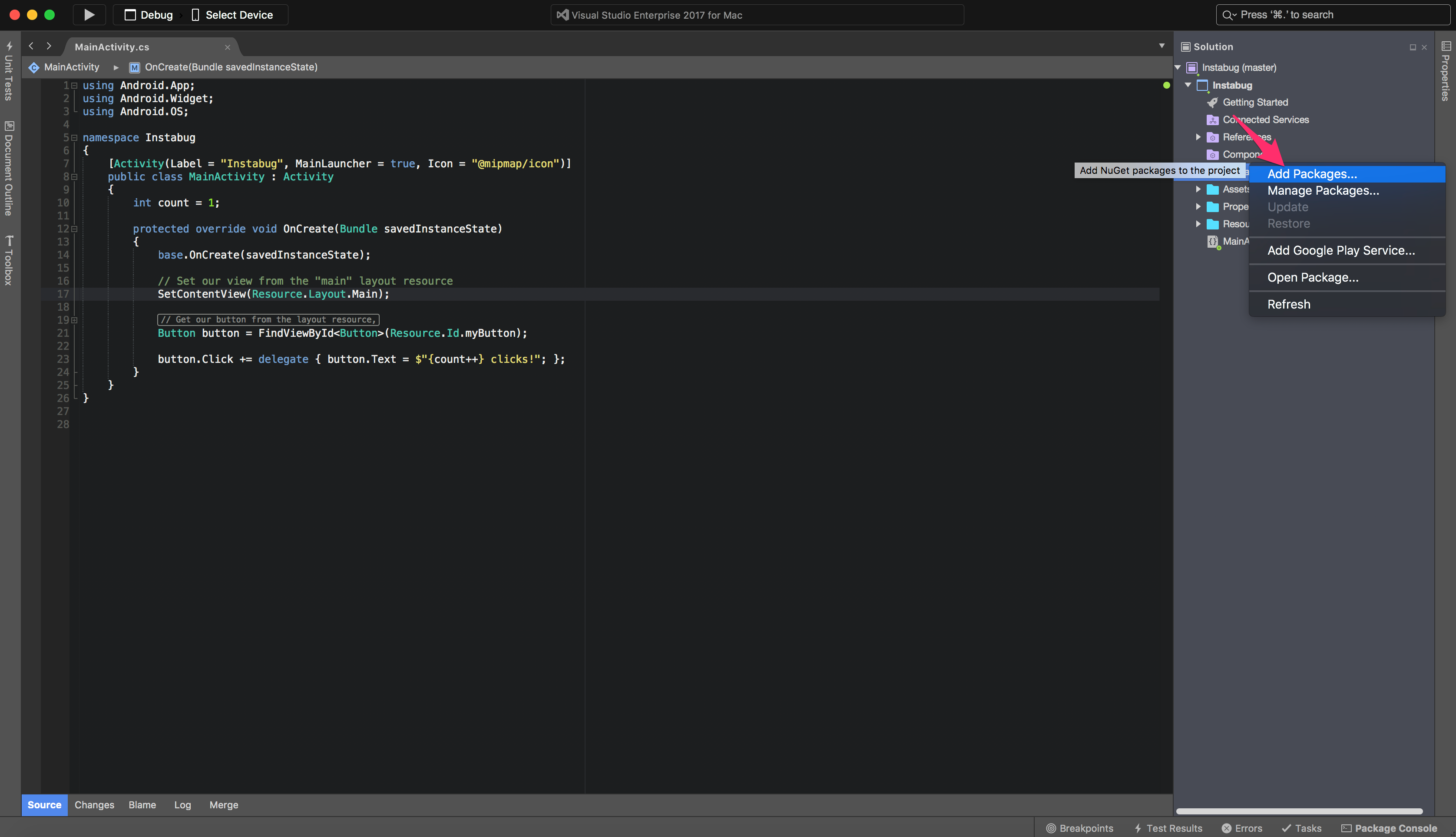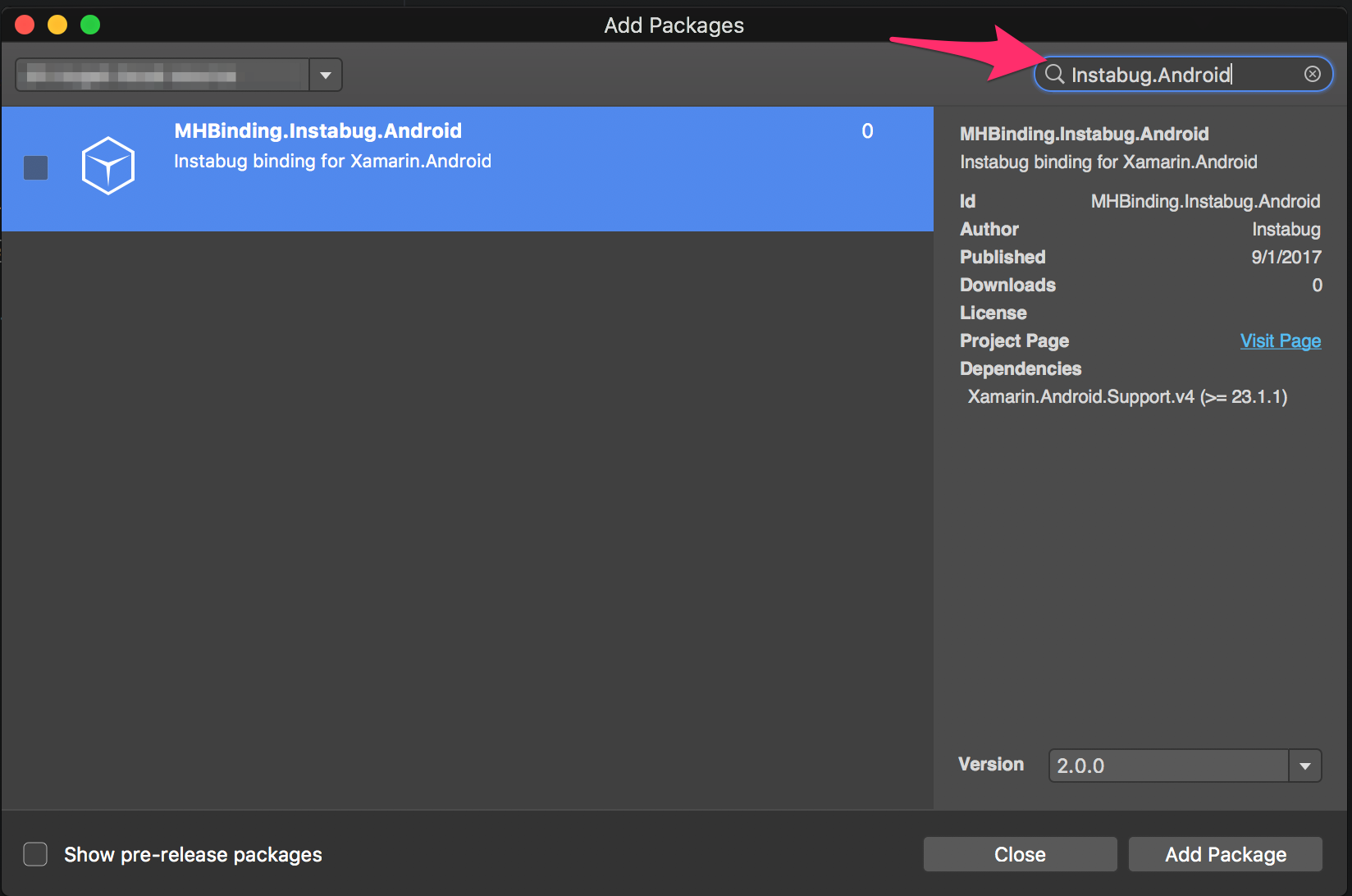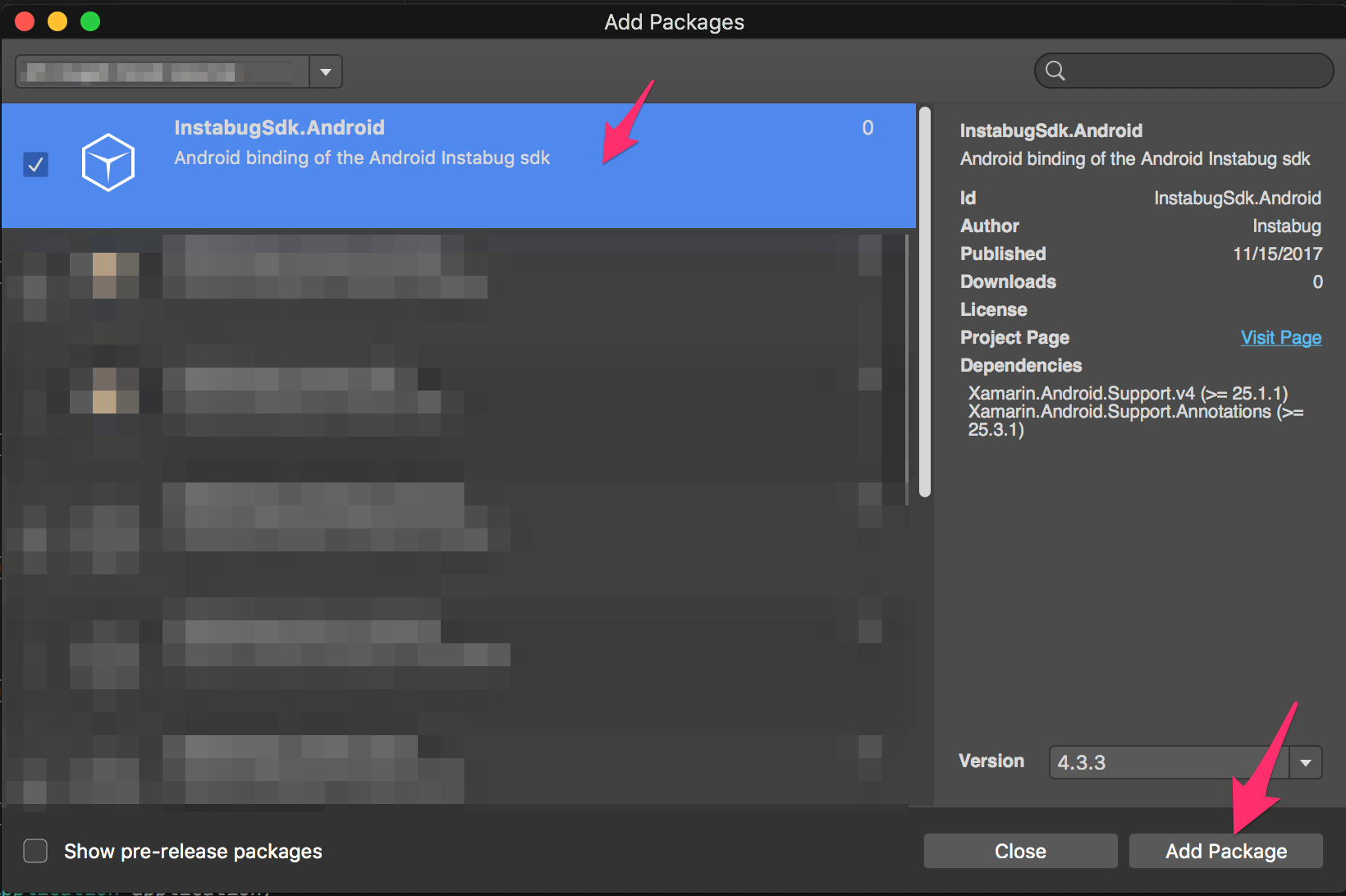This section explains how to install Instabug SDK into your Xamarin application.
To install and integrate the SDK in your project follow the following steps:
- From Visual Studio project navigator, expand ProjectName.Droid. Right click on the Packages folder. Click on Add Packages....
- Search for Instabug. You will find Instabug for Android, check the checkmark.
- Last, click on Add Package and your component will start downloading automatically.
- Repeat all the steps from 1 to 4, but, start by a right click on the ProjectName.iOS.
To start using Instabug in your application you will need to initialize it. Add the following line in the FinishedLaunching method inside the AppDelegate class.
Instabug.StartWithToken("IOS_APP_TOKEN", IBGInvocationEvent.Shake);
To start using Instabug in your application you will need to initialize it. Add the following line in the OnCreate method inside the MainApplication class.
new Instabug.Builder(this, "ANDROID_APP_TOKEN")
.SetInvocationEvent(InstabugInvocationEvent.FloatingButton)
.Build();
For more details about the supported APIs and how to use them, you can check our Documentation.
If you have any questions or feedback don't hesitate to get in touch. You can reach us at any time through support@instabug.com.