- Flask-based Model API - EXPLORE Data Science Academy Regression Predict
This repository forms the basis of Task 2 for the Regression Predict within EDSA's Data Science course. It hosts template code which will enable students to deploy their own developed models through a web server-based API.
An API - or Application Programming Interface - refers to a set of procedures and protocols that allows us to send and request information between ourselves and remote applications. You can think of this as a channel of communication to a remote server using specific commands that enable you to use their applications without needing to host that functionality yourself. Many types of APIs exist, but for this predict task we are interested specifically in Web APIs. These allow us to send and receive information using web development languages, such as HTML and JSON. The video above provides a simple and intuitive explanation of how APIs operate.
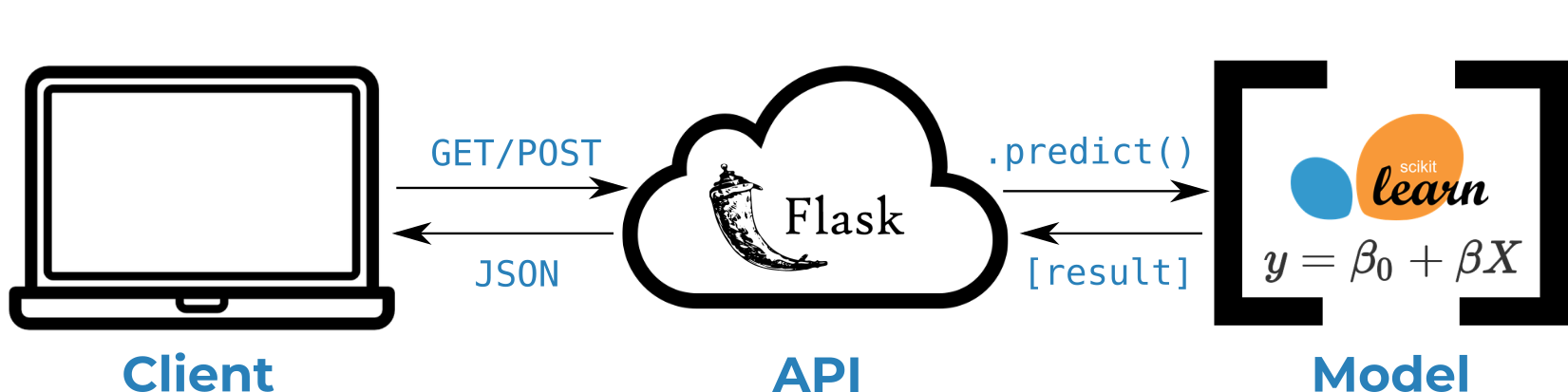
A representation of the API framework that will be created within this predict task.
Several files within this repository enable the correct functioning of our API. We provide a high-level description of these salient files within the table below:
| File Name | Description |
|---|---|
api.py |
Flask web server application definition and instantiation. |
model.py |
Contains helper functions to separate model specific code from our API definition. |
utils/request.py |
Simple script to simulate a POST request sent to our API. |
utils/train_model.py |
Code used to train the simple model used for demonstration of the API's functioning. |
| ⚡️ WARNING ⚡️ |
|---|
| Do NOT clone this repository. Instead follow the instructions in this section to fork the repo. |
As described within the Predict instructions for the Regression Sprint, this code represents a template from which you can base your own model's API. As such, in order to modify the template to serve your own model (and the associated code changes which are required for this), you will need to fork this repository. Failing to do this will lead to complications when trying to work on the API remotely.
To fork the repo, simply ensure that you are logged into your GitHub account, and then click on the 'fork' button at the top of this page as indicated within the figure above.
As a first step to becoming familiar with our API's functioning, we recommend setting up a running instance on your own local machine.
To do this, follow the steps below by running the given commands within a Git bash (Windows), or terminal (Mac/Linux):
- Ensure that you have the prerequisite Python libraries installed on your local machine:
pip install -U flask numpy pandas scikit-learn- Clone the forked repo to your local machine.
git clone https://github.com/{your-account-name}/load-shortfall-regression-predict-api.git- Navigate to the base of the cloned repo, and run the API web-server initialisation script.
cd load-shortfall-regression-predict-api/
python api.pyIf the web server was able to initialise successfully, the following message should be displayed within your bash/terminal session:
----------------------------------------
Model successfully loaded
----------------------------------------
* Serving Flask app "api" (lazy loading)
* Environment: production
WARNING: This is a development server. Do not use it in a production deployment.
Use a production WSGI server instead.
* Debug mode: off
* Running on http://0.0.0.0:5000/ (Press CTRL+C to quit)
- Leave the web server script running within the current bash/terminal session. Open a new session, and navigate to the
utilssubfolder of the cloned repo.
cd {your/custom/path}/load-shortfall-regression-predict-api/utils/
- Run the
request.pyscript located within the utils subfolder to simulate a POST request for our running API.
python request.py
If you receive an error at this point, please ensure that the web server is still running in your original bash/terminal session. If the script ran successfully, you should receive similar output to the message shown below:
Sending POST request to web server API at: http://127.0.0.1:5000/api_v0.1
Querying API with the following data:
[8764, '2018-01-01 03:00:00', 4.6666666667, 'level_8', 0.0, 5.3333333333, 89.0, 78.0, 0.0, 3.6666666667000003, 0.0, 143.3333333333, 4.6666666667, 266.6666666667, 0.0, 0.6666666667, 0.0, 'sp25', 0.0, 0, 1020.3333333333001, 0.0, 0.0, 0.0, 0, 800.0, 800.3333333333001, 1026.6666666667, 800.0, nan, 282.48333333330004, 1030.3333333333, 284.15, 284.15, 721.0, 281.67333333330004, 53.6666666667, 284.15, 284.8166666667, 280.48333333330004, 284.19, 277.8166666667, 281.01, 283.48333333330004, 284.15, 281.15, 279.1933333333, 278.15]
Received POST response:
**************************************************
API prediction result: 9518.37493239743
The response took: 0.010888 seconds
**************************************************
Congratulations! You've now officially deployed your first web server API, and have successfully received a response from it.
With these steps completed, we're now ready to both modify the template code to place our own model within the API, and to host this API within an AWS EC2 instance. These processes are outlined within the sections below.
| ℹ️ NOTE ℹ️ |
|---|
| We strongly encourage you to be familiar with running the API as described in Section 2.2 before attempting to use your own model. |
Before you can update the API code-base to use your own custom model, you will need to have the following:
-
Your own
sklearnmodel, trained and saved as a.pklfile.For a simple example of how to pickle your model, review the script found in
utils/train_model.py. For further instructions, consult the 'Saving and Restoring Models in Python' train in Athena.(Note: You are not limited to use only a single model within the API. Furthermore, other
sklearnstructures which have saved parameters may be required for your model to function as well. Obviously, you are expected to handle the loading of such structures in a similar way as described within this section.) -
Code for the data preprocessing pipeline used to train your model.
This code should cover aspects such as data cleaning, feature engineering, feature selection, and feature transformations.
The requirement of this code is vital as your API is built to provide a standard interface for POST requests. I.e. someone asking your API to make a prediction shouldn't have to worry about what specific features your model uses internally. Instead, anyone who sends a request with the standard features within the public dataset, should expect to receive a prediction result. This design principle makes it far easier to swap out an old model for a newer one, even if ends up using radically different features.
Once you've gathered the prerequisites from the above section, making the changes to API is relatively straight forward. It involves three steps:
-
Place your
.pklfile within theassets/trained-models/directory of the repo. -
Modify the
api.pyfile by changing thepath_to_modelvariable to reflect the new model.pklfile. -
Modify the
model.pyfile by adding your data preprocessing code to the_preprocess_data()helper function.
If the following steps were carried out successfully, running the API should now produce a new prediction result.
| ℹ️ NOTE ℹ️ |
|---|
| You will only be able to work on this section of the API setup once you've completed the 'Introduction to Amazon AWS - Part I' train on Athena. |
The following steps will enable you to run your web server API on a remote EC2 instance, allowing it to the queried by any device/application which has internet access.
Within these setup steps, we will be using a remote EC2 instance, which we will refer to as the Host, in addition to our local machine, which we will call the Client. We use these designations for convenience, and to align our terminology with that of common web server practices. In cases where commands are provided, use Git bash (Windows) or Terminal (Mac/Linux) to enter these.
-
Ensure that you have access to a running AWS EC2 instance with an assigned public IP address. Instructions for this process are found within the 'Introduction to Amazon AWS - Part I' train on Athena.
-
Install the prerequisite python libraries on both the Host (EC2 instance), and Client (local machine):
pip install -U flask numpy pandas scikit-learn- Clone your copy of the API repo onto both the Host and Client machines, then navigate to the base of the cloned repo:
git clone https://github.com/{your-account-name}/load-shortfall-regression-predict-api-template.git
cd load-shortfall-regression-predict-api-template/[On the Host]:
- Run the API web-server initialisation script.
python api.pyIf this command ran successfully, the following output should be observed on the Host:
----------------------------------------
Model successfully loaded
----------------------------------------
* Serving Flask app "api" (lazy loading)
* Environment: production
WARNING: This is a development server. Do not use it in a production deployment.
Use a production WSGI server instead.
* Debug mode: off
* Running on http://0.0.0.0:5000/ (Press CTRL+C to quit)
[On the Client]:
- Navigate to the
utilssubdirectory within the repo.
cd utils/-
Open the
request.pyfile using your favorite text editor.Change the value of the
urlvariable to reflect the public IP address of the Host. (Instructions for getting the public IP address are provided within the ‘Introduction to Amazon AWS - Part I’ train on Athena.)
url = 'http://{public-ip-address-of-remote-machine}:5000/api_v0.1'- Once the editing is completed, close the file and run it:
python request.pyIf the command ran successfully, you should see output similar to the following:
Sending POST request to web server API at: http://54.229.152.221:5000/api_v0.1
Querying API with the following data:
[8764, '2018-01-01 03:00:00', 4.6666666667, 'level_8', 0.0, 5.3333333333, 89.0, 78.0, 0.0, 3.6666666667000003, 0.0, 143.3333333333, 4.6666666667, 266.6666666667, 0.0, 0.6666666667, 0.0, 'sp25', 0.0, 0, 1020.3333333333001, 0.0, 0.0, 0.0, 0, 800.0, 800.3333333333001, 1026.6666666667, 800.0, nan, 282.48333333330004, 1030.3333333333, 284.15, 284.15, 721.0, 281.67333333330004, 53.6666666667, 284.15, 284.8166666667, 280.48333333330004, 284.19, 277.8166666667, 281.01, 283.48333333330004, 284.15, 281.15, 279.1933333333, 278.15]
Received POST response:
**************************************************
API prediction result: 9518.37493239743
The response took: 0.010888 seconds
**************************************************
If you have completed the steps in 2.3), then the prediction result should differ from the one given above.
[On the Host]
You should also see an update to the web server output, indicating that it was contacted by the Client (the values of this string will differ for your output):
102.165.194.240 - - [08/June/2021 07:31:31] "POST /api_v0.1 HTTP/1.1" 200 -
If you are able to see these messages on both the Host and Client, then your API has successfully been deployed to the Web. Snap ⚡️!
This section of the repo will be periodically updated to represent common questions which may arise around its use. If you detect any problems/bugs, please create an issue and we will do our best to resolve it as quickly as possible.
We wish you all the best in your learning experience 🚀


