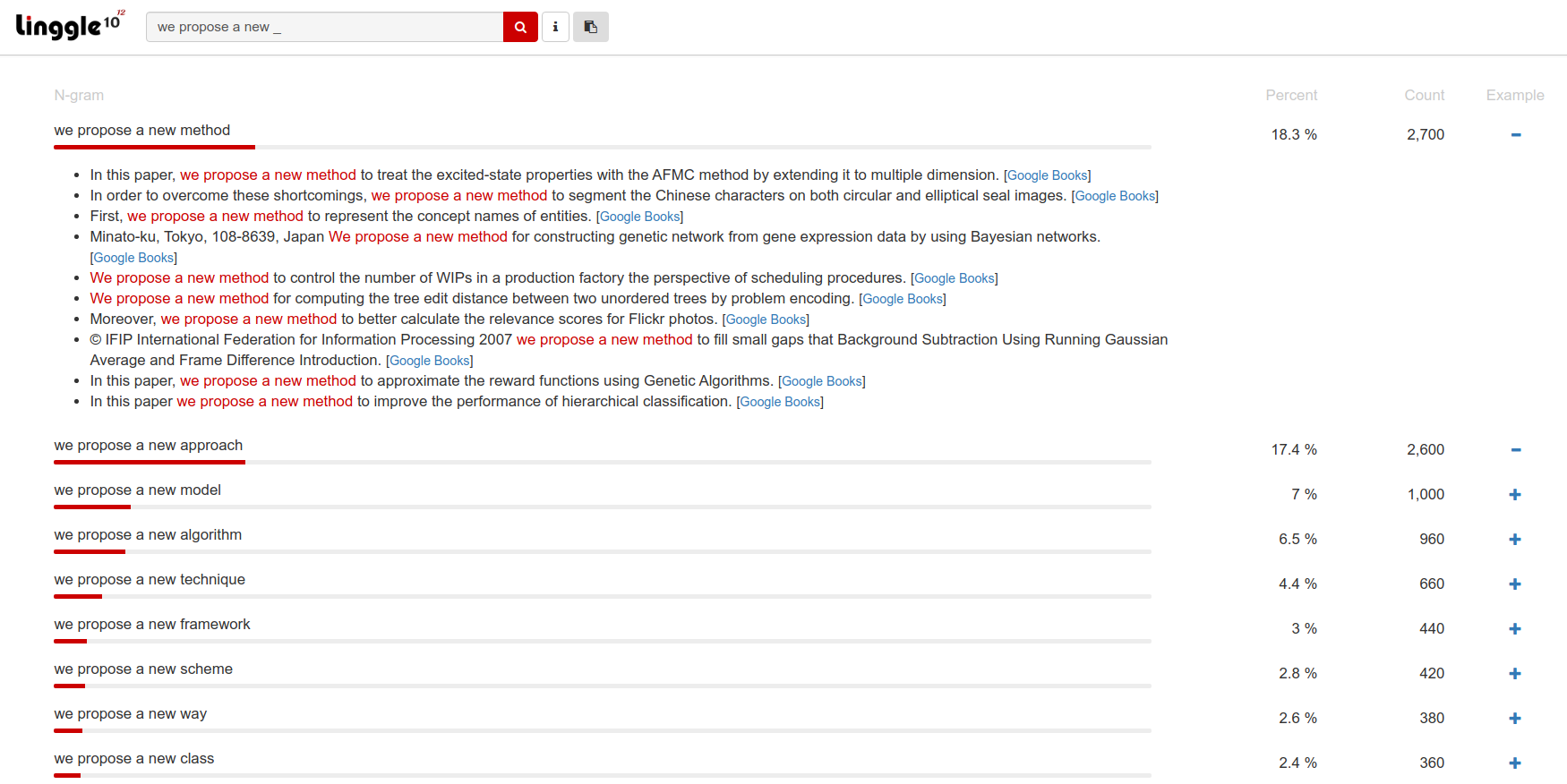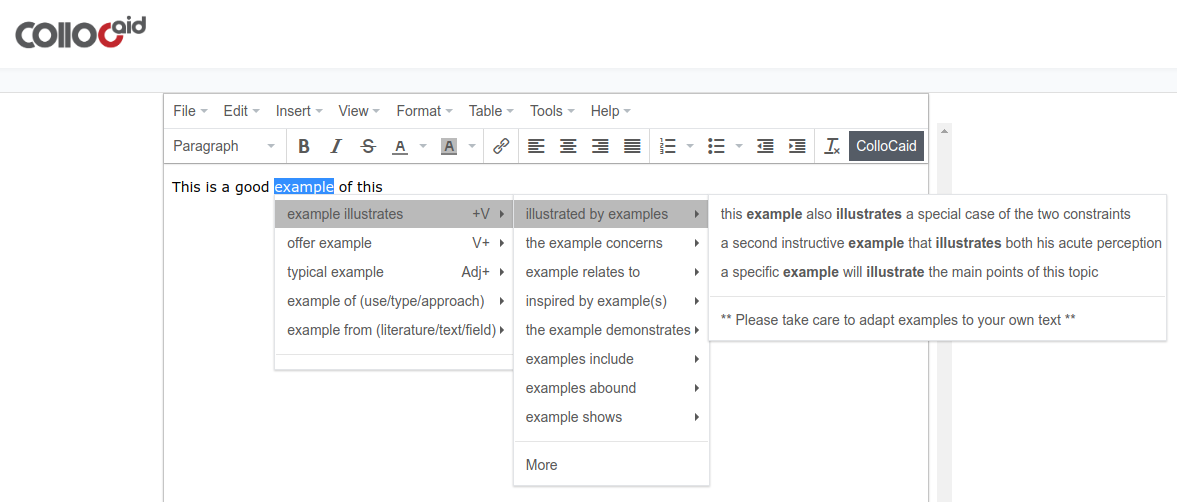This is a repo that investigates or develops tools to make work easier and enjoyable, especially for research stuffs in the following workflow when we're working on robotics research projects. 👉 Quick Start
- If you are interested in more useful software tools, see this longer list.
- If you want some useful scripts in Ubuntu, see another repo useful_scripts.
- The remainder of this README is all about the research workflow.
For each topic shown as rectangle in the workflow, you can find some useful tools that I've investigated, and most of them are still under use in my daily work. You can also find the Code Snippets folder in this repo which is a gallery for useful functions in Python, Matlab, C++ etc. If you have no idea about one of these specific topics, hope this repo could be the first place you should take a look at.
--- Topic navigation ---
Coding & Documentation |
Diagrams & Flowcharts |
Tables |
Math Tools |
Data Import & Export |
Figure Plotting |
Visualization |
Screenshot & Video Recording |
Video Editing |
Paper Reading & Management |
Academic Writing
--- For more information ---
Longer Software List •
Useful Scripts •
TODO •
License
Markdown is one of the most popular markup language which is designed to be a simple, lightweight way to add formatting without prior HTML experience. Github itself use Markdown to format its readme files. You can also use Markdown to format your own wiki files. And it supports HTML syntax, LaTeX math syntax, and many other useful syntax too.
I'm currently using Typora and Obsidian as my local Markdown editors which are both cross-platform and are available for Windows and Linux:
- Typora: There are many Markdown editors you can find online, among them, Typora could be a special one. Typora will give you a seamless experience as both a reader and a writer. It removes the preview window and all other unnecessary distractions, and replace them with a real live preview feature to help you concentrate on the content itself. Currently I'm using Typora to take fast temporary notes and derive math equations almost the same way as written in TeX files but with real-time preview such that I can easily derive and move them to a TeX file like a research report or a new paper. NOTE: if you want to use in-line LaTeX math equations, you need to check the option
File/Preferences/Markdown/Syntax Support/Inline Math. (NEWS: Typora has become a paid app since v1.0, feel free to support it to use the latest version. We can still download beta version here for free) - Obsidian: It is a powerful note-taking system that works on top of a local folder of plain text Markdown files. Free for personal use. Obsidian works pretty well with connections between notes with graph view and backlinks that can help you visualize and figure out those connections and locate the content you want very quickly. I really like the GUI, the smooth reaction, page preview, slide presentation like Marp, templates/macros settings. Many core plugins can be used to customize your own note-taking toolkit. And what you get is really a folder of Markdown files, which allow you to sync your notes anywhere and reuse them seamlessly. See the repo below for a nice template.
- Magic-wei/obsidian_wiki_template: A personal wiki or note-taking system template based on Obsidian. See details in README file to learn about features and useful settings of Obsidian. See introduction above to take a quick look into Obsidian.
Also there are some Markdown tools for better repo introduction:
- MkDocs: MkDocs is a fast, simple and downright gorgeous static site generator that's geared towards building project documentation. Documentation source files are written in Markdown, and configured with a single YAML configuration file. See yuzhangbit/docs_template for a nice template.
- github-markdown-toc: A script that easily create Table of Content (TOC) for GitHub README.md, and for any Markdown file.
Markdown tools that I'm not using any more but you can still take a look:
- StackEdit: StackEdit is an in-browser markdown editor which supports different Markdown flavors such as Markdown Extra, GFM and CommonMark. It also supports LaTeX mathematical expressions, UML diagrams, emojis and even musical scores. (Reason: I have Obsidian to build my local wiki system and it is so powerful that I don't need an in-browser Markdown editor any more.)
- Marp: Marp is a cross-platform markdown presentation writer which supports rendering emoji, math, and background image. You can write your slides in markdown and export as pdf files, which is quite convenient especially when you have already had Markdown files about the topics to share. See more features on the homepage. (Reason: I have Obsidian to build my local wiki system and it has all the features as Marp does, so if I need a quick presentation in Markdown I would use Obsidian based on my wiki notes.)
- yuzhangbit/wiki_barebone: This is a lightweight gollum wiki system which will be hosted automatically in your local computer when you start Ubuntu after the installation. You can edit the content in markdown and preview the page from the brower directly whenever you want. Build your own wiki system to accumulate your knowledge everyday. (Reason: Currently I'm using Obsidian to build my local wiki system which has better experience. But this repo is still a great browser-based wiki system which I've used for 2 years before I switched to Obsidian.)
- CLion: Clion is probably the best IDE for CMake based c++ projects, which is cross-platform and free for student accounts (Free Educational Licenses Application). Clion supports ROS pretty well. You need to launch Clion from the command line to load ROS environment variables.
- PyCharm: PyCharm is a cross-platform IDE for Python, free for student accounts (Free Educational Licenses Application). It supports
.ipynbnotebook format. Using Anaconda and PyCharm can offer you excellent experiences when developing Python projects. Also PyCharm supports ROS very well and you need to launch PyCharm from the command line to load ROS environment variables. - JetBrains Toolbox: It is not an IDE but a tool manager for JetBrains apps. With JetBrains Toolbox, you can install and update IDEs automatically to save time and effort for maintaining your IDEs.
- Visual Studio Code (VS Code): It is a free, lightweight but powerful source code editor which is available for Windows, macOS and Linux and has a rich ecosystem of extensions for various languages and runtimes. There is also Visual Studio Code for the Web which, running entirely in the browser, provides a free, zero-install VS Code experience but limited features, allowing you to quickly and safely browse source code repositories and make lightweight code changes.
- Sublime Text: It is a popular text editor for code, markup and prose which is free and cross-platform (Mac, Windows and Linux). If you are working on a project involving multiple programming and markup languages simultaneously, Sublime Text is probably the best choice to read codes and text and make some small changes. Use Sublime Merge as a Git client along with Sublime Text.
- MATLAB Online: Use MATLAB through your web browser with the latest version, get 5 GB cloud storage in Matlab Drive online, work with your MATLAB files from anywhere, and share them with others. MATLAB Online is available with select licenses, many universities provide campus-wide licenses for their students, double check here with the official name of your university and your official university email address, you will receive an email that tells you if your university has an active MATLAB campus-wide license.
A coding standard gives a uniform appearance to the codes written by different developers. While different teams/groups/organizations may have their own coding standards, it is always a good way to start with some popular coding standards for specific communities (e.g. ROS coding standards for robotics community) to get a better sense of coding.
C++:
Python:
- draw.io: It is a free, cross-platform diagram software for making flowcharts, process diagrams, org charts, UML, ER and network diagrams. Both desktop (Windows, Linux, macOS) and website apps are available now. You can use draw.io with your favourite cloud sharing service (e.g. GitHub, Google Drive and OneDrive) or with your local device to synchronize your work. The SVG images in this RAEDME file is drawn with draw.io.
- Lucidchart: another professional online flowcharts software. It can be used for free under certain restrictions with limited space.
- mermaid-live-editor: a good website-based tool for flowcharts and diagrams in markdown. Generate links or download images (SVG or PNG format). You can start from samples of Gantt chart, pie chart, flow chart, sequence diagram, class diagram and more.
- Inkscape: It is a pro vector graphics editor which is cross-platform (Linux, Windows, macOS) and free.
- Excalidraw: it is a free virtual collaborative whiteboard tool that lets you easily sketch diagrams that have a hand-drawn feel to them. You can start live collaboration session by sharing private room link to other people. Excalidraw can be augmented by adding elements from libraries. You can also save your graphs to personal libraries to use later.
- Tables Generator: It is a website-based tool for fast LaTeX, HTML or Markdown tables generation. You can simply copy/paste table data from Excel, a text document, a Markdown code or even a website, or import CSV file or LaTeX code directly. Easy layout configurations.
- OpenPyXL: It is a Python library to read/write Excel 2010 xlsx/xlsm/xltx/xltm files. Having investigated XlsxWriter, xlrd/xlwt, xlwings and OpenPyXL, and OpenPyXL is the best Python package to work with Excel files from my experience. But if you are merely working on structured data analysis and have no need of advanced modification on worksheets and cells, try Pandas first.
- IguanaTex: A free LaTeX add-in for Microsoft PowerPoint on Windows. It allows you to insert LaTeX equations into your PowerPoint presentation. Free, and open source.
- Mathpix: Extract LaTeX from PDFs or handwritten notes in seconds just by taking a screenshot, cross-platform (iOS, Android, macOS, Windows, Linux). Free account supports 10 snips/month and educational account supports up to 100 snips/month . Notice that educational account needs to sign up with your academic institution's email, and if you already have a free account, you can simply change email to your academic institution's email to upgrade to educational plan which will reserve all the snips you have. Now Mathpix support export to MS Word format (MathType format or built-in math format).
- Online LaTeX Equation Editor (CodeCogs): This GUI-based website allows you to create your LaTeX equations from scratch even without any knowledge of LaTeX expressions. LaTeX equations can be exported as multiple image formats like SVG, PNG and PDF.
- MathType Demo: This site can be used to convert MathType equations to LaTex or MathML expressions. You can use the GUI on this site to generate your math equations fast.
- LaTeX Live (LaTeX公式编辑器) - in Chinese: similar to Online LaTeX Equation Editor just introduced above, but this website is in Chinese.
- Matrix Calculus: A site that computes vector and matrix derivatives (matrix calculus).
- SymPy: It is a Python library for symbolic mathematics. Use the website SymPy Live to do symbolic mathematics online. And SymPy Gamma is a SymPy version of WolframAlpha (see below in the next section) in mathematics.
- Matlab Symbolic Math Toolbox: It provides functions for solving, plotting, and manipulating symbolic math equations in Matlab.
- GENO: A site that can automatically generate optimization solvers in Python. Enter your optimization problem in an easy-to-read modeling language on the website and get the Python codes that can solve the class of optimization problems.
- Microsoft Math Solver: This is a very interesting tool to get step-by-step solutions (not always) to your math problems including pre-algebra, algebra, trigonometry and calculus. If you're using Microsoft Edge as the default browser, you can find it in
Settings and more/More tools/Math Solverwhich will open it as a sidebar tool and select area in browser to extract math problems automatically. - WolframAlpha: This is a great website to compute expert-level answers using Wolfram’s breakthrough algorithms, knowledge base and AI technology, which includes topics in mathematics, science & technology (e.g. engineering and physics), society & culture and everyday life.
- GeoGebra Calculator Suite: a good place to explore calculus, 2D and 3D geometry and probability distributions. Learn how to use it from tutorials.
- Desmos Graphing Calculator: A good place to explore 2D geometry.
- Symbolab Math Solver: Step by Step calculator, support graphing, geometry, calculators for mathematical and physical equations.
Typically data can be stored in file formats like csv, txt, rosbag, xlsx etc. The very first and last steps are importing data from files and exporting data to files. Here are examples for tabular data import and export.
| File Format | Examples |
|---|---|
| csv/txt | C++ Python |
| rosbag | Python (coming soon) |
| xlsx | Python (coming soon) |
Generally, visualization includes figure plotting, whereas visualization in this repository refers to real-time visualization which visualizes data at runtime (or from files) to help us understand and analyze the situation, and figure plotting focus on drawing beautiful figures using existed data from files.
Python:
- Matplotlib Home: a good place to start with figure plotting, the official documents look good right now. Go check Examples to find specific demos that meet your needs. Explore Documentation for a deeper understanding and advanced usage. In general, Matplotlib handles 2D plotting pretty well and perhaps some simple 3D plotting (but not good at 3D plotting).
- matplotlib/cheatsheets: Official Matplotlib cheat sheets.
- Seaborn: It is a Python data visualization library based on Matplotlib, which provides a high-level interface for drawing attractive and informative statistical graphics.
- Find more third-party and user-contributed packages based on Matplotlib.
- rougier/scientific-visualization-book: An open access book on scientific visualization using Python and Matplotlib.
- Python & OpenGL For Scientific Visualization: The goal of this book is to explain several techniques dedicated to scientific visualisation such as isolines, markers, colormaps, arbitrary transformations but there are actually many more techniques to be discovered and explained in this open-access book.
Color Schemes:
- Choosing Colormaps in Matplotlib: explore a number of built-in colormaps for Matplotlib.
- Scheme Color: Download, generate or create color schemes.
- Color-hex: get some popular color schemes. You can also get detailed information about one color on this site.
- ColorBrewer2: Select color schemes for maps. Easy to export.
Generally, visualization includes figure plotting, whereas visualization in this repository refers to real-time visualization which collects data at runtime (or from files) to help us understand and analyze the situation, and figure plotting refers to draw beautiful figures using existed data from files. We focus on ROS-related tools since ROS is a popular option for robotics research.
ROS Bag Applications:
- PlotJuggler: Great time series visualization tool that supports ROS/ROS2 pretty well. It has many useful features that can give you great experiences with fast and elegant visualization. For example, you can drag & drop to plot, select topics to load, real-time streaming, apply functions and transformations to time series data, re-publish messages and visualize them in RViz or other visualization tools, save and load layout configs.
- Magic-wei/DearBagPlayer: This is a flexible rosbag player based on Dear PyGui in Python that I am still developing. Similar experiences to PlotJuggler (limited features right now since it is still under developing) but it supports loading multiple bag files at the same time which makes it good at comparing performance over multiple episodes. If you are interested in this project, take a look at it!
Code libraries:
- Matplotlib Animation (Python): Yes Matplotlib can do animation work as well. See examples to learn what it can do. Even though speed might be a problem for big dataset, it is still good to try it for simple real-time visualization.
- PyQtGraph (Python): Scientific Graphics and GUI Library for Python built on PyQt / PySide and NumPy. It is intended for use in mathematics / scientific / engineering applications which needs fast display to meet real-time requirements.
- Magic-wei/ros_viz_tools (C++): This is a visualization tool that I developed for easier Rviz Marker plotting, which provides several predefined functions to clean up our codes when using Rviz Marker. See examples in README for a quick start.
- Kazam is a lightweight screen recorder software in Ubuntu.
- Known issue is, mp4 file generated by Kazam can't be opened correctly in Windows and also on some apps like Slack. For this case, you can use transcoder like HandBrake which is a cross-platform to convert it to selected format.
- OBS Studio is a cross platform, free and open source software for video recording and live streaming on Windows, Mac or Linux. You can set up an unlimited number of scenes and sources and switch between scenes seamlessly via custom transitions. Highly recommended for video recording.
- Known issue is, for Windows 10 1909 update or newer, it may have black screen issue (usually for laptop that has more than one GPU). You can follow the solution to black screen issue to resolve it. Unfortunately, even though you can resolve this issue to capture your whole screen, you might not be able to capture multimedia player windows (you can play multimedia files directly in OBS not capture the player window), but you can capture individual software windows like PyCharm, Matlab, Simulink etc. So it looks good for screen capture and most window captures. But it don't have such issue in Ubuntu.
- ScreenToGif: Screen, webcam and sketchboard recorder with an integrated editor. Free and open source, Over 18 different languages, but only for Windows. You can export as Gif, Video or save as a project to edit later.
- Peek: a simple animated GIF screen recorder with an easy to use interface for Linux.
- termtosvg: A Unix terminal recorder written in Python that renders your command line sessions as standalone SVG animations to play in Markdown files and browsers.
- Snipaste: Snip + Paste = Snipaste, which is a simple but powerful snipping tool, and also allows you to pin the screenshot back onto the screen. It's not fair to consider it as only a snipping tool, actually the most powerful feature of it is to pin multiple screenshots onto the screen in groups! You can convert text or color info in the clipboard into a floating image window. Such windows can be zoomed, rotated, flipped, made translucent, and even made click-through! If you are a programmer, a designer or whoever works much time before the computer, you will be surprised how it can help you get your work done more efficiently! It has the free version for Windows and Mac OS, and also a pro version as in-app purchase in Microsoft Store. Even the free version is powerful enough for everyday use. Linux version is under developing.
- Flameshot: Powerful yet simple to use screenshot software. It's an equivalent to Snipaste in Linux. Download here.
- Shutter: a feature-rich screenshot program for Linux based operating systems such as Ubuntu. There are many built-in icons and images in the Shutter editor to reduce your efforts to draw on the screenshot. Install:
sudo apt-get install shutter.
- OpenShot is a free & open-source cross-platform video editor. See official guide for more details.
- FFmpeg is a complete, cross-platform solution to record, convert and stream audio and video. Typically you can use it in command lines or GUI, and many popular video editors are developed based on FFmpeg. Some usage examples are as follows:
- Transcoding:
ffmpeg -i input.mp4 output.avi - Video clipping:
ffmpeg -i input.mkv -ss 11 -to 15 out.mkvto get a video clip from 11 second to 15 second. You can also replace-ss 11 -to 15with-ss 00:00:11 -to 00:00:15or-ss 00:11 -to 00:15or-ss 00:11 -t 5where parameter-tdevotes time duration. - Video Frame screenshot:
ffmpeg -i input.mkv -ss 5 -vframes 1 img.jpgto get the 1st frame in the selected second. - Watermark:
ffmpeg -i input.mkv -i logo.png -filter_complex "[1]scale=192:108[b];[0][b]overlay=20:20" output.mkvwith parameterscalefor resizing watermark andoverlayfor watermark location (top-left pixel location). Use-filter_complex "overlay=20:20"instead if you don't need to scale watermark. - Extract audio from video:
ffmpeg -i input.mkv -vn -acodec copy aout.m4a - Remove audio from video:
ffmpeg -i input.mkv -vcodec copy -an vout.mkv - Generate animated GIF:
ffmpeg -i input.mkv -ss 11 -to 15 -s 640x320 -r 15 out.gifwith paramter-sfor frame scaling and-rfor frame rate resetting. - Use FFplay to play a video or audio:
ffplay input.mkv, pressQkey to quit when finished.
- Transcoding:
- Explainpaper: Upload a paper, highlight confusing text, get an explanation. You can also ask more questions about the highlighted text or about the paper itself. Powered by GPT-3.
- Google Scholar: the very first place to get started with searching papers. Some tips:
- Use advanced search operators, such as "AND", "OR", and "NOT" to refine your search and get more relevant results.
- Use quotation marks ("model predictive control" for example) to search for an exact phrase.
- Use advanced search options to narrow your results. Filter your results by date, author, and source type (such as articles or conference papers).
- Click on
Related articlesto find similar articles to the ones you have already found. - Click on
Cited by xxto find articles that have cited the articles you have already found. - Save articles and use "My Library" to organize your references.
- Follow someone's Google Scholar profile to stay up-to-date on his/her research and publications.
- Papers With Code: Find latest ML papers that come with code by trending, state-of-the-art, datasets or methods.
- Paper Digest: Knowledge graph & natural language processing platform tailored for technology domain. Explore tools like Daily Paper Digest, Conference Digest, Topic Tracking, Literature Review and more for free.
- Connected Papers: Explore connected papers in a visual graph. This is is a great tool to help you find and explore papers relevant to your field of work. Its database is connected to the Semantic Scholar Paper Corpus. Free account supports 5 graphs/month and academic account (that cost $3/month) support unlimited graphs.
- SlideLive Library: this website stores talks of conferences like NeurIPS, ICLR and ICML by recording high quality video synchronized with slides. You can easily sync video to slides and vice versa. A good place to search and get started with latest work.
- Mendeley Desktop: cross-platform (Windows, Linux, macOS), sync in the cloud.
- Quillbot's Citation Generator: Easily create APA, MLA, Chicago (and other) style full and in-text citations in a snap. This free Citation Generator is a fast, reliable way to make citations for your essays, presentations, and other projects.
- FeedDemon: a great RSS reader for Windows, with an easy-to-use interface that makes it a snap to stay informed with the latest news and information. Even though it was discontinued in June 2013, we can still download it for free.
- Tex Live and Texstudio for local LaTeX documents writing, cross-platform (Windows, Linux, MacOS), free.
- Overleaf: This is an online LaTeX editor that has all the packages and templates you need to write a paper, a report, a CV and all kinds of LaTeX work. Cross-platform, sync with Dropbox or Github. Its collaborative writing feature allows all the collaborators to edit, comment and track changes in real time (6 collaborators per project and all the premium features are available for student plans).
- Linggle 10^12: This is a website where you can get advices on academic writing in English. This tool allows you to find recurring phrases following the words you type, check whether a word is needed in a phrase, decide on alternative phrases or find collocations.
- ColloCaid: this in-browser tool project aims to develop a text-editing tool to help writers choose words that go well together (i.e. collocations) as needed. Mostly you can just write on this site, or copy and paste your words to the editor and get some advices. Now it's free with a sign-up. But
- Academic Phrasebank: This website is a general resource for academic writers. It aims to provide you with examples of some of the phraseological 'nuts and bolts' of writing organized according to the main sections of a research paper or dissertation. You can also find links to an enhanced and expanded version in PDF or Kindle format on this website.
- Grammarly: Get good writing experience in browsers with Grammarly’s AI-powered writing assistant. Free account is good enough for daily usage. Note that you need to be careful about the changes it makes, such tool is just a machine anyway and sometimes it might misunderstand what you want to say.
- DeepL: It is a language translation tool that uses advanced neural network algorithms to provide high-quality translations between different languages.
- Quillbot: Enhance your writing with QuillBot's AI-powered paraphrasing tool. Simply enter your text into the input box, and Quillbot will work with you to create the best paraphrase. The two free modes is good enough for daily usage. Also, It is worth exploring more useful features of Quillbot including Grammar Checker, Summarizer and Citation Generator.
- Turnitin: After you finish your manuscript, it is time to check plagiarism. Turnitin is the most widely used plagiarism checker around the world.
See default project board for more details.
This repository licensed under the MIT License