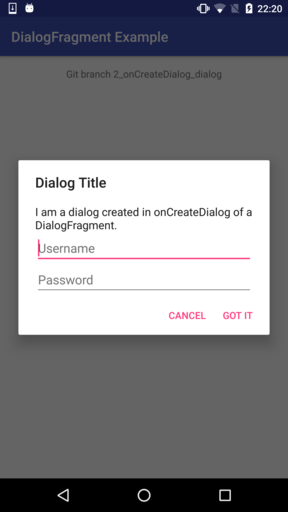Example app showing how to create dialogs with DialogFragment.
- Import project into Android Studio
- Switch to the desired Git branch
- Hit Run
Each branch contains a fully working configuration:
- 1_bare_bones_dialog: direct creation of an AlertDialog with AlertDialog.Builder (no usage of DialogFragment)
- 2_onCreateDialog_dialog: creation of an AlertDialog with AlertDialog.Builder in onCreateDialog of DialogFragment, and displaying of the DialogFragment as a dialog
- 3_onCreateDialog_fragment: creation of an AlertDialog with AlertDialog.Builder in onCreateDialog of DialogFragment, and displaying of the DialogFragment as a fragment (NON-SOLUTION)
- 4_onCreateView_dialog: creation of a dialog-like UI in onCreateView of DialogFragment, and displaying of the DialogFragment as a dialog
- 5_onCreateView_fragment: creation of a dialog-like UI in onCreateView of DialogFragment, and displaying of the DialogFragment as a fullscreen fragment
The traditional way of creating dialogs is by creating an AlertDialog object with AlertDialog.Builder and displaying it with the AlertDialog's show method (1_bare_bones_dialog). However, in this case, the dialog is terminated by screen rations and other activity restarts. Hence this approach is obsolete.
In API level 11 (Android 3.0 Honeycomb) DialogFragment has been introduced. It is basically a fragment managing and holding a dialog. It can display either the dialog it holds (as a dialog), or it can display itself as a fragment. To use a DialogFragment, create a subclass of DialogFragment.
The advantages of DialogFragment over creating a dialog directly (1_bare_bones_dialog) are:
- The dialog is maintained across screen rotations and other activity restarts
- The same UI can be displayed as a dialog or as an embeddable fragment without changing the code of the DialogFragment
There are two ways to implement the UI of a DialogFragment:
- In onCreateDialog: create and return an AlertDialog, the dialog can be built with AlertDialog.Builder
- In onCreateView: create and return a View which will be used for the dialog or fragment, the view must be defined in a layout XML file
The advantage of using onCreateDialog is that the dialog can be created with AlertDialog.Builder and thus has the look and feel of a standard dialog. The disadvantage is that the dialog cannot be displayed as a fragment.
The advantage of using onCreateView is that the UI can be displayed as either a dialog or a fragment. The disadvantage is that the UI cannot be built with AlertDialog.Builder, but must be designed from scratch in a layout XML. That means, if the UI should look like a standard AlertDialog, the layout must be tuned manually to imitate the look and feel of a real AlertDialog.
Furthermore, there are two ways to display the UI of a DialogFragment from an activity or fragment:
-
Display as dialog:
MyDialogFragment dialogFrag = new MyDialogFragment(); dialogFrag.show(getFragmentManager(), "DialogTag");
-
Display as fragment:
MyDialogFragment dialogFrag = new MyDialogFragment(); FragmentTransaction fragTrans = getFragmentManager().beginTransaction(); fragTrans.add(android.R.id.content, dialogFrag).commit();
This results in four combination. The following illustrates the effects of these combinations and indicates the branches of this repository that correspond to them:
| | |
| 1. Create UI in onCreateDialog | 2. Create UI in onCreateView |
| | |
------------------------+-----------------------------------+---------------------------------+
| Display dialog | Display fragment in dialog form |
1. Display as dialog | | |
| Branch: 2_onCreateDialog_dialog | Branch: 4_onCreateView_dialog |
------------------------+-----------------------------------+---------------------------------+
| Nothing is displayed | Display fragment |
2. Display as fragment | | |
| Branch: 3_onCreateDialog_fragment | Branch: 5_onCreateView_fragment |
------------------------+-----------------------------------+---------------------------------+
- Top-left: the AlertDialog which was created in onCreateDialog is displayed.
- Bottom-left: no content is set for the fragment, because onCreateView is not implemented, so nothing is displayed; onCreateDialog is not called.
- Top-right: the fragment, whose View is defined in onCreateView, is displayed in the form of a dialog.
- Bottom-right: the fragment, whose View is defined in onCreateView, is displayed as a normal fragment.