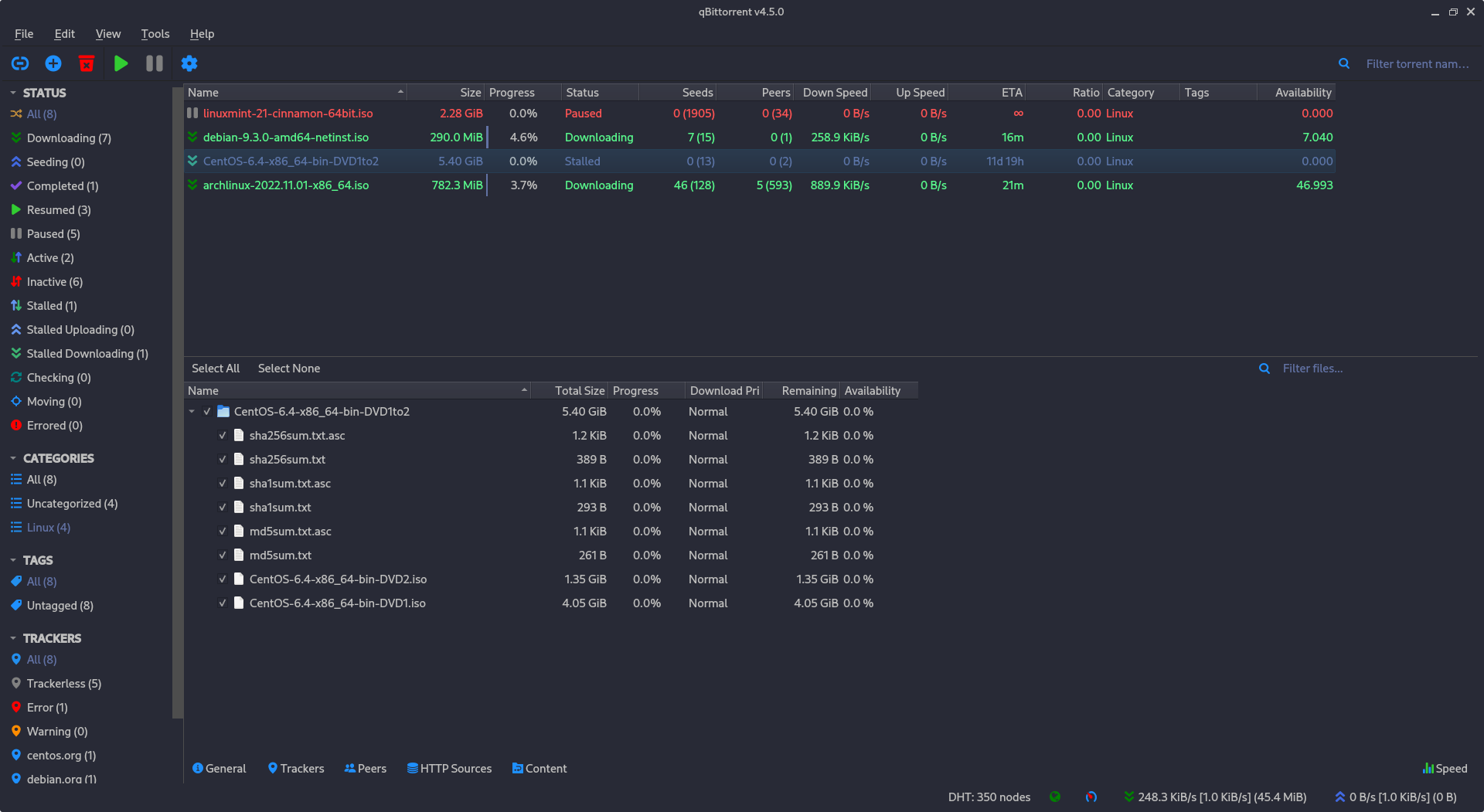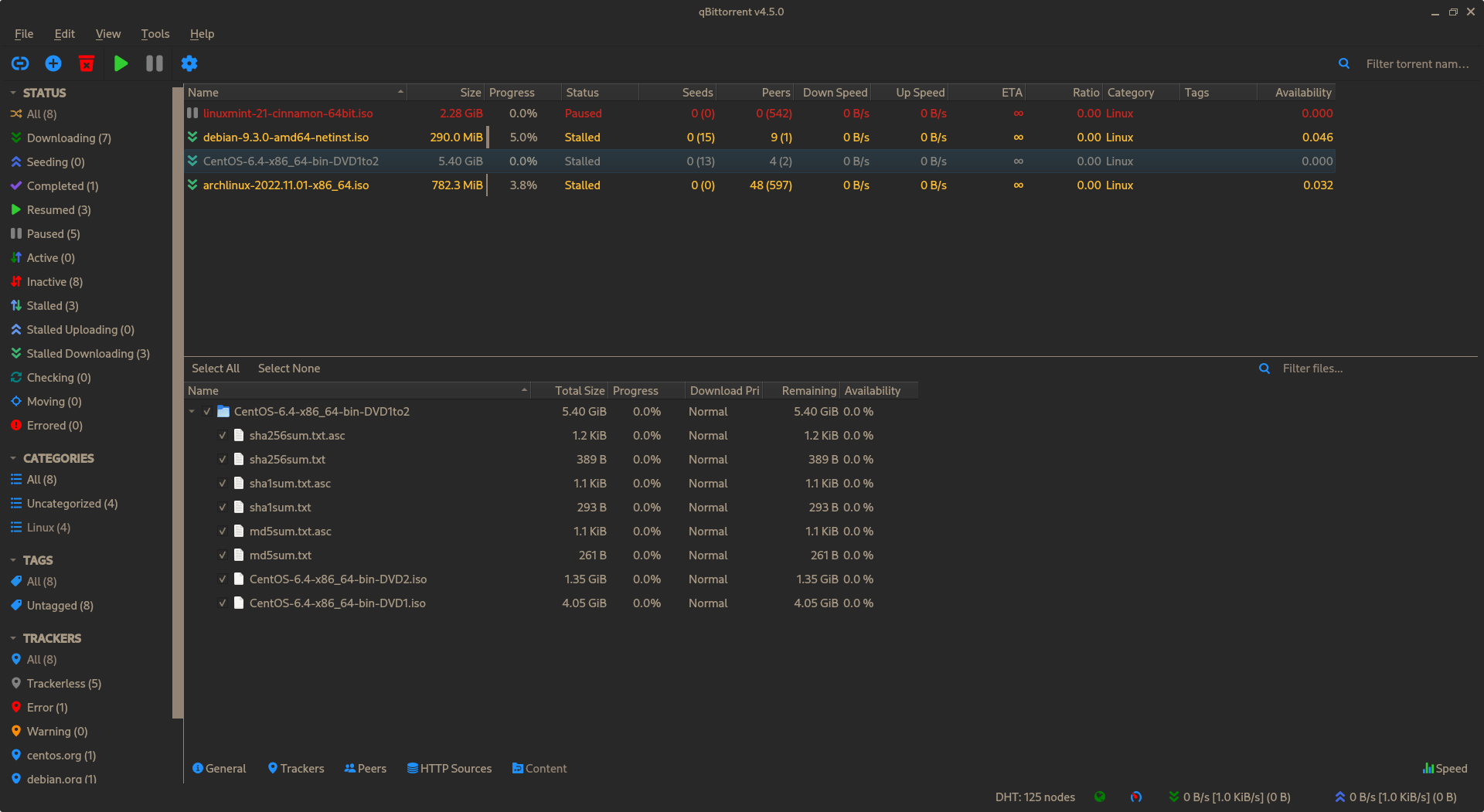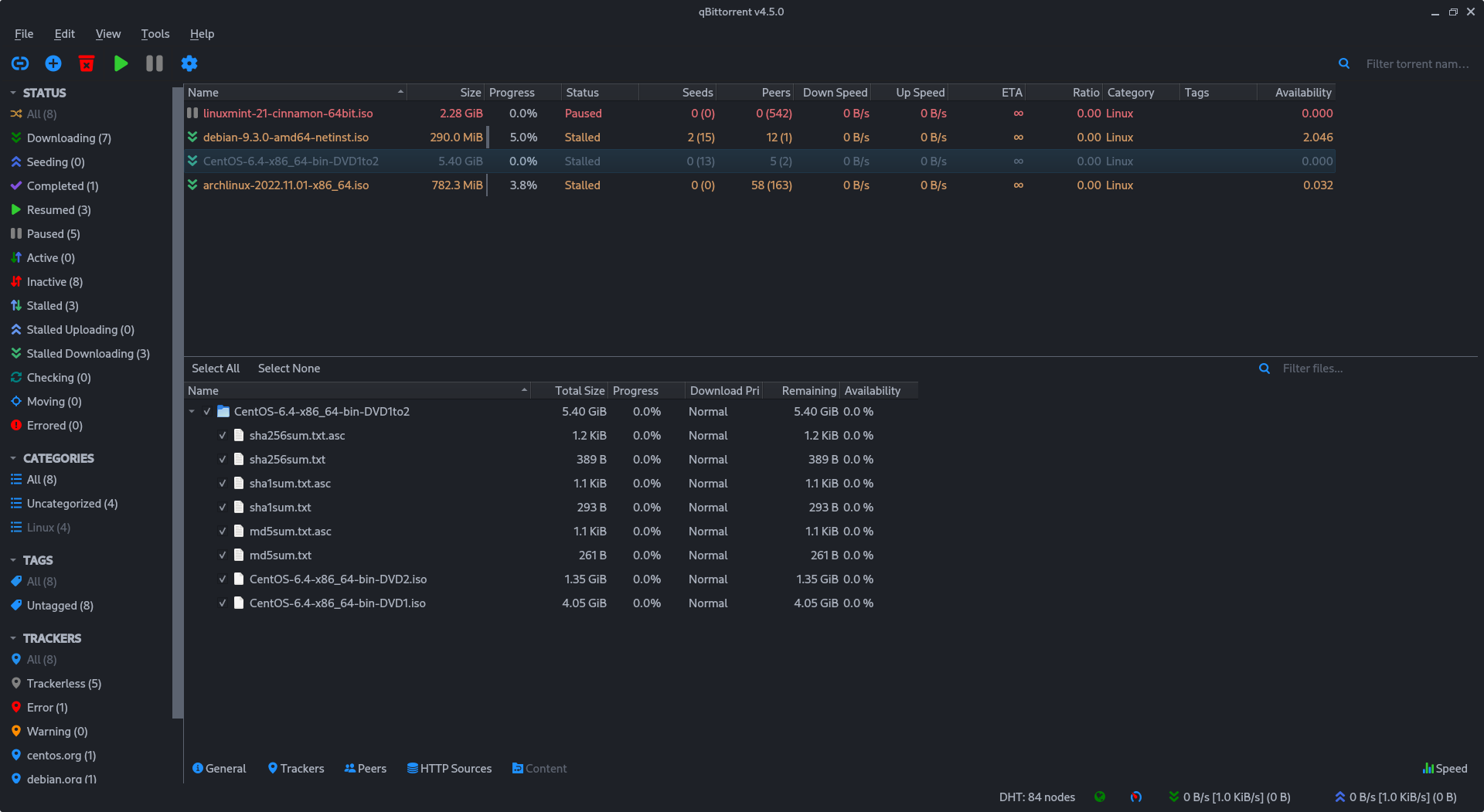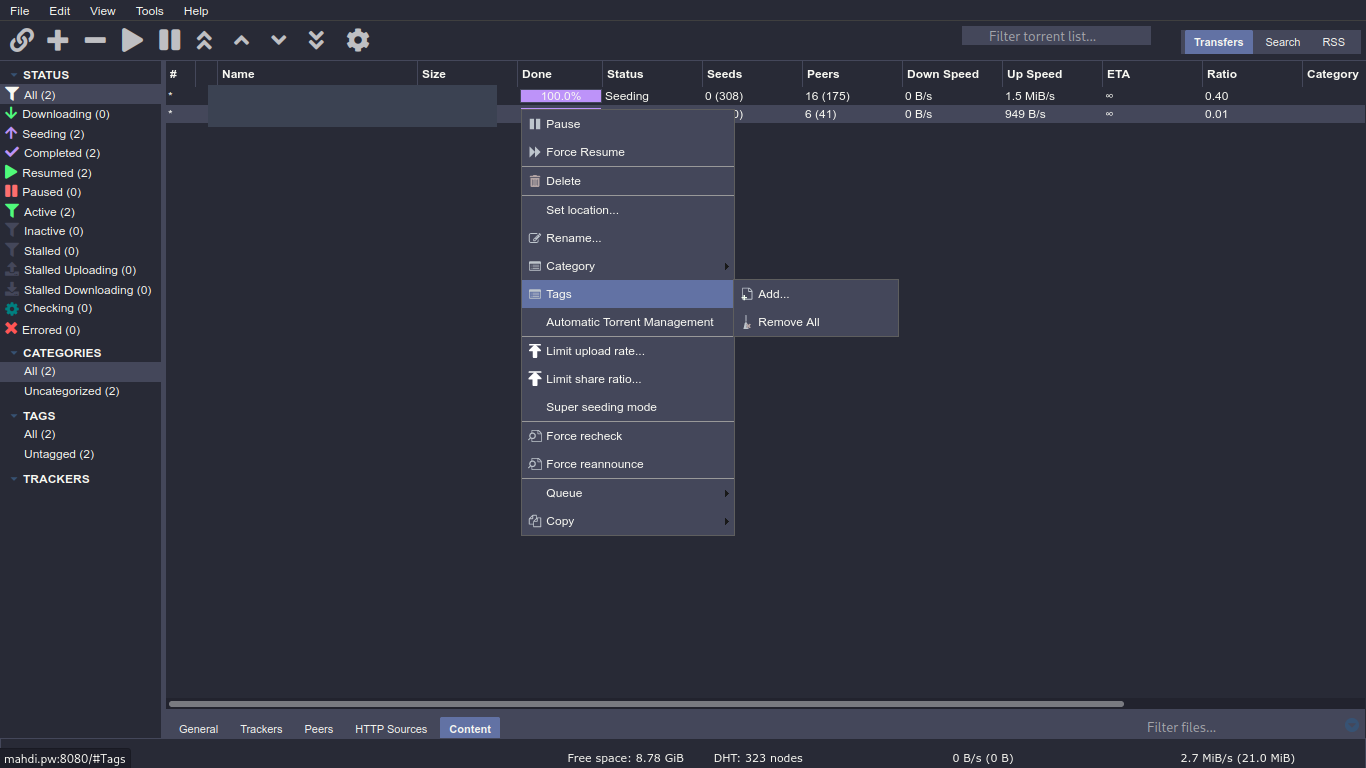qBittorrent is a cross-platform free and open-source BitTorrent client.
- Download your chosen theme:
- Go to your qBittorrent application:
- Enable theme selection from menu. (Tools -> Options -> Behavior -> Interface -> Use custom UI Theme)
- In
UI Theme fileclick on the file icon and in the file picker, select your.qbthemefile. - Restart qbittorrent to apply theme.
How to create your theme? - Reference
This theme is added to qbittorrent's wiki page on github. Click Here
Qbittorrent theme is orginally a single '.qbtheme' file that you can select and use in qbittorrent preferences, which you need to compile a '.qrc' file with rcc.
You can edit stylesheet.qss, config.json to start making your very own qbittorrent theme!
My theme contains:
| Name | Desc |
|---|---|
| resources.qrc | Resources for compiling |
| stylesheet.qss.in | stylesheet's template |
| config.json.in | GUI colors template |
| stylesheet.qss | stylesheet (dracula by default) |
| config.json | GUI colors (dracula by default) |
Compiling this theme requires rcc.
Now we can generate our theme:
$ rcc resources.qrc -o example.qbtheme -binary
// resouces.qrc: list of the files
// example.qbtheme: name of your theme
I've made a script, which uses your ~/.Xresources file, in order to generate a QBittorrent theme file.
$ chmod +x generate.sh
$ ./generate.sh
// creates `example.qbtheme` from your `~/.Xresources`.
$ ./generate.sh nord.qbtheme
// creates `nord.qbtheme`.
- theme generator should read colors from a file. Not the
~/.Xresources. (since non-Xorg systems won't work, like wayland) - make better color implementation for stylesheet.
- Clone the repository:
cd /opt git clone https://github.com/MahdiMirzade/qbittorrent.git chmod -R 777 qbittorrent - Enable theme selection from menu: → Tools → Options → Web UI → Use alternative Web UI.
- In 'Files locations' bar, you should type
/opt/qbittorrent/webui.
If you found you have put the file/folder in the wrong spot and get the error Unacceptable file type, only regular file is allowed
- Append the following after the url/port in your browser and then refresh (this clears the webui setting back to disabled):
/api/v2/app/setPreferences?json=%7B%22alternative_webui_enabled%22:false%7D
From qBittorrent v4.1.0 and on, the WebUI architecture was expanded to allow the use of alternate sets of WebUI sources, allowing customization of the WebUI and usage of community developed alternatives.
In WebUI you are not going to produce a theme, you are going to modify the current core of the qBittorrent core, which I wrote a custom stylesheet to produce this WebUI, but you are not limited to this.
This theme contains a custom-webui.css file that is basically the whole show, you may want to modify this file in public/css and private/css to change the theme and modify it on your own.
For more information about WebUI developement click here.