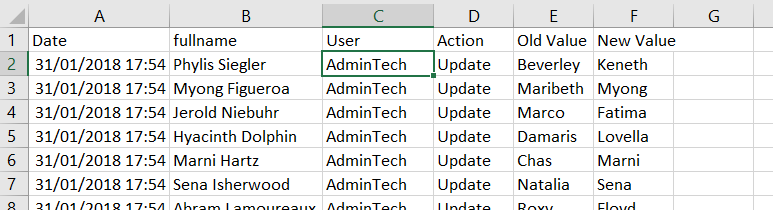Audit History Extractor
- Click "Get Entities" to get the list of all entities with Audit enabled or not. The list box will be filled with the entities list
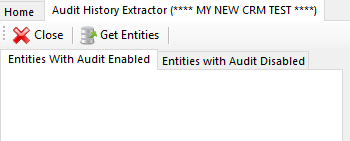
- Once you have the list ready select an entity from the list. You'll retrieve the Audit history for the selected entity.

-
Add your fetch XML to select the records that you want to extract the audit history for. Make sure you are using a Fetch XML for the same selected entity. Otherwise you'll get an error message.
- Once you have your FetchXML prepared, you have to select your record identifier / Primary Key and your field that you want to extract the Audit History for.
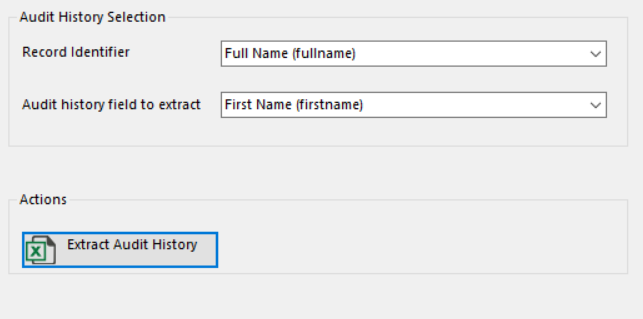
- In Action section click on "Extract Audit History" and choose Location and File type ( Comma or Semicolon separated CSV file )
- As result you'll get an Excel in CSV format like the Screenshot below with all changes listed for the field with the old value and the new value displayed.