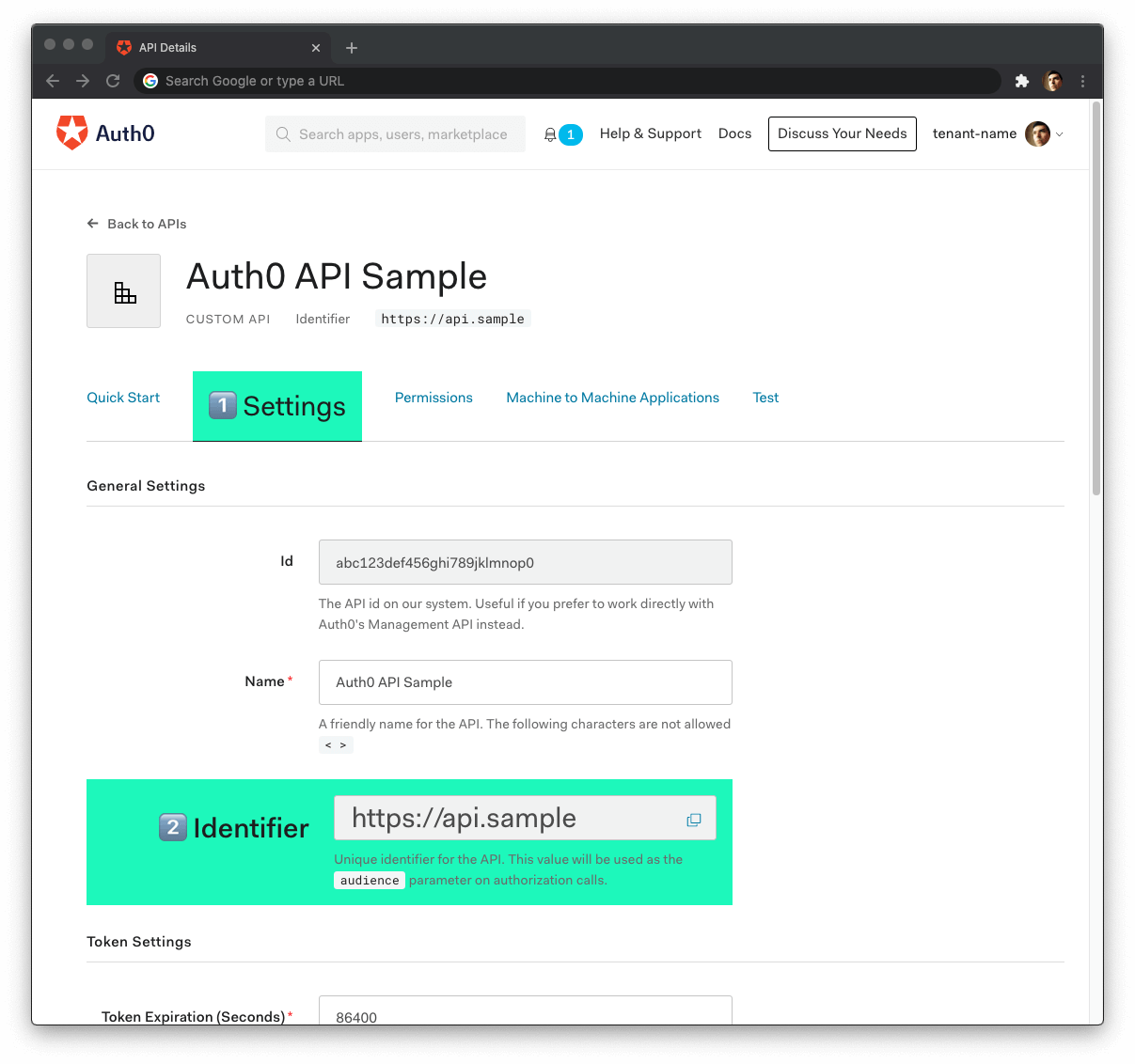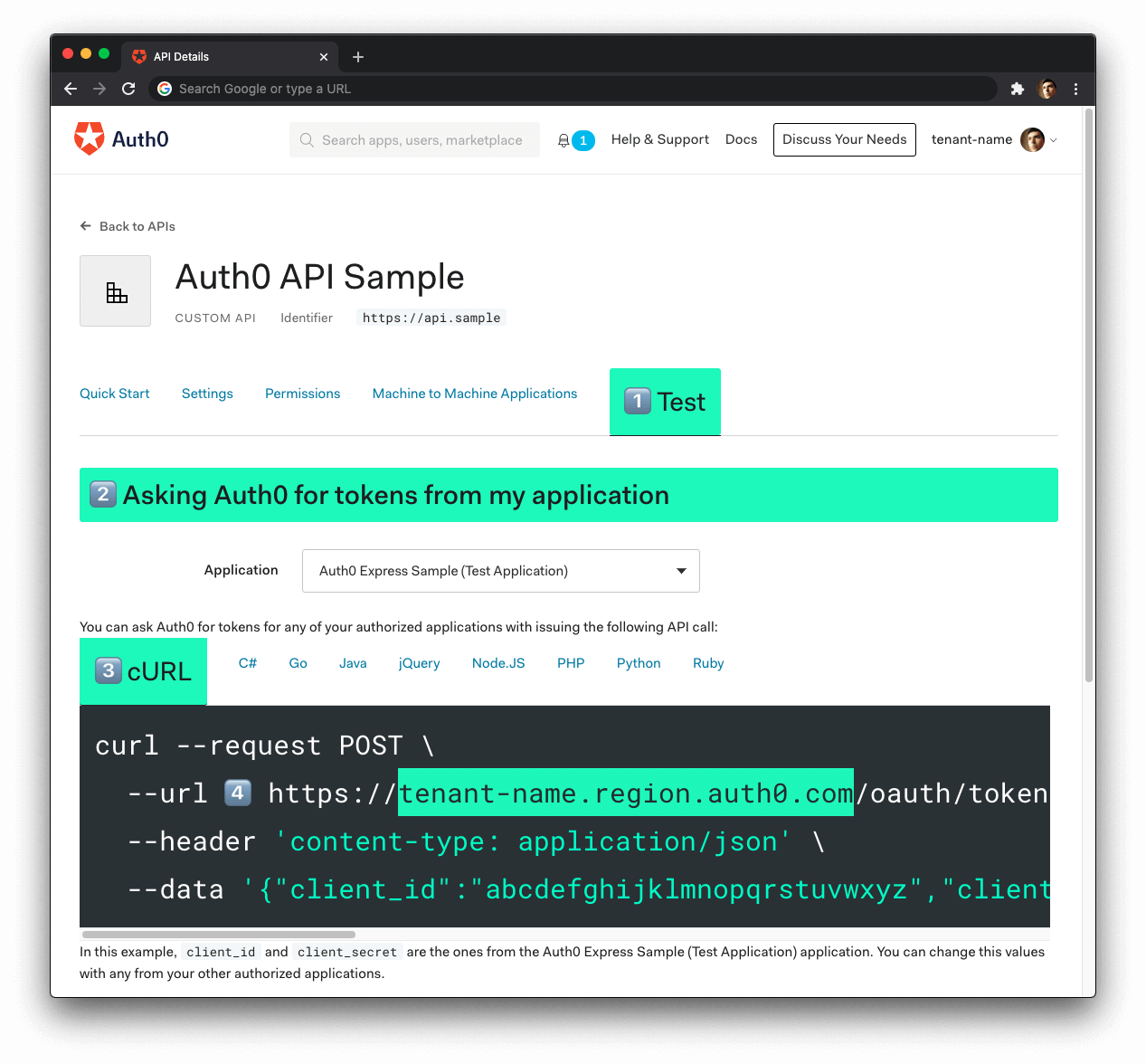You need an Auth0 account. If you don't have one yet, sign up for a free Auth0 account.
Open the APIs section of the Auth0 Dashboard, click the "Create API" button.
Fill out the form that comes up:
- Name:
WishList API Sample
- Identifier:
https://wishlist.example.com
Leave the signing algorithm as RS256. It's the best option from a security standpoint.
Once you've added those values, click the "Create" button.
Once you create an Auth0 API, a new page loads up, presenting you with your Auth0 API information.
Keep page open to complete the next step.
Open this Glitch project:
https://glitch.com/edit/#!/auth0-blog-wishlist-api-glitch
Click on the "Remix to Edit" button in the top-right corner.
Click on the .env file from your Glitch project. You'll need to add the values for AUTH0_AUDIENCE and AUTH0_DOMAIN from your Auth0 API configuration.
Head back to your Auth0 API page, and follow these steps to get the Auth0 Audience:
-
Click on the "Settings" tab.
-
Locate the "Identifier" field and copy its value.
-
Paste the "Identifier" value as the value of
AUTH0_AUDIENCEin.env.
Now, follow these steps to get the Auth0 Domain value:
- Click on the "Test" tab.
- Locate the section called "Asking Auth0 for tokens from my application".
- Click on the cURL tab to show a mock
POSTrequest. - Copy your Auth0 domain, which is part of the
--urlparameter value:tenant-name.region.auth0.com. - Paste the Auth0 domain value as the value of
AUTH0_DOMAINin.env.
Tips to get the Auth0 Domain
-
The Auth0 Domain is the substring between the protocol,
https://and the path/oauth/token. -
The Auth0 Domain follows this pattern:
tenant-name.region.auth0.com. -
The
regionsubdomain (au,us, oreu) is optional. Some Auth0 Domains don't have it. -
Click on the image above, please, if you have any doubt on how to get the Auth0 Domain value.
With the .env configuration values set, you need to reload the project so that Express can see these new environment variables.
To reload the project, refresh the Glitch project page.
In your Glitch project, click on the "Share" button, which you can find under the project name in the top-left corner.
Click on the "Live App" tab and copy the first URL right under the buttons. This is the root URL of your live server that you can use to make requests:
https://<random-long-string>.glitch.meOpen the terminal and test if the server is working by making the following request to get all the wishlist items:
curl https://<random-long-string>.glitch.me/api/wishlist/itemsYou should the following response from the server (the id's will vary):
[
{
"id": "K@MyH58Ej",
"name": "Apple iPhone 12",
"description": "128GB, White",
"url": "https://www.amazon.com/dp/B08L5Q1L2Q/"
},
{
"id": "oss94d7YUZ",
"name": "PlayStation 5 Console",
"description": "Ultra-high speed SSD and 3D Audio",
"url": "https://www.amazon.com/PlayStation-5-Console/dp/B08FC5L3RG"
},
{
"id": "7ovKgpue7a",
"name": "Xbox Series S Console",
"description": "Smallest, sleekest Xbox console ever",
"url": "https://www.amazon.com/Xbox-S/dp/B08G9J44ZN"
}
]You need an access token to call any of the protected API endpoints.
Try to make the following request:
curl https://<random-long-string>.glitch.me/api/wishlist/resetYou'll get the following response error:
No authorization token was foundTo get an access token, head back to your API configuration page in the Auth0 Dashboard.
Click on the "Test" tab and locate the "Sending the token to the API".
Click on the "cURL" tab.
You should see something like this:
curl --request GET \
--url http://path_to_your_api/ \
--header 'authorization: really-long-string'Copy and paste that value in a text editor.
In the value of the --header parameter, the value of authorization is your access token.
Replace the value of the --url parameter with your GET api/wishlist/reset endpoint URL:
curl --request GET \
--url curl https://<random-long-string>.glitch.me/api/wishlist/reset \
--header 'authorization: really-long-string'Copy and paste the updated cURL command into a terminal window and execute it. You should now get a valid response.
Try calling any of the API endpoints outlined in the next section.
Lists all items from the wishlist.
GET /api/wishlist/itemsStatus: 200 OK[
{
"id": "ep9EVXNoCz",
"name": "PlayStation 5 Console",
"description": "Ultra-high speed SSD and 3D Audio",
"url": "https://www.amazon.com/PlayStation-5-Console/dp/B08FC5L3RG"
}
]Provides information an item from the wishlist.
GET /api/wishlist/items/:idStatus: 404 Not FoundStatus: 200 OK{
"id": "oss94d7YUZ",
"name": "PlayStation 5 Console",
"description": "Ultra-high speed SSD and 3D Audio",
"url": "https://www.amazon.com/PlayStation-5-Console/dp/B08FC5L3RG"
}🔐 Protected Endpoints: These endpoints require the request to include an access token issued by Auth0 in the authorization header.
Creates an item in the wishlist for the authenticated user.
POST /api/wishlist/items| Name | Type | Description |
|---|---|---|
name |
string |
Required. The name of the item. |
description |
string |
Required. The description of the item. |
url |
string |
Required. The URL where you can buy the item. |
{
"name": "Apple iPhone 12",
"description": "128GB, White",
"url": "https://www.amazon.com/dp/B08L5Q1L2Q/"
}Status: 201 Created{
"id": "QvcDfWMwg",
"name": "Apple iPhone 12",
"description": "128GB, White",
"url": "https://www.amazon.com/dp/B08L5Q1L2Q/"
}Update an item from the wishlist.
PUT /api/wishlist/items/:id| Name | Type | Description |
|---|---|---|
name |
string |
Required. The name of the item. |
description |
string |
Required. The description of the item. |
url |
string |
Required. The URL where you can buy the item. |
If you only need to update some of the item properties, leave the other values as they are.
Take the following item as an example:
{
"name": "PlayStation 5 Console",
"description": "Ultra-high speed SSD and 3D Audio",
"url": "https://www.amazon.com/PlayStation-5-Console/dp/B08FC5L3RG"
}If you want to update the description only, you'll send a request body like the following:
{
"name": "PlayStation 5",
"description": "Ultra-high speed SSD and 3D Audio",
"url": "https://www.amazon.com/PlayStation-5-Console/dp/B08FC5L3RG"
}Status: 404 Not FoundStatus: 200 OK{
"id": "zAvIQGhn$b",
"name": "PlayStation 5",
"description": "Ultra-high speed SSD and 3D Audio",
"url": "https://www.amazon.com/PlayStation-5-Console/dp/B08FC5L3RG"
}Remove all items from the wishlist.
DELETE /api/wishlist/itemsStatus: 204 No ContentRemove an item from the wishlist.
DELETE /api/wishlist/items/:id
Status: 404 Not FoundStatus: 204 No ContentReset the wishlist database to its default values.
GET /api/wishlist/resetStatus: 200 OK[
{
"id": "K@MyH58Ej",
"name": "Apple iPhone 12",
"description": "128GB, White",
"url": "https://www.amazon.com/dp/B08L5Q1L2Q/"
},
{
"id": "oss94d7YUZ",
"name": "PlayStation 5 Console",
"description": "Ultra-high speed SSD and 3D Audio",
"url": "https://www.amazon.com/PlayStation-5-Console/dp/B08FC5L3RG"
},
{
"id": "7ovKgpue7a",
"name": "Xbox Series S Console",
"description": "Smallest, sleekest Xbox console ever",
"url": "https://www.amazon.com/Xbox-S/dp/B08G9J44ZN"
}
]