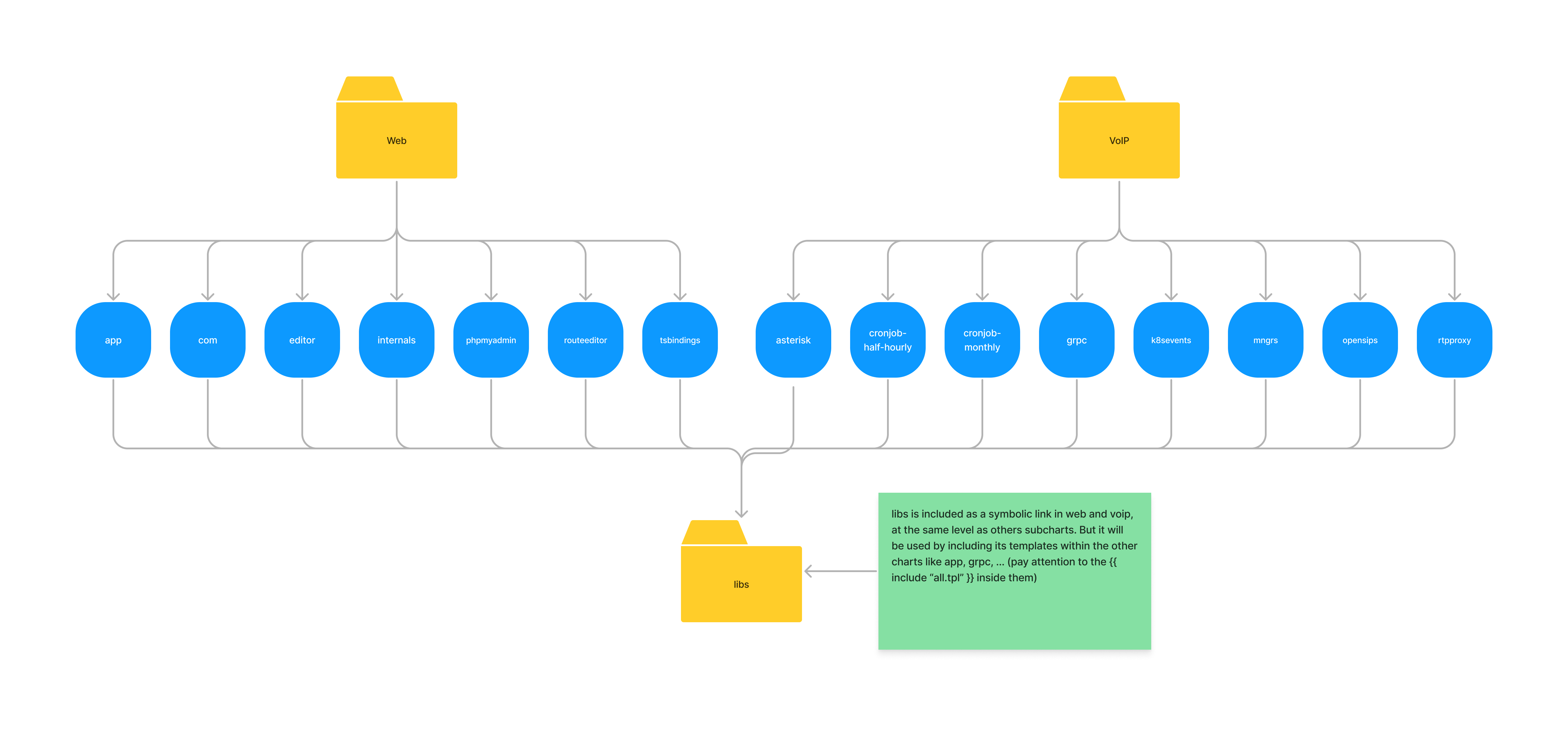This projects contains helm charts needed to deploy Lineblocs services.
This project provides a Helm chart for deploying Lineblocs services onto a Kubernetes cluster. Helm is a package manager for Kubernetes that makes it easy to define, install, and manage applications as Helm charts. Charts in this repository are represented as parent and child charts to maximize re-usability and minimize duplicates. You can find a simple diagram showing interactions between the charts at the end of the file.
You will find two main charts : web and voip. Alongside, you will find standalone charts like rtpproxy and other
folders with useful contents like database, secrets or libs.
| K8s version | is compatible |
|---|---|
| 1.27 | yes |
| 1.26 | yes |
| 1.25 | yes |
| 1.24 | yes |
| 1.23 | yes |
| 1.22 | no |
To install the Helm chart, follow these steps:
-
Make sure you have Helm installed on your local machine and have configured it to connect to your Kubernetes cluster.
-
Clone this repository to your local machine.
git clone https://github.com/Lineblocs/helm-chart.git
-
Change into the cloned directory.
cd helm-chart -
Go in
weborvoipcharts folder. -
Customize the chart's values in the
values.yamlfile according to your requirements. -
Don't forget to do either a build or an update of Helm dependencies if you haven't already :
# Will install exactly what is defined in Chart.lock helm dependency build # Will update to the latest version acceptable by version pattern in Chart.yaml and update Chart.lock helm dependency update
-
Deploy the chart to your Kubernetes cluster using the following Helm command:
helm install [release_name] . -n [namespace]Replace
[release_name]with the desired name for your release and namespace with the one you want to deploy to. You can also pass specific values to this command with -f. By default, it will use default values (values.yaml) but you can give any yaml file you want as long as it is valid (see below).helm install [release_name] . -n [namespace] -f [valid_yaml_file]If you want to install the chart with a specific release (they are defined in
values-versions.yaml), please join this file with -f option too and in your main values file specify areleasefield under global object. As value, put the desired release you want to install. Please note that thetagfield defined in components values overrides releases tags.
For more detailed instructions on installing and managing Helm charts, please refer to the Helm documentation.
PS: you will find some other useful resources in infrastructure, secrets and database folders.
Web and voip charts are top level entity which contains subcharts of each service deployed. In the charts folder of
web
and voip, there are all the services deployed. Each one uses libs charts (located at the root of this project) as
base.
Here is the content of web chart folder :
├── Chart.lock # contains precise information about what version of dependencies have been used
├── charts # contains every subcharts
│ ├── app
│ │ ├── Chart.yaml
│ │ ├── .helmignore
│ │ └── templates
│ │ └── include.yaml # include defined template in libs
│ ├── com
│ │ ├── Chart.yaml
│ │ ├── .helmignore
│ │ └── templates
│ │ └── include.yaml
│ ├── editor
│ │ ├── Chart.yaml
│ │ ├── .helmignore
│ │ └── templates
│ │ └── include.yaml
│ ├── internals
│ │ ├── Chart.yaml
│ │ ├── .helmignore
│ │ └── templates
│ │ └── include.yaml
│ ├── libs -> ../../libs # simlink to libs chart
│ ├── phpmyadmin
│ │ ├── Chart.yaml
│ │ ├── .helmignore
│ │ └── templates
│ │ └── include.yaml
│ ├── routeeditor
│ │ ├── Chart.yaml
│ │ ├── .helmignore
│ │ └── templates
│ │ └── include.yaml
│ └── tsbindings
│ ├── Chart.yaml
│ ├── .helmignore
│ └── templates
│ └── include.yaml
├── Chart.yaml # generic information about this chart and dependencies
├── .helmignore
├── templates
│ ├── _helpers.tpl # some defined templates to help
│ ├── ingress-demo.yaml
│ ├── init-db-configmap.yaml
│ └── NOTES.txt # displayed information when installing the chart
├── values-versions.yaml # contains releases which can be then installed later
└── values.yaml # default values
Here is an example for com service in web chart:
containers:
- name: site
image: lineblocs/site:master
imagePullPolicy: Always
ports:
- containerPort: 8080
livenessProbe:
httpGet:
path: /healthz
port: 8080
httpHeaders:
- name: X-Healthz
value: health
initialDelaySeconds: 3
periodSeconds: 3
resources:
requests:
cpu: "64m"
memory: "32Mi"
limits:
cpu: "4096m"
memory: "16384Mi"
domain: com.
envs:
secrets:
- db-secret
configs:
DEPLOYMENT_DOMAIN: lineblocs-test.com
DB_OPENSIPS_DATABASE: CONFIGURED_OPENSIPS_DATABASE
service:
ports:
- port: 80
targetPort: 8080In web chart, you would write :
com:
# config written aboveFor more detailed information on the available configuration options, please refer to the values.yaml file inside
web and voip charts.
If you need to declare variation for a specific cloud provider, you can create a new values file (values-gcp.yaml for
example).
It will inherit values.yaml so you will be able to only override what you want.
In the values-versions.yaml file, you will find informations about each releases :
global:
releases:
stable:
app: master
com: ...In your desired values file containing all the rest, add a release field under global :
global:
release: stable
app:
...release field is the chosen release for this installation of the chart (each values can be overriden in each
component afterward). releases object contains each release and versions of some or all components.
If you wish to add a new service to one of the charts, you can go in the charts folder and create a new subchart.
Normally, you can copy another subchart like app or com for web chart and modify chart name in Chart.yaml.
Then, reference it in values.yaml, like the others, so it has default values!
You can also reference your new component in the values-versions.yaml file too.
PS: don't forget to reference your new service in the main Chart.yaml (of voip or web) in the field dependencies to
keep things clean.
You will need to add secrets yourself in order for everything to work. They are not managed by this repo for obvious security reasons.
In order to create a secret, you can use :
kubectl create secret generic [name_of_secret] --from-literal VARIABLE=[value] --from-file VARIABLE=[path_to_file_with_value] -n [namespace]Here is a list of the ones you will need to create :
- ami-secret
- AMI_HOST, AMI_PORT, AMI_USERNAME, AMI_PASSWORD
- ari-secret
- ARI_HOST, ARI_PORT, ARI_USERNAME, ARI_PASSWORD
- aws-secret
- AWS_ACCESS_KEY_ID, AWS_SECRET_ACCESS_KEY
- db-secret
- DB_USER, DB_PASS, DB_NAME, DB_HOST
- lineblocs-secret
- LINEBLOCS_KEY
- db-secret
- DB_USER, DB_PASS, DB_NAME, DB_HOST
- etcd-secret
- ETCD_ENDPOINT, ETCD_USERNAME, ETCD_PASSWORD
For more details about Kubernetes secrets, please refer to this documentation.