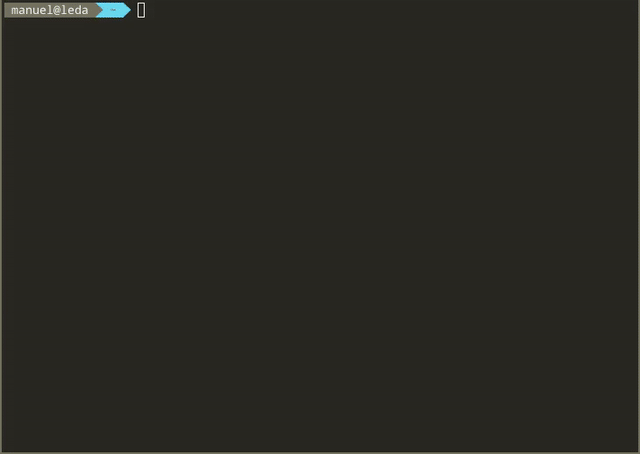shared-shell-history is a tool designed to enhance the command-line experience by enabling the sharing and synchronization of shell history across multiple systems. This utility is particularly useful for developers, system administrators, and any CLI users who work on multiple machines or sessions and wish to have a unified view of their command history.
Whether you're switching between local and remote sessions or working across different systems, shared-shell-history ensures that your command history is always at your fingertips. It's built with simplicity and efficiency in mind, allowing seamless integration into your existing workflow.
shared-shell-history offers a range of features designed to enhance your command-line efficiency across multiple environments:
-
Multi-System Synchronization: Seamlessly sync your shell history across various systems, ensuring access to your command history no matter where you are.
-
Session Management: Keep track of your command history in different sessions, whether you're on local or remote machines.
-
Efficient Search Functionality: Quickly search through your integrated shell history to find specific commands.
-
User-Friendly Interface: Enjoy a clean and intuitive interface for browsing and selecting commands from your history.
-
Easy Installation and Setup: Get up and running with minimal setup, thanks to a straightforward installation process.
-
Cross-Platform Compatibility: Designed to work seamlessly on various UNIX-like systems, including Linux and macOS.
-
Open Source: Dive into the source code, customize it, and contribute to the development of
shared-shell-history.
These features are geared towards making your command-line experience more productive and enjoyable, saving you time and effort in your day-to-day tasks.
shared-shell-history is designed to enhance your Bash experience. Follow these steps to install it on your system:
Before installing, make sure you have:
- Python 3.6 or higher with venv support (Install
python3-venvon Ubuntu) - Bash shell, version 5.1 or higher recommended (lower versions might work but are not guaranteed)
shared-shell-history supports all databases compatible with SQLAlchemy. You can set up a database server of your choice (e.g., PostgreSQL, MySQL) and provide the database URI during installation. Tables are automatically created if they don't exist.
I suggest using sqlite for testing shared-shell-history and move to a database server if you like using shared-shell-history.
A sqlite database will automatically be created if you provide an sqlite-URI of the form sqlite:////absolute/path/to/database.db.
To learn more about the supported databases: SQLAlchemy - Engine Configuration
- Clone the Repository:
Clone
shared-shell-historyfrom GitHub:git clone https://github.com/ManuelWiese/shared-shell-history.git cd shared-shell-history - Run the Installation Script:
Execute the installation script. You can optionally provide a database URI as a parameter; if not provided, you'll be prompted to enter one, with a default suggestion of
sqlite:///~/.shared_shell_history/history.dbThis will set upshared-shell-historyand modify your .bashrc file.:./install.sh [database-uri]
- Reload Your Shell:
To apply the changes, reload your shell or:
source ~/.bashrc
To uninstall shared-shell-history, navigate to the cloned repository directory, disable the command capture and run the uninstall.sh script. After that reload your shell.
cd path/to/cloned/shared-shell-history
shared_shell_history_disable_capture
./uninstall.shshared-shell-history automatically synchronizes your command history to a database, making it accessible across sessions and systems. Here's how to effectively use it:
- Automatic Sync: Every command you execute in the shell is added to the database before execution. This includes long-running commands and even those executed before unexpected system crashes.
- Disable Capture: If you wish to stop recording commands temporarily, you can disable command capture:
shared_shell_history_disable_capture
- Enable Capture: To resume command recording, enable command capture:
shared_shell_history_enable_capture
- Accessing the Menu: Press Ctrl+h to open the interactive search menu.
- Features:
- Filter Commands: You can filter the commands displayed in the menu by user, host and using regex strings.
- Command Info: Selecting a command displays detailed information, such as the execution path, virtual environment (if any) and the timestamp when the command was added to the database.
- Navigating the Menu: Use the arrow keys to navigate through your command history in the menu.
- Selecting a Command: Press Enter to select and load a command into your current shell session.
- Exiting the Menu: Press 'q' to exit the menu and return to your shell.
- Cross-Session Accessibility: Commands entered in one session are instantly available in all others where
shared-shell-historyis active. - Remote Sessions: For remote terminals, install
shared-shell-historyon your remote machine to access your unified command history remotely.
The default keybinding to open the interactive search menu is Ctrl+h.
You can customize this keybinding by modifying the SHARED_SHELL_HISTORY_MENU_KEY variable in the ~/.shared_shell_history/config.sh file. You need to reload your shell after changing the keybinding.
Contributions to shared-shell-history are welcome and appreciated! Whether it's bug reports, feature requests, or code contributions, here's how you can contribute:
- For bug reports and feature requests, please use the Issues section of the GitHub repository.
- Before creating a new issue, please check if it has already been reported or requested.
- If you're interested in contributing code, feel free to fork the repository and submit a pull request.
- Please ensure your code follows the existing coding style and include any relevant tests.
- For significant changes, please open an issue first to discuss what you would like to change.
- Improvements to documentation, examples, or README are also highly valued. If you spot typos or inaccuracies, or you have suggestions for better explanations, don't hesitate to contribute.
- Join the community and contribute to the discussions. Your feedback and insights are important to the growth of
shared-shell-history.
Thank you for considering contributing to shared-shell-history. Every contribution, no matter how small, is valuable and helps make the tool better for everyone.