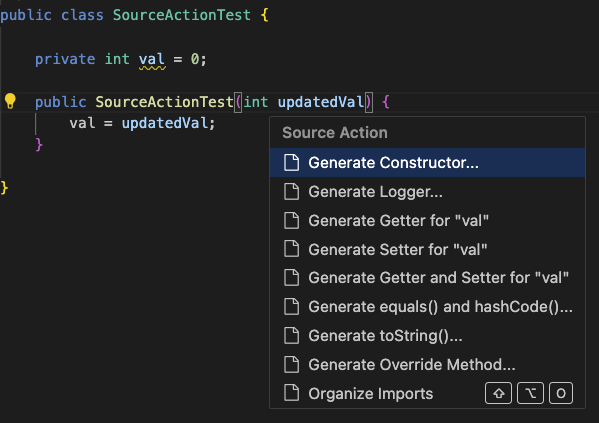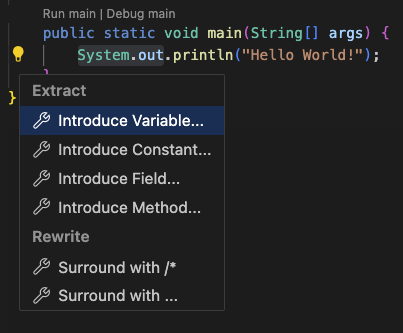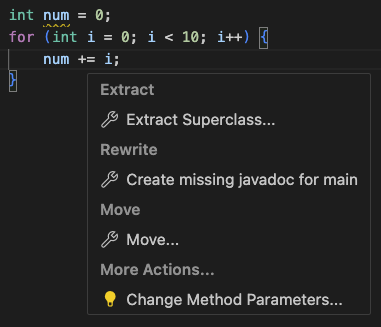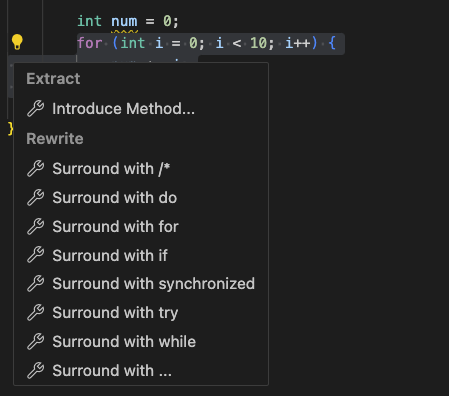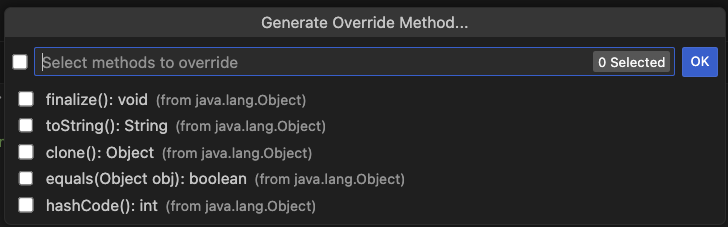The Oracle Java Platform extension brings full featured Java development (edit-compile-debug & test cycle) for Maven and Gradle projects to VS Code, and is available on the Visual Studio Marketplace.
- Set JDK in
View | Command Palette | Preferences:Open User Settings (JSON) ...jdk: Jdkhome setting to point to JDK which Language Server will run on and projects will be compiled with. More below in section Selecting the JDK - If no JDK is present in your system then extension can setup things for you. More below in section JDK Downloader
- Use Java: New Project... " command to start creating new project, or
- Open the folder with existing pom.xml for Maven or Gradle project files (build.gradle, gradle.properties). Language Server opens the project, resolves dependencies if any and performs priming build, or
- Simply create a new Java class file with
public static void main(String[] args)method in opened folder and start coding, compiling, debugging. Works on JDK 11 and newer.
In the VS Code command palette :
- Java: New Project... allows creation of new Maven or Gradle project
- Java: New from Template... add various files to currently selected open project. Files are:
- Java - broad selection of various predefined Java classes
- Unit tests - JUnit and TestNB templates for test suites and test cases
- Other - various templates for Javascript, JSON, YAML, properties, ... files
- Java: Compile Workspace - invoke Maven or Gradle build
- Java: Clean Workspace - clean Maven or Gradle build
- Download, install and Use JDK - allows download and installation of JDK binaries
- Debugger Java+... - start main class or test on selected JDK. More in Debugger section
- Test Explorer for Java tests results visualization and execution including editor code Lenses.
- Maven and Gradle support including multi-project projects, subprojects opening and Gradle priming builds.
Project Explorer provides an overview of logical project structure, groups sources together and greatly simplifies Java package structure exploration. Project Explorer is an addition to the classical workspace explorer. Use it to build, test, execute and operate your Maven and Gradle Java projects.
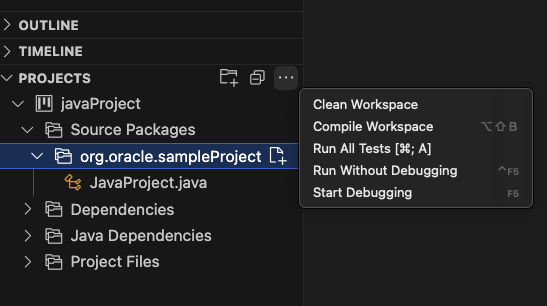
Language Server Java+ ... launch configuration supports debugging and running Java applications using JDK11 or newer.
- The launch configuration (debugger) is invoked when
Run main | Debug maincode lense is selected in the code. - Or Java+... is selected in Run and Debug activity panel.
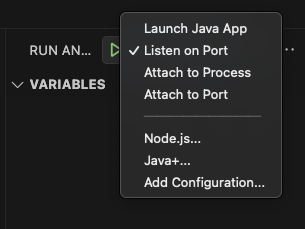
- Launch Java App - Debug or Run current Java project
- Attach to Port & Attach to Process - Attach debugger actions. Available when Java+ ... at the bottom of drop down list is selected.
Default launch configurations provided by Language Server can modified in launch.json file.
Program arguments, VM options, evironment variables,... can be set in Run Configuration panel a part of Explorer. The panel is sufficient for all typical use-cases Java programmer faces. Only advanced, expert scenarios may require touching of launch.json (which still takes precedence).
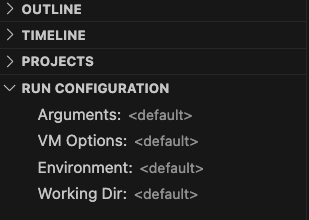
If the system does not detect any JDK, the extension will offer a downloader and setup prompt to help you set up a JDK. This setup provides options for Oracle JDK, OpenJDK, and allows you to choose from any installed JDK on your system.
Alternatively, you can manually specify the path to JDK binaries by utilizing the JDK downloader.
You can also access the JDK downloader through the "Download, install, and Use JDK" option in the command palette.
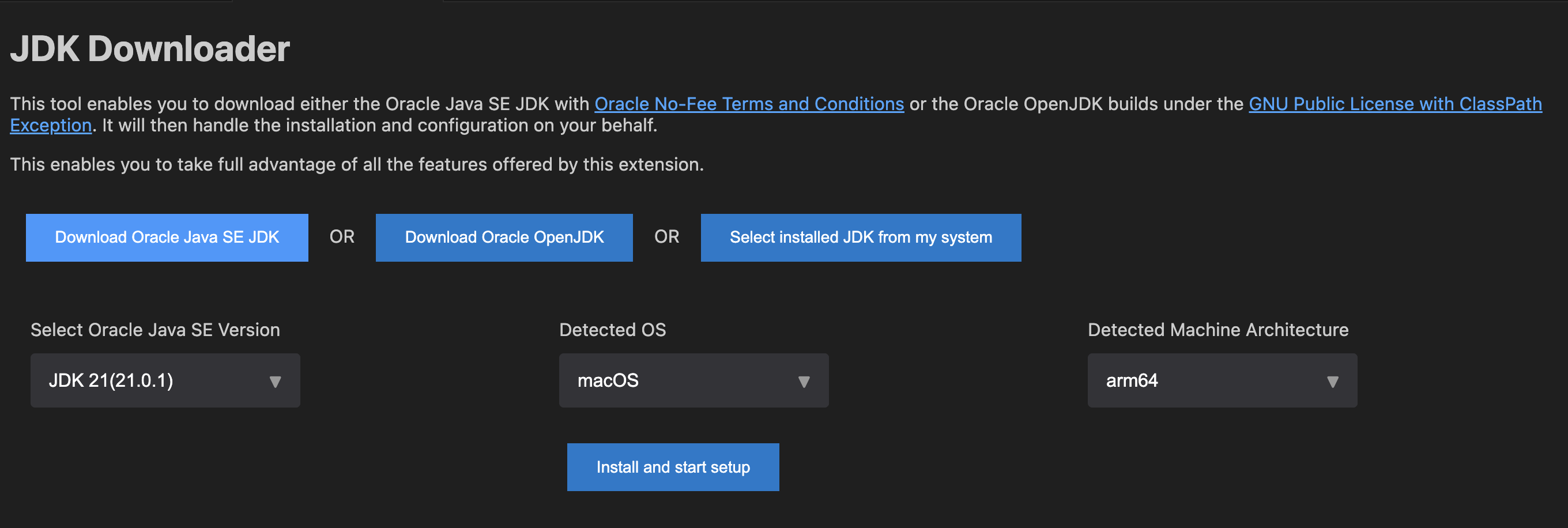
Class level refactorings as well as variable refactorings are supported in VSCode via Oracle Java Platform extension. See following screenshots:
Some refactorings are two steps with like Generate Override method ... where method to be overriden is selected in 2nd step:
Change method parameters refactoring is provided using dedicated form allowing to change, add, move, remove method parameters.
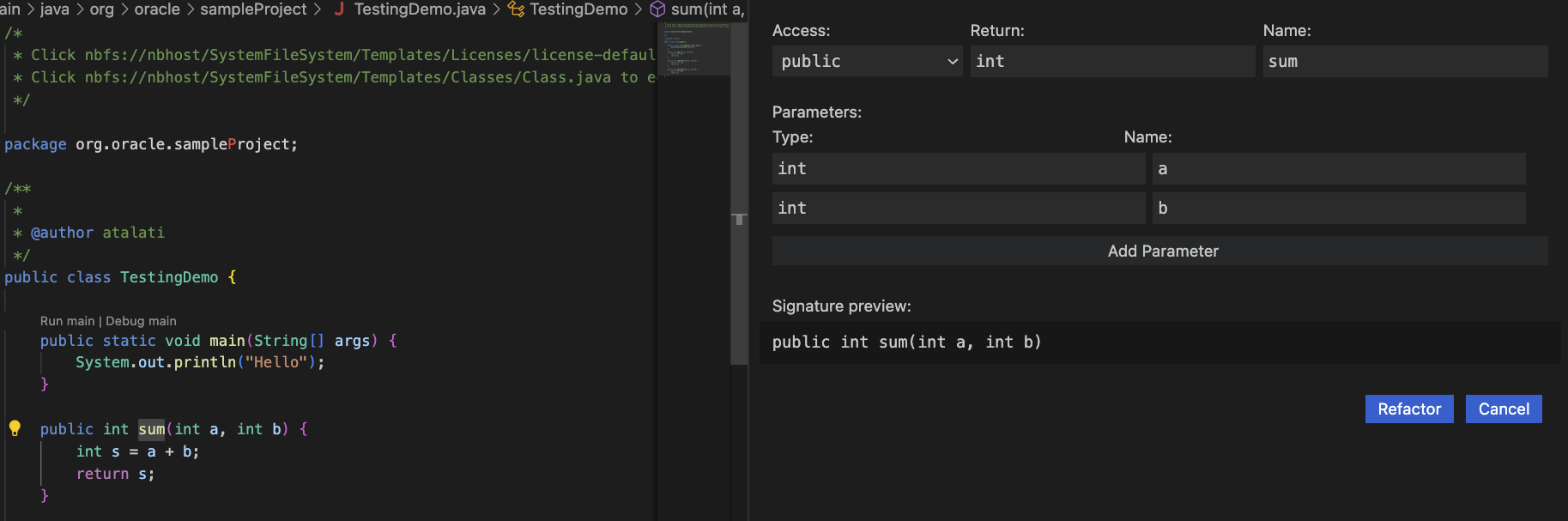
Move members refactoring provides dedicated form as well.
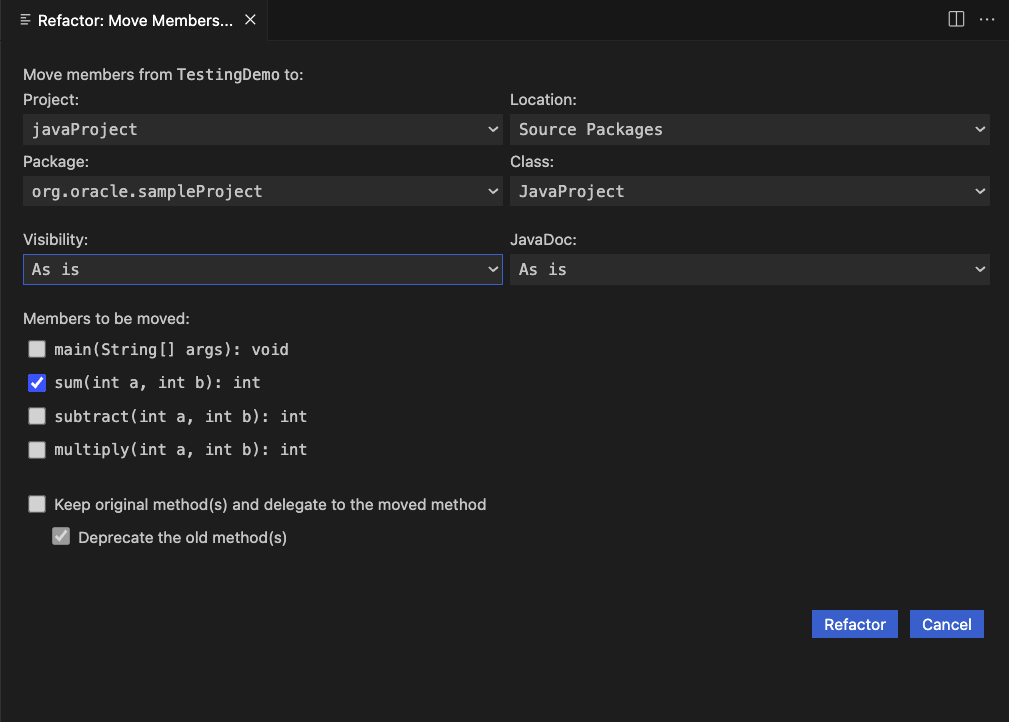
- Convert to static import
- Pull member up & down
- Move class
- Extract interface/method
- Split into declaration and assignment
- Extract local variable
- Assign to variable
- Generate hashCode/equals
- Generate toString()
- Surround With refactoring
- For cycle refactoring
- try-catch refactoring
- switch() statement
- while() cycle
- Inline redundant variable
- Constructor and method argument refactoring
Out of the box support for organizing imports in Java sources is available. It removes unused imports, groups imports by packages and updates your imports whenever a file is saved. In addition to the defaults, there is a rich set of configuration options.
Go to VSCode View | Command Palette | Preferences:Open User Settings | Extensions | Java and search for Jdk to set Jdk > Java > Imports: options:
Count For Using Star Import- Class count to use a star-import, 999 is the default valueCount For Using Static Star Import- Members count to use a static star-import, 999 is the default valueGroups- Groups of import statements (specified by their package prefixes) and their sorting order. Import statements within a group are ordered alphabetically
And View | Command Palette | Preferences:Open User Settings | Extensions > Java > On Save: Organize Imports - Enable organize imports action on a document save
When adding JavaDoc to code Oracle Java Platform extension assists by suggesting to insert preformatted and prepopulated JavaDoc comment. Type /** above method signature and IDE offers to complete the JavaDoc. The action creates JavaDoc comment with all arguments prepared.

Oracle Java Platform extension provides Test Explorer view which allows to run all tests in a project, examine the results, go to source code and run particular test.
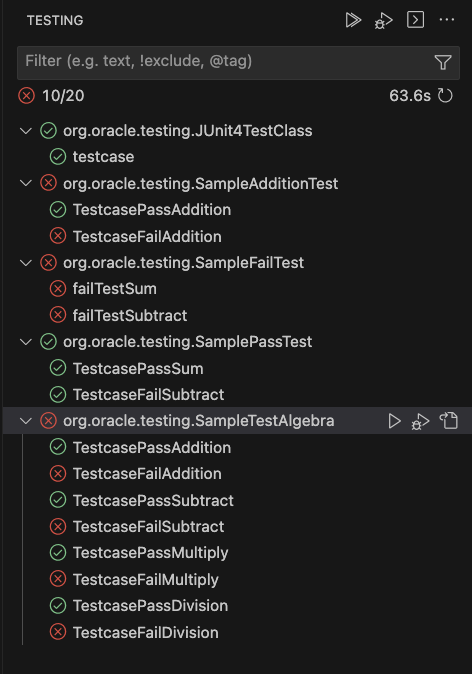
- jdk.jdkhome - path to the JDK, see dedicated section below
- jdk.verbose - enables verbose extension logging
The user projects are built, run and debugged using the same JDK which runs the Oracle Java Platform extension. The JDK is being searched in following locations:
jdk.jdkhomesetting (workspace then user settings)java.homesetting (workspace then user settings)JDK_HOMEenvironment variableJAVA_HOMEenvironment variable- current system path
As soon as one of the settings is changed, the Language Server is restarted.
It is possible to run Oracle Java Platform extension per workspace (VSCode window). This allows separation of Language Server for given project as Language Server JVM is not shared for more VSCode open workspaces (projects).
It is possible to change this in View | Command Palette | Preferences:Open User Settings | Jdk: Userdir. Set to local to use dedicated Language Server per workspace or set to global to have one Language Server for all VS Code workspaces.
This project welcomes contributions from the community. Before submitting a pull request, please review our contribution guide
Please consult the security guide for our responsible security vulnerability disclosure process
Copyright (c) 2023 Oracle and/or its affiliates.
Oracle Java Platform Extension for Visual Studio Code is licensed under Apache 2.0 License. The THIRD_PARTY_LICENSES file contains third party notices and licenses.