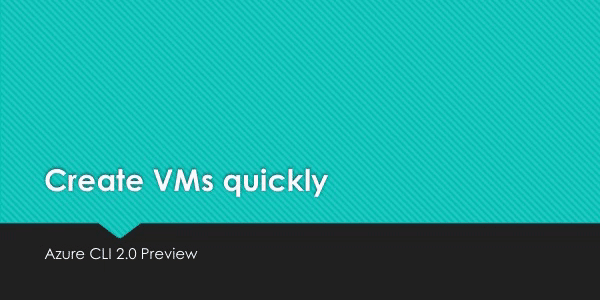A great cloud needs great tools; we're excited to introduce Azure CLI, our next generation multi-platform command line experience for Azure.
Take a test run now from Azure Cloud Shell!
Please refer to the install guide for detailed install instructions.
A list of common install issues and their resolutions are available at install troubleshooting.
$ az [ group ] [ subgroup ] [ command ] {parameters}Please refer to the "get started" guide for in-depth instructions.
For usage and help content, pass in the -h parameter, for example:
$ az storage -h
$ az vm create -hHere are a few features and concepts that can help you get the most out of the Azure CLI.
The following examples are showing using the --output table format, you can change your default using the az configure command.
We support tab-completion for groups, commands, and some parameters
# looking up resource group and name
$ az vm show -g [tab][tab]
AccountingGroup RGOne WebPropertiesRG
$ az vm show -g WebPropertiesRG -n [tab][tab]
StoreVM Bizlogic
$ az vm show -g WebPropertiesRG -n BizlogicYou can use the --query parameter and the JMESPath query syntax to customize your output.
$ az vm list --query "[?provisioningState=='Succeeded'].{ name: name, os: storageProfile.osDisk.osType }"
Name Os
---------------------- -------
storevm Linux
bizlogic Linux
demo32111vm Windows
dcos-master-39DB807E-0 LinuxFor scripting purposes, we output certain exit codes for differing scenarios.
| Exit Code | Scenario |
|---|---|
| 0 | Command ran successfully. |
| 1 | Generic error; server returned bad status code, CLI validation failed, etc. |
| 2 | Parser error; check input to command line. |
| 3 | Missing ARM resource; used for existence check from show commands. |
Please check Tips for using Azure CLI effectively. It describes some common scenarios:
- Output formatting (json, table, or tsv)
- Pass values from one command to another
- Async operations
- Generic update arguments
- Generic resource commands -
az resource - REST API command -
az rest - Quoting issues
- Work behind a proxy
- Concurrent builds
For more usage examples, take a look at our GitHub samples repo or https://docs.microsoft.com/cli/azure/overview.
If you encounter any bugs with the tool please file an issue in the Issues section of our GitHub repo.
To provide feedback from the command line, try the az feedback command.
We maintain a Docker image preconfigured with the Azure CLI. See our Docker tags for available versions.
$ docker run -u $(id -u):$(id -g) -v ${HOME}:/home/az -e HOME=/home/az --rm -it mcr.microsoft.com/azure-cli:<version>For automated builds triggered by pushes to this repo, see azuresdk/azure-cli-python. For example:
$ docker run -u $(id -u):$(id -g) -v ${HOME}:/home/az -e HOME=/home/az --rm -it azuresdk/azure-cli-python:devIf you want to get the latest build from the dev branch, you can use our "edge" builds.
You can download the latest builds by following the links below:
| Package | Link |
|---|---|
| MSI | https://aka.ms/InstallAzureCliWindowsEdge |
| Homebrew Formula | https://aka.ms/InstallAzureCliHomebrewEdge |
| Ubuntu Xenial Deb | https://aka.ms/InstallAzureCliXenialEdge |
| Ubuntu Bionic Deb | https://aka.ms/InstallAzureCliBionicEdge |
| RPM | https://aka.ms/InstallAzureCliRpmEdge |
You can easily install the latest Homebrew edge build with the following command:
brew install $(curl -Ls -o /dev/null -w %{url_effective} https://aka.ms/InstallAzureCliHomebrewEdge)You can install the edge build on Ubuntu Xenial with the following command:
curl -Ls -o azure-cli_xenial_all.deb https://aka.ms/InstallAzureCliXenialEdge && dpkg -i azure-cli_xenial_all.debAnd install the edge build with rpm package on CentOS/RHEL/Fedora:
rpm -ivh --nodeps $(curl -Ls -o /dev/null -w %{url_effective} https://aka.ms/InstallAzureCliRpmEdge)Here's an example of installing edge builds with pip3 in a virtual environment. The --upgrade-strategy=eager option will install the edge builds of dependencies as well.
$ python3 -m venv env
$ . env/bin/activate
$ pip3 install --pre azure-cli --extra-index-url https://azurecliprod.blob.core.windows.net/edge --upgrade-strategy=eagerTo upgrade your current edge build pass the --upgrade option. The --no-cache-dir option is also recommended since
the feed is frequently updated.
$ pip3 install --upgrade --pre azure-cli --extra-index-url https://azurecliprod.blob.core.windows.net/edge --no-cache-dir --upgrade-strategy=eagerThe edge build is generated for each PR merged to the dev branch as a part of the Azure DevOps Pipelines.
If you would like to get builds of arbitrary commit or PR, see:
Try new features before release
If you would like to setup a development environment and contribute to the CLI, see:
This project has adopted the Microsoft Open Source Code of Conduct.
For more information see the Code of Conduct FAQ or contact opencode@microsoft.com with any additional questions or comments.
If you would like to become an active contributor to this project please follow the instructions provided in Microsoft Azure Projects Contribution Guidelines.