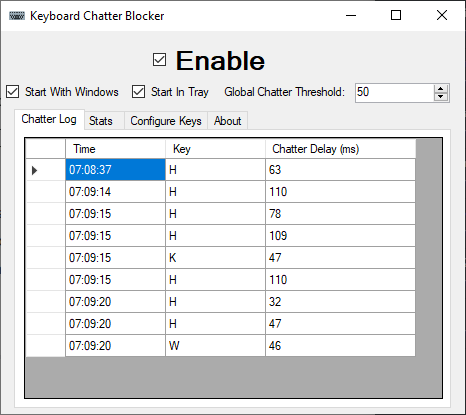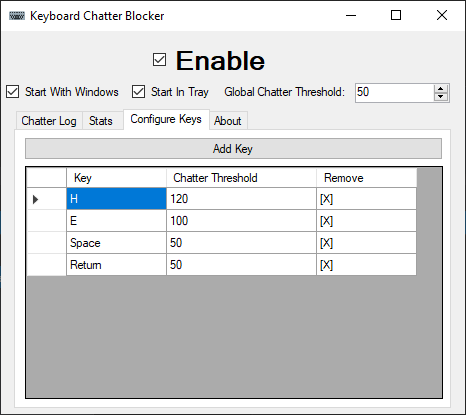Keyboard chatter blocker is a quick handy tool to block mechanical keyboard chatter on Windows PCs.
Click here for the steps to get it running.
Mechanical keyboards sometimes have a problem known as "chatter", wherein certain keys will seem to repeat keystrokes two or more times very rapidly when only pressed once.
So solution number one is obvious: just replace the broken key switch (or the entire keyboard).
Solution number two is: Well, there are existing software solutions, that block very rapidly repeated keystrokes to fix the chatter problem. I've been using "Keyboard Chattering Fix v 0.0.1", Copyright in 2014 to the "Keyboard Chattering Fix Project"... I can't find an appropriate source link for this project, likely it was just a one-off creation in 2014 without updates and there's not much more to it. I've also come across "Keyboard Unchatter" by ZoserLock here on GitHub at ZoserLock/keyboard-unchatter.
Replacing keyboard switches or entire keyboards, of course, can be difficult to do and tends to cost money. A software solution may be preferrable to many people.
Both of the mentioned software projects projects seem quite... decent, but they lack some critical functionality. In my case, the "h" key has a chatter problem (when I type "the", it types "theh"). The chatter is in the 100ms range... and I really don't want to block all keystrokes under 100ms (I'm a fast typer). Unfortunately, these existing options don't have a solution for me... so, instead, I've made a solution that fits my case and present it here to the public. (Also, with all due respect to the authors of the mentioned projects: I can't find source code to one, and the source code for the other isn't particularly clean or well written.)
I've taken a similar approach to the software solutions mentioned above, but with the notable extra feature of: you can configure the chatter threshold on a per-key basis. So I can have a high threshold for my 'h' key, and a lower threshold for the rest of my keyboard. Fixes the chatter without getting in the way! Anyone who uses this project will be treated to a rather straightforward set of GUIs to control this (or you can edit a config file, if that's your preference). (Also: I've made a point of making very clean clear code for this project, and have it under the MIT license, as I want it to be something anyone can fork and feel they've made a good decision forking instead of remaking.)
- A standard Windows PC (not likely to be Mac/Linux compatible) (tested on Windows 10 Home x64 and Windows 11 Pro)
- .NET Framework 4.7.2 or newer
- A:
- Download the release file (Or build from source)
- Save the .exe in ... any folder anywhere really. A sub-folder on your desktop or your documents is fine. A folder under program files will also work, though note that will redirect the config file to LocalAppData.
- Run the .exe
- Or B:
- Download the Installer Wizard (.msi)
- Run the wizard, and configure it however you prefer.
- At the end of the wizard, the program will automatically launch.
- Configure settings as preferred, test with care (check the "Enable" box to have the blocker active, uncheck it if it's in the way)
- To configure individual keys, switch to the "Configure Keys" tab, and press "Add Key" to add a key, then in the form that pops up, press the key you want to add. You can then edit it's value in the grid by double-clicking the number and typing whatever you please in place. To remove a key's explicit custom value, simply double-click the
[X]for it under "Remove".
- To configure individual keys, switch to the "Configure Keys" tab, and press "Add Key" to add a key, then in the form that pops up, press the key you want to add. You can then edit it's value in the grid by double-clicking the number and typing whatever you please in place. To remove a key's explicit custom value, simply double-click the
- Check the "Enable", "Start In Tray", and "Start With Windows" boxes so it'll be active and just always be there.
- Click the "X" to close the window (the program will hide in the system tray for so long as "Start In Tray" is checked), and type happily with the program protecting you from chatter! If you need to adjust configuration, just go open the program in the tray and adjust freely. To stop the program from being in the way if you decide you don't need it anymore, just uncheck "Start In Tray" and "Start With Windows" ... once you close it after that, it will be gone until you specifically open it back up again.
- You can theoretically block any key on a keyboard that registers as a standard keypress. This includes weird special keys like a volume wheel. You might want to set volume wheels to threshold of zero if you have one. Extremely specialized keys (such as G Keys) might not be standard keypresses and thus not be blockable. If in doubt: try it and see!
- You can block mouse buttons if you want (Left/Right/Middle/Forward/Backward). Be careful if you block left mouse button chatter: if you set the limit too high, you might become unable to double-click. If you get stuck, you can either uncheck the
Enabledbox to regain control and fix that, or, if needed, use Task Manager to kill the blocker program, and then edit the config file (see config notes below). - You can manually edit your config to add
wheel_changekey detector, if you have a counter-scroll/wheel bounce issue similar to what's described in issue #17. - This only works in user-space. That is, the Windows login screen and other sensitive Windows protected input areas will not have chatter blocked. You might want to use a PIN or other login method to avoid chatter problems that affect a password login (see also issue #7).
- You can add a list of programs that will cause the blocker to automatically disable when those programs are open. This is useful for example with games, as you often don't want rapid keystrokes blocked while gaming. This will be matched by executable name.
- If you play online games, be careful that some anticheat software may block you for running this software, as it does control and alter keyboard input from software, which likely appears similar to cheat programs. See also issue #15 which reports a VAC ban in CSGO from running KeyboardChatterBlocker.
If you're the type of person to care about the config file and want to edit it manually, The config file is literally just a config.txt file in the same folder as the executable (unless you installed into Program Files, in which case the config file is at %localappdata%/KeyboardChatterBlocker). Each line is one setting to apply. Prefix a line with # to make it a comment. All uncommented (and non-blank) lines are settings, of the form name: value. The following settings are available:
is_enabled: Set totrueto be activated as normal, orfalseto turn the chatter protection off.global_chatter: Set to the time (in ms) for the default global keyboard chatter threshold.hide_in_system_tray: Set totrueto make the program hide in the system tray at start, orfalseto load as a visible GUI app.keys.<KEY>: (for example,keys.H) set to the time (in ms) for that specific key's keyboard chatter threshold.auto_disable_programs: Set to a list of executable names (case insensitive, without the.exe) separated by slashes (likesome_video_game/other_game) that will cause the chatter block to automatically disable whenever that program is open.auto_disable_on_fullscreen: set totrueto auto-disable the chatter block when any application is open in fullscreen - see also #26.
This is an open source project, provided entirely freely, for everyone to use and contribute to.
If you make any changes that could benefit the community as a whole, please contribute upstream.
You can do basically whatever you want (as long as you give credit), except you may not hold any developer liable for what you do with the software.
The MIT License (MIT)
Copyright (c) 2019-2022 Alex "mcmonkey" Goodwin
Permission is hereby granted, free of charge, to any person obtaining a copy of this software and associated documentation files (the "Software"), to deal in the Software without restriction, including without limitation the rights to use, copy, modify, merge, publish, distribute, sublicense, and/or sell copies of the Software, and to permit persons to whom the Software is furnished to do so, subject to the following conditions:
The above copyright notice and this permission notice shall be included in all copies or substantial portions of the Software.
THE SOFTWARE IS PROVIDED "AS IS", WITHOUT WARRANTY OF ANY KIND, EXPRESS OR IMPLIED, INCLUDING BUT NOT LIMITED TO THE WARRANTIES OF MERCHANTABILITY, FITNESS FOR A PARTICULAR PURPOSE AND NONINFRINGEMENT. IN NO EVENT SHALL THE AUTHORS OR COPYRIGHT HOLDERS BE LIABLE FOR ANY CLAIM, DAMAGES OR OTHER LIABILITY, WHETHER IN AN ACTION OF CONTRACT, TORT OR OTHERWISE, ARISING FROM, OUT OF OR IN CONNECTION WITH THE SOFTWARE OR THE USE OR OTHER DEALINGS IN THE SOFTWARE.