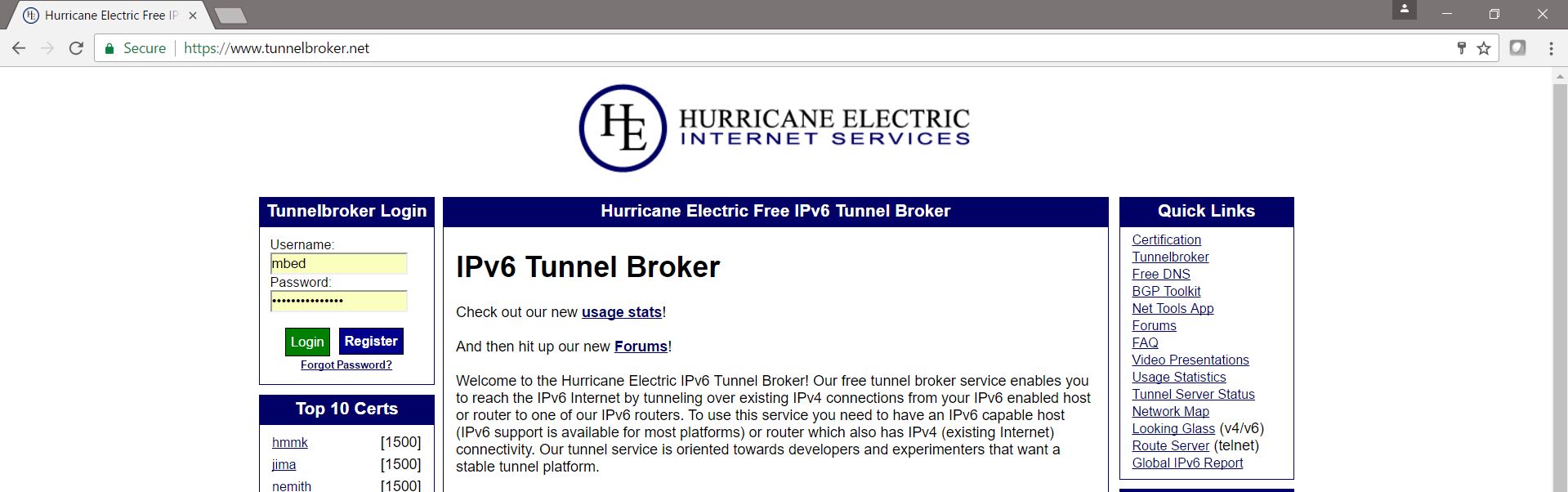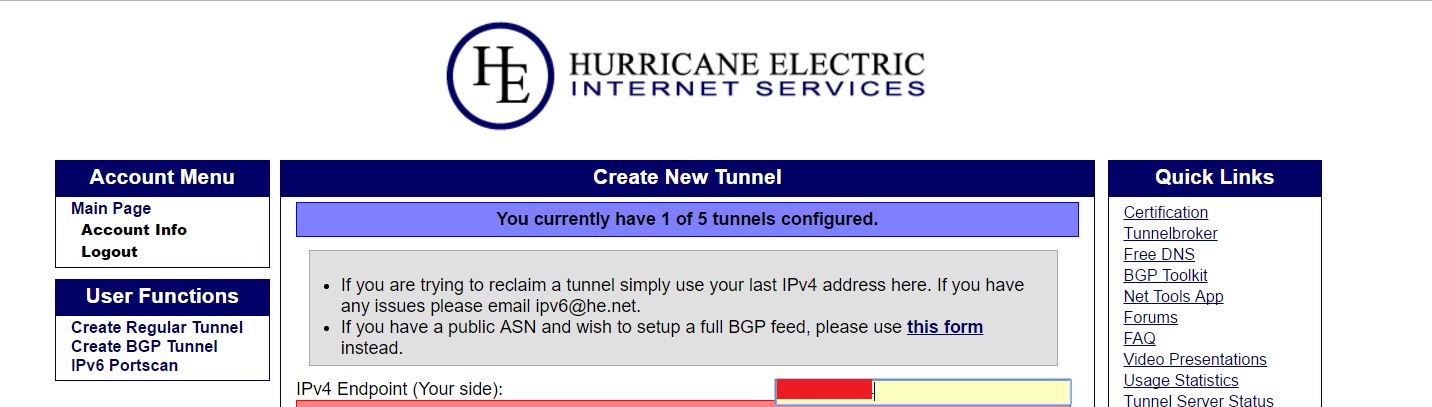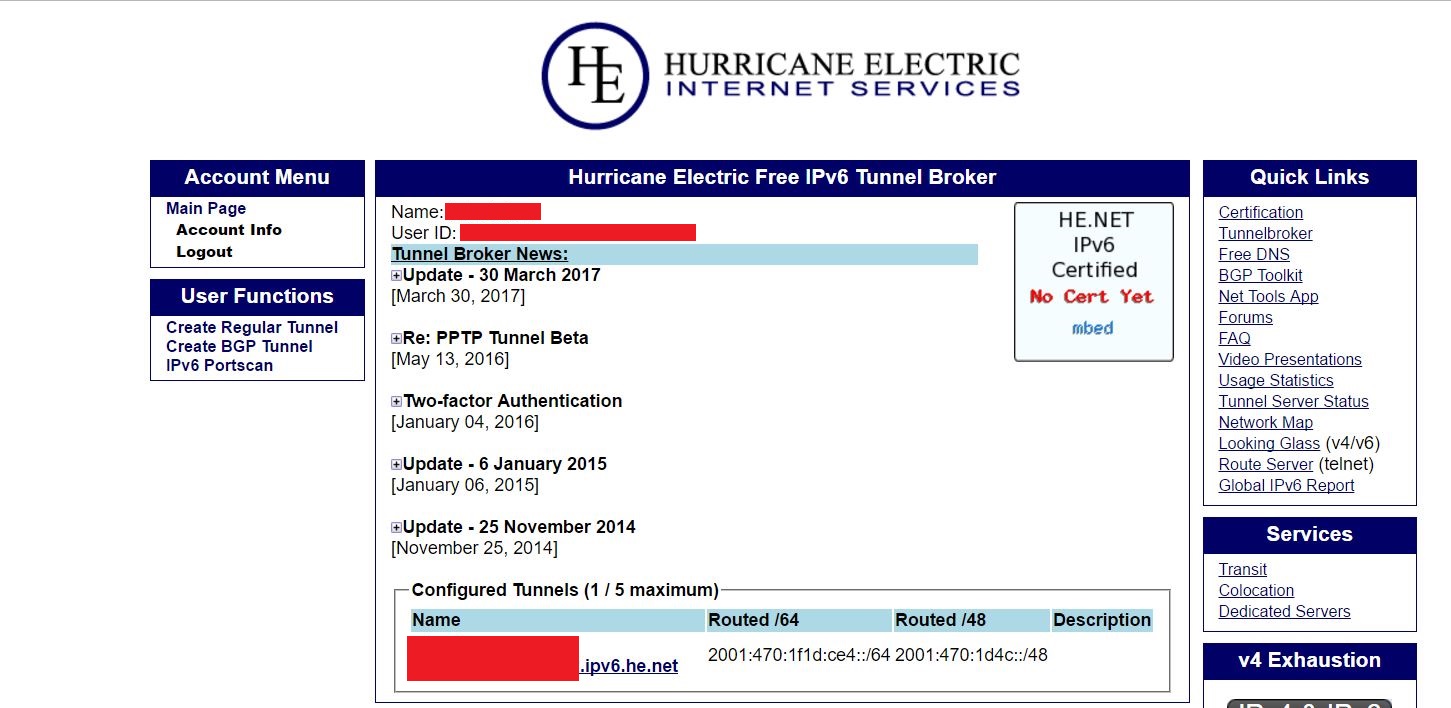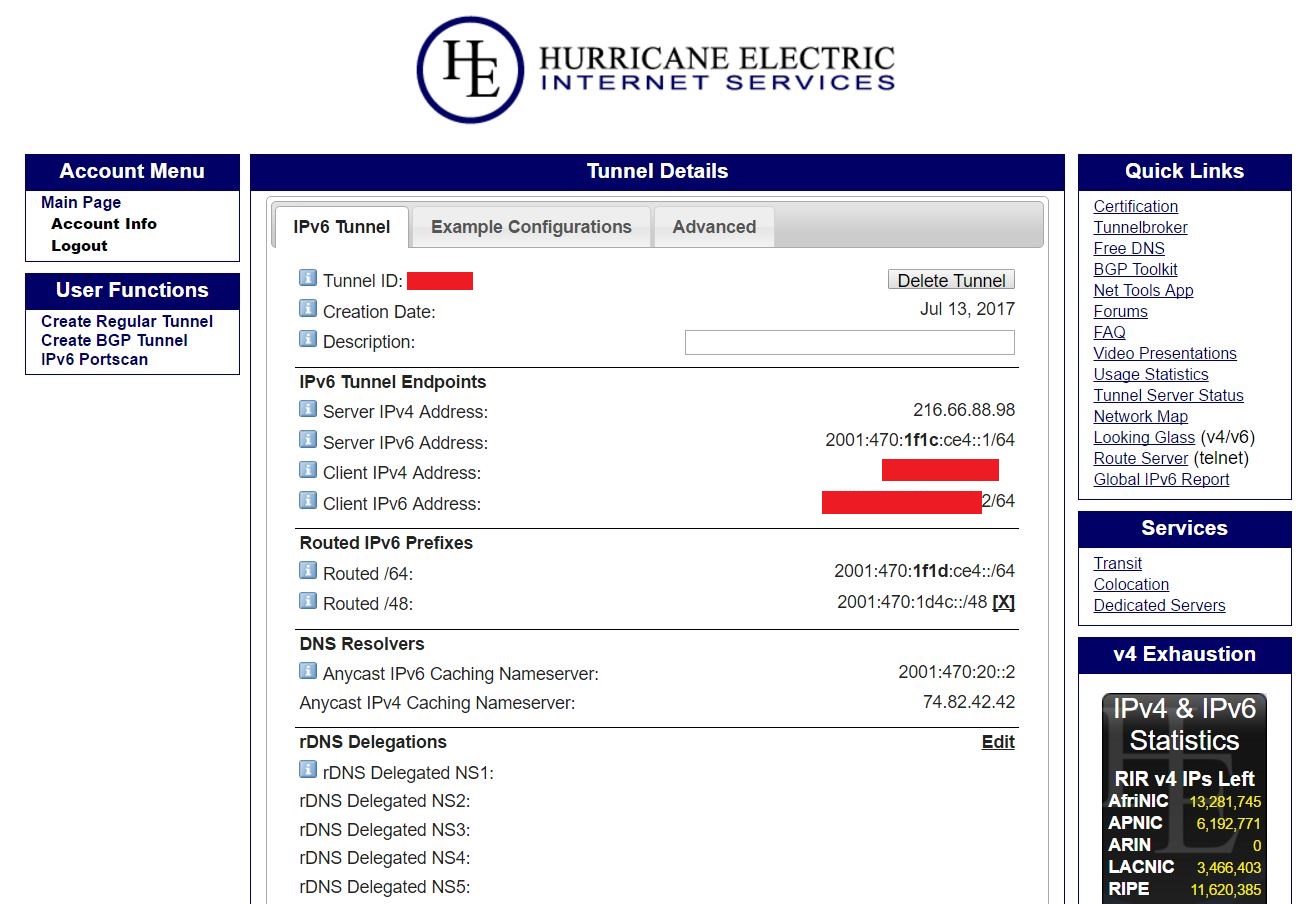The problem: For 6LoWPAN / Thread networks to be operational with public web services, a requirement is the availability of IPv6 backhaul networks to internet. However, due to the slow deployment and adoption of the IPv6 addresses, many ISP are not able to provide native IPv6 support, and hence limiting the possibility of connecting 6LoWPAN based devices directly to internet.
One Solution: Use a tunnel broker to encapsulate IPv4 traffic into IPv6.
This setup uses the following model:
Note: A key requirement for this setup to be operational is to have a public static IP address for your chosen backhaul network. The proposed setup uses a USB modem and a cellular backhaul with a fixed and public IPv4 address provided by the ISP. This is required to allow incoming traffic from the HE tunnel broker to reach the IPv6 devices.
A sample setup looks like the below:
-
Raspberry Pi 3, model B.
-
Power supply (5V, 2A).
-
USB MODEM compatible with a RPi - The choice of modem is very important as it must NOT do any NAT / firewalling. We are using a Chinese made LTE USB modem with Siemens SG75 chip. Latest models seem to be using Qualcomm 9200 / 9500. [Product link]
-
SIM card with a fixed/public IPv4 address mobile connection. For example, in the UK, one of the mobile network operators that offers fixed/public IPv4 address is Comms365 Ltd. You may use any provider in your region who can provide a static public IP address.
-
One of the supported mbed Border Routers, whether is 2.4GHz or Sub-Ghz: https://github.com/ARMmbed/nanostack-border-router
-
An end node – to test complete setup. This is your choice!
-
Raspbian Jessie installed on the SD card for the Pi.
-
wvdial for the connection dialler.
-
An account and a regular tunnel created on Hurricane Electric – For this there is a need of static public IP assigned from your ISP. In this case, we have a static public IP assigned from the mobile operator. The Hurricane Electric tunnel is created based on this IP address.
-
Make sure Raspbian Jessie is up to date with apt-get update/upgrade.
-
Install wvdial.
sudo apt-get install wvdial
- Make a dial config file if not already available at
/etc/wvdial.confwith following details:
[Dialer comms]
Init1 = ATZ
Init2 = ATQ0 V1 E1 +FCLASS=0
Init3 = AT+CGDCONT=1, "IP","< your ISP supplied APN here >"
Phone = \*99\#
Auto DNS = on
Stupid mode = 1
Baud = 460800
New PPPD = yes
Dial Command = ATDT
Modem = /dev/ttyUSB1
ISDN = 0
Username = "< your ISP supplied username here >" ;
Password = "< your ISP supplied password here >";
Carrier Check = yes
You may also need to change your serial device (ttyUSB1) based on your system. However, in most cases, USB1 should be good to go.
-
The details for the username and password may be provided by the mobile operator. Most of other details are a set of AT commands to operate the modem.
-
Plug in the USB modem to a free USB port on the RPi and make sure it is detected with
lsusb:
root@raspberrypi:~\# lsusb
Bus 001 Device 006: ID 05c6:6000 Qualcomm, Inc. Siemens SG75
Bus 001 Device 004: ID 0e8f:0022 GreenAsia Inc.
Bus 001 Device 003: ID 0424:ec00 Standard Microsystems Corp. SMSC9512/9514 Fast Ethernet Adapter
Bus 001 Device 002: ID 0424:9514 Standard Microsystems Corp.
Bus 001 Device 001: ID 1d6b:0002 Linux Foundation 2.0 root hub
Note the USB modem is detected as 05c6:6000 Qualcomm Inc. Siemens SG75
- Then on the terminal, start the dialler to create the connection:
sudo wvdial comms
The dialler starts with a set of AT commands to the modem and then establishes the connection to the ISP. When this is successful, it will obtain an IP address for the SIM. This indicates a successful connection. Also, on the modem that has been used, the LED starts to flash BLUE when the connection is established. This also serves as a visual indication for successful connection.
root@raspberrypi:~\# wvdial comms
WvDial: Internet dialer version 1.61
Initializing modem.
Sending: ATZ
ATZ
OK
Sending: ATQ0 V1 E1 +FCLASS=0
ATQ0 V1 E1 +FCLASS=0
OK
Sending: AT+CGDCONT=1, "IP","comms365.o2.com"
AT+CGDCONT=1, "IP","comms365.o2.com"
OK
Modem initialized.
Sending: ATDT\*99\#
Waiting for carrier.
ATDT\*99\#
CONNECT 100000000
Carrier detected. Starting PPP immediately.
Starting pppd at Thu Jul 20 16:59:06 2017
Pid of pppd: 1071
Using interface ppp0
pppd: ▒Q▒v8Ĩ\[01\]▒è\[01\]
pppd: ▒Q▒v8Ĩ\[01\]▒è\[01\]
pppd: ▒Q▒v8Ĩ\[01\]▒è\[01\]
pppd: ▒Q▒v8Ĩ\[01\]▒è\[01\]
pppd: ▒Q▒v8Ĩ\[01\]▒è\[01\]
local IP address 10.254.10.4
pppd: ▒Q▒v8Ĩ\[01\]▒è\[01\]
remote IP address 10.64.64.64
pppd: ▒Q▒v8Ĩ\[01\]▒è\[01\]
primary DNS address 5.226.60.162
pppd: ▒Q▒v8Ĩ\[01\]▒è\[01\]
secondary DNS address 5.226.56.162
pppd: ▒Q▒v8Ĩ\[01\]▒è\[01\]
- Once connected, a local IP & DNS should be shown as above. It’s possible to check the system logs to track progress of the connection using the following command:
tail -f /var/log/messages
An example of system log messages is shown below.
Note that it may take a few attempts to establish a successful connection depending on the location of the modem and the signal strength of the carrier / network coverage of the provider that has been chosen.
Jul 17 11:47:20 raspberrypi pppd\[2013\]: pppd 2.4.6 started by root, uid 0
Jul 17 11:47:20 raspberrypi pppd\[2013\]: Using interface ppp0
Jul 17 11:47:20 raspberrypi pppd\[2013\]: Connect: ppp0 -> /dev/ttyUSB1
Jul 17 11:47:20 raspberrypi pppd\[2013\]: CHAP authentication succeeded
Jul 17 11:47:20 raspberrypi pppd\[2013\]: CHAP authentication succeeded
Jul 17 11:47:20 raspberrypi pppd\[2013\]: Could not determine remote IP address: defaulting to 10.64.64.64
Jul 17 11:47:20 raspberrypi pppd\[2013\]: local IP address 10.254.10.4
Jul 17 11:47:20 raspberrypi pppd\[2013\]: remote IP address 10.64.64.64
Jul 17 11:47:20 raspberrypi pppd\[2013\]: primary DNS address 5.226.60.162
Jul 17 11:47:20 raspberrypi pppd\[2013\]: secondary DNS address 5.226.56.162
- Go to Hurricane Electric website and login with your account.
- After login, click on “create regular tunnel” on the left hand pane and enter the static + public IP obtained from the ISP. Hurricane electric will then try to ping the device and if successful, will return the tunnel configuration as below. For this to work, you need to have a public, static IP from your ISP.
Configure the tunnel with the local IP as shown below:
The following image shows an example of tunnel information that is being used:
Clicking on the tunnel’s name brings up more detials that will be used for the network interface configuration. This is shown below.
Use this configuration for the Hurricane Electric interface configuration in /etc/network/interfaces.
TIP: An example of the configuration to be used for the network interface is provided by Hurricane Electric under the “Example configurations” tab in the tunnel details page.
- Use these details to create the network interface i.e. the
he-ipv6interface.
root@raspberrypi:~\# cat /etc/network/interfaces
# interfaces(5) file used by ifup(8) and ifdown(8)
# Please note that this file is written to be used with dhcpcd
# For static IP, consult /etc/dhcpcd.conf and 'man dhcpcd.conf'
# Include files from /etc/network/interfaces.d:
source-directory /etc/network/interfaces.d
auto lo
iface lo inet loopback
#The USB modem
allow-hotpulug ppp0
iface ppp0 inet dhcp
dns-nameservers 8.8.8.8 8.8.4.4
#For forwarding traffic from USB to ETH
#iface eth0 inet dhcp
auto eth0
iface eth0 inet static
address 10.90.90.1
netmask 255.255.255.0
allow-hotplug wlan0
iface wlan0 inet manual
wpa-conf /etc/wpa\_supplicant/wpa\_supplicant.conf
auto he-ipv6
iface he-ipv6 inet6 v4tunnel
address 2001:470:1f1c:ce4::2
netmask 64
endpoint 216.66.88.98
local <Your local IP address assigned from wvdial>
ttl 255
gateway 2001:470:1f1c:ce4::1
up ip addr add 2001:470:1d4c:1::1/64 dev eth0
up sysctl -p
up service radvd.start
up /etc/ip6tables.up.rules
allow-hotplug wlan1
iface wlan1 inet manual
wpa-conf /etc/wpa\_supplicant/wpa\_supplicant.conf
- Restart the networking service with the following command on the terminal:
sudo /etc/init.d/networking restart
- Ping google.com to make sure you have IPv4 connectivity. Once this is OK, you should have another interface in ifconfig called ppp0.
root@raspberrypi:~\# ping google.com
PING google.com (216.58.206.142) 56(84) bytes of data.
64 bytes from lhr25s15-in-f14.1e100.net (216.58.206.142): icmp\_seq=1 ttl=45 time=106 ms
64 bytes from lhr25s15-in-f14.1e100.net (216.58.206.142): icmp\_seq=2 ttl=45 time=78.6 ms
64 bytes from lhr25s15-in-f14.1e100.net (216.58.206.142): icmp\_seq=3 ttl=45 time=105 ms
64 bytes from lhr25s15-in-f14.1e100.net (216.58.206.142): icmp\_seq=4 ttl=45 time=88.6 ms
64 bytes from lhr25s15-in-f14.1e100.net (216.58.206.142): icmp\_seq=5 ttl=45 time=68.1 ms
64 bytes from lhr25s15-in-f14.1e100.net (216.58.206.142): icmp\_seq=6 ttl=45 time=57.5 ms
64 bytes from lhr25s15-in-f14.1e100.net (216.58.206.142): icmp\_seq=7 ttl=45 time=124 ms
64 bytes from lhr25s15-in-f14.1e100.net (216.58.206.142): icmp\_seq=8 ttl=45 time=75.7 ms
^C
--- google.com ping statistics ---
8 packets transmitted, 8 received, 0% packet loss, time 7003ms
rtt min/avg/max/mdev = 57.560/88.247/124.674/21.132 ms
- Now, ping6 google.com or bbc.co.uk or facebook.com to make sure the tunnel is working.
root@raspberrypi:~\# ping6 -c 10 google.com
PING google.com(lhr25s15-in-x0e.1e100.net) 56 data bytes
64 bytes from lhr25s15-in-x0e.1e100.net: icmp\_seq=1 ttl=57 time=519 ms
64 bytes from lhr25s15-in-x0e.1e100.net: icmp\_seq=2 ttl=57 time=499 ms
64 bytes from lhr25s15-in-x0e.1e100.net: icmp\_seq=3 ttl=57 time=439 ms
64 bytes from lhr25s15-in-x0e.1e100.net: icmp\_seq=4 ttl=57 time=419 ms
64 bytes from lhr25s15-in-x0e.1e100.net: icmp\_seq=5 ttl=57 time=419 ms
64 bytes from lhr25s15-in-x0e.1e100.net: icmp\_seq=6 ttl=57 time=499 ms
64 bytes from lhr25s15-in-x0e.1e100.net: icmp\_seq=7 ttl=57 time=419 ms
64 bytes from lhr25s15-in-x0e.1e100.net: icmp\_seq=8 ttl=57 time=399 ms
64 bytes from lhr25s15-in-x0e.1e100.net: icmp\_seq=9 ttl=57 time=439 ms
64 bytes from lhr25s15-in-x0e.1e100.net: icmp\_seq=10 ttl=57 time=429 ms
--- google.com ping statistics ---
10 packets transmitted, 10 received, 0% packet loss, time 9208ms
rtt min/avg/max/mdev = 399.306/448.511/519.452/39.691 ms
root@raspberrypi:~\# ping6 -c 5 facebook.com
PING facebook.com(edge-star-mini6-shv-01-amt2.facebook.com) 56 data bytes
64 bytes from edge-star-mini6-shv-01-amt2.facebook.com: icmp\_seq=1 ttl=57 time=549 ms
64 bytes from edge-star-mini6-shv-01-amt2.facebook.com: icmp\_seq=2 ttl=57 time=549 ms
64 bytes from edge-star-mini6-shv-01-amt2.facebook.com: icmp\_seq=3 ttl=57 time=688 ms
64 bytes from edge-star-mini6-shv-01-amt2.facebook.com: icmp\_seq=4 ttl=57 time=509 ms
64 bytes from edge-star-mini6-shv-01-amt2.facebook.com: icmp\_seq=5 ttl=57 time=510 ms
--- facebook.com ping statistics ---
5 packets transmitted, 5 received, 0% packet loss, time 4468ms
rtt min/avg/max/mdev = 509.854/561.561/688.526/65.861 ms
- Monitor the packets Tx/Rx on ppp0 and he-ipv6 interface to make sure packets are being sent out and received.
root@raspberrypi:~\# ifconfig
eth0 Link encap:Ethernet HWaddr b8:27:eb:2a:d2:36
inet addr:10.90.90.1 Bcast:10.90.90.255 Mask:255.255.255.0
inet6 addr: fe80::4e85:b5d0:20a7:fab6/64 Scope:Link
inet6 addr: 2001:470:1d4c:1::1/64 Scope:Global
UP BROADCAST MULTICAST MTU:1500 Metric:1
RX packets:0 errors:0 dropped:0 overruns:0 frame:0
TX packets:0 errors:0 dropped:0 overruns:0 carrier:0
collisions:0 txqueuelen:1000
RX bytes:0 (0.0 B) TX bytes:0 (0.0 B)
he-ipv6 Link encap:IPv6-in-IPv4
inet6 addr: 2001:470:1f1c:ce4::2/64 Scope:Global
inet6 addr: fe80::afe:a04/64 Scope:Link
UP POINTOPOINT RUNNING NOARP MTU:1480 Metric:1
RX packets:26 errors:0 dropped:0 overruns:0 frame:0
TX packets:29 errors:22 dropped:0 overruns:0 carrier:22
collisions:0 txqueuelen:1
RX bytes:2616 (2.5 KiB) TX bytes:2904 (2.8 KiB)
lo Link encap:Local Loopback
inet addr:127.0.0.1 Mask:255.0.0.0
inet6 addr: ::1/128 Scope:Host
UP LOOPBACK RUNNING MTU:65536 Metric:1
RX packets:471 errors:0 dropped:0 overruns:0 frame:0
TX packets:471 errors:0 dropped:0 overruns:0 carrier:0
collisions:0 txqueuelen:1
RX bytes:39788 (38.8 KiB) TX bytes:39788 (38.8 KiB)
ppp0 Link encap:Point-to-Point Protocol
inet addr:10.254.10.4 P-t-P:10.64.64.64 Mask:255.255.255.255
UP POINTOPOINT RUNNING NOARP MULTICAST MTU:1500 Metric:1
RX packets:16 errors:0 dropped:0 overruns:0 frame:0
TX packets:17 errors:0 dropped:0 overruns:0 carrier:0
collisions:0 txqueuelen:3
RX bytes:892 (892.0 B) TX bytes:1718 (1.6 KiB)
-
Connecting a Border Router
-
Check Router Advertisements packets.
-
Running the mbed client CLI app on the K64F + AT233 shield (Thread Border router) gives the following:
-
I'm Thread (Border) Router
XPANID: f1:b5:a1:b2:c4:d5:a1:bd
PSKc: c8:a6:2e:ae:f3:68:f3:46:a9:9e:57:85:98:9d:1c:d0
mesh0 bootstrap ongoing..
eth0 already down
Bootstrap ready
eth0 ready
Ethernet (eth0) bootstrap ready. IP: 2001:470:1d4c:1:fc45:f3d8:ba98:49ee
The last line from the serial log of the border router indicates the ETH interface on the border router obtains an IPv6 address in the same address space as that specified in the /etc/network/interfaces. In this case, it is the 2001:470:1d4c:1 range. Now, the border router is ready to connect to end nodes.
-
Connecting an end-node
Test the complete setup, use the Pelion-Device-Ready-example repository and Pelion Device Management service. This is left to the user to implement & is beyond the scope of this document. For more information, check the Mbed OS documentation
Congratulations!! your tunnel broker is now fully working 🙂 . Go ahead and have fun with IPv6.
Troubleshooting:
- Check for RAV (routing advertisements packets), for example using tcpdump on the RPi:
tcpdump -v -i eth0
Provides a dump of all the packets on the ETH port and looking for the packets with 2001:470:1d4c series of IP address gives a log of the traffic from the border router. You can also use this to troubleshoot issues. An example of the logs is attached here. NOTE: The attachment can only be accessed offline. Please open this document offline to open the attached object.
root@raspberrypi:~\# tcpdump -i eth0
tcpdump: verbose output suppressed, use -v or -vv for full protocol decode
listening on eth0, link-type EN10MB (Ethernet), capture size 262144 bytes
11:52:16.346026 IP6 fe80::4e85:b5d0:20a7:fab6 >
2001:470:1d4c:1:7874:6668:977a:ba86: ICMP6, neighbor solicitation, who has 2001:470:1d4c:1:7874:6668:977a:ba86, length 32
11:52:16.346632 IP6 fe80::ec42:e6ff:fe63:23fc >
fe80::4e85:b5d0:20a7:fab6: ICMP6, neighbor advertisement, tgt is 2001:470:1d4c:1:7874:6668:977a:ba86, length 32
11:52:21.274143 IP6 fe80::ec42:e6ff:fe63:23fc >
fe80::4e85:b5d0:20a7:fab6: ICMP6, neighbor solicitation, who has fe80::4e85:b5d0:20a7:fab6, length 32
11:52:21.274499 IP6 fe80::4e85:b5d0:20a7:fab6 >
fe80::ec42:e6ff:fe63:23fc: ICMP6, neighbor advertisement, tgt is fe80::4e85:b5d0:20a7:fab6, length 24
11:52:22.407926 IP6 2001:470:1d4c:1:7874:6668:977a:ba86.49247 >
0200.0000.0000.0000.2500.1062.0d0f.7062.ip6.static.sl-reverse.com.5684: UDP, length 120
11:52:22.662839 IP6
0200.0000.0000.0000.2500.1062.0d0f.7062.ip6.static.sl-reverse.com.5684
> 2001:470:1d4c:1:7874:6668:977a:ba86.49247: UDP, length 44
11:52:23.079029 IP6 fe80::4e85:b5d0:20a7:fab6 > ip6-allnodes:
ICMP6, router advertisement, length 80
11:52:25.873364 IP6 2001:470:1d4c:1:7874:6668:977a:ba86.49247 >
0200.0000.0000.0000.2500.1062.0d0f.7062.ip6.static.sl-reverse.com.5684:
UDP, length 51
11:52:26.099074 IP6
0200.0000.0000.0000.2500.1062.0d0f.7062.ip6.static.sl-reverse.com.5684
> 2001:470:1d4c:1:7874:6668:977a:ba86.49247: UDP, length 44
11:52:26.276029 IP6 fe80::4e85:b5d0:20a7:fab6 >
fe80::ec42:e6ff:fe63:23fc: ICMP6, neighbor solicitation, who has fe80::ec42:e6ff:fe63:23fc, length 32
11:52:26.276645 IP6 fe80::ec42:e6ff:fe63:23fc >
fe80::4e85:b5d0:20a7:fab6: ICMP6, neighbor advertisement, tgt is fe80::ec42:e6ff:fe63:23fc, length 32
11:52:27.481467 IP6 fe80::4e85:b5d0:20a7:fab6 > ip6-allnodes:
ICMP6, router advertisement, length 80
11:52:35.086214 IP6 fe80::4e85:b5d0:20a7:fab6 > ip6-allnodes:
ICMP6, router advertisement, length 80
11:52:40.716057 IP6 2001:470:1d4c:1:7874:6668:977a:ba86.49247 >
0200.0000.0000.0000.2500.1062.0d0f.7062.ip6.static.sl-reverse.com.5684:
UDP, length 51
11:52:40.938567 IP6
0200.0000.0000.0000.2500.1062.0d0f.7062.ip6.static.sl-reverse.com.5684
> 2001:470:1d4c:1:7874:6668:977a:ba86.49247: UDP, length 44
11:52:42.419235 IP6
0200.0000.0000.0000.2500.1062.0d0f.7062.ip6.static.sl-reverse.com.5684
...
< snip >
...
11:54:02.629159 IP6 fe80::4e85:b5d0:20a7:fab6 > ip6-allnodes:
ICMP6, router advertisement, length 80
11:54:06.472051 IP6 fe80::4e85:b5d0:20a7:fab6 > ip6-allnodes:
ICMP6, router advertisement, length 80
11:54:09.778115 IP6 2001:470:1d4c:1:7874:6668:977a:ba86.49247 >
0200.0000.0000.0000.2500.1062.0d0f.7062.ip6.static.sl-reverse.com.5684:
UDP, length 51
11:54:09.979130 IP6
0200.0000.0000.0000.2500.1062.0d0f.7062.ip6.static.sl-reverse.com.5684
> 2001:470:1d4c:1:7874:6668:977a:ba86.49247: UDP, length 44
11:54:11.705122 IP6 fe80::4e85:b5d0:20a7:fab6 > ip6-allnodes:
ICMP6, router advertisement, length 80
11:54:14.751035 IP6 fe80::ec42:e6ff:fe63:23fc >
fe80::4e85:b5d0:20a7:fab6: ICMP6, neighbor solicitation, who has
fe80::4e85:b5d0:20a7:fab6, length 32
11:54:14.751257 IP6 fe80::4e85:b5d0:20a7:fab6 >
fe80::ec42:e6ff:fe63:23fc: ICMP6, neighbor advertisement, tgt is
fe80::4e85:b5d0:20a7:fab6, length 24
11:54:14.986026 IP6 fe80::4e85:b5d0:20a7:fab6 >
2001:470:1d4c:1:7874:6668:977a:ba86: ICMP6, neighbor solicitation, who
has 2001:470:1d4c:1:7874:6668:977a:ba86, length 32
11:54:14.986653 IP6 fe80::ec42:e6ff:fe63:23fc >
fe80::4e85:b5d0:20a7:fab6: ICMP6, neighbor advertisement, tgt is
2001:470:1d4c:1:7874:6668:977a:ba86, length 32
^C
66 packets captured
67 packets received by filter
0 packets dropped by kernel
root@raspberrypi:~\#