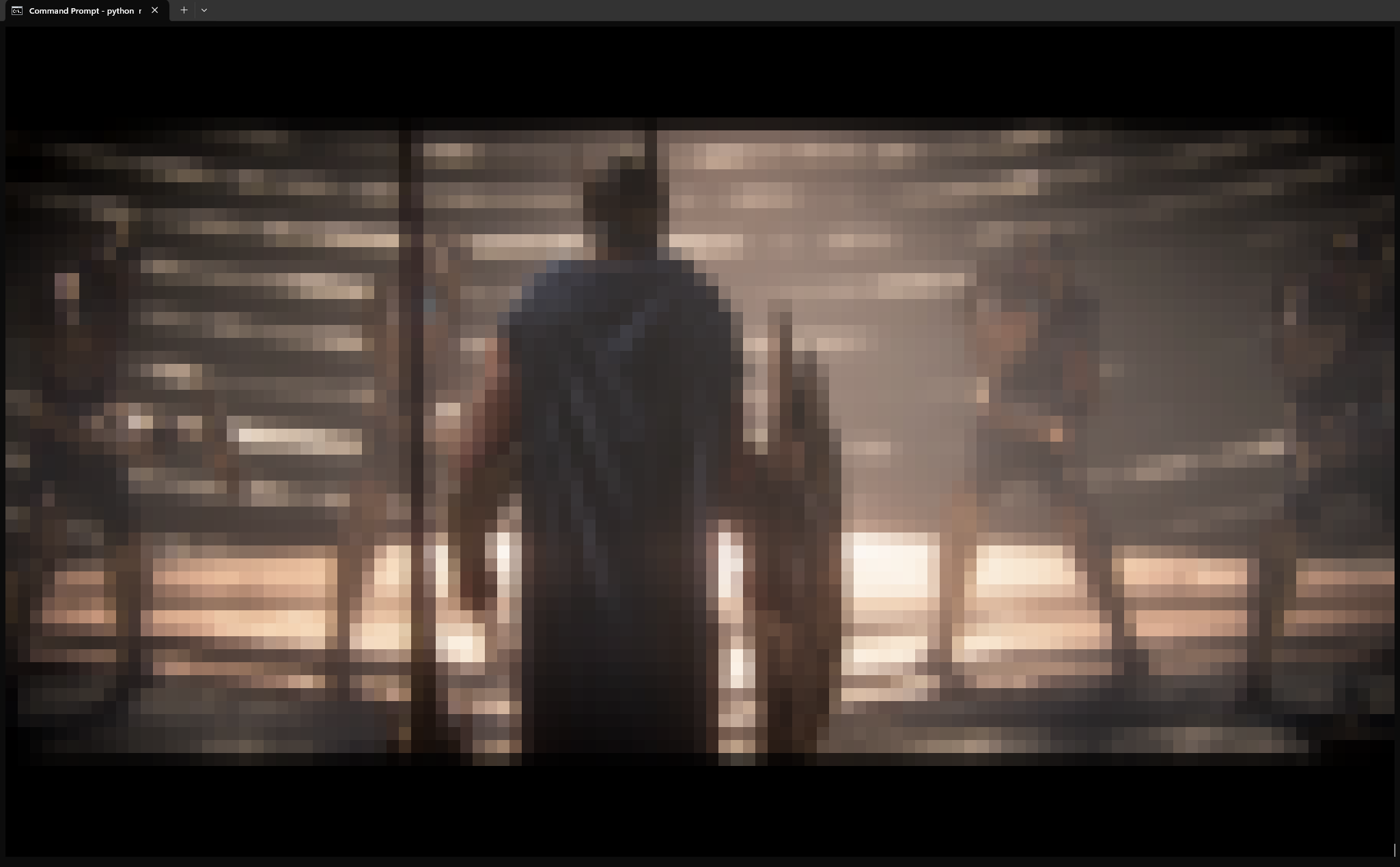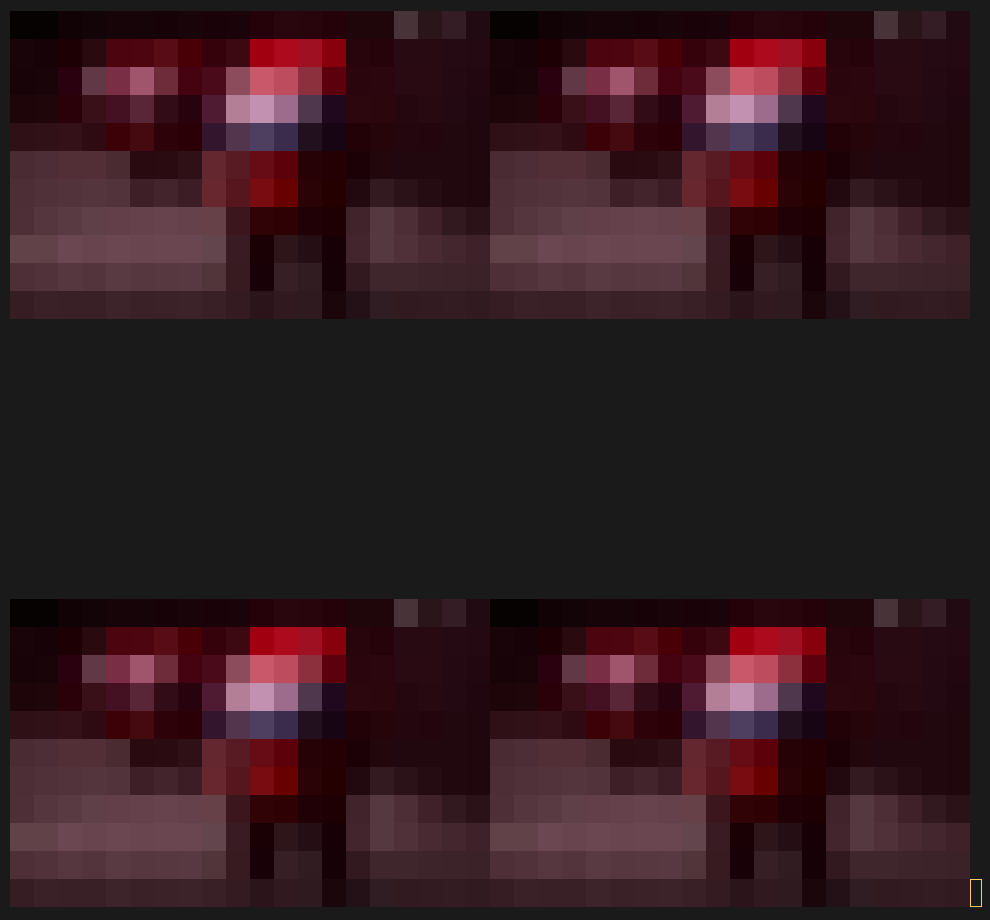This Python script will let you play ffmpeg-readable videos on your terminal (with audio)!
This project is experimental: I haven't tested all possible formats so some may not work.
$ python main.py --help
$ python main.py play --help
Usage is explained within the help prompts.
Open video.mp4, set pixel width to 2 chars, and video height to 64 chars (keep aspect-ratio):
$ python main.py play video.mp4 :2x64
Open video.mp4, set video width to 10 chars (keep aspect-ratio):
$ python main.py play video.mp4 10x
Open video.mp4, set video height to 10 chars (keep aspect-ratio), set origin to (6,3) and disable audio:
$ python main.py play video.mp4 x10 -o6p3 --no-audio
Note: These examples show how to achieve tiling of images. It can also be done with videos if your terminal supports running multiple commands in the background.
Linux:
#!/bin/sh
./main.py play image.jpg 20x -nc -na -CB 20x20 -o1p1
./main.py play image.jpg 20x -nc -na -CB 20x20 -o41p1
./main.py play image.jpg 20x -nc -na -CB 20x20 -o1p21
./main.py play image.jpg 20x -nc -na -CB 20x20 -o41p21
# On Linux it's possible to easily tile videos by
# putting "&" at the end of each play command (running them async),
# and "wait" after all commands (joining them at the end).
# Just remember to remove the "-nc" and "-na" options.
# See below for more info on "-nc" and "-na".Windows:
@echo off
python main.py play image.jpg 20x -nc -na -CB 20x20 -o1p1
python main.py play image.jpg 20x -nc -na -CB 20x20 -o41p1
python main.py play image.jpg 20x -nc -na -CB 20x20 -o1p21
python main.py play image.jpg 20x -nc -na -CB 20x20 -o41p21Here the -C (--align-center) option aligns the image to the center of its bounding box.
While the -B (--bounding-box) option specifies the max width and height of the image.
Its format is the same as the resolution, if pixel_width is not specified, it is the same as the one provided within the resolution argument.
Other options such as -nc and -na are needed to, respectively, not clear the terminal, and disabling audio.
Both options are not needed when tiling videos.
Note: Audio does not really need to be disabled to display images. However, portaudio, for some reason, has logging enabled on Linux
(which breaks tiling of images, videos are not affected since they refresh).
This also works with videos, because all ANSI commands are batched and written to stdout in a single stdout.write call.
If it stops playing, it means that it couldn't be processed fast enough.
This project was developed for Python 3.12 (it should also work on 3.8)
You'll need an ANSI-compatible terminal, and the following Python packages:
- av (11.0.0)
- pillow (10.1.0)
- pyaudio (0.2.14)
$ pip install av pillow pyaudio
If you're on Linux, you must install portaudio19-dev before pyaudio through your distro's package manager:
- Ubuntu:
$ sudo apt install portaudio19-dev