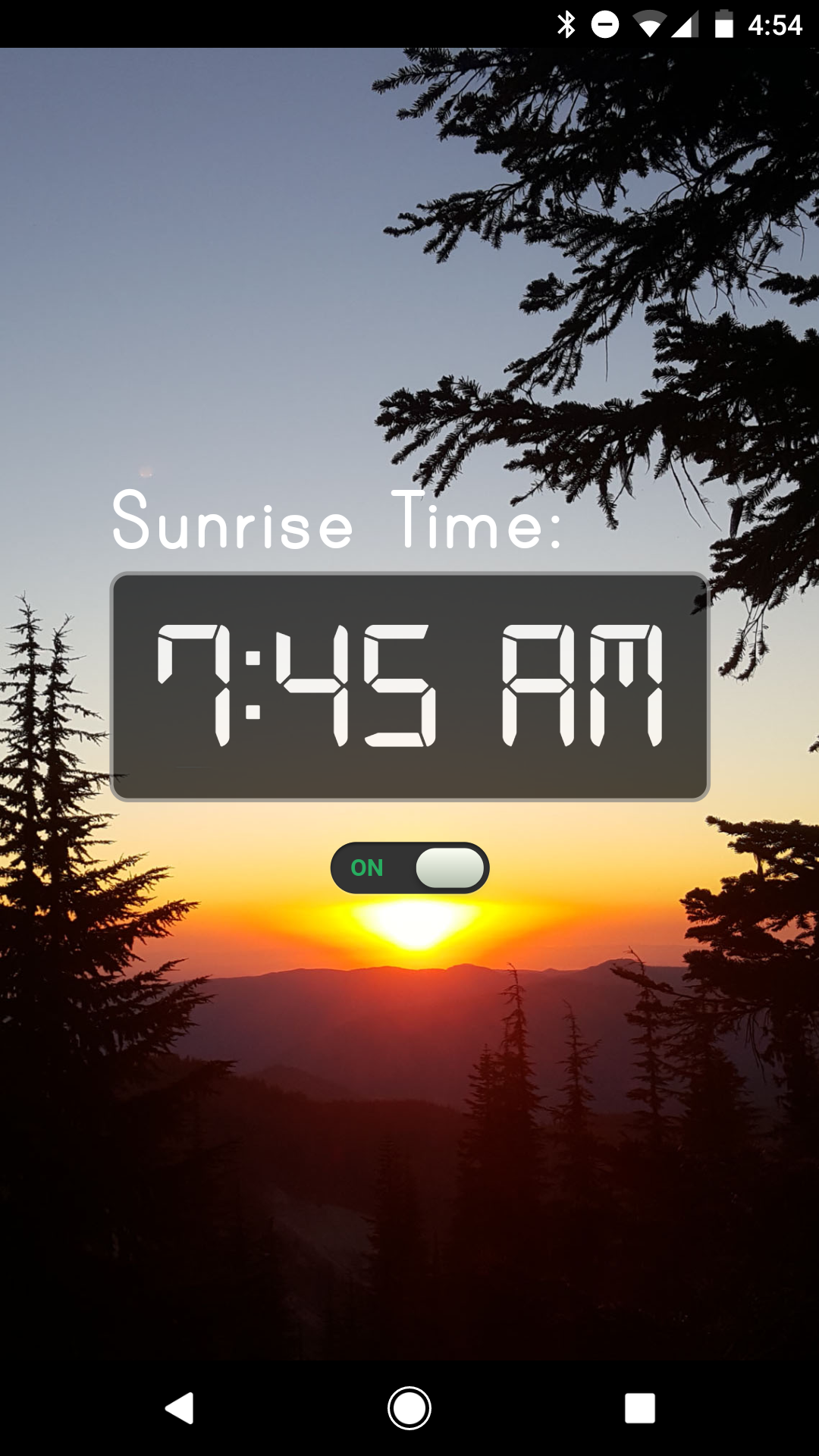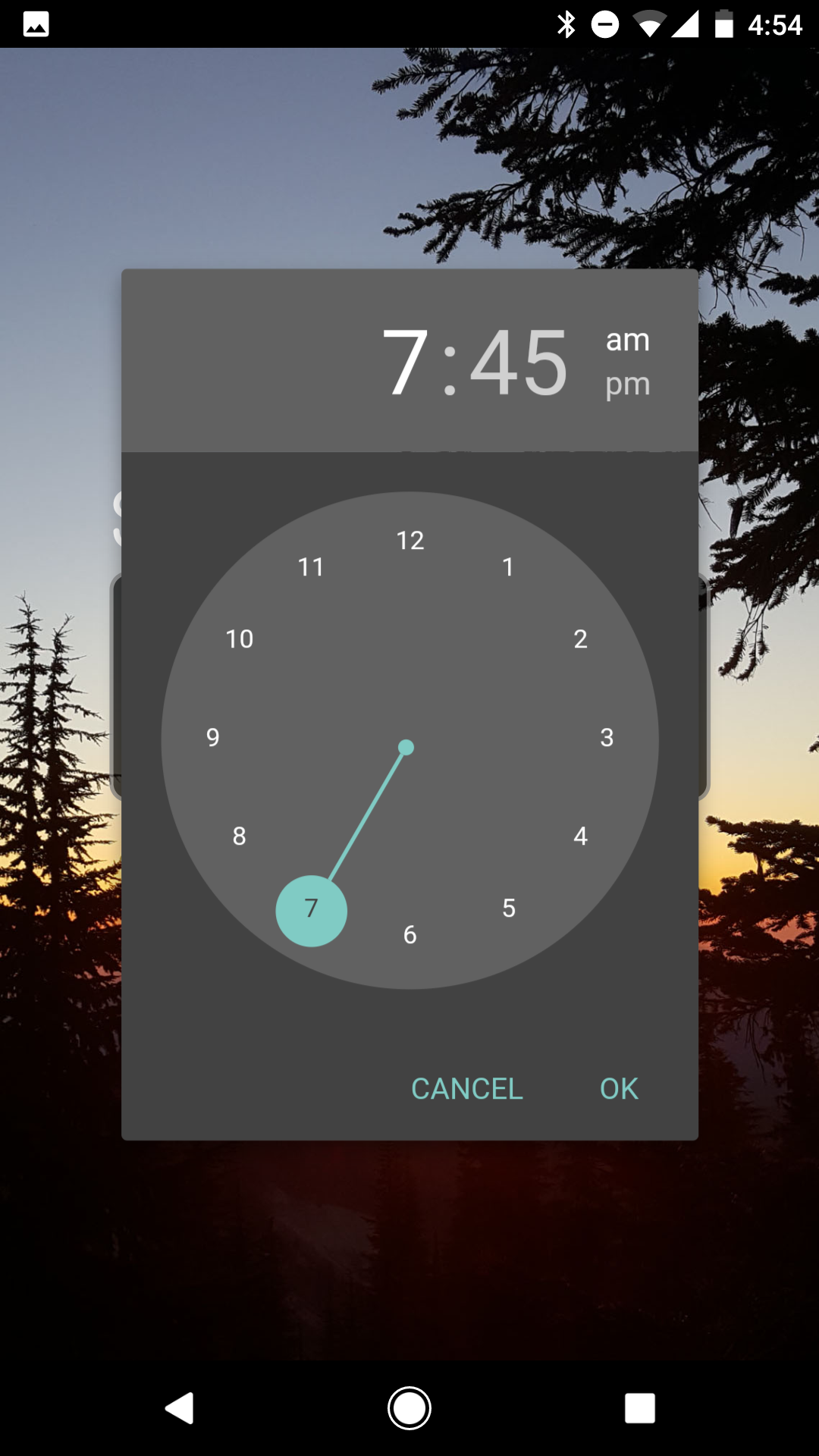Sunrise (a wake up alarm with light and sound)
A wakeup alarm to replicate the functionality of one of the Philips Wake Up lights, which has the ability to wake you up with gradually increasing light and sounds. Cool idea, but bad execution. See why at my blog post.
We'll use a bunch of cheap/old things, since I already own them. If you're here you probably already own them too.
-
A Philips Gen 1 Bridge and Bloom Starter Kit: custom-color lights to fade in (could use any Hue lights)

-
A Chromecast Audio: hooked up to speakers in the bedroom to play wake up sounds

-
A Raspberry Pi 1 Model B: to host the app and communicate with the Chromecast/Hue APIs

-
And some X10 hardware, a CM19A USB tranciever and some KR19A remotes:
(Optional, used to easily turn on/off lights and audio without a phone after waking up)


This project includes a Node app that runs on the Raspberry Pi to handle scheduling and executing the wake up routine which slowly fades in the sunrise-colored lights while playing the sounds of birds chirping and waves crashing.
Usage
Web App with Add-to-Homescreen
With the bookmark on your home screen, it's easy to turn on and off or change the time of the alarm:
At the time of the alarm, the lights will fade in and the sounds of birds chirping plays on your speakers to gradually wake you up refreshed!
Setup
Hue Light Configuration
Use the Hue app to make a scene
- In the Philips Hue app, under Settings > Room setup, create a room (aka "group") with the lights you want to wake up with
- In the app, under "Home", tap on the room you created and set the lights to the colors you want them to wake up with, then set the lights to the lowest possible brightness (we'll gradually brighten them later). Finally, under the "Scenes" tab, tap the "+" to create a new scene with "Current Light settings"
Use the Hue Bridge API to get an API Key and the IDs of the group and scene
- Find the IP Address of your bridge and visit the debug website in your browser:
http://[bridge ip]/debug/clip.html - Create an API Key using the
newdeveloperAPI - see the Documentation for how to do this - Find the ID of the group you created by using the groups API in the debug website: GET
/api/[apikey]/groups. You'll need this later. - Find the ID of the scene you created by using the scenes API: GET
/api/[apikey]/scenes. You'll need this later.
Raspberry Pi Install & Configuration
Prerequisites
- A Raspberry Pi with Jessie installed
- git:
sudo apt-get install git - node v4+:
wget http://node-arm.herokuapp.com/node_latest_armhf.debthensudo dpkg -i node_latest_armhf.deb
Get the code
SSH into your Pi, then in the pi user home directory (/home/pi) get the app code and scripts via git:
git clone https://github.com/Marcus-L/sunrise.git sunriseGet the stream2chromecast python scripts for controlling the chromecast: (and install python if you don't have it already)
git clone https://github.com/Pat-Carter/stream2chromecast.git sunrise/scripts/stream2chromecast
sudo apt-get install pythonInstall the app
Install the app as a service using forever-service so it automatically starts up every time your Pi reboots
cd sunrise/app
npm install
sudo npm install -g forever forever-service
sudo forever-service install sunrise --script bin/www
sudo /etc/init.d/sunrise start
cd ../..Test out the app from your phone at http://[raspberry ip address]:3000, add it to your homescreen!
Set up the wake up script
Edit the sunrise/scripts/do_sunrise file:
#!/bin/bash
## SET THIS WITH YOUR HUE BRIDGE URL
API='http://192.168.5.148/api/s6Mkw2cc477nLQ9wD42A5SOYJYspvKN8LQshpy5A'
JSON='Content-Type: application/json'
curl -H "$JSON" -X PUT -d '{"scene": "vR3UvWS7Rvgs1i2"}' $API/groups/1/action ## SET GROUP AND SCENE
curl -H "$JSON" -X PUT -d '{"bri": 254, "transitiontime": 3000}' $API/groups/1/action ## SET GROUP
/home/pi/sunrise/scripts/playmp3 /home/pi/sunrise/scripts/wakeup.mp3- Set the Hue Bridge API URL with your info (
http://[bridge ip]/api/[api key]) - Set the Scene ID to start the sunrise (example:
vR3UvWS7Rvgs1i2) - Set the Group ID for the lights you want to turn on (example:
1) - Optional: change the transition time if you want them to fade in faster or slower.
3000is 300 seconds (5 minutes). Swap out the wakeup mp3 file to use different wake up sounds.
Set up X10 if you have some remotes (Optional)
Install mochad, which handles the USB X10 RF tranciever.
sudo apt-get install libusb-1.0-0-dev
wget -O mochad.tgz https://sourceforge.net/projects/mochad/files/mochad-0.1.17.tar.gz/download
tar xvf mochad.tgz
cd mochad-0.1.17
./configure
make
sudo make install
cd ..
rm mochad.tgz
sudo systemctl start mochad.service
sudo systemctl daemon-reloadEdit the scripts/x10listen.sh file. This sample is set up to set the bright/dim buttons to stop the audio playing, and the A2 On/Off buttons to turn the Hue light group on and off. If you already have X10 lights you'll probably want to customize this.
#!/bin/bash
## CHANGE THIS TO YOUR HUE BRIDGE URL (use your ip address and API Key)
API='http://192.168.5.148/api/s6Mkw2cc477nLQ9wD42A5SOYJYspvKN8LQshpy5A'
JSON='Content-Type: application/json'
netcat -d localhost 1099 | while read line
do
match=$(echo $line | grep -c -i -E 'Bright|Dim') ## SET REMOTE KEY
if [ $match -eq 1 ]; then
## CHANGE THE DEVICE NAME FROM "Bedroom"
/home/pi/sunrise/scripts/stream2chromecast-master/stream2chromecast.py -devicename "Bedroom" -stop
fi
match=$(echo $line | grep -c -i -E 'A2 Func: On') ## SET REMOTE KEY
if [ $match -eq 1 ]; then
curl -H "$JSON" -X PUT -d '{"on": true}' $API/groups/1/action ## SET GROUP
fi
match=$(echo $line | grep -c -i -E 'A2 Func: Off') ## SET REMOTE KEY
if [ $match -eq 1 ]; then
curl -H "$JSON" -X PUT -d '{"on": false}' $API/groups/1/action ## SET GROUP
fi
done- Set the Hue Bridge API URL with your info (
http://[bridge ip]/api/[api key]) - Set the Chromecast device name (
Bedroom) you are playing the wakeup sounds on - Set the X10 remote key (
A2 On, A2 Off, Bright/Dim, etc) you want to use to control things - Set the group ID for the lights you want to control
Install the x10listen service and start it:
sudo mv sunrise/scripts/x10listen /etc/init.d
sudo update-rc.d x10listen defaults
sudo /etc/init.d/x10listen startThanks!
- Philips for having a great open API on their Hue bridge & lights and nice documentation
- mochad for working with X10 devices like a champ
- stream2chromecast for the easy API to play music on Chromecasts
- fontspace.com for the Digital-7 and Print Clearly fonts
- Brad's Codepen for the On/Off slider CSS style
- paper-time-picker for the material design time picker