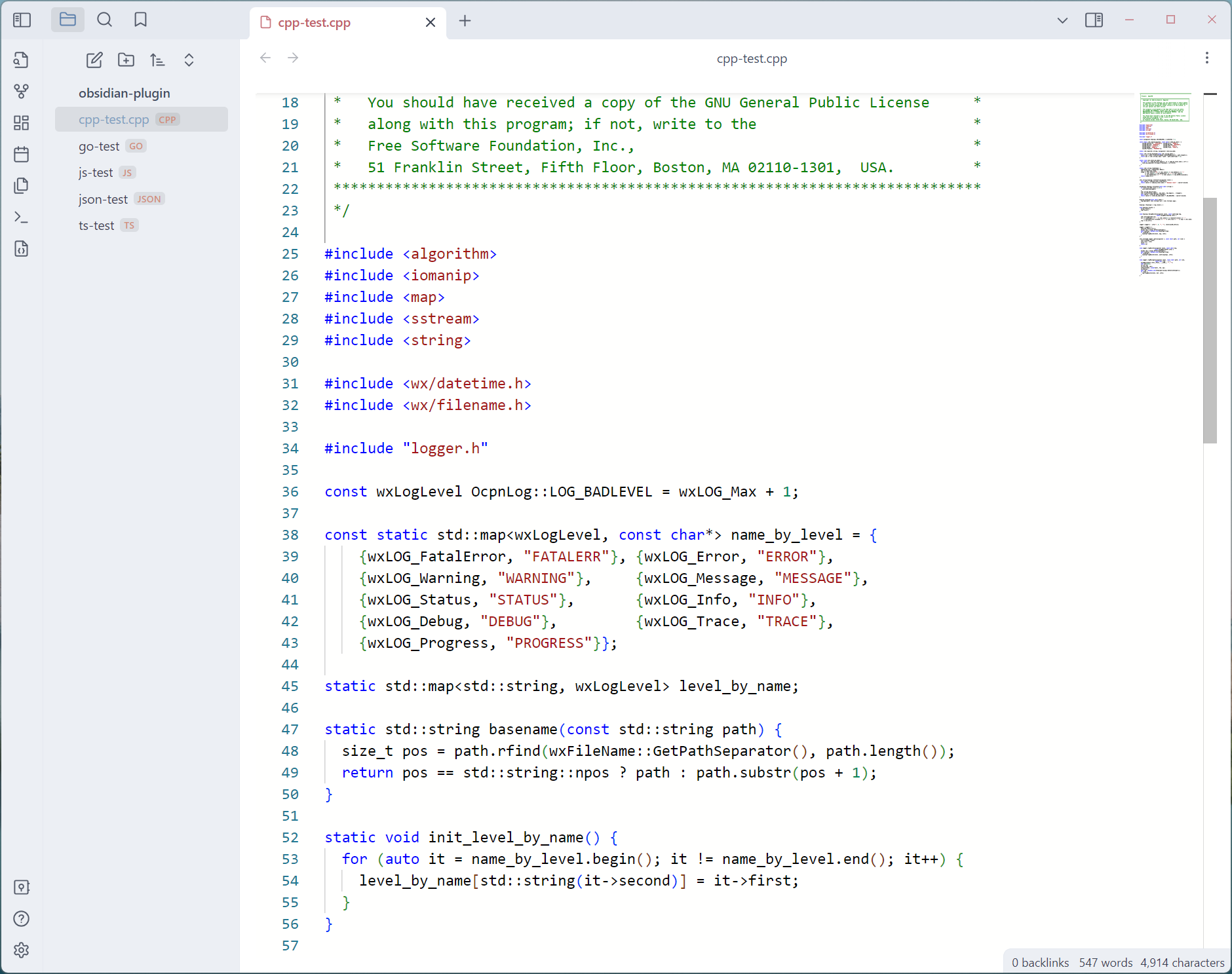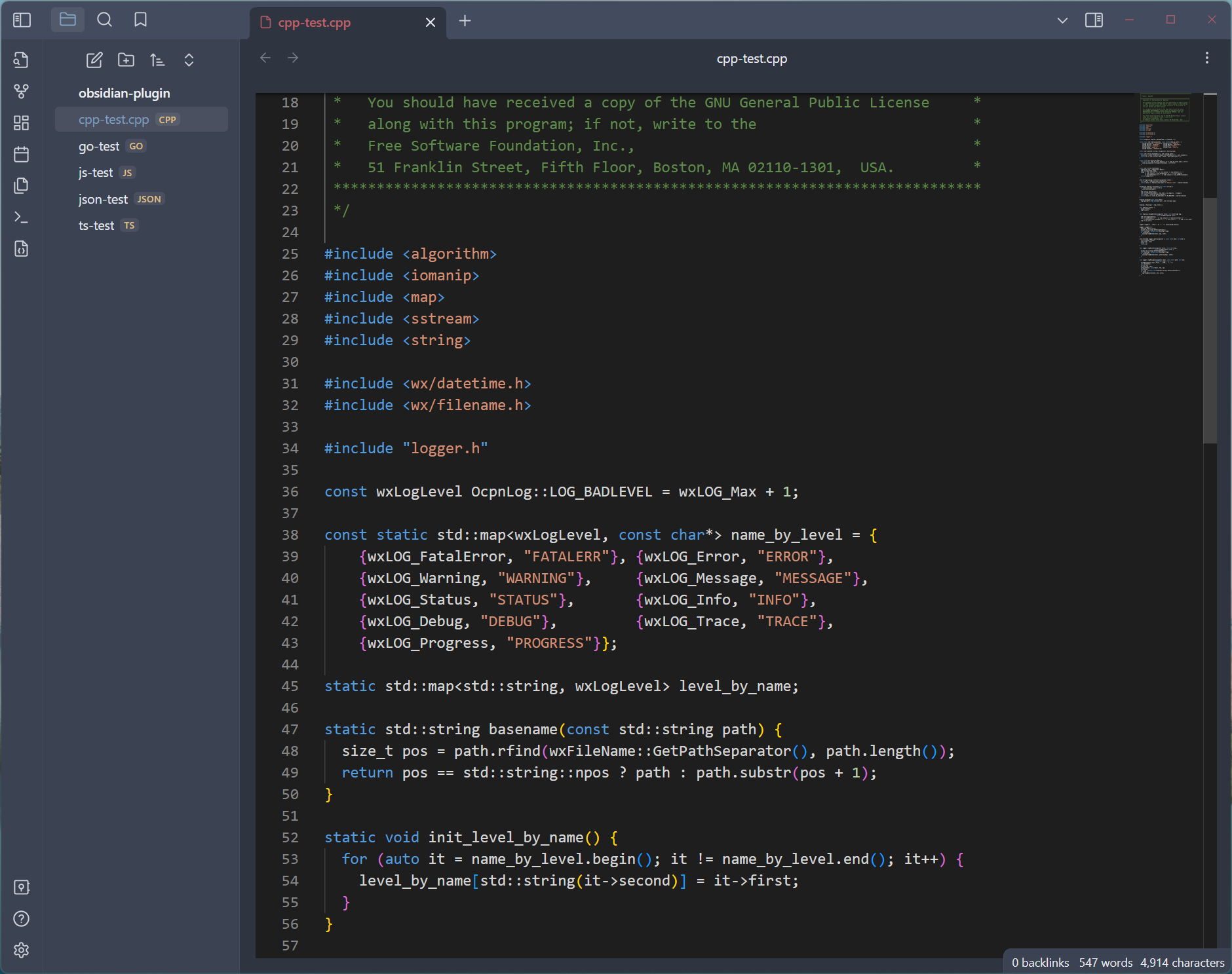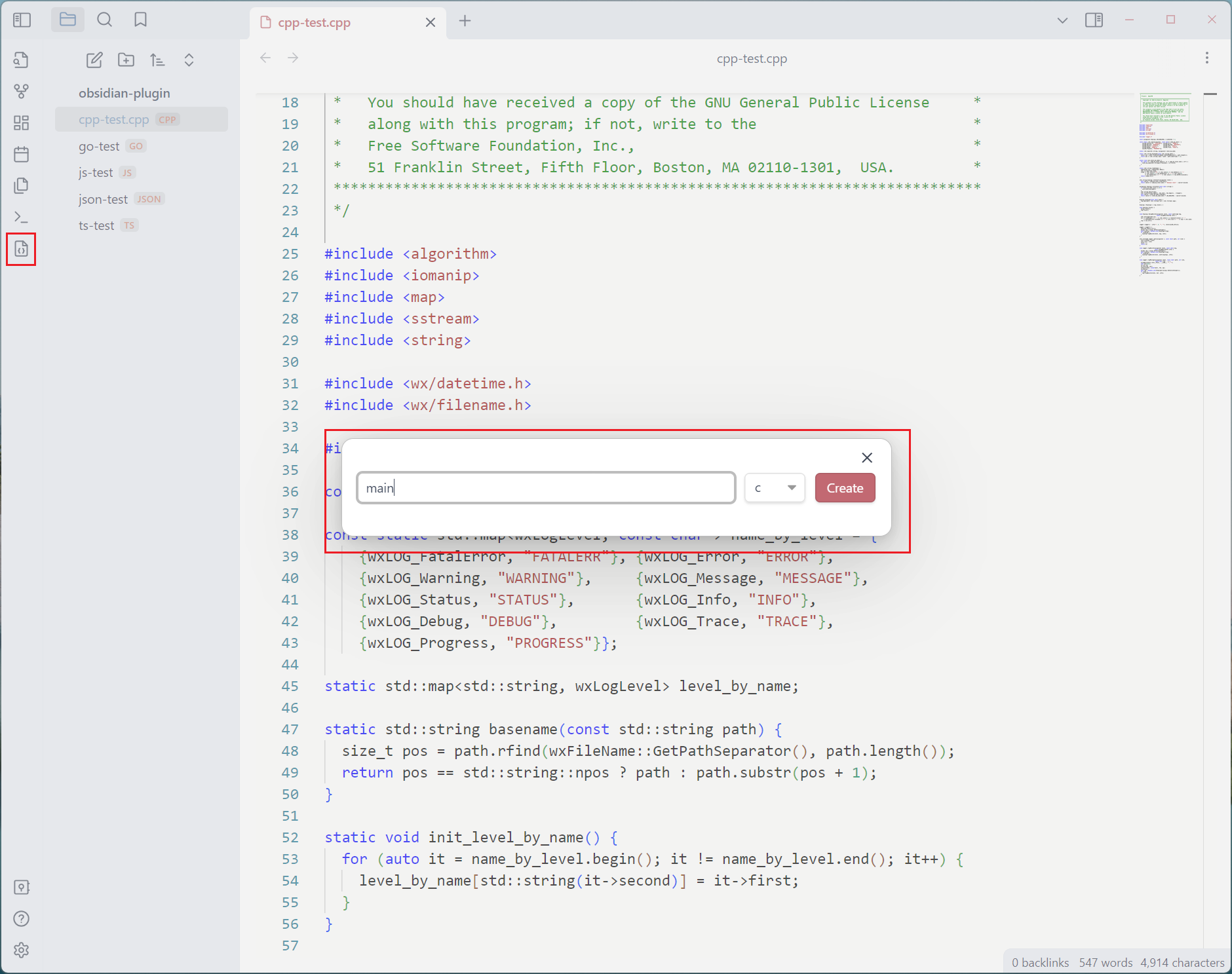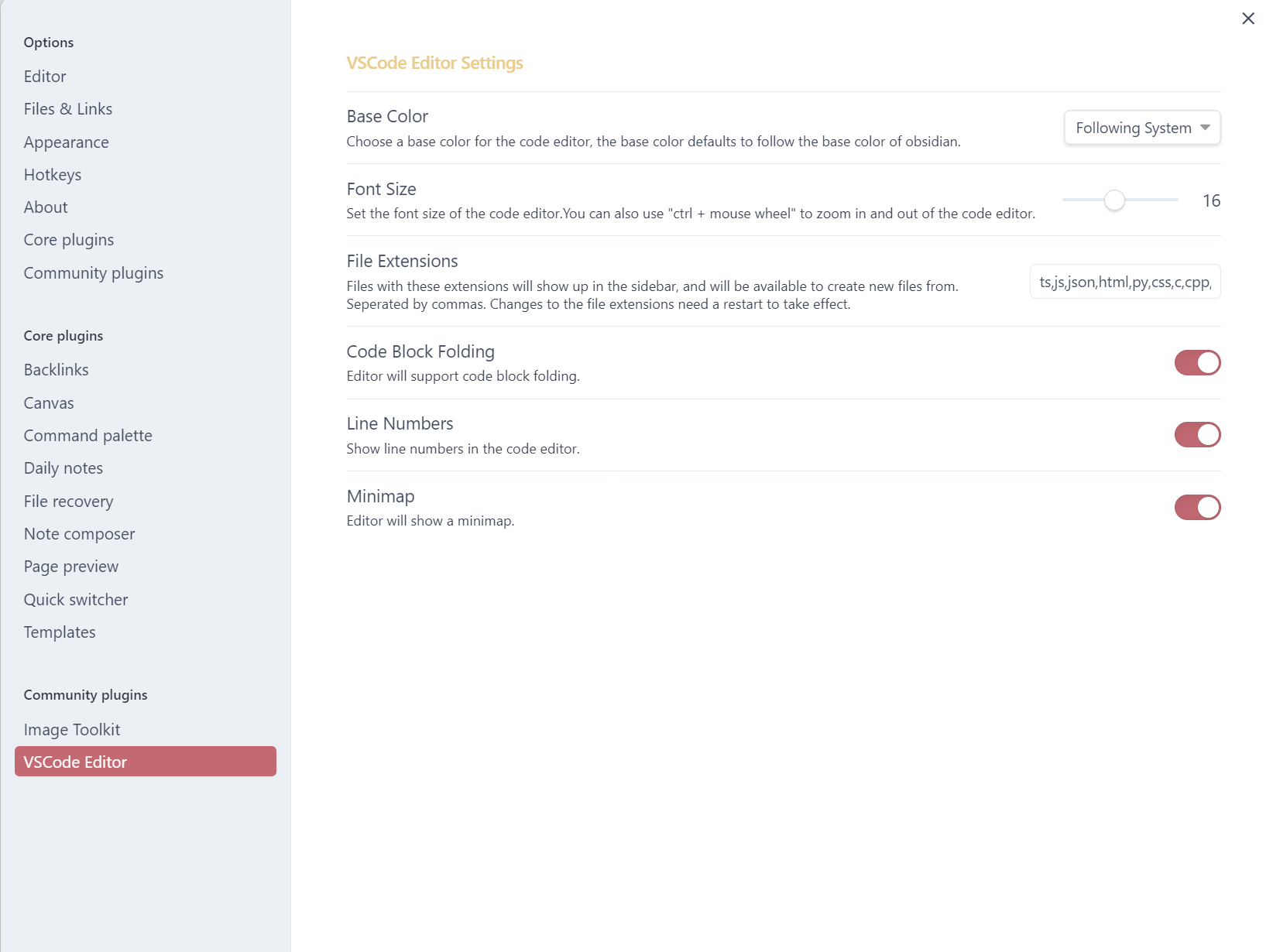A third-party plug-in of Obsidian that provides viewing and editing functions for files in various code formats
简体中文
·
English
Obsidian by default does not support the viewing and editing of various code files, and Obsidian VSCode Editor was created to solve this problem.
It is based on Monaco Editor (VSCode Editor kernel) development, support for viewing and editing of various code format files, including but not limited to: C, C++, C# , CSS, Go, HTML, Java, JavaScript, JSON, Python, Ruby, Rust, Shell, XML, YAML, ini, etc.
You no longer have to open another editor just to view or edit a certain code file, everything is done in Obsidian.
- Support for viewing and editing files in various code formats, just like editing code with VSCode.
- Supports customization of the editor's theme colors, including light and dark themes.
- Allows customization of the editor's font size, and provides a shortcut to adjust the font size using Ctrl + mouse wheel.
- Provides the option to show/hide line numbers.
- Offers the choice to display/hide indent guides.
- Allows toggling the display of the code minimap.
- Supports shortcut icon buttons or commands for creating new code files.
Installation from Obsidian's community plugins:
- Open Settings > community plugins
- Turn off 'Safe mode'
- Click 'Browse' button to browse plugins
- Search for 'VSCode Editor'
- Click 'Install' button
- Once installed, close the plugins browse window and go back community plugins window, and activate the newly installed plugin below installed plugins list
Manual installation:
- Enter the latest version of making download page latest release
- Download the
obsidian-vscode-editor-x.y.z.zipfile, wherex.y.zis the version number - Extract obsidian-image-toolkit folder from the zip to your vault's plugins folder
<vault>/.obsidian/plugins/(Note:.obsidianfolder may be hidden, you need to show it firstly) - Open Settings > community plugins, and reload and activate the plugin below installed plugins list
If you've got any kind of feedback or questions, feel free to reach out via GitHub issues.