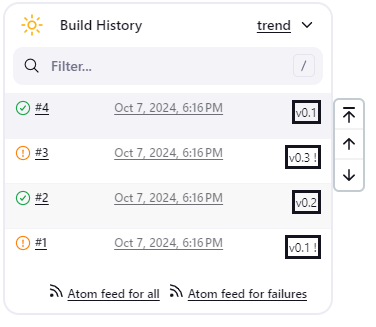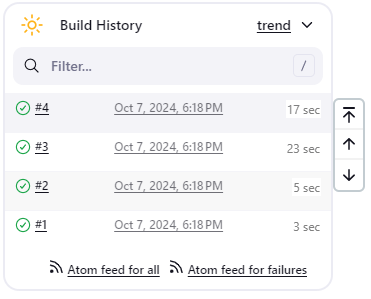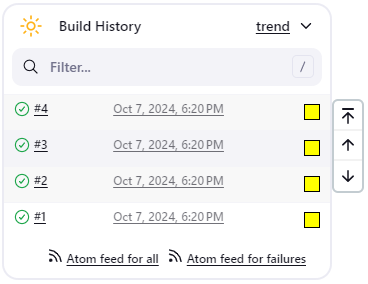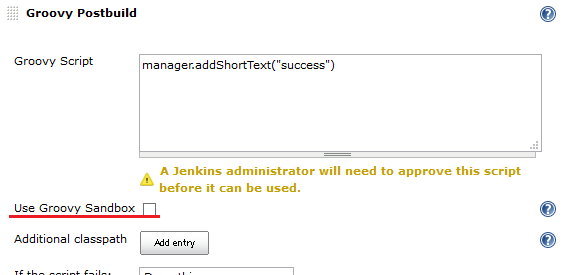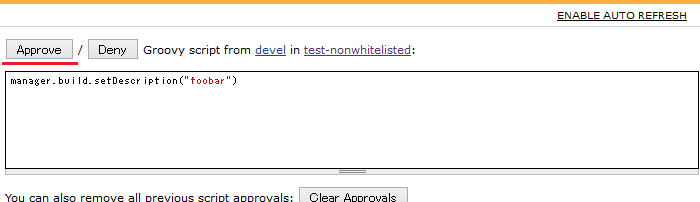This plugin executes a groovy script in the Jenkins JVM as a post-build action (a publisher). Typically, the script checks some conditions and updates the build result, puts badges next to the build in the build history, and/or displays information on the build summary page.
The plugin honors the markup formatter defined in Jenkins. Markup formatters that have been tested with the plugin include:
- Plain text formatter, the Jenkins default
- Safe HTML formatter, provided by the OWASP markup formatter plugin
- Markdown formatter, provided by the Markdown formatter plugin
Releases 228.vcdb_cf7265066 and before applied a subset of safe HTML formatting with no alternative formatter. Users upgrading to newer releases may need to install the OWASP markup formatter plugin and enable the safe HTML formatter in order to have the same interpretation of the text in their groovy postbuild scripts. To enable it, go to Manage Jenkins -> Security -> Markup Formatter and select "Safe HTML".
The groovy script can use the variable manager, which provides various methods to decorate your builds.
Those methods can be classified into approved methods and non-approved methods.
You can always use approved methods, but you can use non-approved methods only when "Enable groovy postbuild security" scripts are approved by administrators.
getEnvVariable(key)- get a variable value.getResult()- get a build result string (like SUCCESS, FAILURE)
logContains(regexp)- returns true if the build log file contains a line matching regexp.getLogMatcher(regexp)- returns a java.util.regex.Matcher for the first occurrence of regexp in the build log file.
addShortText(text)- puts a badge with a short text, using the default format.addShortText(text, color, background, border, borderColor)- puts a badge with a short text, using the specified format. Supports html color names.
-
addBadge(icon, text, link)- like addBadge(icon, text), but the Badge icon then actually links to the given link -
addInfoBadge(text)- puts a badge with info icon and the given text.
info icon and the given text. -
addWarningBadge(text)- puts a badge with warning icon and the given text.
warning icon and the given text. -
addErrorBadge(text)- puts a badge with error icon and the given text.
error icon and the given text. -
addHtmlBadge(html)- puts a badge with html source. Unsafe html codes will be removed. -
removeBadges()- removes all badges from the current build. It is often used withsetBuildNumber. -
removeBadge(index)- removes the badge with the given index. It is often used withsetBuildNumber. -
addBadge(icon, text)- puts a badge with the given icon and text. Provides the following icons:
buildUnstable()- sets the build result to UNSTABLE.buildFailure()- sets the build result to FAILURE.buildSuccess()- sets the build result to SUCCESS.
buildIsA(klass)- test the build is a specified class
Methods returning non-primitive objects aren't approved. The groovy postbuild plugin doesn't ensure that the methods of the returned object are safe.
build- the current build - javadocjenkins- the current controller instance - javadoclistener- the build listener - javadoc
-
envVars- the build variables map. You can get a variable value withmanager.envVars['varname']
Do not update the returned values. This method is not recommended for any use. Use
getEnvVariable(key)instead.
contains(file, regexp)- returns true if the given file contains a line matching regexp. Not approved as it allows users access any files (for example, a file containing passwords).getMatcher(file, regexp)- returns a java.util.regex.Matcher for the first occurrence of regexp in the given file.
setBuildNumber(number)- sets the build with the given number as current build. The current build is the target of all methods that add or remove badges and summaries or change the build result.
-
createSummary(icon)- creates an entry in the build summary page and returns a summary object corresponding to this entry.The icon can be one of IonIcons referenced by
symbol-<name> plugin-ionicons-api, or Jenkins core icon referenced byicon-<name>orsymbol-<name>. See examples here.You can append text to the summary object by calling its appendText methods. Be careful appending HTML-unescaped texts as they can be harmful.
appendText(text, escapeHtml)appendText(text, escapeHtml, bold, italic, color)
-
removeSummaries()- removes all summaries from the current build. -
removeSummary(index)- removes the summary with the given index.
The script below puts a warning badge and mark the build as unstable if it detects that deprecated methods were used.
if(manager.logContains(".*uses or overrides a deprecated API.*")) {
manager.addWarningBadge("Thou shalt not use deprecated methods.")
manager.createSummary("warning.gif").appendText("<h1>Warned!</h1>", false, false, false, "red")
manager.buildUnstable()
}Suppose we have a parameterized build, which uses the boolean parameter storeToDB in order to instruct the build to store some artifacts into the database. The script below puts a badge next to the builds for which this parameter is set with short text.
// Declarative Pipeline script block
if (params.storeToDB) {
manager.addBadge("db_in.gif", "Stored in DB")
} else {
manager.addBadge("delete.gif", "Not stored in DB")
}
manager.addShortText(params.storeToDB ? "In DB" : "Not in DB")Suppose we have a parameterized build, which uses the string parameter version. The script below puts a short text indicating the value of this parameter next to successful and unstable builds.
def buildNumber = env.BUILD_ID as int
if (buildNumber % 2) {
unstable("Setting build to unstable, version parameter is ${params.version}")
} else {
echo "Not setting build to unstable, version parameter is ${params.version}"
}The script below determines how long it took to build the project and displays the corresponding value as a short text next to each build.
def matcher = manager.getLogMatcher(".*Total time: (.*)\$")
if(matcher?.matches()) {
manager.addShortText(matcher.group(1), "grey", "white", "0px", "white")
}For badges, you can choose from the icons provided by this plugin. If the name of a groovy-postbuild icon conflicts with the name of a Jenkins icon, provide the complete path to the icon.
manager.addBadge("yellow.gif", "icon from groovy-postbuild plugin")To report a bug or request an enhancement to this plugin please create a ticket in JIRA (you need to login or to sign up for an account). Please review and follow the instructions in "How to report an issue".
Changelog in GitHub Releases
Release notes have been recorded in GitHub since release 2.4. Prior release notes are in the historical change log.
Beginning with version 2.0 (September 2014), Groovy Postbuild plugin introduces Script Security Plugin. Administrators can prevent users without proper privileges from running harmful scripts.
For details, see Script Security Plugin. This doesn't affect Jenkins without security enabled and users with administrative privilege (to be exact, with RUN_SCRIPTS permission).
When you upgrade the Groovy Postbuild plugin from 1.X to 2.X, you and your Jenkins users must update the configuration of Groovy Postbuild or they will fail with outputs like this:
ERROR: Failed to evaluate groovy script.
org.jenkinsci.plugins.scriptsecurity.scripts.UnapprovedUsageException: script not yet approved for use
at org.jenkinsci.plugins.scriptsecurity.scripts.ScriptApproval.using(ScriptApproval.java:398)
at org.jenkinsci.plugins.scriptsecurity.sandbox.groovy.SecureGroovyScript.evaluate(SecureGroovyScript.java:165)
at org.jvnet.hudson.plugins.groovypostbuild.GroovyPostbuildRecorder.perform(GroovyPostbuildRecorder.java:343)
at hudson.tasks.BuildStepMonitor$1.perform(BuildStepMonitor.java:20)
at hudson.model.AbstractBuild$AbstractBuildExecution.perform(AbstractBuild.java:785)
at hudson.model.AbstractBuild$AbstractBuildExecution.performAllBuildSteps(AbstractBuild.java:757)
at hudson.model.Build$BuildExecution.post2(Build.java:183)
at hudson.model.AbstractBuild$AbstractBuildExecution.post(AbstractBuild.java:706)
at hudson.model.Run.execute(Run.java:1690)
at hudson.model.FreeStyleBuild.run(FreeStyleBuild.java:46)
at hudson.model.ResourceController.execute(ResourceController.java:88)
at hudson.model.Executor.run(Executor.java:246)
Scripts using only approved methods of manager can run with the Groovy sandbox. They can be validated by running with "Use Groovy Sandbox" checked in the job definition.
Scripts using non-approved methods of manager or methods not of manager require administrator approval.
Administrators should check and approve those scripts in Manage Jenkins > In-process Script Approval.
If you refer to external jar files from your scripts, those jar files must be approved by an administrator.
Administrators should check and approve those jar files in Manage > In-process Script Approval.
Script Security Plugin doesn't support class directories.
If you refer to external class directories from your scripts, you must archive them in jar files. It can be performed by running a following command:
jar -cf mylib.jar -C /path/to/classes .
You can use /path/to/mylib.jar as an additonal classpath for scripts.