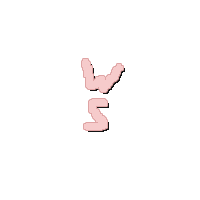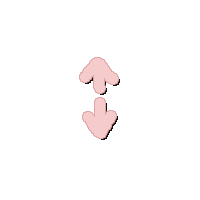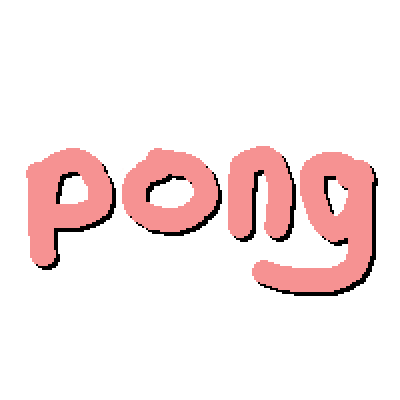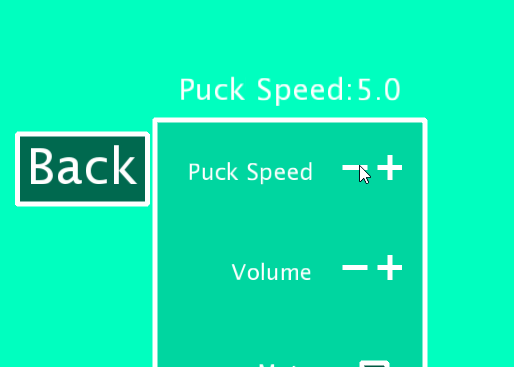Name: Matiss Priednieks
Student Number: C19340106
- This assignments prompt was as such: "Something beautiful to enjoy while listening to music."
- I first had planned to create multiple visuals to switch between, with some amount of user interactivity. However, I changed my mind as I figured it would be more interesting and beneficial to learn how to create a functional game. I decided on creating the game pong with interesting and aesthetically pleasing visuals, and a main menu system with functional settings menus and a song selection menu. I was also going to create another game on top of this, however, I decided to instead polish and refine what I already had.
- When the game is launched, you will be greeted by a main menu screen with 4 buttons on it: Play, Songs, Settings and Exit.
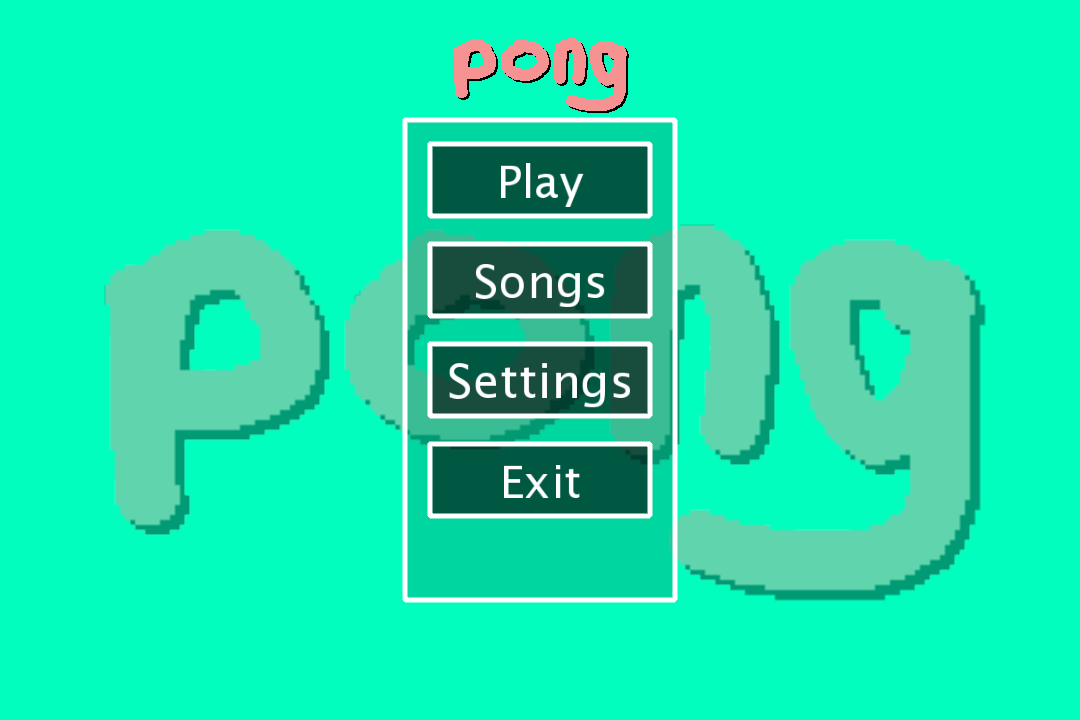
- Play: This will start the game of Pong and start playing whatever music is selected, and by default will play "Everybody Wants to Rule the World"
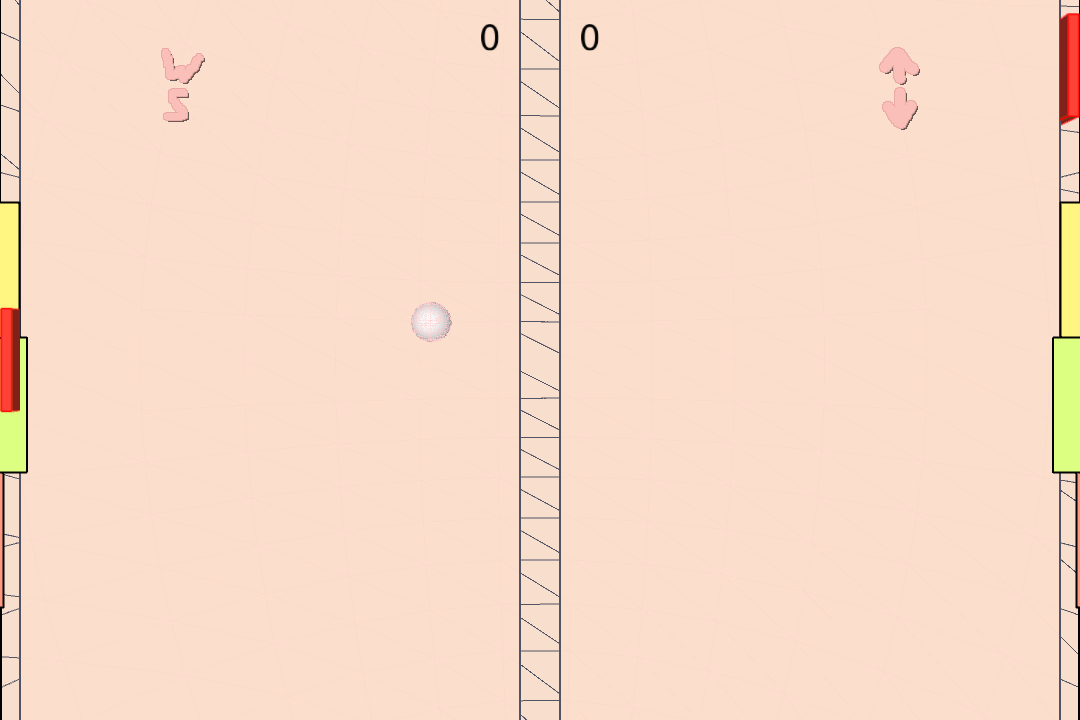
- Songs: This will go into a menu where you can select 3 songs: Everybody Wants to Rule the World, At Dooms Gate and Hero Planet. Only one can be selected at a time.
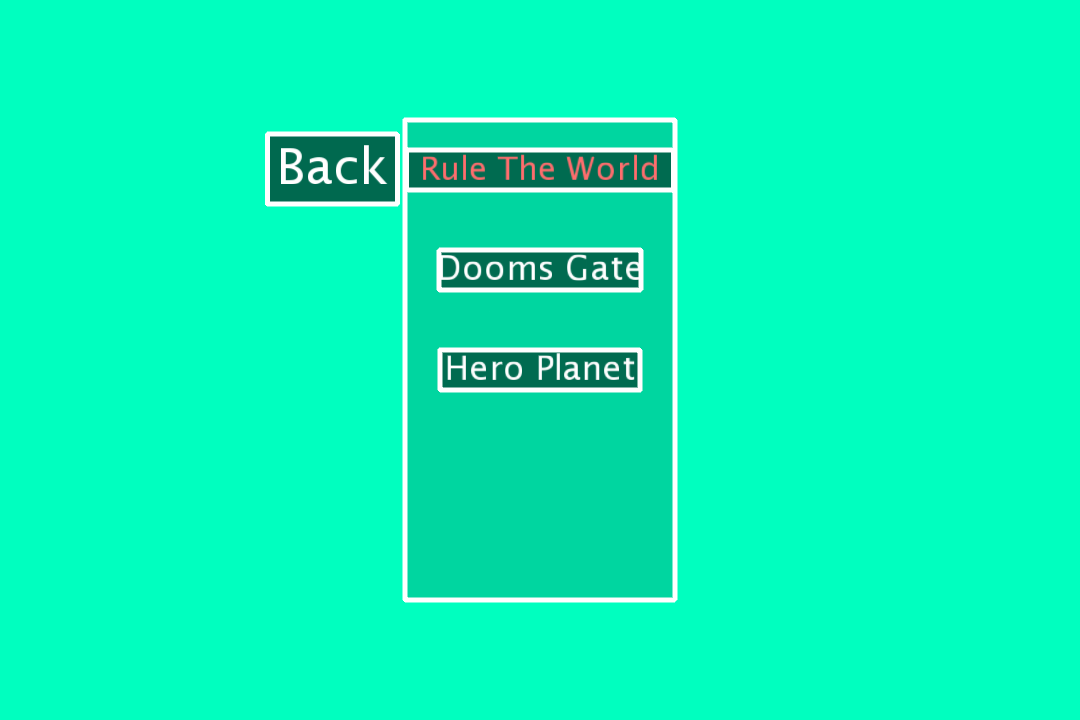
- Settings: This will bring you to a settings menu where you can adjust a few variables in the game, such as the puck starting speed and it's speed increase after each paddle hit. Can also change volume and mute the music.
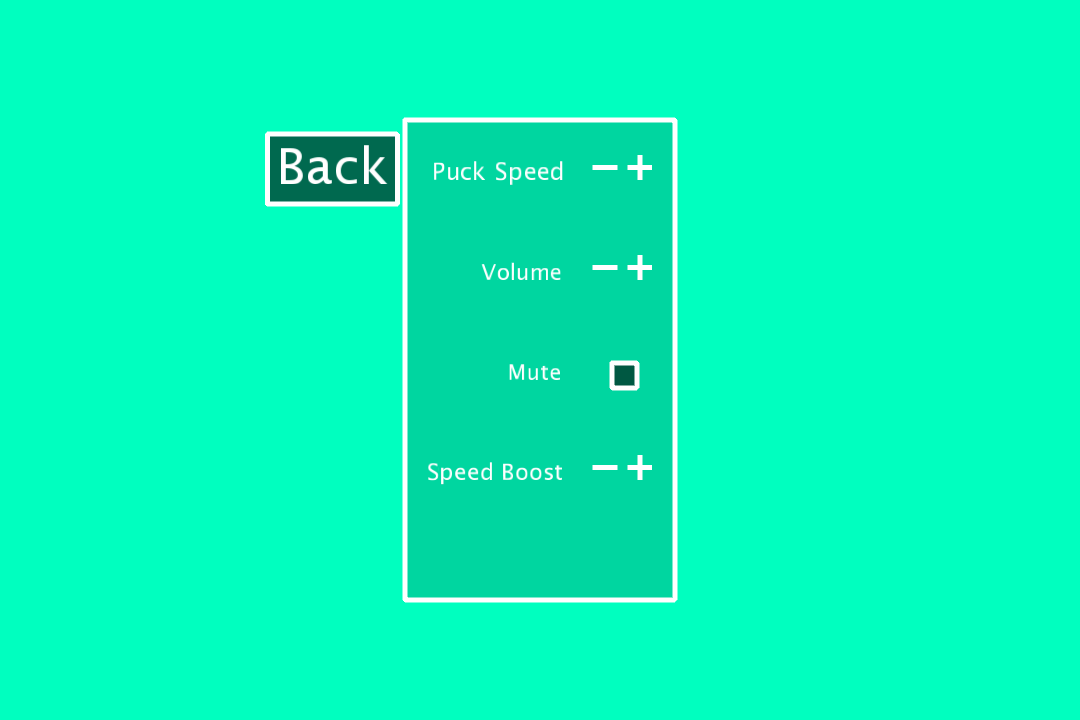
- Exit: Exits the game.
This assignment works as such: There is one "main" class called Pongrave which is the control hub for the menu system and the pong game functions. When the program is first opened, it calls on a switch statement inside of the draw function, this switch statement controls what is actually being displayed. For example, case 0 (the default option) calls on the main menu.
case 0:
//displays the main menu and pong logo
pushMatrix();
noSmooth();
imageMode(CENTER);
noTint();
image(menuimage, width/2, height/11, 200, 200);
popMatrix();
//big pong logo in the back, faded
pushMatrix();
noSmooth();
imageMode(CENTER);
tint(255, 100);
image(menuimage, width/2, height/2, 1000, 1000);
popMatrix();
mn.render();
bttn1.button();
bttn2.button();
bttn3.button();
bttn4.button();
getAudioPlayer().loop(); //loops song if it ends
getAudioPlayer().setGain(gainvaluesong); //sets volume to desired volume or mutes
break;When the case is 0 it will display the main menu as well as it's buttons, and calls on the button class to display them. There are 5 if statements above the switch case that check the users input and if a button is pressed:
if(mousePressed == true && mouseX < bttn1.buttonloc.x + bttn1.buttonsize.x/2 && mouseX > bttn1.buttonloc.x - bttn1.buttonsize.x/2 && mouseY < bttn1.buttonloc.y + bttn1.buttonsize.y/2 && mouseY > bttn1.buttonloc.y - bttn1.buttonsize.y/2 && check == 0)
{
check = 1;
}This being the if statement for the first button, where if it is clicked it will activate the first case. Case 1, 2, 3 and 4 work like this, and you are able to return to the main menu by pressing M.
if(checkKey('M'))
{
p.playing = false;
check = 0;
}The game works by rendering a sphere for the puck and two boxes for the paddles. The puck speed is controlled by a variable that can be adjusted in the settings menu. When the puck collides with either paddle it will bounce the opposite direction than that with what it hit the paddle with. There is also a maximum speed allowed for the puck, as at a certain speed the puck would fly past the paddle. This limit is also enforced in the settings menu so that the player cannot break the game unintentionally.
if(speedx < 14 || speedx > -14)
{
speedx *= -Pongrave.speedincrease; //reverses direction of puck and multiplies by the user selected multiplier
}
if(speedx > 14 || speedx < -14)
{
speedx = -14;
}At this point, it also increases the pucks speed by a tiny amound (or large amount) to make the gameplay a little bit more exciting and fast-paced. This resets when someone scores.
The puck also bounces when hitting the top or bottom walls. Every bounce (including bouncing off of the paddle) plays a quick table tennis ball sound that was sampled online (Copyright free sound bits)
The background in my game is simply a massive rotating sphere that the camera is inside (rotates based on music) and two rectangles to act as "tables". All colours react based on the music playing, and are pastel themed. On each side, there is a little image that I drew in photoshop that displays the controls for each player.
- Left side shows W and S
- and right side shows the up and down arrows.
- Pong image is in the background during the main menu, as well as being the logo there
The song menu works by checking a variable, and changing this variable based on if a user has clicked on one of the tracks. It uses an if statement that checks the buttons name, and then if the button is pressed it changes the song number to that buttons allocated number.
if(songname == "Rule The World")
{
Pongrave.colorMode(HSB);
if(Pongrave.songnum == 1)
{
Pongrave.fill(0, 145, 255);
}
if(Pongrave.songnum != 1)
{
Pongrave.fill(0, 0, 255);
}
if(Pongrave.mousePressed == true
&& Pongrave.mouseX < songbuttonx + hitbox.x/2
&& Pongrave.mouseX > songbuttonx - hitbox.x/2
&& Pongrave.mouseY < songbuttony + hitbox.y/2
&& Pongrave.mouseY > songbuttony - hitbox.y/2 && Pongrave.check == 2)
{
Pongrave.songnum = 1;
Pongrave.loadAudio("RuleTheWorld.mp3"); //if it the song name is clicked in the menu it will load this song.
}
}It does this for each of the songs available, and when the current song is selected, the text of that song will turn blue.
The way the settings menu works is relatively simple, inside of the Pongrave class, multiple settings are created and each are named accordingly. It will then check if the setting is meant to be a checkbox or an iterable setting. If the setting is a checkbox style setting, it will draw a box, otherwise it will draw a - and a + When those are pressed, it changes variables associated with that setting in their corresponding classes.
Here's an example of the startspeed - buttons function. It reduces the startspeed by 1 every time it is pressed.
Pongrave.pushMatrix();
if(Pongrave.mousePressed == true
&& Pongrave.mouseX < minusboxX1 + tickbox.x/2
&& Pongrave.mouseX > minusboxX1 - tickbox.x/2
&& Pongrave.mouseY < minusboxY1 + tickbox.x/2
&& Pongrave.mouseY > minusboxY1 - tickbox.x/2)
{
Pongrave.delay(100);
// makes it so startspeed has a minimum value of 1.
if(Pongrave.startspeed <= 1)
{
Pongrave.startspeed = 1;
}
else
{
Pongrave.startspeed -= 1;
}
}This is the check box for the mute setting, when pressed it will get marked with an X to indicate that it is active.
if(muted)
{
Pongrave.fill(255);
Pongrave.textSize(25);
Pongrave.textAlign(CENTER);
Pongrave.text("X", lineboxX2, lineboxY2 + tickbox.x/2.2f);
Pongrave.gainvaluesong = -99;
Pongrave.gainvaluesample = -99;
}
else
{
Pongrave.gainvaluesong = Pongrave.volumelevel-4;
Pongrave.gainvaluesample = Pongrave.volumelevel;
}
Pongrave.pushMatrix();
if(Pongrave.mousePressed == true
&& Pongrave.mouseX < lineboxX2 + tickbox.x/2
&& Pongrave.mouseX > lineboxX2 - tickbox.x/2
&& Pongrave.mouseY < lineboxY2 + tickbox.x/2
&& Pongrave.mouseY > lineboxY2 - tickbox.x/2)
{
if(muted)
{
Pongrave.delay(100); //delay is necessary to avoid mouseclick registering multiple times in one click.
muted = false;
}
else
{
Pongrave.delay(100); //for example, if this was a print statement without a delay, it would print the statement multiple times in one click.
muted = true;
}
}Each setting also shows it's current value when you hover over it. This is nice as otherwise you wouldn't know what your volume is set to etc. while also making the screen less cluttered, as it only appears when hovering over the setting.
The code is relatively well commented, and in much more detail than this section as well, however, hopefully this was a good overview of what this program can do and how it does it. The exit function is very simple and simply exits the program when it is pressed.
- I am most proud of the settings menu, as I had generally no idea how I would implement these settings in a generally polished way and had to go through quite a lot of trial and error, however I am very happy with the current state of it.
- I got stuck on a small issue with the buttons being activated multiple times in one click, but this was simply solved by the delay(int); function (int being an amount of miliseconds) which stopped the mousePressed() from reading every milisecond in.
- I was also very proud of the actual pong game itself, as this took a lot of bugfixing and polishing to look right, and even still has some bugs that I cannot figure out, but luckily they are very rare. I also tried making the game work in fullscreen, but there are certain areas where I was unable to get PVectors to act nicely with this, and thus the game only plays correctly when it's not in fullscreen. I'm quite proud that the game is very smooth to play and can be paused/unpaused at any point and it will resume before the pause (puck direction or speed isn't affected by the pause) and that you can exit the game at any time by pressing M.
- Music selection was a tough cookie to solve, and I feel like I wrote a really effective bit of code for it, which makes me very happy with the end product. It does its job well.
- I'm very proud of the buttons working as intended and that they integrate core OOP fundamentals and practices, same as with all of my other classes. I very much so enjoyed the process of creating this game, although not the most original game in the world, it was essentially the beginning and I would like not have the great hobbies I have now without it.
- I also want to mention the all around aesthetic of the game, looking very retro/80's and I am a big fan of this. It looks fantastic, and nicely reacts to music.
- The Coding Train Pong This helped me get an approximate idea of where to go with pong, however, since I used 3d objects, a lot of what was done in this video didn't apply and had to be entirely changed.
- Largely used this as a reference when bug fixing, rather than basing my code off of it. (Animated Sprites)
- I believe this video inspired me to use the load image function, however I can't fully remember, but I do remember intending to try create an animated sprite and make a game around that, which I ended up not doing.