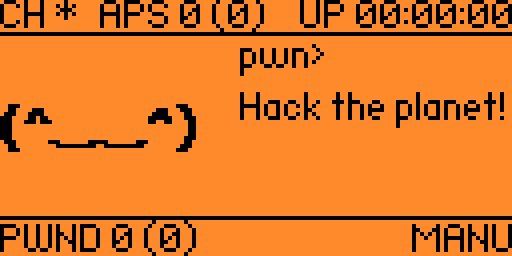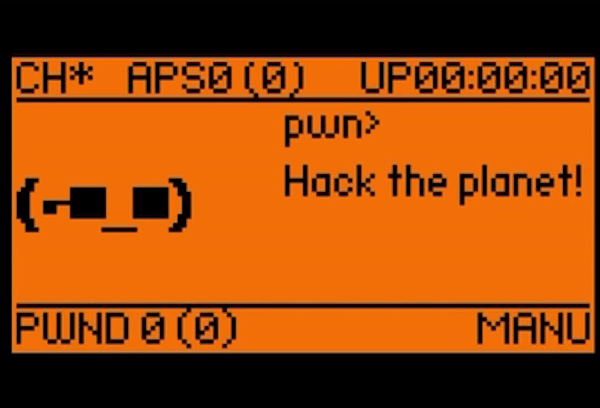This program will interface the pwnagotchi with the flipper. This will be accomplished using custom code on the pwnagotchi's end to give the flipper simple rendering instructions over UART.
This project is broken down into two parts: flipagotchi and pwnzero
pwnagotchi-flipper
|--> flipagotchi/
|--> pwnzero/
- flipagotchi is the Flipper-side application
- pwnzero is the pwnagotchi-side application
The flipagotchi app can be downloaded from the flipper app store. If you would like to do things manually then follow these instructions.
- Connect your Flipper to your computer
- Clone the Flipper Zero firmware onto your machine
- Place the
flipagotchi/directory into theapplications_user/ - Open a terminal and navigate to the root of the firmware
- Execute the following command to compile the app and launch it on the Flipper:
./fbt launch_app APPSRC=applications_user/flipagotchi - This will now compile and load the app onto your Flipper
This procedure will explain how to configure the Pwnagotchi to use the PwnZero plugin to communicate with the Flipper. Note: You may need to change the pyserial file name based on whichever version pip downloaded for you.
- On your host machine run
pip3 download pyserial, this should download a.whlfile. - Take note of the filename of the
.whland insert that instead of mine - Also on the host, run
scp pyserial-3.5-py2.py3-none-any.whl pi@10.0.0.2:/home/pito transfer the.whlfile to the pwnagotchi - Now on the pwnagotchi install the module as root with
sudo pip3 install /home/pi/pyserial-3.5-py2.py3-none-any.whl - Disable Bluetooth on the Pi by adding
dtoverlay=disable-btat the bottom of the/boot/config.txtfile- This needs to be disabled so that the full UART is directed to
/dev/serial0
- This needs to be disabled so that the full UART is directed to
- Enter the raspberry pi configuration settings with
sudo raspi-config- Select
Interface Options - Select
Serial Port - Select
Nofor shell over serial - Select
Yesfor serial enabled
- Select
- Place the PwnZero.py file somewhere on the Pi in either its own folder or a folder with other plugins
- Edit
/etc/pwnagotchi/config.tomlfile and setmain.custom_plugins = "/path/to/plugin/folder" - Follow hardware setup shown in
doc/HardwareSetup.mdto connect the devices - Restart the Pwnagotchi and open the Flipagotchi app on the Flipper Zero
Chrismettal has designed a "backpack" for the Flipper Zero which is a board that allows you to cleanly attach various devices to the Flipper. They have created one for the Raspberry Pi Zero W which would be a great way to keep your Flipagotchi tidy! Here is a link to their project.
- Stage 1 will focus on getting the Pwnagotchi display to render on the Flipper's display
- Stage 2 will allow the user to interact and control the pwnagotchi using the Flipper's interface
If you would like to contribute, you may make a pull request. It will be helpful if you first open an issue describing the change that you are interested in contributing.
This program is meant for educational purposes ONLY. I disclaim any and all responsibility for the usage of this program by external parties (not me).