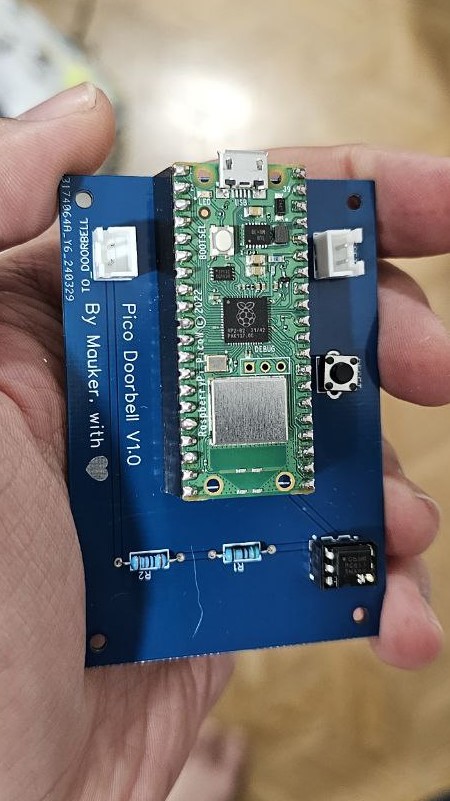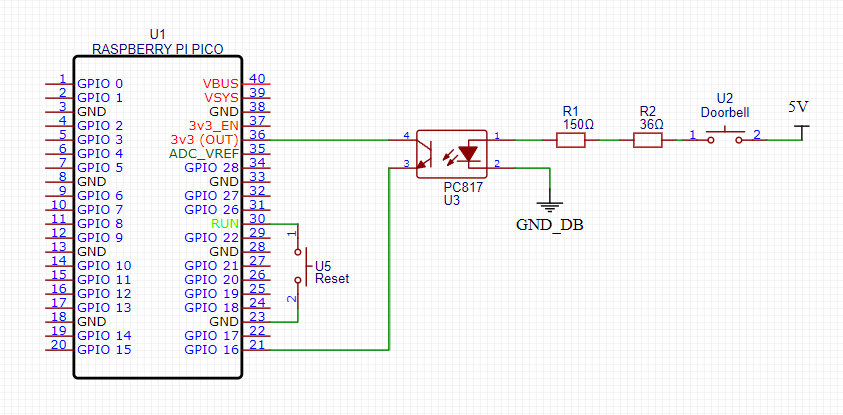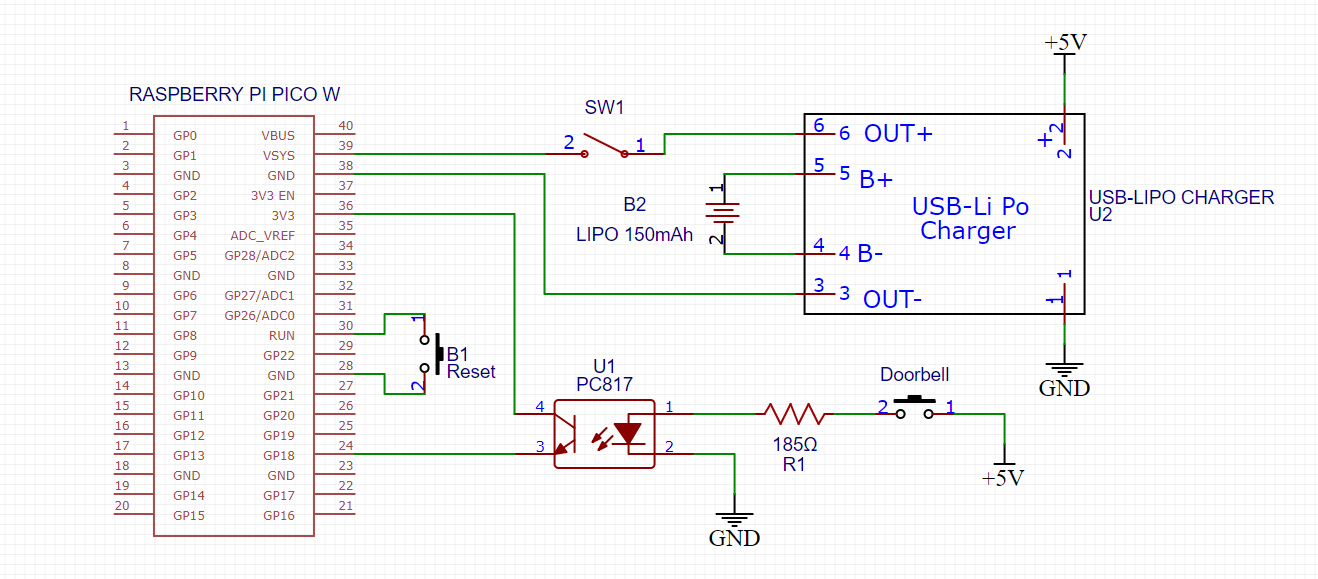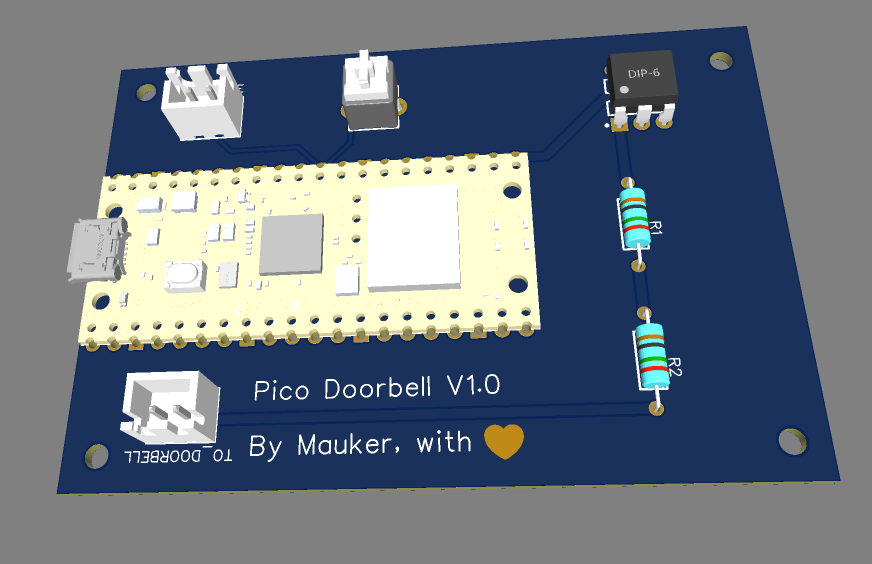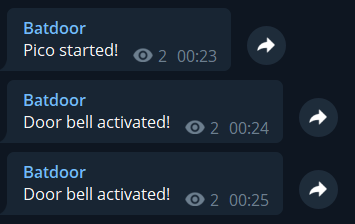Doorbell notifier powered by Raspberry Pi Pico W and Telegram.
This project works by sending a notification through a Telegram bot. You could send it directly to your user or a group/channel.
- 01 Raspberry Pi Pico W
- 01 180 ohms resistor.
- 01 5.1 ohms resistor.
- 01 push button for reset.
- 01 toggle switch for power.
- 01 PC817 optocoupler.
- Your doorbell :D Mine is a Ritto Twinbus 7630 indoor.
- 01 USB-C battery charger - DEBO1 3.7LI 1.0A - Based on the TC4056 chipset (Optional and not present on V1.0 and V1.1).
- 01 150 mAh lipo battery (Optional and not present on V1.0 and V1.1).
DISCLAIMER: Even though this project works fine for me and with my specific doorbell, it doesn't mean it will work with any system. This project does not come with any guarantee whatsoever. If you want to implement this, do it at your own responsibility and risk.
Check more pictures here.
If you want to order your own PCB, grab the Gerber file here. You can either solder the Pico directly to this board, or add some female headers for an easy Pico swap.
Clone this repository and make the necessary changes as stated in the following sections.
I have used the Thonny IDE, version 4.1.4, to code this project. You can download it here.
Alternatively, if you're coding on a Raspberry Pi system, you can run on your terminal:
sudo apt update && sudo apt install thonny
If your Raspberry Pi Pico W is already flashed with MicroPython, skip to the next step. Otherwise:
- Download the latest Pico W EF2 file here - Please note this only works with the Raspberry Pi Pico W. If you have the board without Wi-Fi do not flash it with this file.
- Before plugging your Pico into your computer, locate and press the BOOTSEL button on the board and hold it.
- With the button still pressed, connect your device. It should mount as a mass storage device on your computer, named PI-RP2.
- Drag and drop the EF2 file into the PI-RP2 storage. After it finishes copying, it will automatically unmount from your computer. Don't worry when it does; this is entirely normal.
- And you're done. Your Pico W is now ready to run MicroPython code :)
For more information, please check the official documentation on the Raspberry Pi Foundation website.
After flashing your Pico W with MicroPython, make sure it's connected to your computer, open Thonny, and then click on the bottom right corner of the IDE. Choose "MicroPython (Raspberry Pi Pico)" in the drop-down menu.
For more information on setting up Thonny, please see the official documentation here.
After setting everything up, all you need to do is copy & paste the contents of the main.py file into Thonny and save it. Do the same with the secrets.py file. But don't run the code just yet. We still need to create a bot on Telegram and change the placeholders in the secrets.py file.
The code on main.py is already handling the Wi-Fi network connection. All you need to do is replace both the ssid and pw inside the secrets.py file with your network name and password, respectively.
Since this project works on top of Telegram, we need to create a bot for it.
First of all, open Telegram and find the BotFather. Or click here to be redirected to it.
As stated in the official documentation, do the following after starting the chat with the BotFather:
Use the
/newbotcommand to create a new bot. The BotFather will ask you for a name and username, then generate an authentication token for your new bot.The name of your bot is displayed in contact details and elsewhere.
The username is a short name to be used in mentions and t.me links. Usernames are 5-32 characters long and are case insensitive but may only include Latin characters, numbers, and underscores. Your bot's username must end in 'bot', e.g. 'tetris_bot' or 'TetrisBot'.
The token is a string along the lines of
110201543:AAHdqTcvCH1vGWJxfSeofSAs0K5PALDsawthat is required to authorize the bot and send requests to the Bot API. Anyone can use it to control your bot. Keep your token secure and store it safely.
Get the generated token and replace it inside secrets.py under the botToken key.
Now choose if you want to send the notifications directly as a DM or through a channel on Telegram.
To make the bot send a message to yourself, you first need to send a message to it. Otherwise, it won't be able to send you any messages. This must before anything else. After you send the message, you need to get your user ID on Telegram. To do so, use this bot.; once it answers you, get the ID and replace it under the telegramDmUid key inside the secrets.py file.
You can also use a Telegram channel to relay notifications to many users. First, you must create the Telegram channel and add anyone who may want to receive the alerts. Also, add your bot to this channel as an Admin. After setting everything up, send a message on your channel so your bot can "see it."
Now you need to get the channel ID. To do so, Go to https://api.telegram.org/bot{TOKEN}/getUpdates and replace {TOKEN} with your bot's token. The URL will show you a JSON response with all the messages in this channel and the channel details. Please locate the channel ID inside this response. The ID should start with a minus symbol (-). Copy that ID and replace it under the telegramDmUid key inside the secrets.py file.
For more information on any of the steps above, please refer to the official Telegram Bot Documentation.
To make the bot dump the device inner log, you may send a message with the command /log in the chat you configured your bot to send the messages. The bot queries for commands every minute. This will also clear the internal logs.
OBS.: The device will store at most 10000 characters in the log, if it reaches that size, it'll stop appending new messages until the log is flushed.
When you have all the placeholders replaced inside secrets.py, you may run the code on Thonny. Have fun! :)
- The GPIO that I used as an input to detect the button press was
GP16, you may chose a different one to fit your project. You can change that insidemain.py. - You can also send the startup and alert message inside
main.py, look for the variables namedstartupTextandtext. - I am running this project on Germany, you can change the country configuration inside
main.pyas well. Look forrp2.country('DE'). - In my project I am using an optocoupler to detect the signal from my doorbell, since it runs on a different voltage than my Pico W. The doorbell sends a signal at 5V and the Pico W runs at 3.3V. I used the PC817 optocoupler with a 185Ω equivalent resistor. You can check the datasheet here.