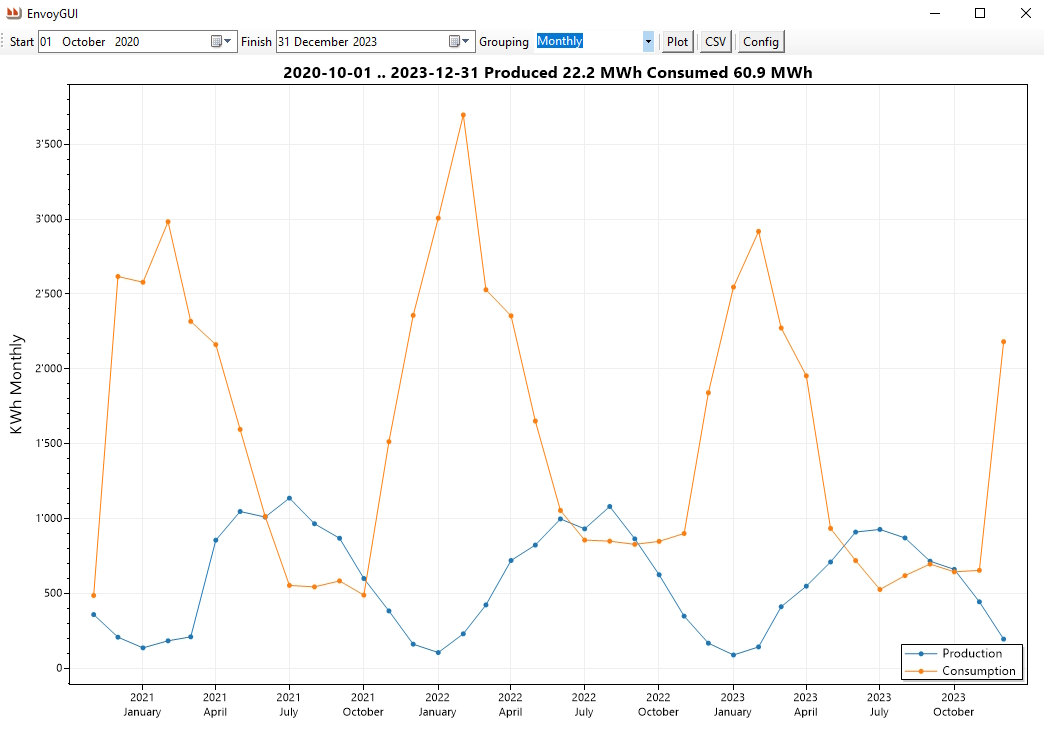Monitors an Enphase Envoy and inverters locally, producing reports of electricity production and consumption.
If desired, it can run autonomously on a LAN with no Internet connectivity. Instructions to setup your Envoy on an isolated subnet to prevent it from uploading your data or receiving unwanted software updates can be found here.
-
Automatic Email reports, with charts
-
Email warnings for failed inverters
-
Raw data extract to CSV
-
Charts can be produced for any arbitrary period, start-to-finish or the N preceding days/months/years:
A week in December. Feeble production in the middle of the day, increasingly high consumption by the heat pump as the weather cools.
The month of June. Plentiful production, low consumption. It rained all day on the 23rd of June.
Nearly three years. Summer and winter show up clearly. Februarys are bitterly cold.
You will need:
-
An Enphase Envoy, connected to your local network
-
Any old PC running Windows 7 or later, running 24/7
-
A PC (possibly the same one) running Microsoft SQL Server. The free express edition is fine. Get it here
-
An SMTP provider so that you can send emails. Google provides this for free, see Send email with the Gmail SMTP server here.
-
SQL Server Management Studio, to restore the supplied database and maintenance. Get it here
-
Optionally, if you want to compile from source, Visual Studio 2022. The free community edition is fine. Get it here
-
On the 24/7 PC, download the repository and install EnvoyToolkit.msi. It will install to
C:\Program Files(x86)\EnvoyToolkit\EnvoyToolkit -
Restore Enphase.bak from the assets folder to the database Enphase on your SQL Server.
It contains a few years' data which you can use to play with the reporting, with EnvoyGUI.exe. -
Setup an email account with your SMTP provider, for example 'Envoy Agent'
envoy@mydomain.com. -
Describe your configuration by editing configuration.json. Instructions here
Setup EnvoyMonitor.exe to as a service. Open an administrative command-line and :
sc.exe create EnvoyMonitor start=delayed-auto binpath="C:\Program Files (x86)\EnvoyToolkit\EnvoyToolkit\envoymonitor.exe"
sc.exe description EnvoyMonitor "Monitors Envoy power and inverters"
sc.exe start EnvoyMonitor
It will write log files to C:\Envoy
EnvoyMonitor.exe checks the inverters every time it reads the meters.
When an inverter hasn't communicated for 24 hours it sends an email and logs the event. It keeps sending an email every 24 hours thereafter until the inverter is resuscitated.
When you remove an inverter, restart EnvoyMonitor.exe service to reload the configuration.
Use EnvoyGUI.exe to play with the data:
Use EnvoyReporter.exe to build and send reports automatically. Instructions here
The programs all generate log files, one per day, to track activities and resolve problems.
Logs written by EnvoyGUI.exe and EnvoyReporter.exe will be in My Documents\Envoy.
Logs written by EnvoyMonitor.exe service will be in C:\Envoy.
They are cleaned up automatically, keeping the previous 10 days.
2023-12-20 10:58:41 INFO EnvoyMonitor is starting
2023-12-20 10:58:41 INFO Creating default userid and password for Envoy.
2023-12-20 10:58:41 INFO See https://enphaseenergy.com/sites/default/files/downloads/support/IQ-Envoy-Manual-EN-US-07-14-2020b.pdf page 29
2023-12-20 10:58:43 INFO Envoy at http://192.168.1.4 serial number = 123456789
part number = 111-22222-r03 software = R5.0.55 inverters = 33
2023-12-20 10:58:43 INFO Configuration:
2023-12-20 10:58:43 INFO Database = Enphase
2023-12-20 10:58:43 INFO EmailFrom = enphase@company.com
2023-12-20 10:58:43 INFO EmailTo = user@company.com
2023-12-20 10:58:43 INFO Envoy = 123456789
2023-12-20 10:58:43 INFO EnvoyAddress = http://10.0.0.100
2023-12-20 10:58:43 INFO EnvoyPassword = last-six-digits-of-serial-number
2023-12-20 10:58:43 INFO EnvoyUserID = secret
2023-12-20 10:58:43 INFO Interval = 01:00:00
2023-12-20 10:58:43 INFO NameFrom = User Name
2023-12-20 10:58:43 INFO NameTo = User Name
2023-12-20 10:58:43 INFO QueryInfo = info.xml
2023-12-20 10:58:43 INFO QueryInventory = inventory.json
2023-12-20 10:58:43 INFO QueryMeter = production.json?details=1
2023-12-20 10:58:43 INFO SMTPPort = 587
2023-12-20 10:58:43 INFO SMTPServer = mail.company.com
2023-12-20 10:58:43 INFO SMTPUser = enphase@company.com
2023-12-20 10:58:43 INFO SMTPPassword = secret
2023-12-20 10:58:43 INFO SQLPassword = secret
2023-12-20 10:58:43 INFO SQLServer = (local)
2023-12-20 10:58:43 INFO SQLUserID = secret
2023-12-20 10:58:45 DEBUG ReadMeters Production lifetime 25.2 MWh today 5 KWh
Consumption lifetime 62.8 MWh today 67 KWh
2023-12-20 10:58:45 DEBUG Snoozing for 75 seconds
2023-12-20 23:04:30 INFO EnvoyReporter is starting with
Start = 0001-01-01 00:00:00 Finish = 0001-01-01 00:00:00 Config = ..\..\..\..\configuration.json
Grouping = [omitted] Days = 0 Months = 0 Years = 0 Output = image Plot = 1024,768
... the same configuration blurb as above
2023-12-20 23:04:33 INFO Adjusted start 2023-12-19 00:00:00+01:00 +01:00
finish 2023-12-20 00:00:00+01:00 +01:00 grouping hourly
2023-12-20 23:04:34 INFO Wrote chart D:\Documents\EnphaseEnvoy\20231220_230430.jpg
N.B. Dates and times are always expressed in ISO8601 format YYYY-MM-DD HH:MM.SS
The meter readings's timestamps are made using the clock of the PC running EnvoyMonitor.exe, converted to UTC. The datetime of the Envoy is ignored; if you have wisely disconnected it from the Internet, its datetime may be faulty because it can't access a time server. We don't care.
The dates and times in the SQL database are all in UTC translated from the local time of reading because u sing local times would make meter readings overlap when changing between summertime and wintertime.
The dates and times that you supply to EnvoyReporter.exe are all in local time, the conversions are made automatically. When you use the CSV option, the datetimes are local at the moment that you create the report. In other words, the report you create for June in July will differ slightly from the report that you create for June in December (assuming that you have daylight saving time that switches in spring and autumn). All this hinges on your current timezone.
This might appear counter-intuitive, but it makes sense when you think about it.
These are here because it is good practice. You may ignore them.
CommandLineParser
Config.Net
MailKit
Microsoft.Bcl.AsyncInterfaces
Microsoft.CSharp
Microsoft.EntityFrameworkCore.SqlServer
Microsoft.Extensions.Configuration
Microsoft.Extensions.Hosting
MimeKit
Newtonsoft.Json
NLog
ScottPlot
System.DirectoryServices
System.Drawing.Common
System.Security.Permissions
System.ServiceModel.Duplex
System.ServiceModel.Federation
System.ServiceModel.NetTcp
System.ServiceModel.Security
Maurice Calvert
 <- This is a picture, to fool bots >;-)
<- This is a picture, to fool bots >;-)
- 1.0.0
- Initial Release
This project is licensed under the GNU V3 License - see the LICENSE.txt file for details