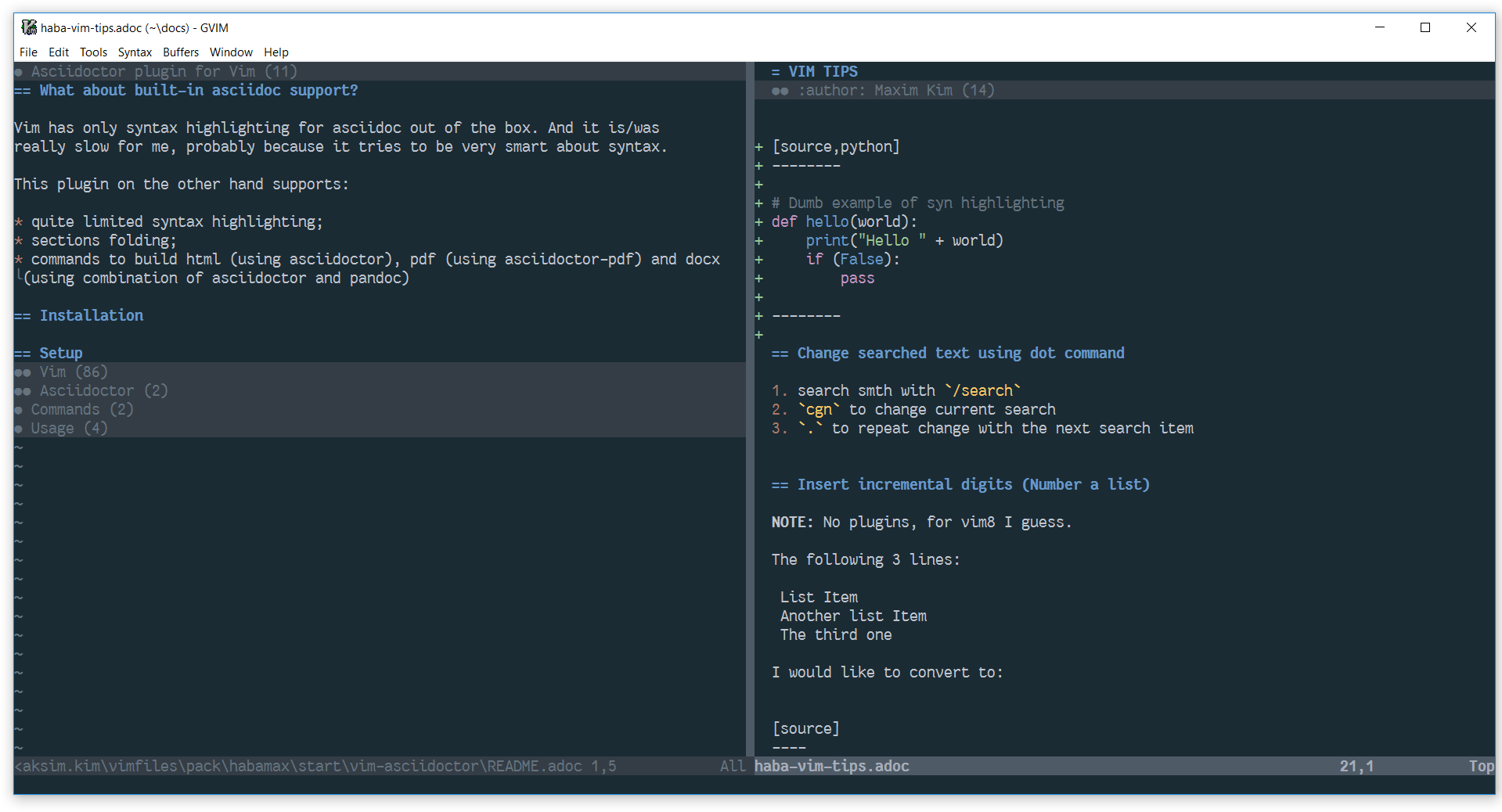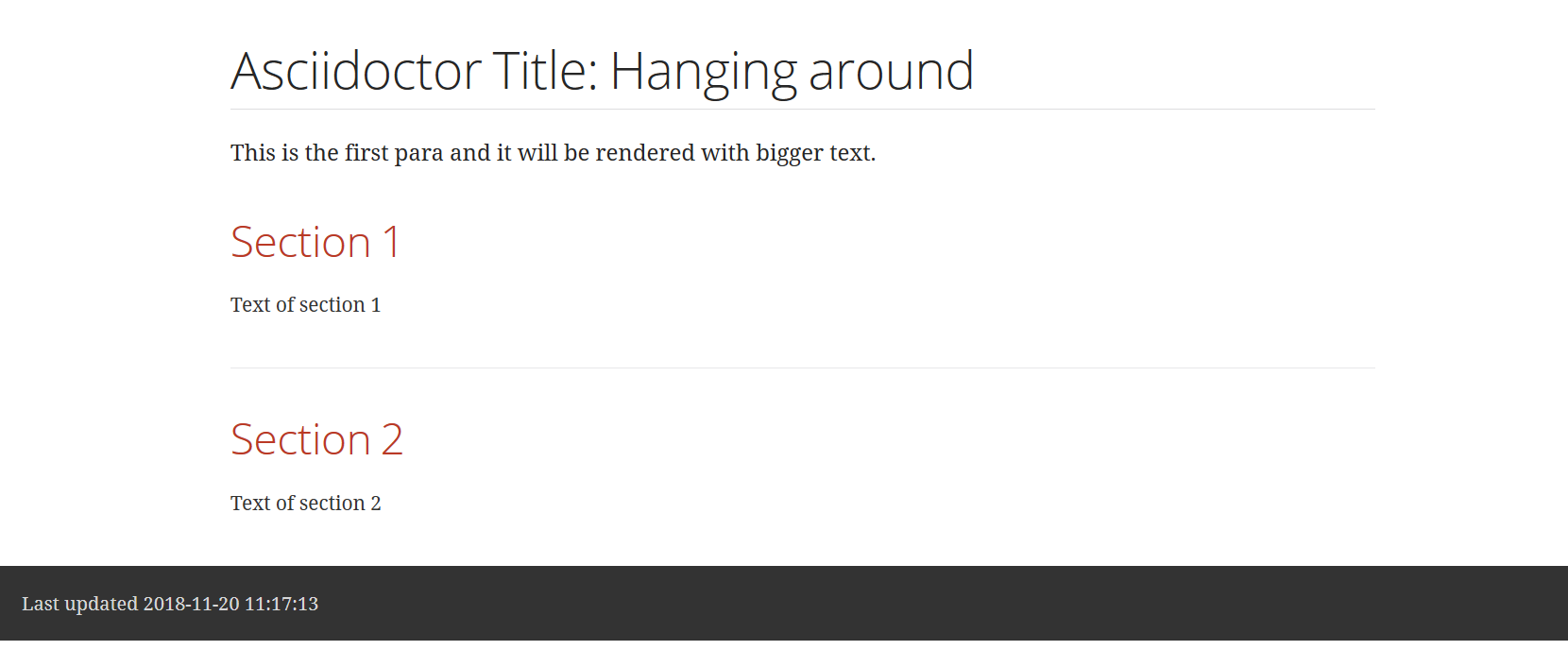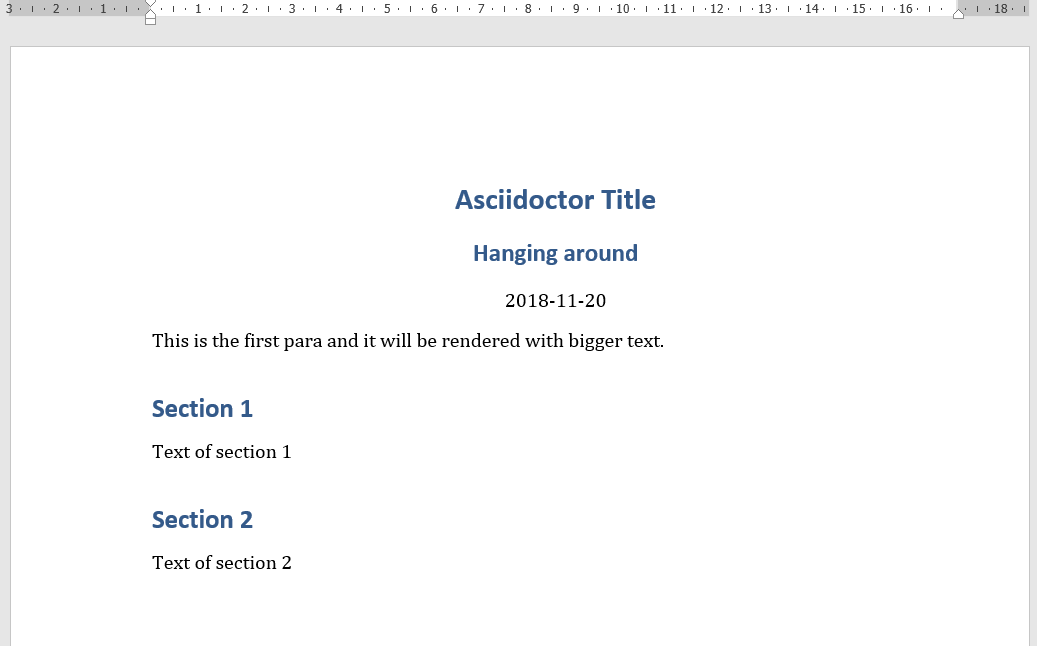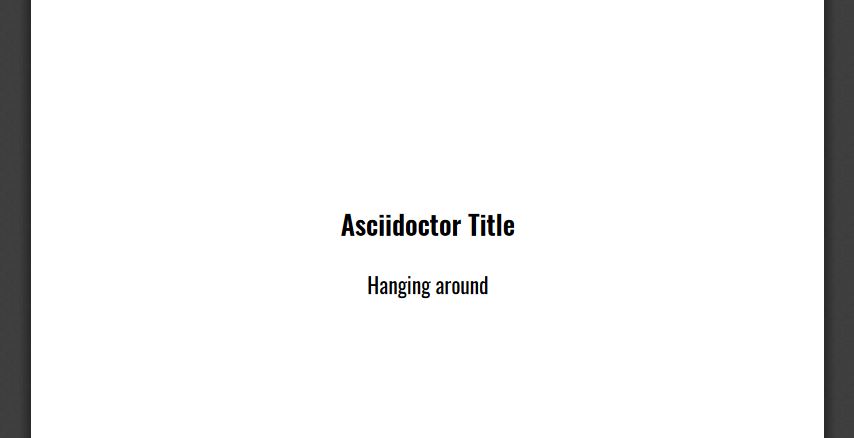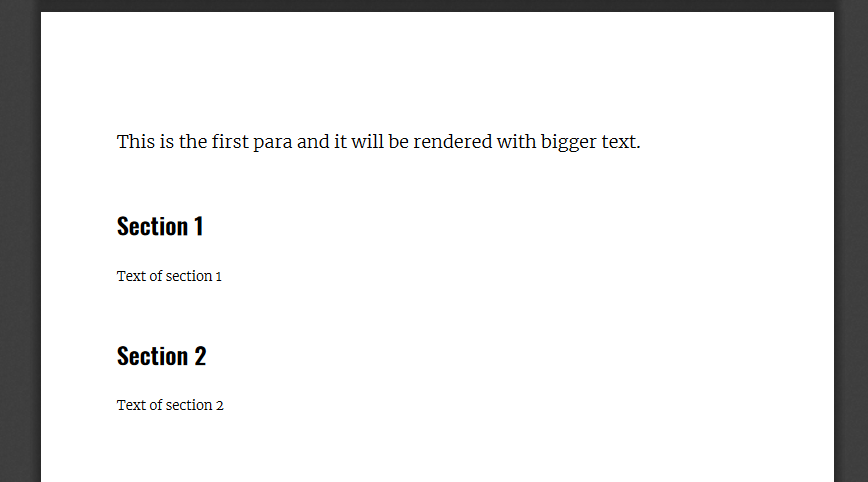Vim has syntax highlighting for asciidoc out of the box. And it is/was really slow for me, probably because it tries to be very smart about syntax.
This plugin:
-
has different syntax highlighting;
-
is way faster (your vim lags less :) );
-
has folding;
-
has commands to compile documents (html, pdf, docx).
You can use git command on your command line:
git clone https://github.com/habamax/vim-asciidoctor.git ~/.vim/pack/my-packages/start/vim-asciidoctorFor windows users you should change ~/.vim to %USERPROFILE%/vimfiles
git clone https://github.com/habamax/vim-asciidoctor.git %USERPROFILE%/vimfiles/pack/my-packages/start/vim-asciidoctoror minpac package manager (to add to your .vimrc):
call minpac#add('habamax/vim-asciidoctor')|
Note
|
To use basic asciidoctor with vim you don’t have to setup anything in vim. At least this was the intention. :) |
The following is an example setup. Part of it might not work for you if you don’t have asciidoctor extensions installed. Or you don’t have custom PDF themes and fonts.
" What to use for HTML, default `asciidoctor`.
let g:asciidoctor_executable = 'asciidoctor'
" What extensions to use for HTML, default `[]`.
let g:asciidoctor_extensions = ['asciidoctor-diagram', 'asciidoctor-rouge']
" Path to the custom css
let g:asciidoctor_css_path = '~/docs/AsciiDocThemes'
" Custom css name to use instead of built-in
let g:asciidoctor_css = 'haba-asciidoctor.css'" What to use for PDF, default `asciidoctor-pdf`.
let g:asciidoctor_pdf_executable = 'asciidoctor-pdf'
" What extensions to use for PDF, default `[]`.
let g:asciidoctor_pdf_extensions = ['asciidoctor-diagram']
" Path to PDF themes, default `''`.
let g:asciidoctor_pdf_themes_path = '~/docs/AsciiDocThemes'
" Path to PDF fonts, default `''`.
let g:asciidoctor_pdf_fonts_path = '~/docs/AsciiDocThemes/fonts'" What to use for DOCX, default `pandoc`.
" The DOCX 'compilation' process is to generate `docbook` using
" `g:asciidoctor_executable` and then to generate DOCX out of `docbook`
" using `pandoc`.
let g:asciidoctor_pandoc_executable = 'pandoc'
"" --data-dir
let g:asciidoctor_pandoc_data_dir = '~/docs/.pandoc'
" Other parameters you want to feed pandoc
let g:asciidoctor_pandoc_other_params = '--toc'
" Reference document to reuse styles
" If not set up asciidoctor looks for the theme name
" :pdf-style: mytheme
" in the first 30 lines and generate reference-doc filename:
" g:asciidoctor_pandoc_data_dir + mytheme + '-reference.docx'
" for example: ~/docs/.pandoc/mytheme-reference.docx
let g:asciidoctor_pandoc_reference_doc = 'custom-reference.docx'" Fold sections, default `0`.
let g:asciidoctor_folding = 1
" Fold options, default `0`.
let g:asciidoctor_fold_options = 1" Conceal *bold*, _italic_, `code` and urls in lists and paragraphs, default `0`.
" See limitations in end of the README
let g:asciidoctor_syntax_conceal = 1
" Highlight indented text, default `1`.
let g:asciidoctor_syntax_indented = 0" List of filetypes to highlight, default `[]`
let g:asciidoctor_fenced_languages = ['python', 'c', 'javascript']" Function to create buffer local mappings and add default compiler
fun! AsciidoctorMappings()
nnoremap <buffer> <leader>oo :AsciidoctorOpenRAW<CR>
nnoremap <buffer> <leader>op :AsciidoctorOpenPDF<CR>
nnoremap <buffer> <leader>oh :AsciidoctorOpenHTML<CR>
nnoremap <buffer> <leader>ox :AsciidoctorOpenDOCX<CR>
nnoremap <buffer> <leader>ch :Asciidoctor2HTML<CR>
nnoremap <buffer> <leader>cp :Asciidoctor2PDF<CR>
nnoremap <buffer> <leader>cx :Asciidoctor2DOCX<CR>
nnoremap <buffer> <leader>p :AsciidoctorPasteImage<CR>
" :make will build pdfs
compiler asciidoctor2pdf
endfun
" Call AsciidoctorMappings for all `*.adoc` and `*.asciidoc` files
augroup asciidoctor
au!
au BufEnter *.adoc,*.asciidoc call AsciidoctorMappings()
augroup ENDAll commands are buffer local — available only for asciidoctor files (set filetype=asciidoctor)
-
Asciidoctor2HTML— convert current file toHTML. -
Asciidoctor2PDF— convert current file toPDF. -
Asciidoctor2DOCX— convert current file toDOCX. -
AsciidoctorOpenRAW— open current file in a browser. Chrome and Firefox has extentsions to render bareboneadocfiles. -
AsciidoctorOpenPDF— openPDFof the current file using default PDF viewer. -
AsciidoctorOpenHTML— openHTMLof the current file using default web browser. -
AsciidoctorOpenDOCX— openDOCXof the current file using default DOCX viewer. (I haven’t tried it with LibreOffice or whatever else there might be. Also haven’t tried it on linux and OSX…)
|
Note
|
Commands: Command |
-
Open
~/test.adoc -
Enter:
= Asciidoctor Title: Hanging around This is the first para and it will be rendered with bigger text. == Section 1 Text of section 1 == Section 2 Text of section 2
-
Save it and export to
HTML:w<CR> :Asciidoctor2HTML<CR>
-
Open the
HTMLfile::AsciidoctorOpenHTML<CR>
If you use :Asciidoctor2DOCX and :AsciidoctorOpenDOCX commands instead, you
should see something like this (provided you have pandoc and MSWord
installed:)
Vim can’t access graphical part of clipboard thus an external tool should be used to save clipboard image to a png file.
-
For Windows I use GraphicsMagic (could be installed using
scoop) -
For OSX I use
pngpaste(could be installed usingbrew) -
For Linux —
xclipcould be used (thx Matthias Fulz @mfulz)
" first `%s` is a path
" second `%s` is an image file name
" this is default for windows
let g:asciidoctor_img_paste_command = 'gm convert clipboard: %s%s'
" for osx
" let g:asciidoctor_img_paste_command = 'pngpaste %s%s'
" for linux
" let g:asciidoctor_img_paste_command = 'xclip -selection clipboard -t image/png -o > %s%s'
" first `%s` is a base document name:
" (~/docs/hello-world.adoc => hello-world)
" second `%s` is a number of the image.
let g:asciidoctor_img_paste_pattern = 'img_%s_%s.png'If there is :imagesdir: as an option set up in a document, clipboard image
is saved there (relative to the document). Otherwise image is saved in the documents directory.
The name of the image is generated according to the pattern. By default it is
img_ + document_base_name + next_image_number + .png
There is initial support for bibliograpy completion. Works with *.bib files
placed to the same folder as file being edited.
No setup is needed although additional setting for a base bibtex folder might be added in the future.
It uses vim’s completefunc which is usually called in insert mode with
<C-X><C-U>, and it works for
cite:[<C-X><C-U>
cite:[cit<C-X><C-U>
citenp:[cit<C-X><C-U>|
Note
|
To create bibliography in asciidoctor, i.e., to put it into PDF or HTML you should install asciidoctor-bibtex extension and provide it to vim-asciidoctor extension list(s): " For asciidoctor backend
let g:asciidoctor_extensions = ['asciidoctor-bibtex']
" For asciidoctor-pdf backend
let g:asciidoctor_pdf_extensions = ['asciidoctor-bibtex'] |
Add following snippet to your vim config to generate an HTML file upon saving:
augroup ON_ASCIIDOCTOR_SAVE | au!
au BufWritePost *.adoc :Asciidoctor2HTML
augroup endIf you want to add text files to the mix you can have something similar to:
func! ConvertAsciidoctorToHTML()
" Text file with asciidoctor contents?
if &filetype == 'text' && getline(1) =~ '^= .*$'
" text files have no asciidoctor commands
set filetype=asciidoctor
Asciidoctor2HTML
set filetype=text
elseif &filetype == 'asciidoctor'
Asciidoctor2HTML
endif
endfunc
augroup ON_ASCIIDOCTOR_SAVE | au!
au BufWritePost *.adoc,*.txt call ConvertAsciidoctorToHTML()
augroup end|
Note
|
if you have vim-dispatch installed HTML conversion would be done in background. |
Colorschemes can use following highlight groups to redefine default highlighting:
| Highlight Group Name | Default Value |
|---|---|
asciidoctorTitle |
Title |
asciidoctorSetextHeader |
Title |
asciidoctorH1 |
Title |
asciidoctorH2 |
Title |
asciidoctorH3 |
Title |
asciidoctorH4 |
Title |
asciidoctorH5 |
Title |
asciidoctorH6 |
Title |
asciidoctorTitleDelimiter |
Type |
asciidoctorH1Delimiter |
Type |
asciidoctorH2Delimiter |
Type |
asciidoctorH3Delimiter |
Type |
asciidoctorH4Delimiter |
Type |
asciidoctorH5Delimiter |
Type |
asciidoctorH6Delimiter |
Type |
asciidoctorSetextHeaderDelimiter |
Type |
asciidoctorListMarker |
Delimiter |
asciidoctorOrderedListMarker |
asciidoctorListMarker |
asciidoctorListContinuation |
PreProc |
asciidoctorComment |
Comment |
asciidoctorIndented |
Comment |
asciidoctorPlus |
PreProc |
asciidoctorPageBreak |
PreProc |
asciidoctorCallout |
Float |
asciidoctorCalloutDesc |
String |
asciidoctorListingBlock |
Comment |
asciidoctorLiteralBlock |
Comment |
asciidoctorFile |
Underlined |
asciidoctorUrl |
Underlined |
asciidoctorEmail |
Underlined |
asciidoctorUrlAuto |
Underlined |
asciidoctorEmailAuto |
Underlined |
asciidoctorUrlDescription |
String |
asciidoctorLink |
Underlined |
asciidoctorAnchor |
Underlined |
asciidoctorAttribute |
Identifier |
asciidoctorCode |
Constant |
asciidoctorOption |
PreProc |
asciidoctorBlock |
PreProc |
asciidoctorBlockOptions |
PreProc |
asciidoctorTableSep |
PreProc |
asciidoctorTableCell |
PreProc |
asciidoctorTableEmbed |
PreProc |
asciidoctorInlineAnchor |
PreProc |
asciidoctorMacro |
Macro |
asciidoctorIndexTerm |
Macro |
asciidoctorBold |
gui=bold cterm=bold |
asciidoctorItalic |
gui=italic cterm=italic |
asciidoctorBoldItalic |
gui=bold,italic cterm=bold,italic |
If you want to change highlight yourself for existing colorscheme without touching it, add the following to you vimrc:
func! AsciidoctorHighlight()
" Highlight asciidoctor syntax with colors you like.
" For solarized8 colorscheme
if get(g:, "colors_name", "default") == "solarized8"
hi asciidoctorTitle guifg=#ff0000 gui=bold ctermfg=red cterm=bold
hi asciidoctorOption guifg=#00ff00 ctermfg=green
hi link asciidoctorH1 Directory
elseif get(g:, "colors_name", "default") == "default"
hi link asciidoctorIndented PreProc
endif
endfunc
augroup ASCIIDOCTOR_COLORS | au!
au Colorscheme * call AsciidoctorHighlight()
au BufNew,BufRead *.adoc call AsciidoctorHighlight()
augroup endWorks for all table cells, although should only be applied to a| cells.
[cols=".^1,.^2", options="header"]
|===
| header1
| header1
| Regular table cell
Indented text is highlighted as indented
which is kind of incorrect
a| Asciidoctor cell
Indented text is highlighted as indented
which is correct
|===Proper setext-style highlihgting should have equal numbers of underlined chars:
This Header level 1 =================== This Header level 2 ------------------- This Header level 3 ~~~~~~~~~~~~~~~~~~~ This Header level 4 ^^^^^^^^^^^^^^^^^^^ This Header level 5 +++++++++++++++++++
Vim can’t do it so setext-style headers are highlighted no matter if there is matched underline or not.
This Header level 1 ====================== This Header level 2 ----- This Header level 3 ~~~~~~~~~~~~~~~~ This Header level 4 ^^^^^^^^^^^^^^^^^^^^ This Header level 5 +++++++++++++
You can also use following mappings:
" Underline current line
func! s:underline(chars)
let nextnr = line('.') + 1
let underline = repeat(a:chars[0], strchars(getline('.')))
if index(a:chars, trim(getline(nextnr))[0]) != -1
call setline(nextnr, underline)
else
call append('.', underline)
endif
endfunc
nnoremap <leader>- :call <SID>underline(['-', '=', '~', '^', '+'])<CR>
nnoremap <leader>= :call <SID>underline(['=', '-', '~', '^', '+'])<CR>
nnoremap <leader>~ :call <SID>underline(['~', '=', '-', '^', '+'])<CR>
nnoremap <leader>^ :call <SID>underline(['^', '=', '-', '~', '+'])<CR>
nnoremap <leader>+ :call <SID>underline(['+', '=', '-', '~', '^'])<CR>Links with additional attributes are not concealed to description:
https://discuss.asciidoctor.org[Discuss Asciidoctor,role=external,window=_blank] https://discuss.asciidoctor.org[Discuss Asciidoctor^] https://example.org["Google, Yahoo, Bing^",role=teal]
With set conceallevel=3 looks like:
Discuss Asciidoctor,role=external,window=_blank Discuss Asciidoctor^ "Google, Yahoo, Bing^",role=teal
Although it should look like:
Discuss Asciidoctor Discuss Asciidoctor Google, Yahoo, Bing